Users
Users¶
There are two different ways to add a User to a Domain:
- Create User in the domain
- Invite users to domain
Create User¶
The first method is creating a new User by scratch adding all the mandatory information.
Select the Users (1) tab and click on Create User (2):
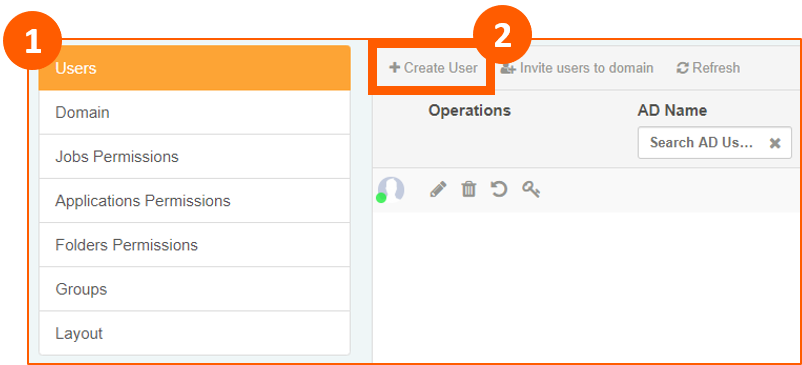
Then it's possible to add the User's information using:
- Active Directory Username
- The Email address
Independently from the chosen option, there's a wizard that guides you into the creation of the User.
Active Directory Username¶
In the popup window, write the Active Directory Domain \ username (1) and click on Search (2). If the Active Directory Username exists, the Email (3) will be automatically filled in. Finally click on Next (4):
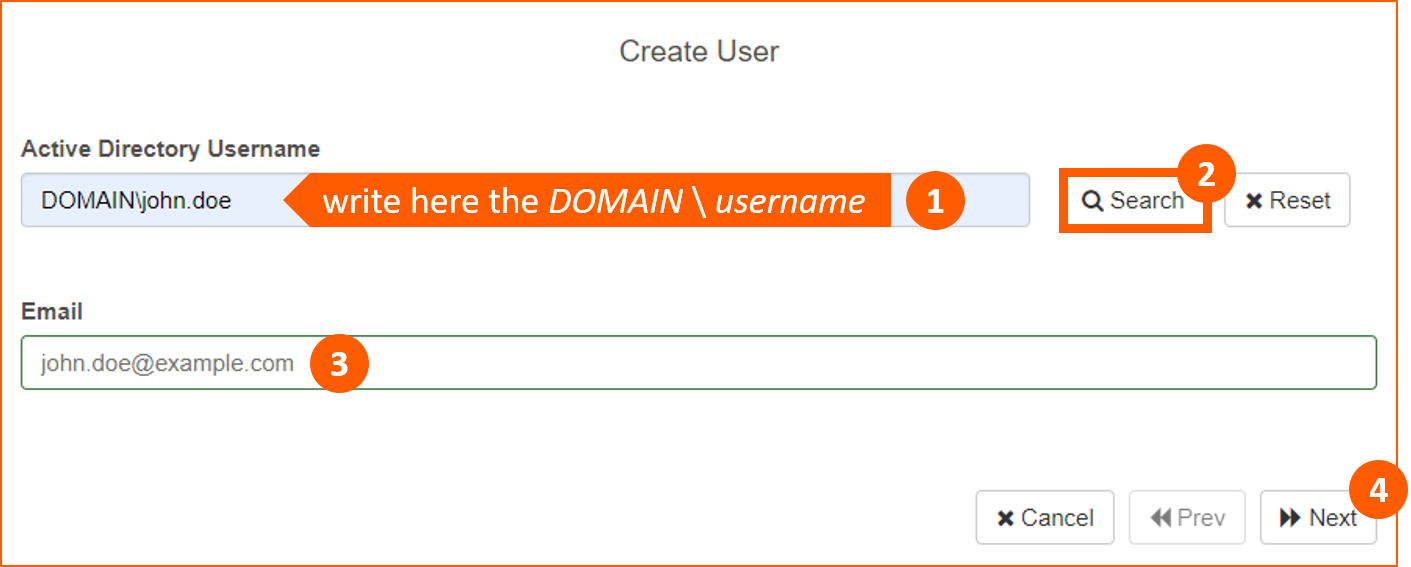
In the next window, by default, the User will be created in the Domain Viewer Group as an Active user:
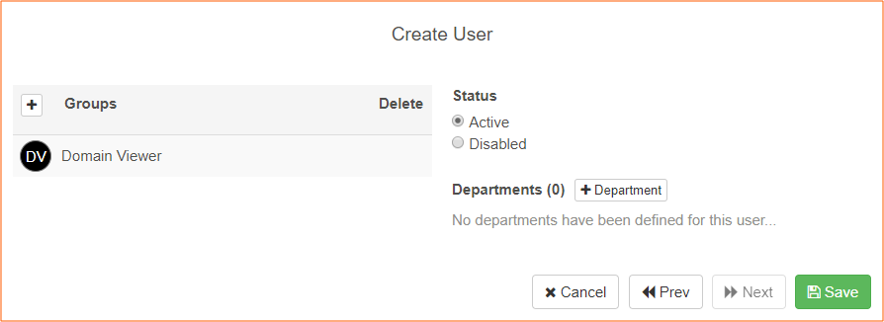
You can assign him to one or more Groups by clicking on the plus icon (1) and choosing the wanted group/s. After this step Save (2):
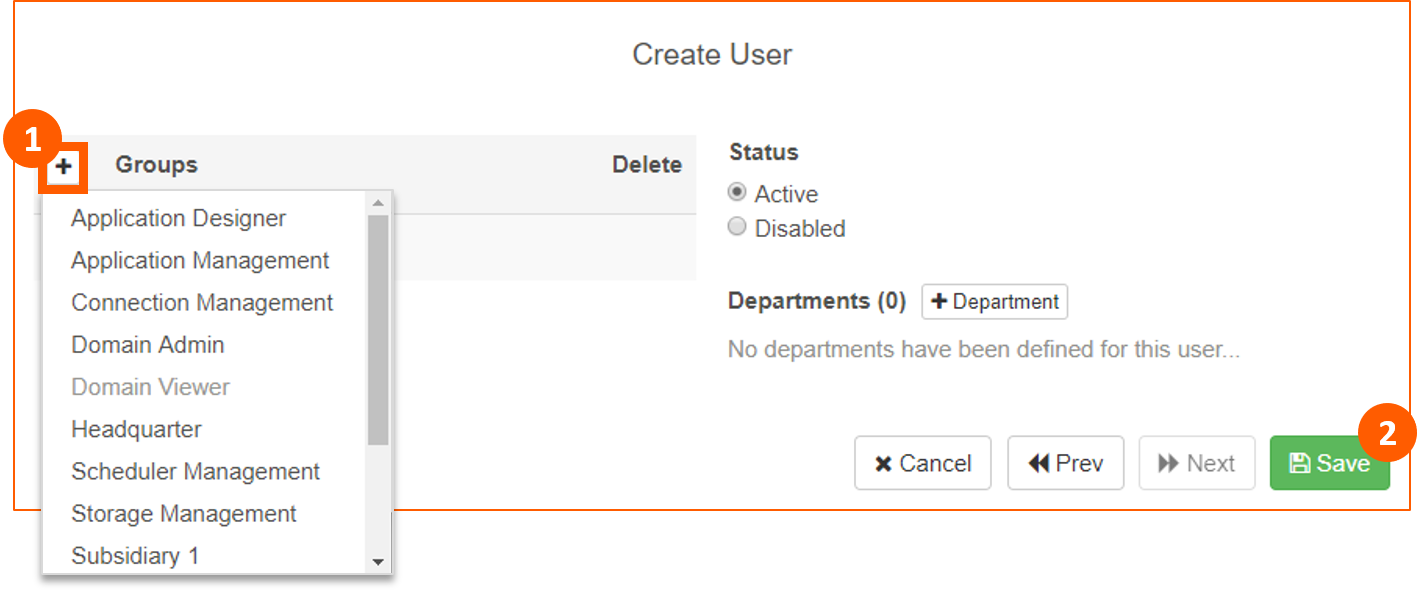
Groups
Group assignement depends on the User License.
Groups
See the Groups page to have more information on how to create a Group.
Email¶
In the popup window, manually fill in the Email (1) of the User (it will be the Username at the Login page) and click on Next (2):
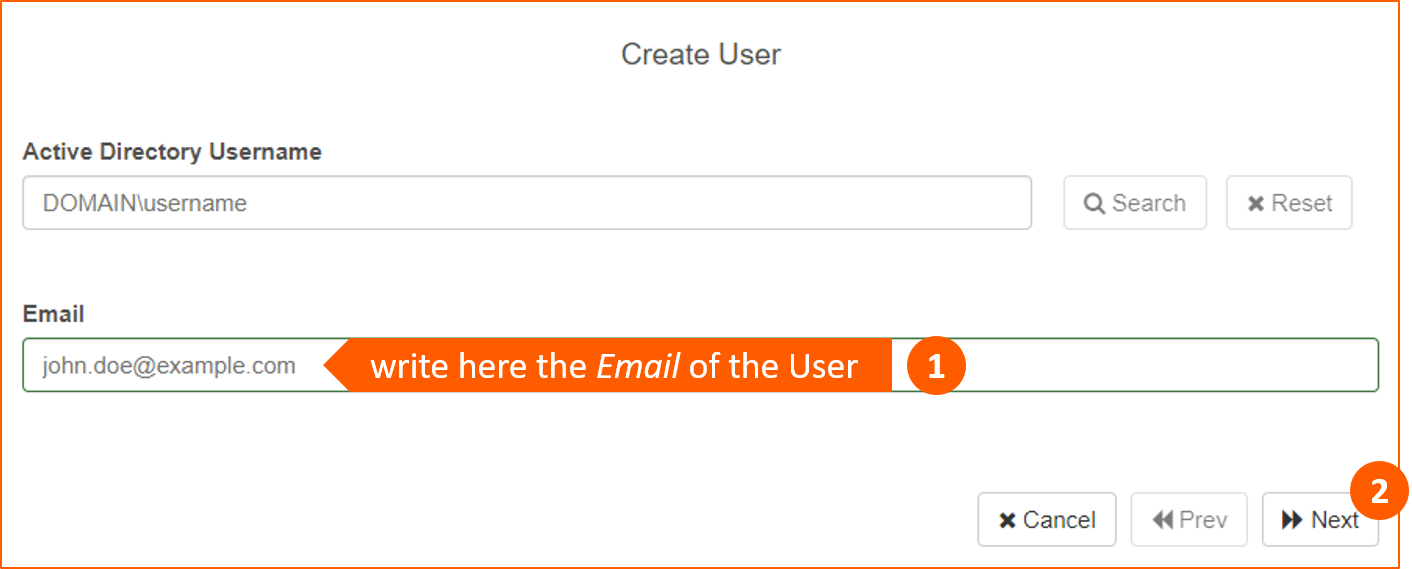
In the next window fill in the Name (1), Surname (2), Password (3)1 and Repeat Password (4) then click on Next (5):
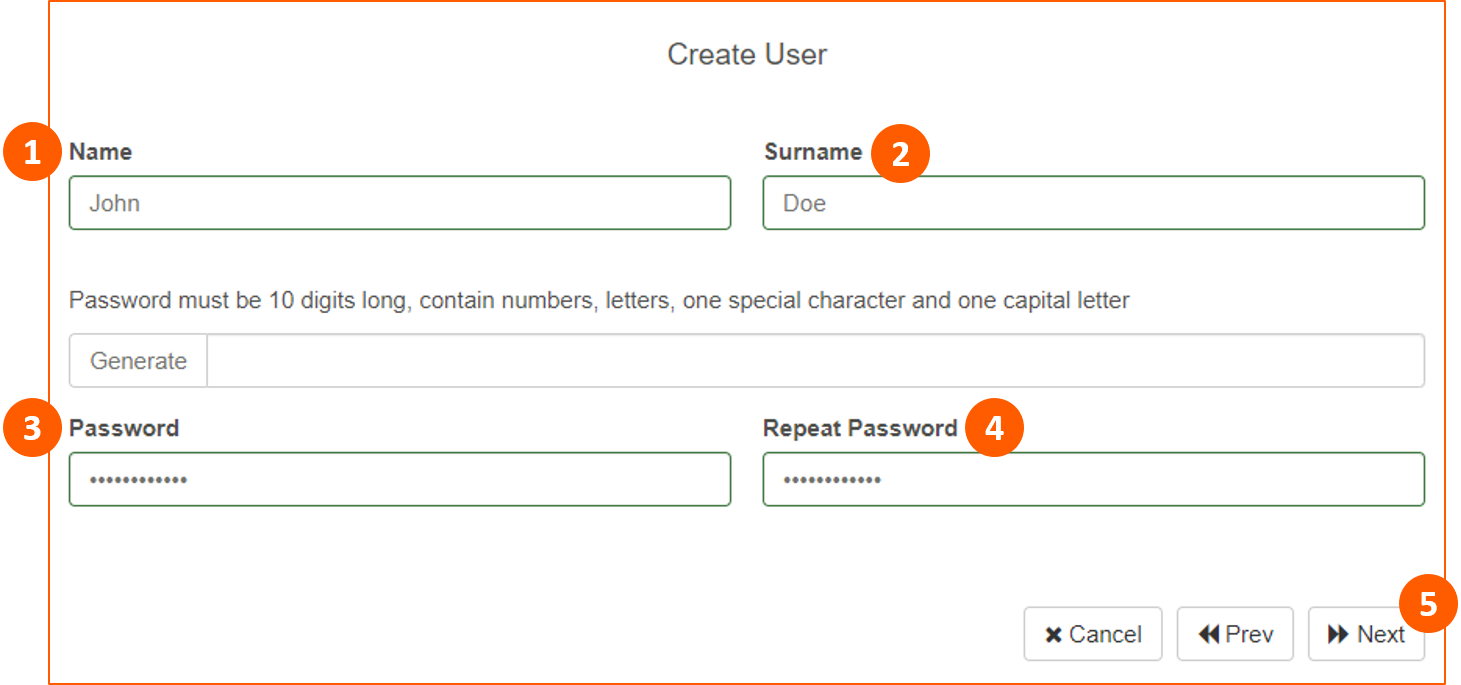
In the last window, by default, the User will be created in the Domain Viewer Group as an Active user:
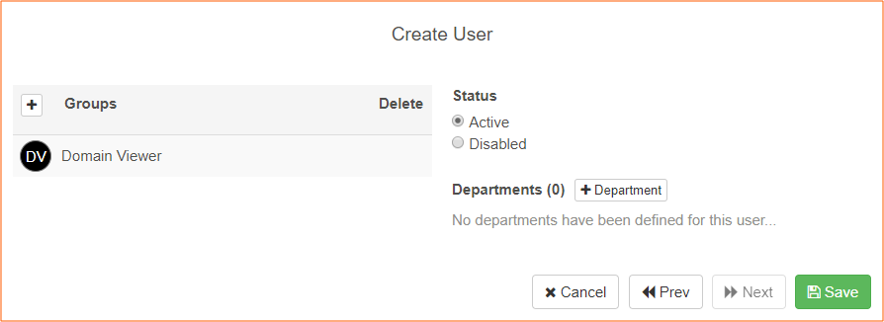
You can assign him to one or more Groups by clicking on the plus icon (1) and choosing the wanted group/s. After this step Save (2):
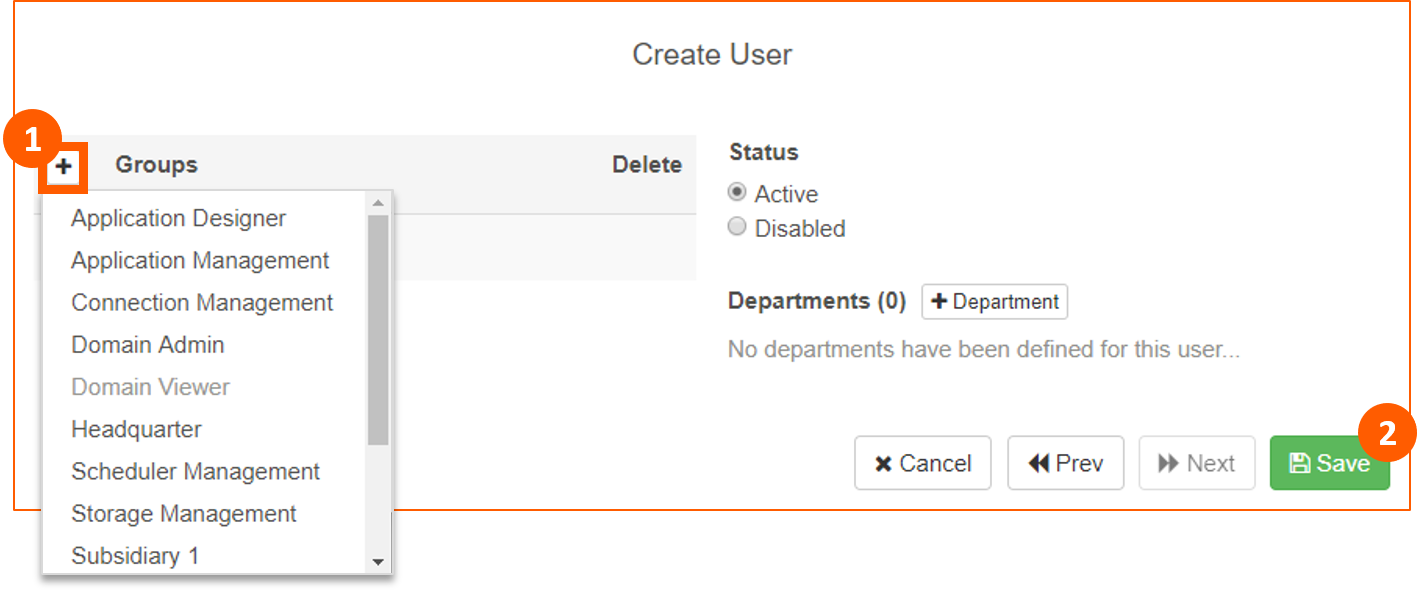
Groups
Group assignement depends on the User License.
Groups
See the Groups page to have more information on how to create a Group.
Invite users to domain¶
This method invites a User to join the Domain by sending him an email.
You should use the Invite users to domain option in the Users menu:
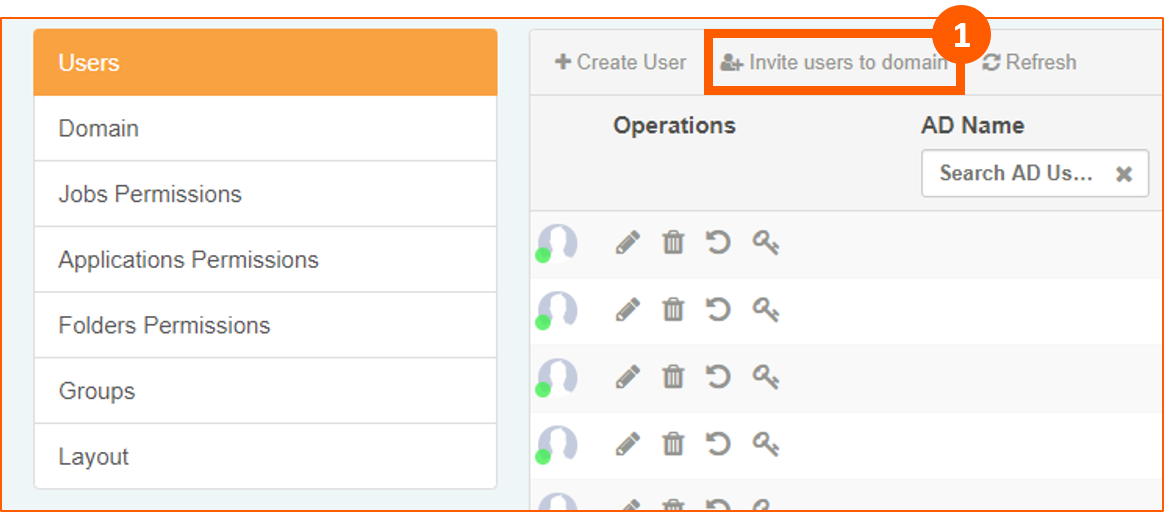
In the next popup window you can add one or more Users by adding their email addresses (1) and click on the add icon (2). Then you can assign each User to a Group (3) and finally Confirm (4):
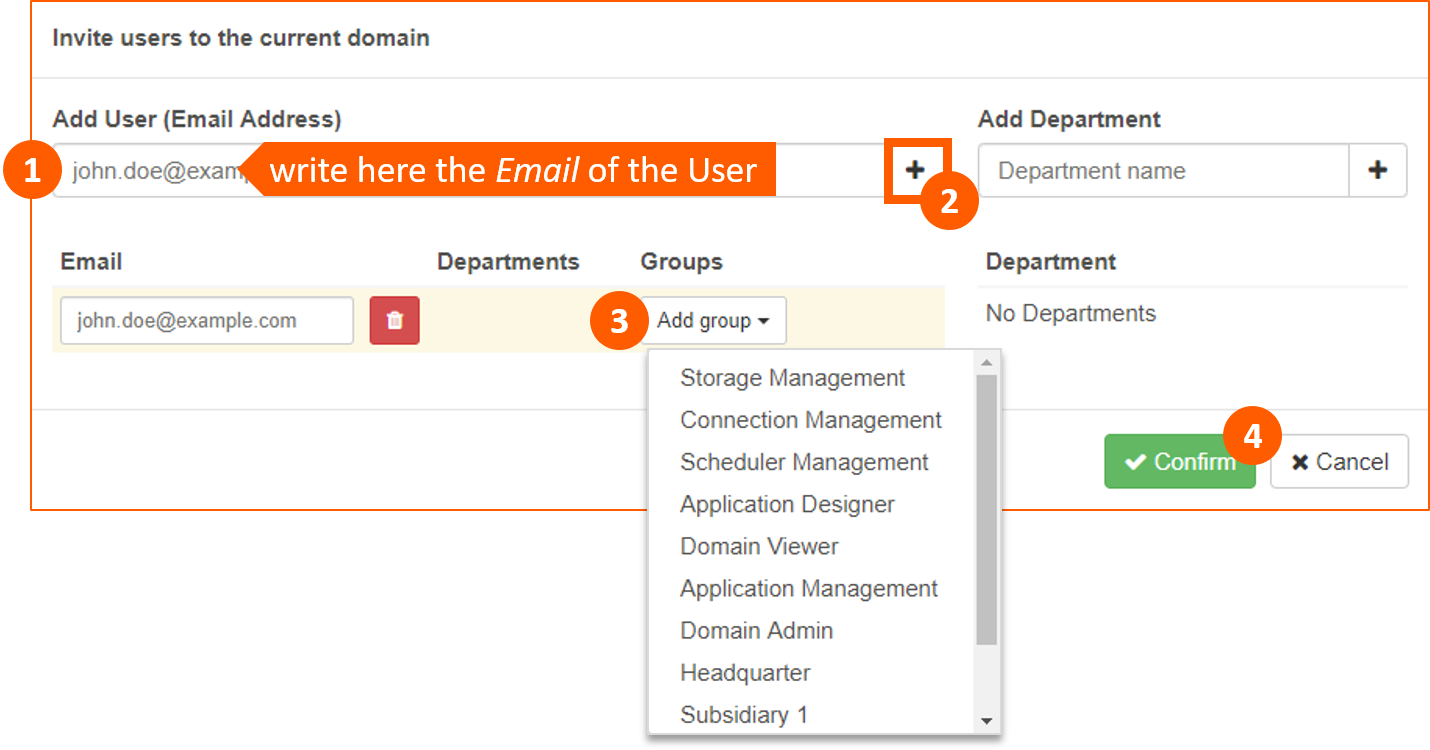
Every User will receive a message. They have to click on Join now to go to the registration form:
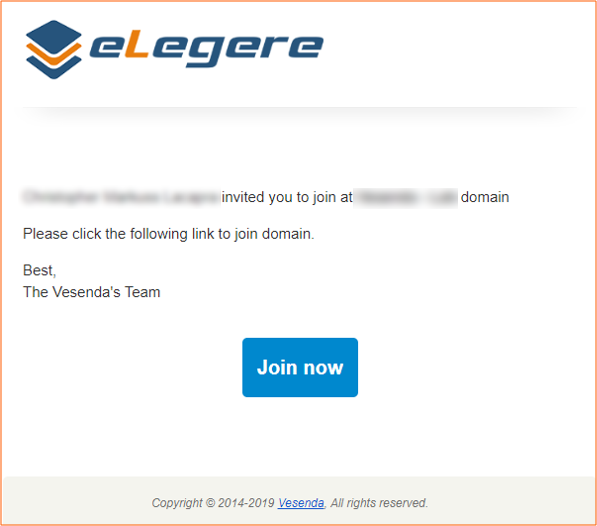
User will be redirected to the Registration form where they can fill in their Name (1), Surname (2) - Email is automatically filled (3) - Generate a password (4) or create a New Password (5), Repeat Password (6) and finally Join Domain (7) to complete the registration:
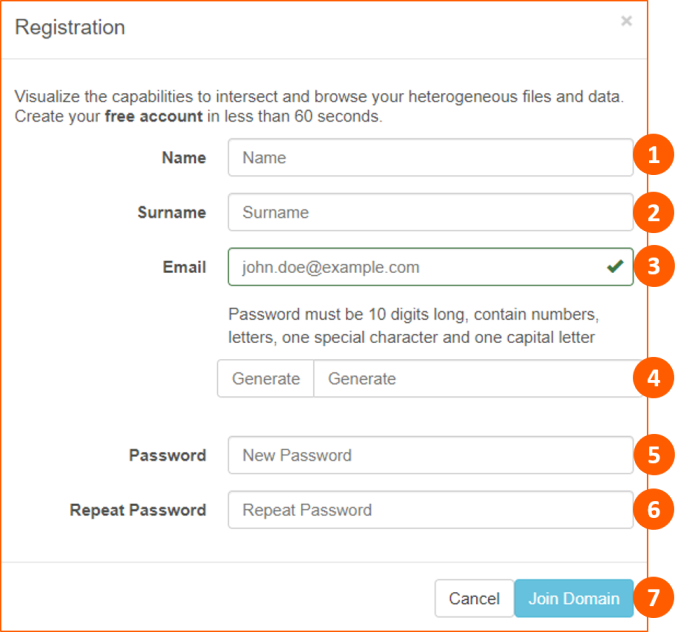
-
Password must be 10 digits long, contain numbers, letters, one special character and one capital letter. ↩