Upload Attachments and Folders
Users can upload attachments from the Attachments manager. See the section View the Row's Attachments to learn how to open the Attachments manager.
Note
You can upload an attachment in the Attachment manager only after you have saved the row. Until you haven't saved the row, you cannot upload any attachment.
Files¶
A User can upload single files as attachments.
Note
Differently from operations with the rows, the action takes effect without the necessity to save the changes.
- In the Attachments manager, click on the New button on the upper-left corner.
-
Clicking on the New button opens a drop-down list of options. Choose Upload File to upload a single file.
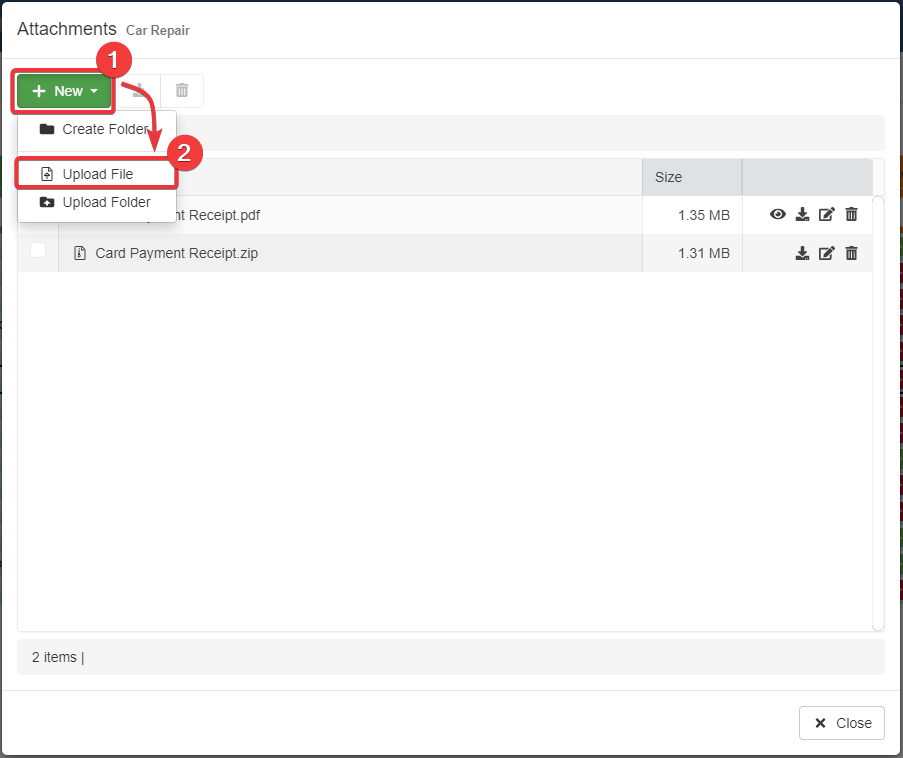
Be patient while the Attachments manager uploads the file in the directory you are currently positioned.
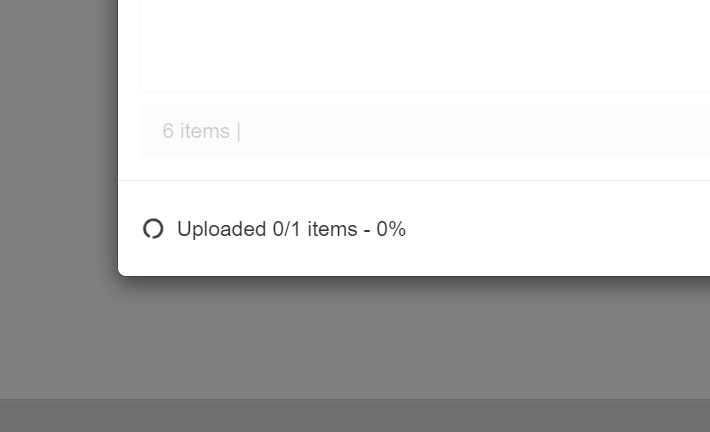
Attention
For security reasons, your browser might ask to confirm the upload of the elements. Until you won't confirm, you can't complete the attachments upload in eLegere.
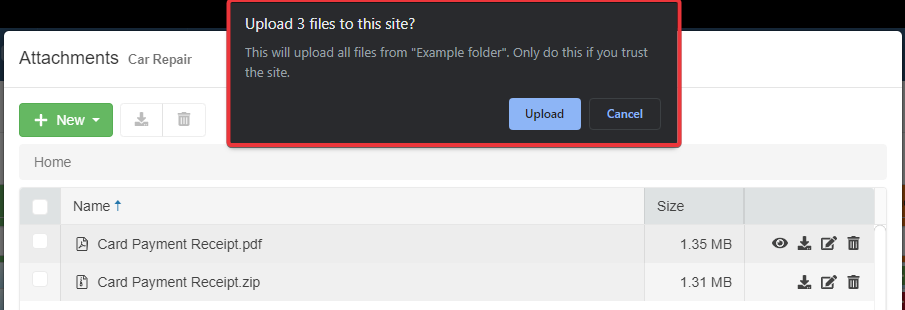
-
The file will appear in the directory you are currently positioned. The action updates the counter of files and folders in the current directory.
Example
If you are in the
Home, the action uploads the file in the Home folder. If you are in theHome/Docs/, the action uploads the attachment in the Docs folder.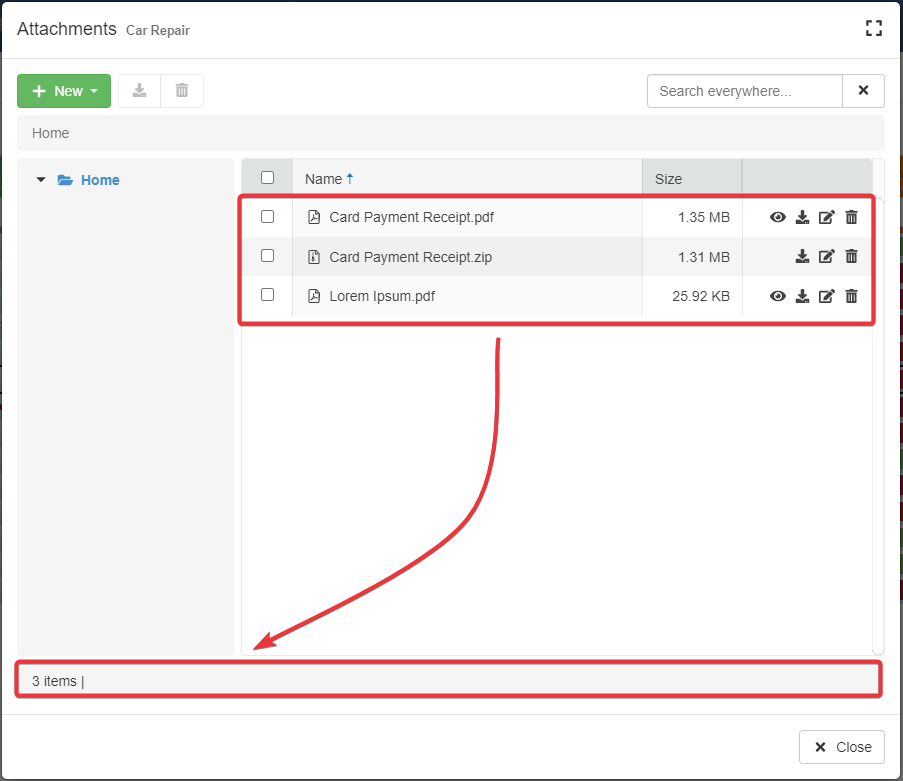
After the steps above, you will have uploaded your file.
Folders¶
A User can upload a folder containing multiple files or subfolders as a row's attachment.
Note
Differently from operations with the rows, the action takes effect without the necessity to save the changes.
- In the Attachments manager, click on the New button on the upper-left corner.
-
Clicking on the New button opens a drop-down list of options. Choose Upload Folder to upload a folder with the related files and sub-folders (if any).
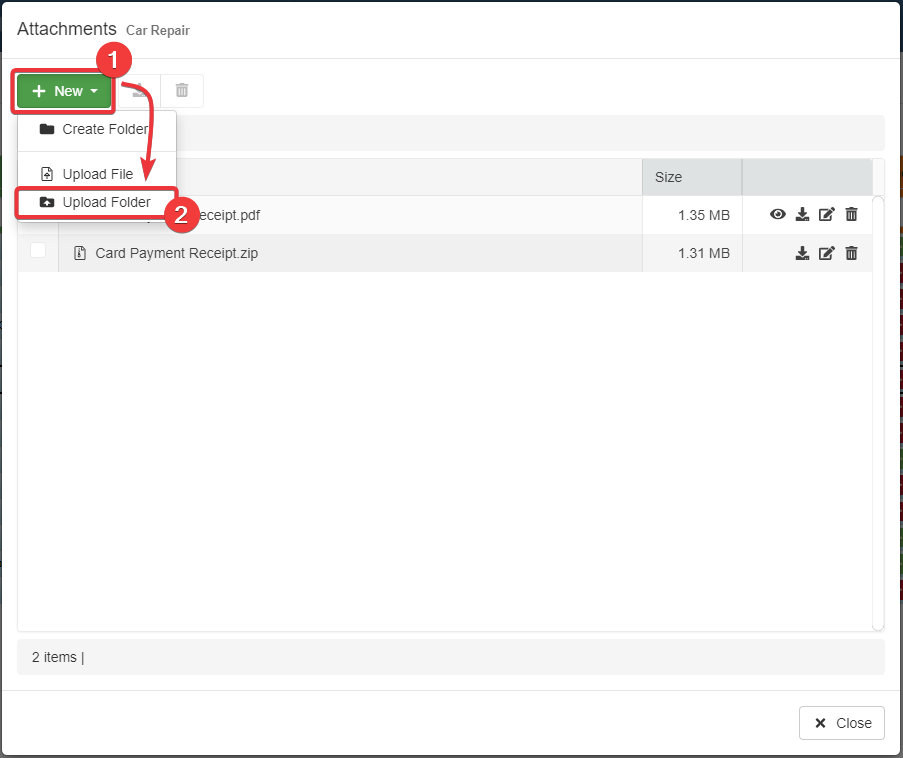
Be patient while the Attachments manager uploads the folder in the directory you are currently positioned.
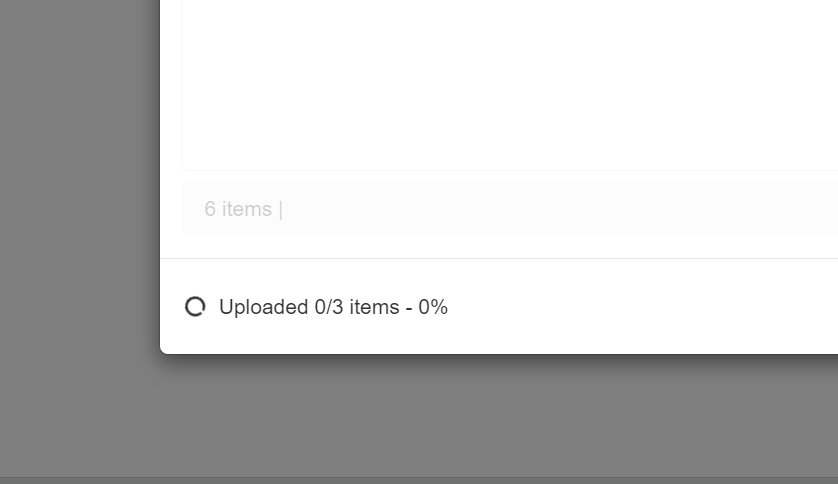
Attention
For security reasons, your browser might ask to confirm the upload of the elements. Until you won't confirm, you won't be able to complete the attachments upload in eLegere.
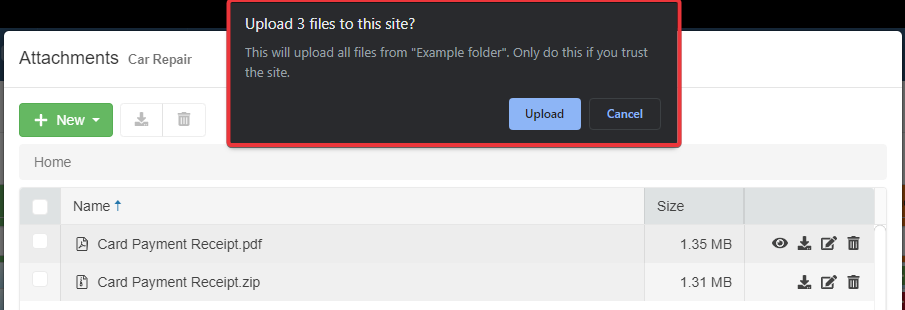
-
The folder will appear in the directory you are currently positioned.
Example
If you are in the
Home, the action upload the file in the Home folder. If you are in theHome/Docs/, the action uploads the folder in the Docs folder. The action updates the counter of files and folders in the current directory.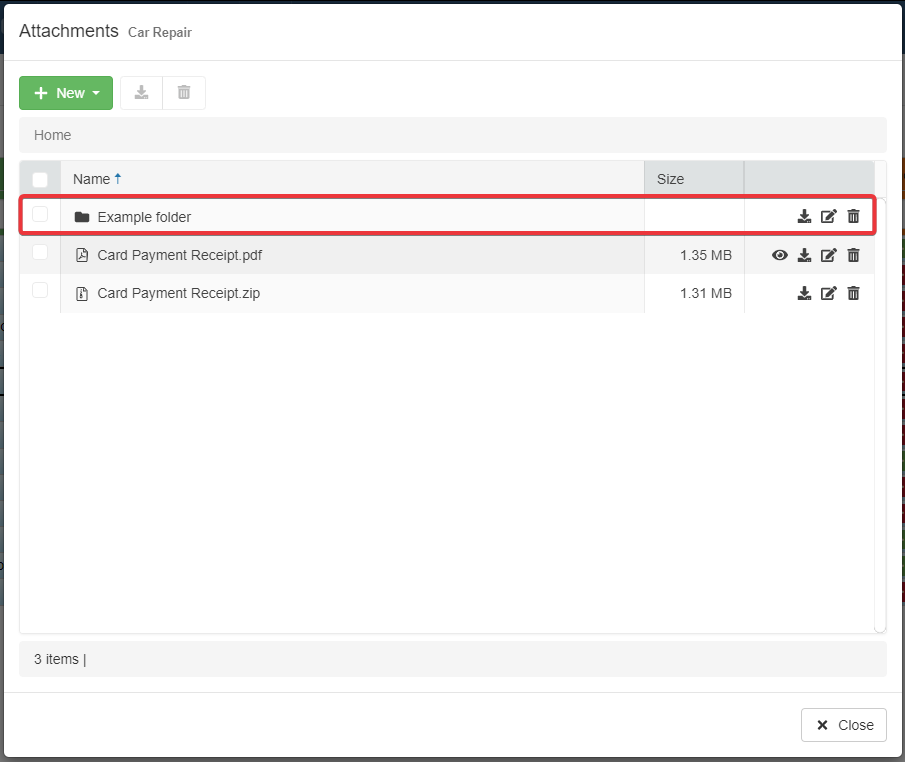
After the steps above, you will have uploaded your folder and related content.