History - Track Changes and Restore Rows
The Designer could enable on the application the History.
The History is a functionality that tracks all the changes happened on the Master and Detail tables.
Note
The History tracks the changes on the Master or Detail tables' Storages with Enable History Tracking option activated. It could happen that not all the tables of your application are tracked. The presence of the History depends on the configuration that the Designer has chosen. (This is a topic for Designers and not for Users. Please, check the Designer's Guide for more info.)
View the History of all the Changes¶
Learn how to view the history of all the changes on the table.
If the Designer has enabled the History, you can view all the changes made on a specific row.
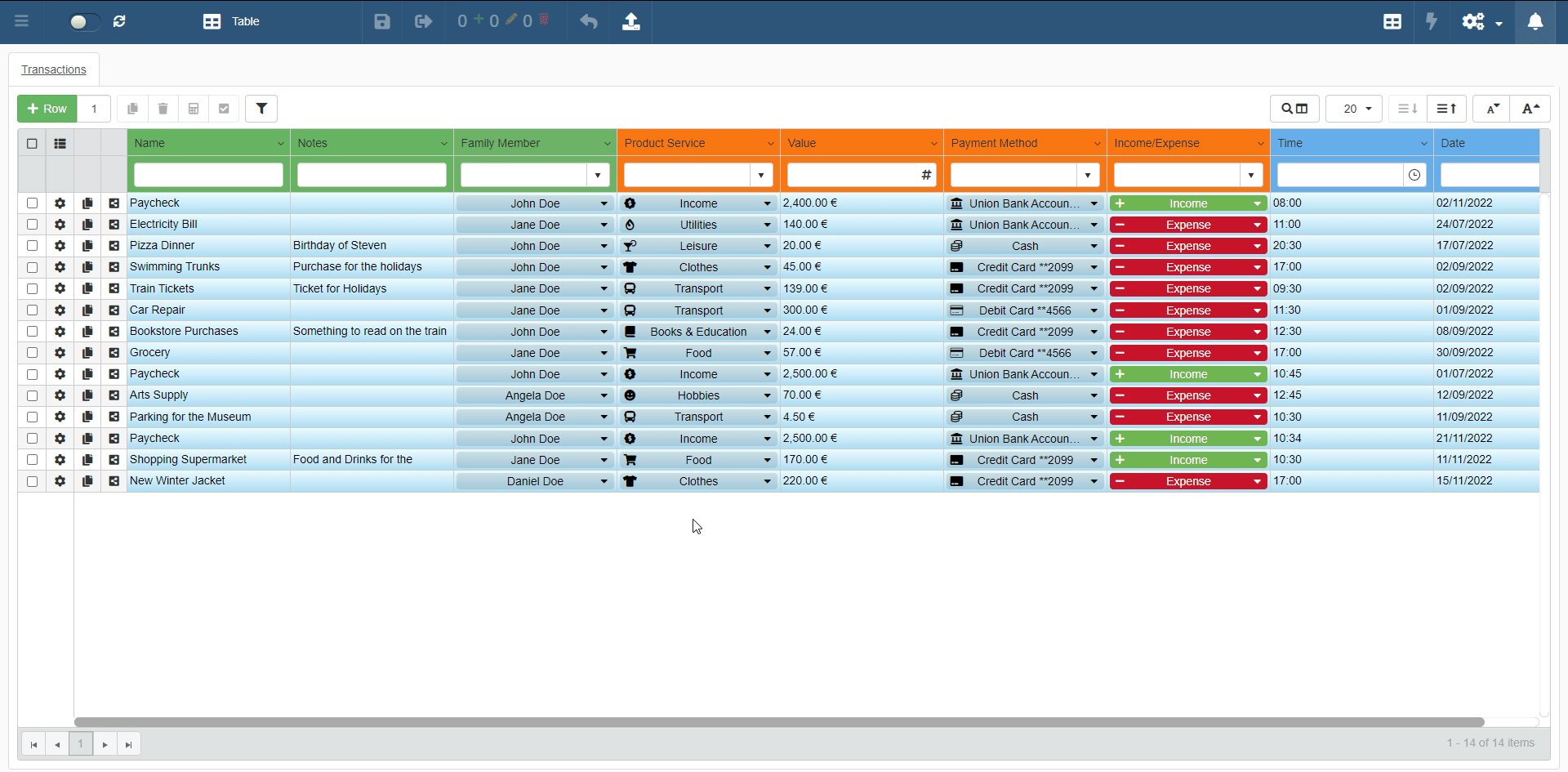
-
Click on the Row Options button on the left side of the row you want to check.
-
Click on the History button
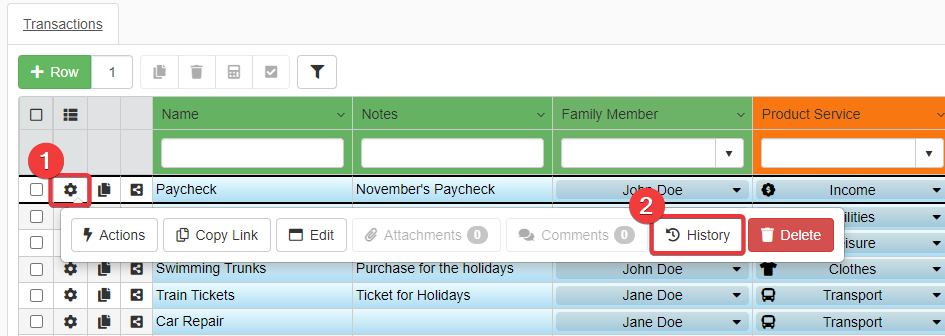
You will access the History of Changes window.
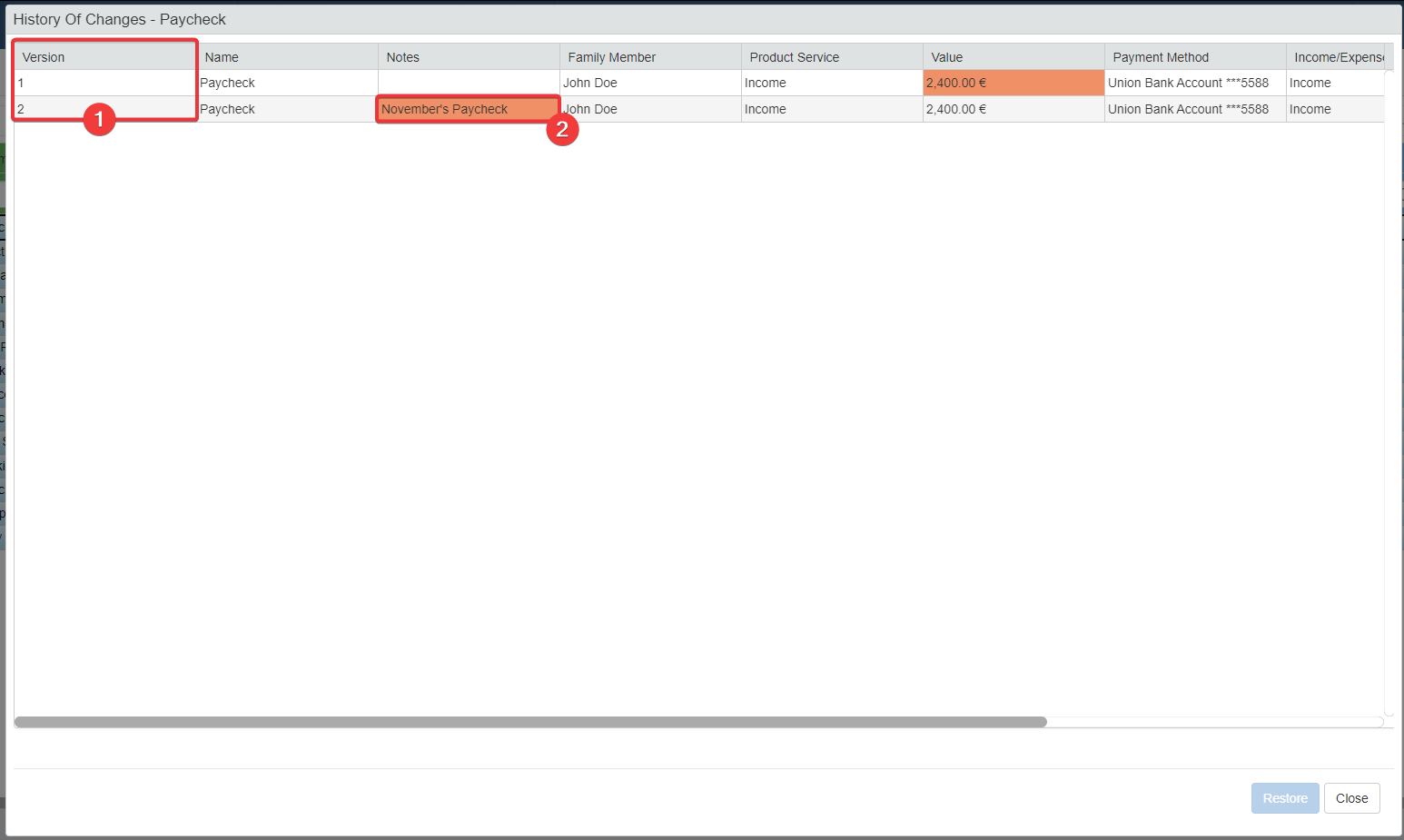
- The Version column lists from the earliest to the latest each version of the row.
- The History of Changes' table highlights the cells modified in the that version.
Note
The Designer chooses to enable or not the History. Also, the Designer chooses what fields to track in the History.
Restore previous Row's state from History¶
Learn how to restore the previous state of a row from the History.
If the Designer has enabled the Users to restore changes from the History, you can restore the version of the row you prefer.
-
Click on the Row Options button on the left side of the row you want to check.
-
Click on the History button.
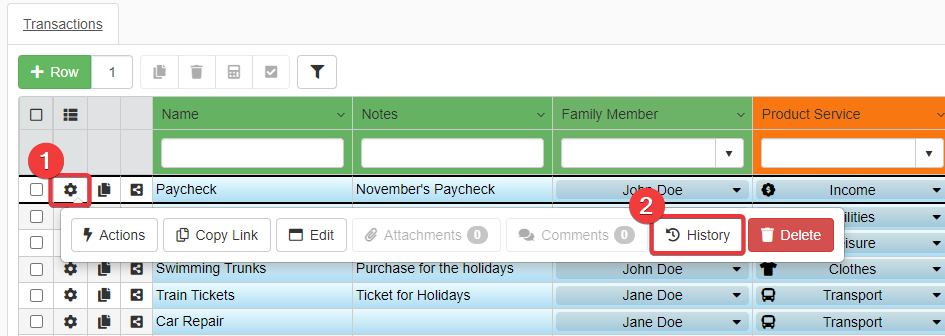
You will access the History of Changes window.
In the History of Changes window:
-
Click on the Version you want to restore. The row will be selected.
-
Click on the Restore button on the bottom-right corner of the window.
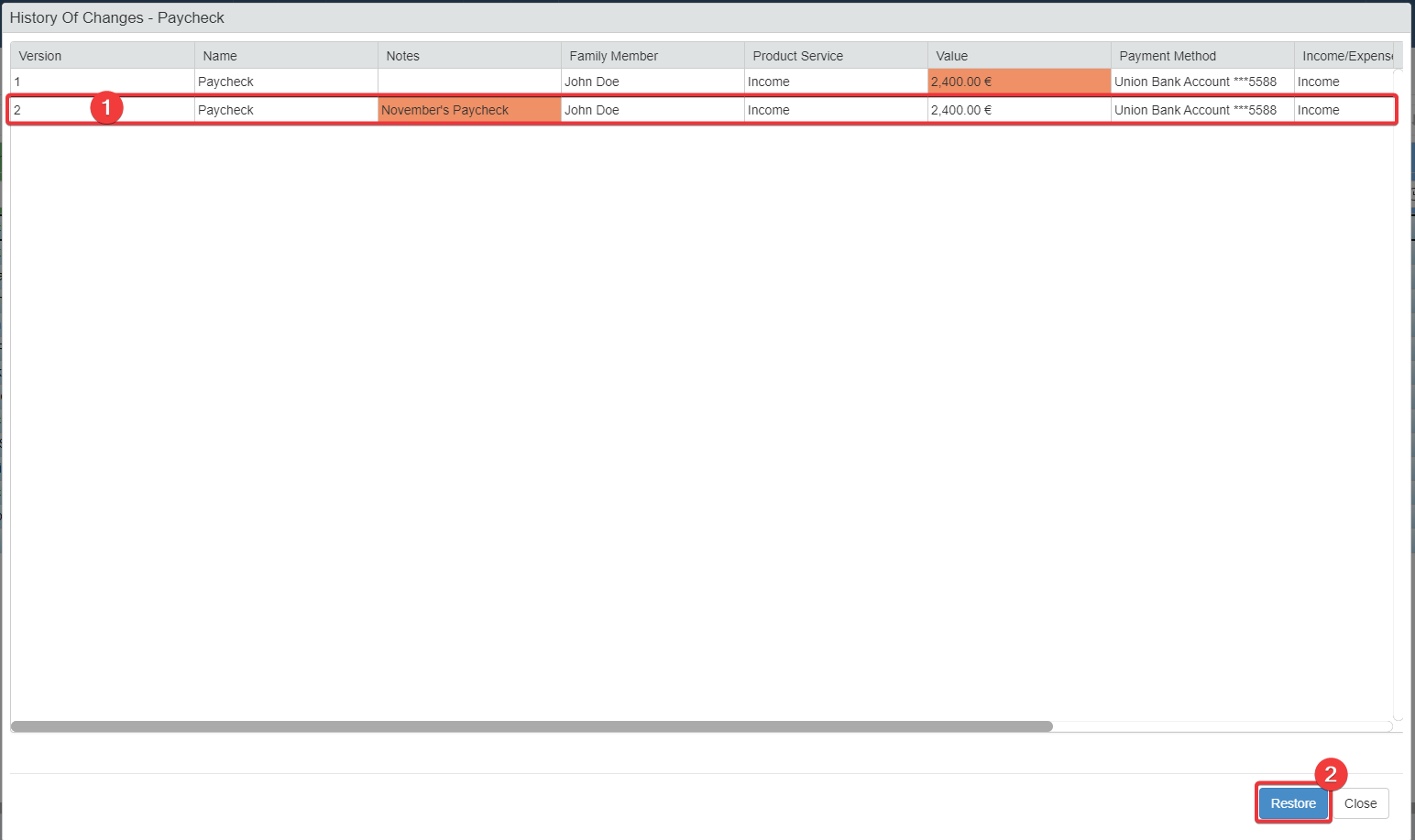
-
A window will ask for confirmation. Click on the Yes button. (If you have changed your mind, click on No.)

The action will restore the row to the preferred version.