Configure the Default Sorting for the Table
Required Permissions
This section requires the Application Designer permission from your Domain's administrator.
Check What are the Design Tasks? to learn more about permissions to work with Design Mode and other tools.
Learn how to decide the default sorting for the rows of a table and the field for which they should be ordered.
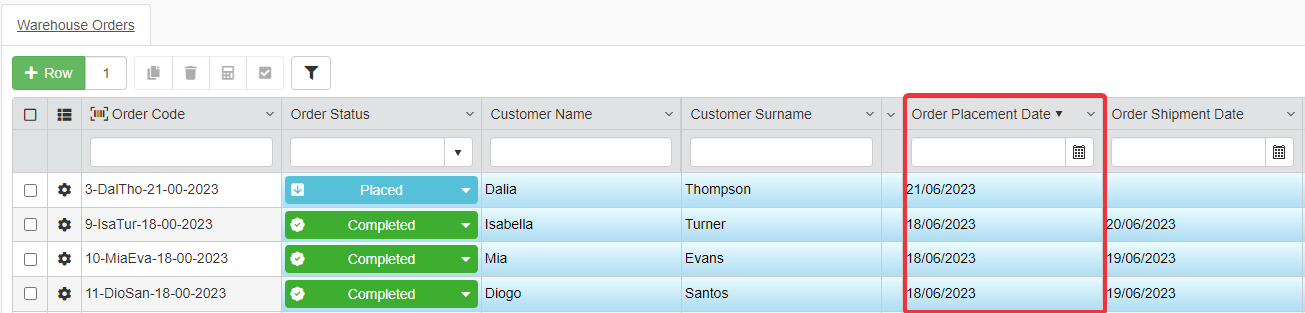
Follow the steps below to configure a field for the sorting and the sorting order in a table.
Example
The Warehouse Orders application manages the orders from a warehouse.
It would be useful for the users to see the most recent orders by placement day first.
The Designer should configure the Master Table of Warehouse Orders according to Order Placement Date field and in descendent order.
-
In Design Mode in the main panel Table, click on Layout in the left sidebar. The action leads to the sub-panel where you can customize the sorting for the table.
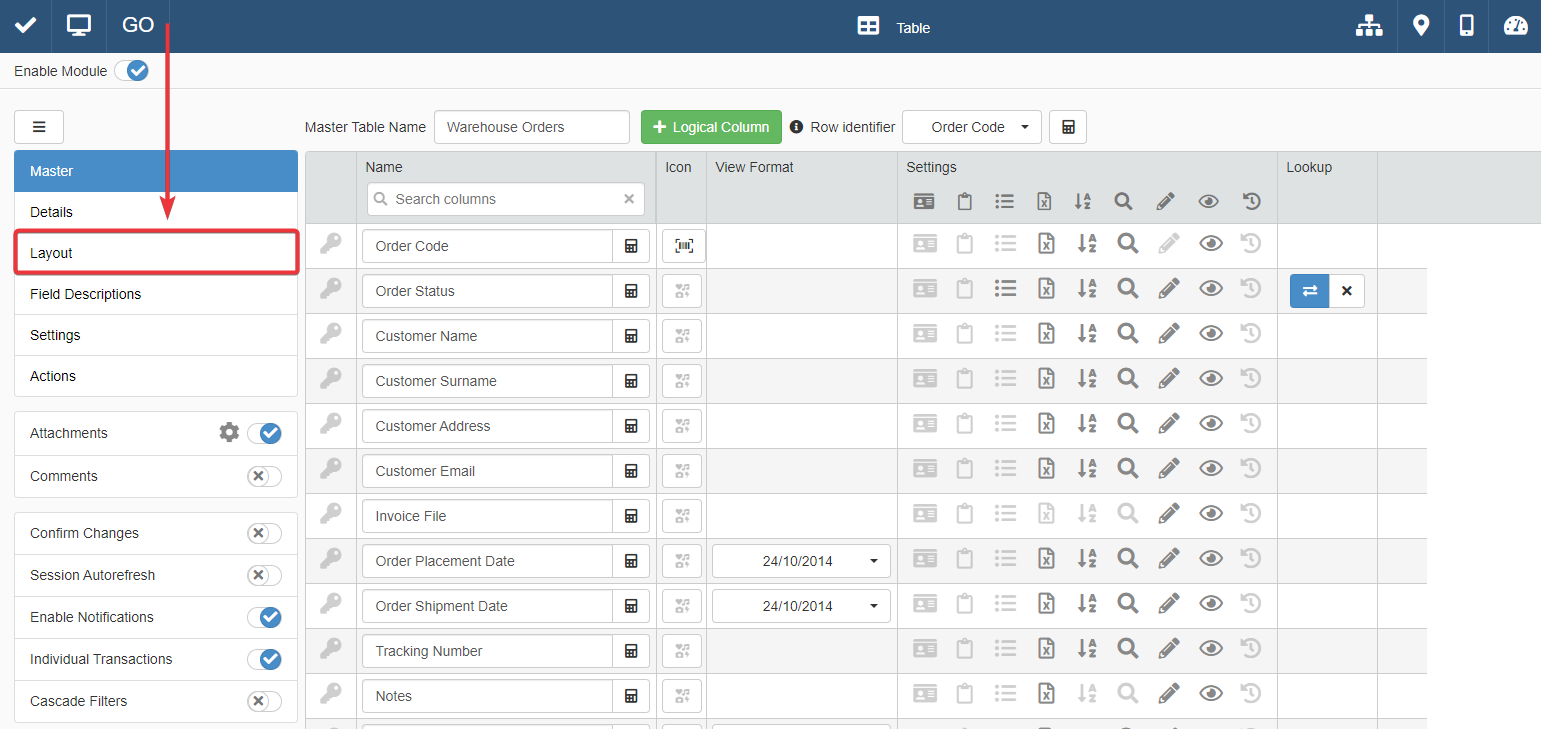
-
In the Layout sub-panel, click on the tab of the table you want to customize.
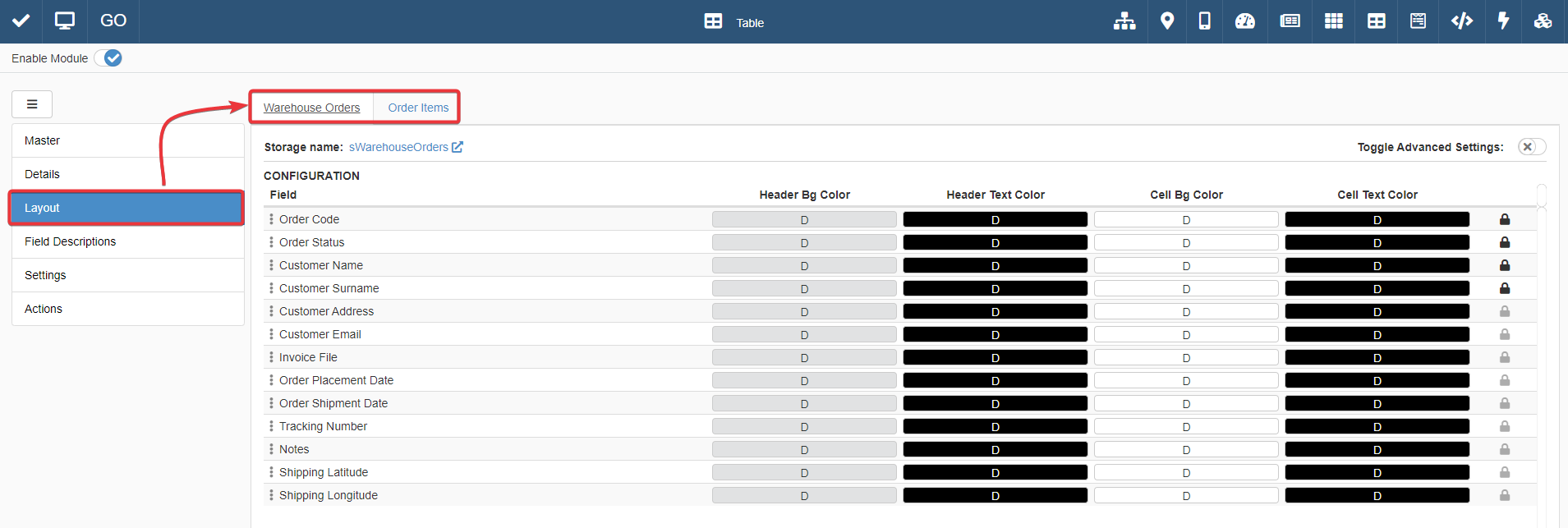
-
Click on the Toggle Advanced Settings toggle-switch in the top-right corner of the sub-panel. The action opens the advanced setting where you can choose the default sorting.
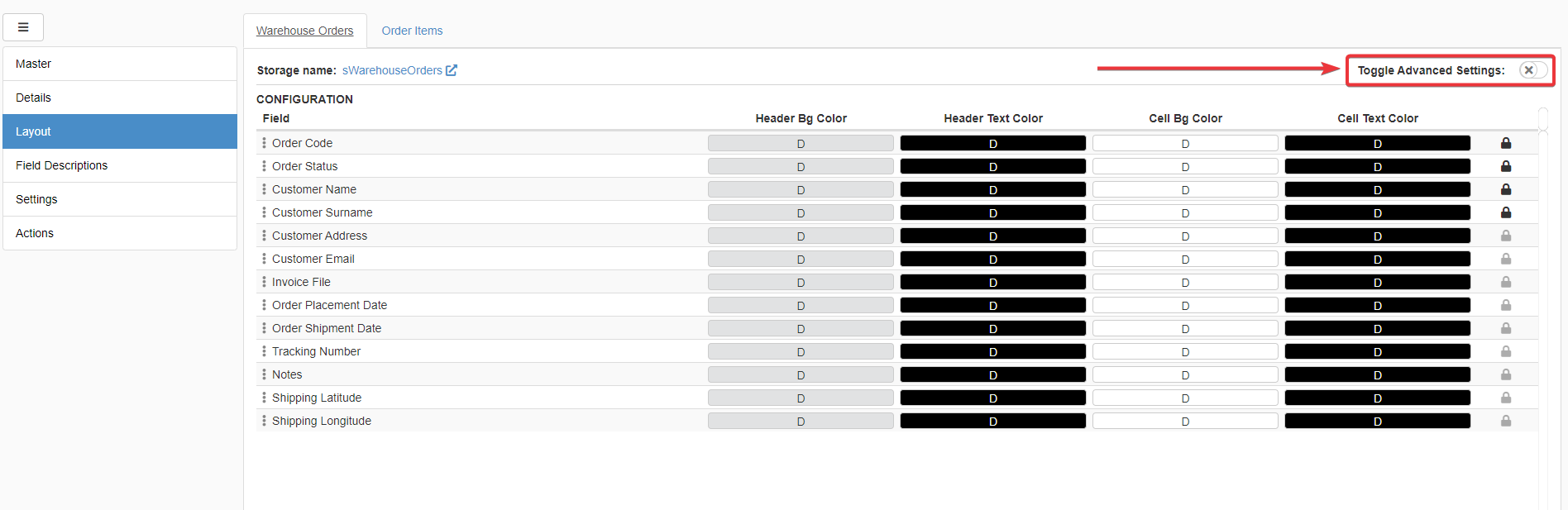
-
Choose from the Order Field drop-down list the field for which values the table sorts the rows.
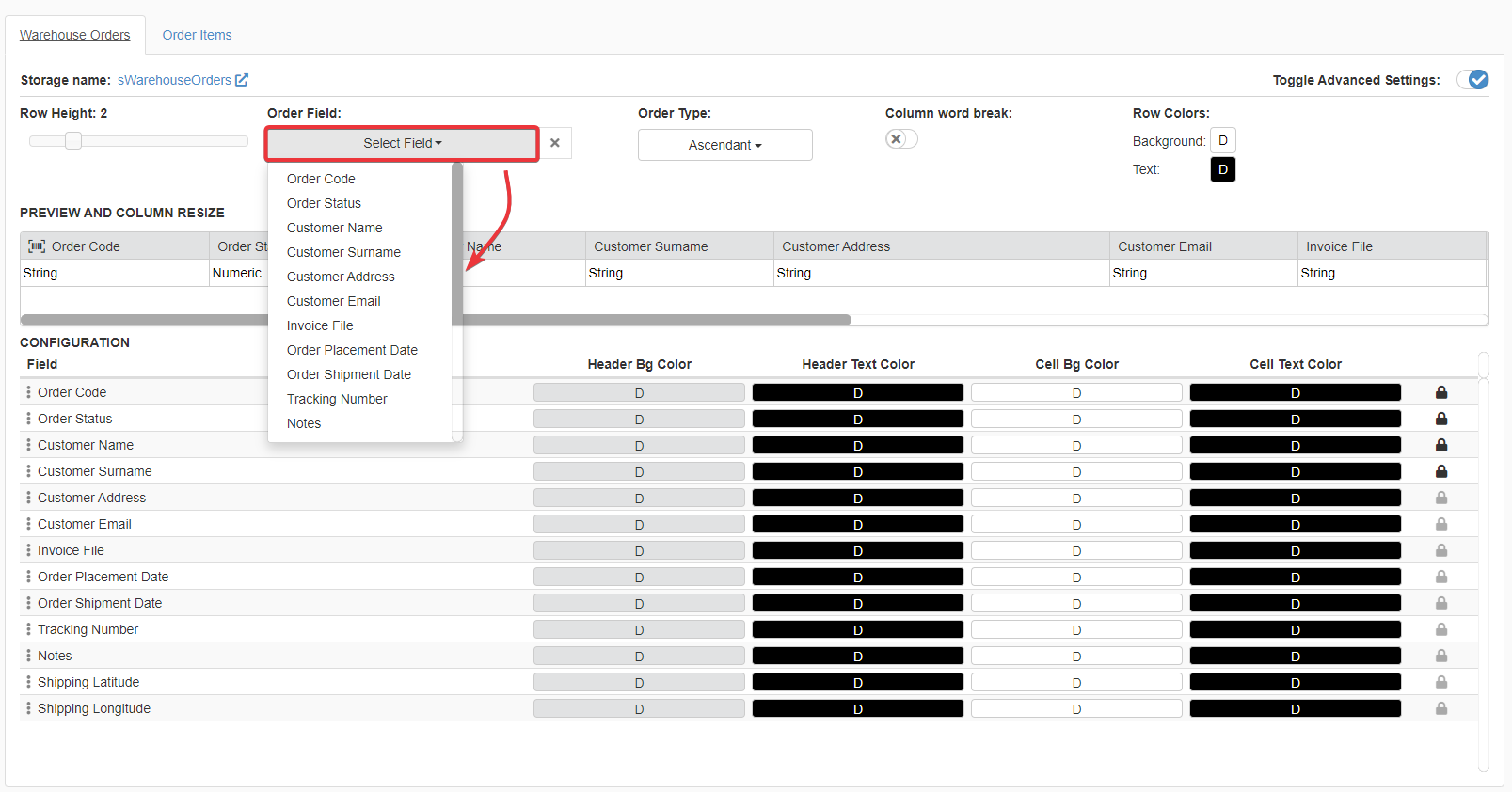
-
Choose from Order Type drop-down list either either the Descendent or Ascendant order for the Order Field.
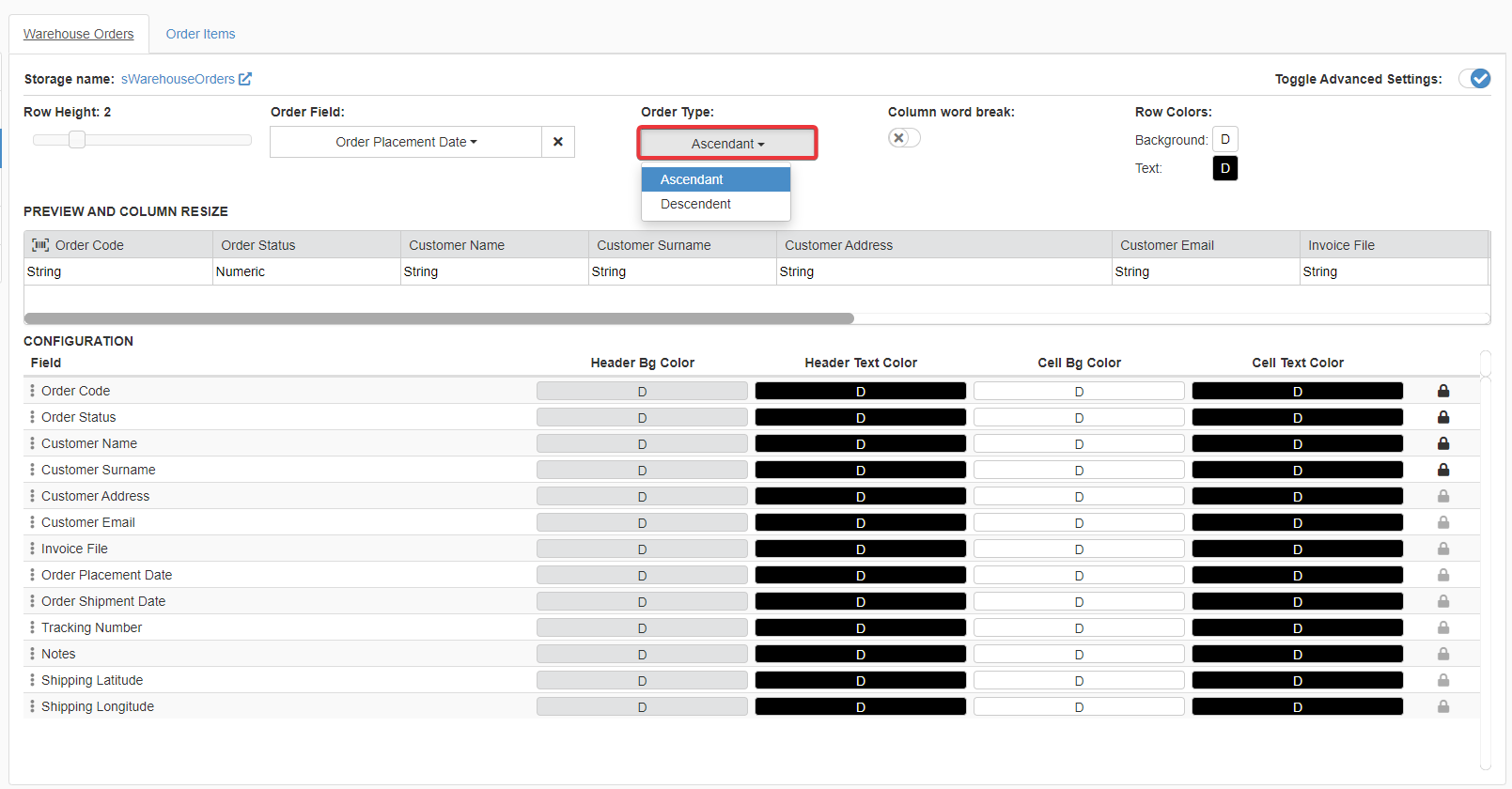
-
Click on the Save button to save the changes made. You find the Save button in the upper-left corner of the Design Mode.
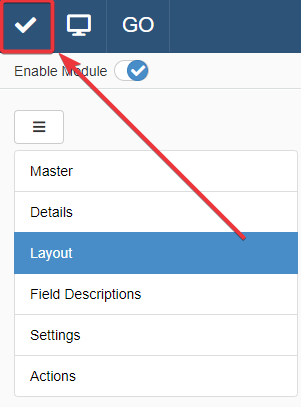
Success
You have configured the rows' default sorting on a table.