Settings
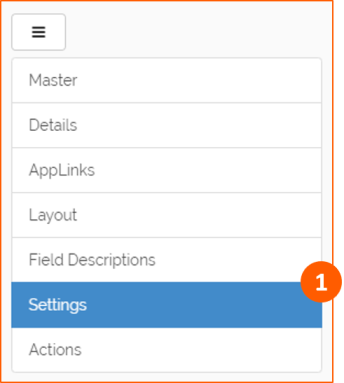
On the Settings tab you can setup:
Additional Settings
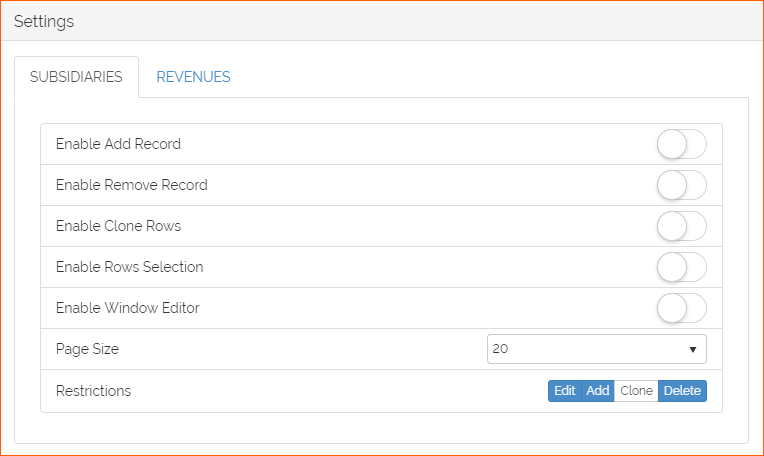
| Tool | Description |
|---|---|
 |
Enable Add Record: to add new rows |
 |
Enable Remove Record: to remove rows |
 |
Enable Clone Record: to clone rows |
 |
Enable Rows Selection: to select more than one row for deletion or export |
 |
Enable Window Editor: to enable the Window editor |
 |
Page Size: to change how many rows are visible on one page |
 |
Restrictions: add restrictions to the App when editing, adding, cloning and deleting rows |
Use Case
The following are the additional Settings for the SUBSIDIARIES master table: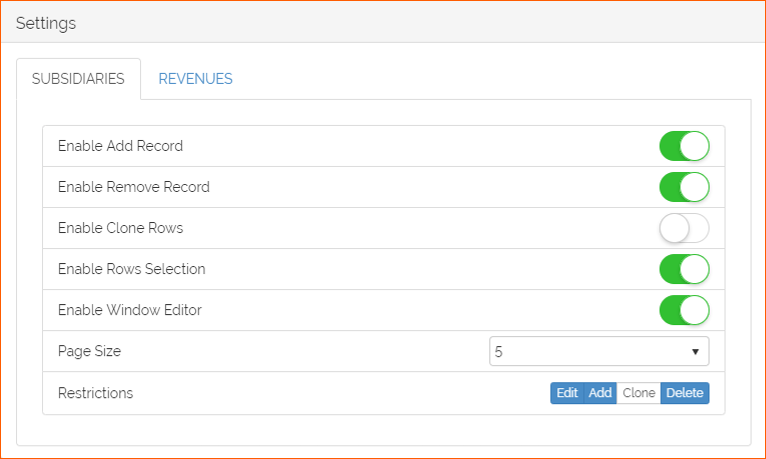
There are three Restrictions:
1. For Editing rows: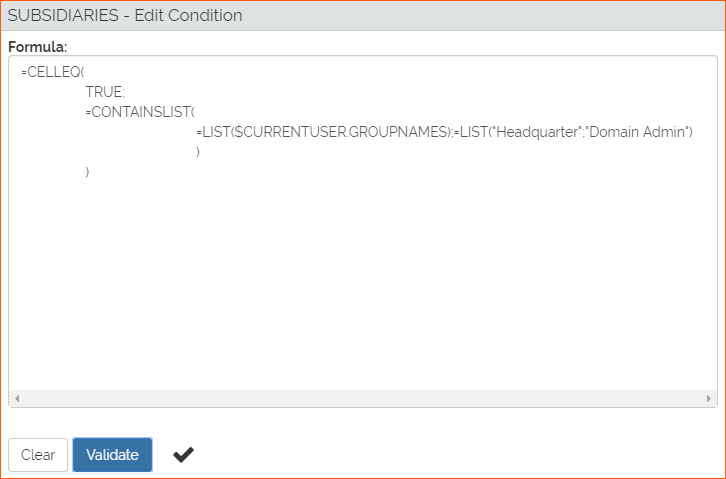
Download here the Formula.
Meaning: if the Group Names (see Groups & Users section for more details) of the User logged in is Headquarter or Domain Admin, User can edit or add rows.
For more details visit CELLEQ, CONTAINSLIST, LIST and $CURRENTUSER.GROUPNAMES formula pages.
2. For Adding rows the formula behaves like the edit one.
3. For Deleting rows: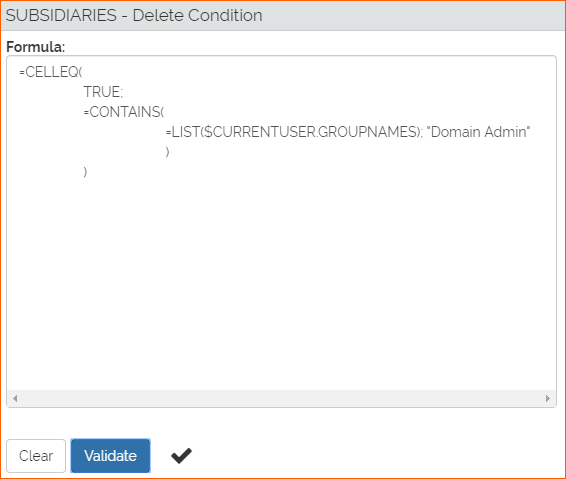
Download here the Formula.
Meaning: if the Group Names (see Groups & Users section for more details) of the User logged in is Domain Admin, User can delete rows.
For more details visit CELLEQ, CONTAINSLIST, LIST and $CURRENTUSER.GROUPNAMES formula pages.
The following are the additional Settings for the REVENUES details table: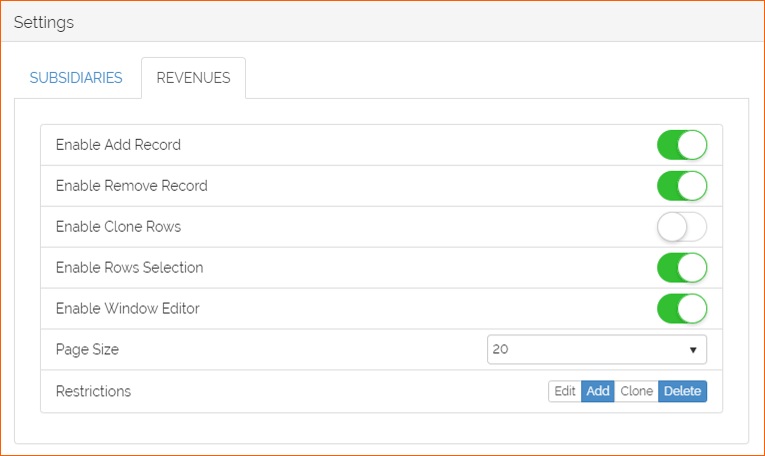
There's the same Restriction on Adding and Deleting rows: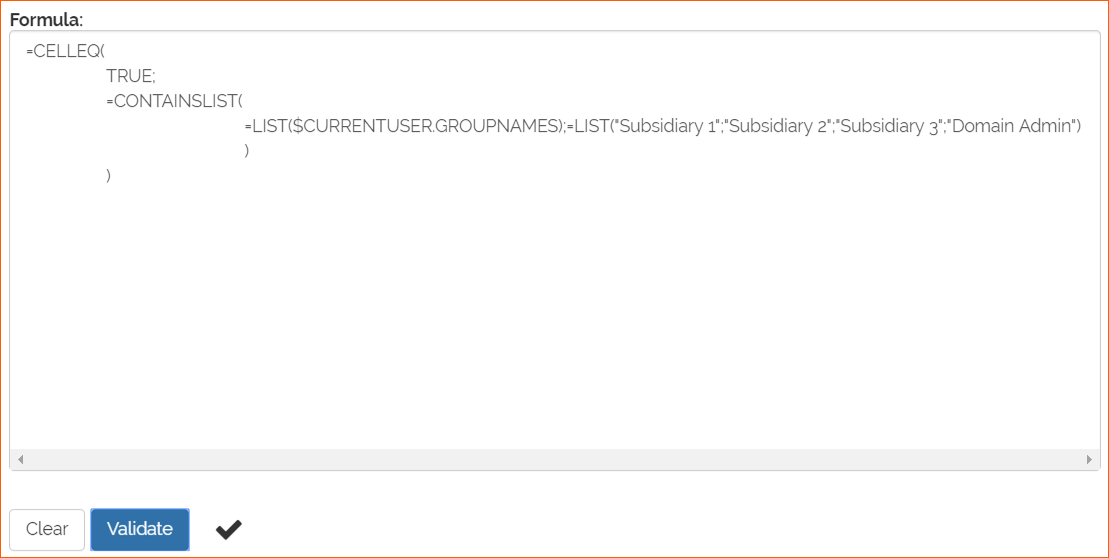
Download here the Formula.
Meaning: if the Group Names (see Groups & Users section for more details) of the User logged in is Subsidiary 1, Subsidiary 2, Subsidiary 3 or Domain Admin, User can edit, add and delete rows.
For more details visit CELLEQ, CONTAINSLIST, LIST and $CURRENTUSER.GROUPNAMES formula pages.
Export
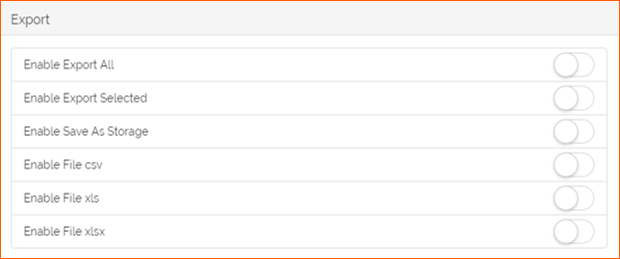
With the Export setting we can save the data as a file. The following options are available:
| Tool | Description |
|---|---|
 |
Enable Export All: to export all the rows of the table |
 |
Enable Export Selected: to export the selected rows in the table |
 |
Enable Save As Storage: to save data as a new Storage |
 |
Enable File csv: to export the data as a CSV file (Comma Separated Values) |
 |
Enable File xls: to export the data as an XLS file (Excel file format available before Excel version 2007) |
 |
Enable File xlsx: to export the data as an XLSX file (Excel file format available after Excel version 2007) |
Use Case
The following are the Export Settings for the SUBSIDIARIES master table and REVENUES details table :