Master
In the Master section it's possible to setup:
- Master Table Name
- Main configurations:
- Formula configurations:
- Restrictions
- Logical Column
Master Table Name
It's possible to change the name shown in the Master Table tab in View Mode:

By default, eLegere puts the Storage name.
Main configurations

In the Main section you can setup following configurations.
Primary Key
Primary Key identifies uniquely all table's rows. It's useful when you want to add Details in the App. To setup it, click on the following icon:

Field's Name
For better user experience, you can change the Field's Name. Following are the available tool:
| Tool | Description |
|---|---|
 |
Change the field's label name. This one is visible in the User Interface (UI) |
 |
Restore the Physical Name of the Storage |
 |
Restore Last logical name inputted |
View Format
It's possible to change View Format from a list a of default formats:
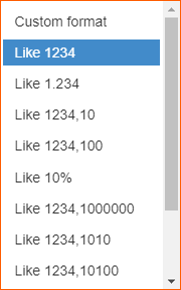
You can also customize format clicking on Custom format (1) and, following the How to: instruction (2), create your own format (3). You can also Invert decimals and thousands separator representation (4) and see the Preview (5):
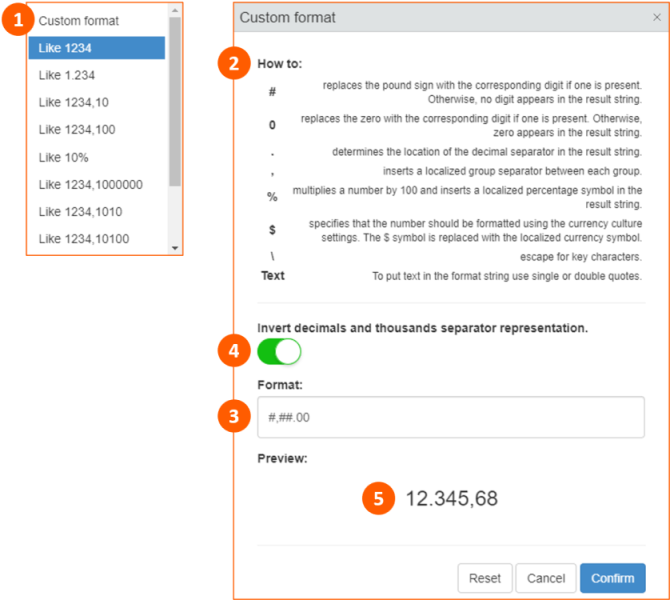
| Field Type | Default Formats | Custom Formats |
|---|---|---|
| Numeric | 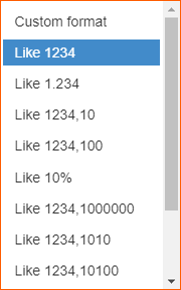 |
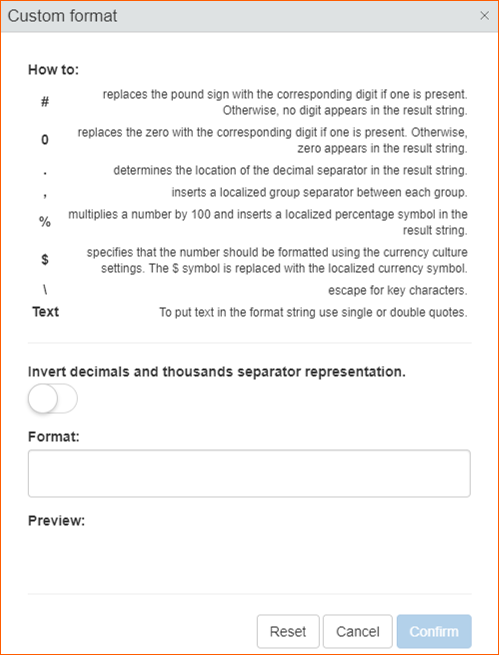 |
| Date Time | 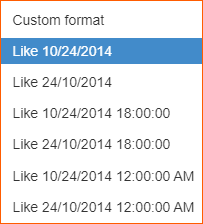 |
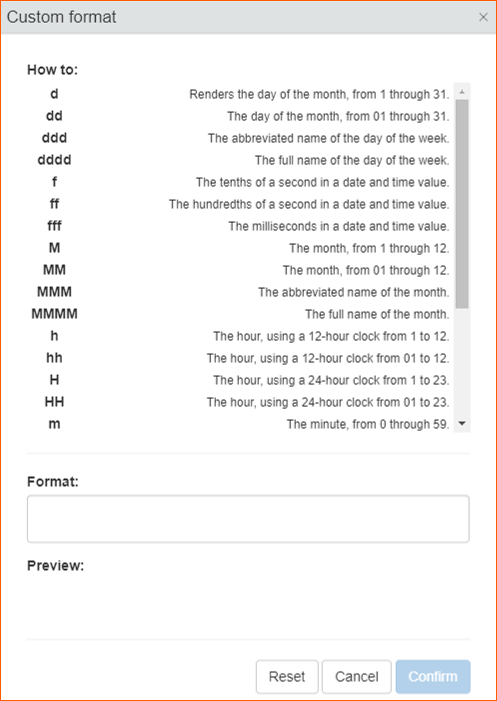 |
| Timespan | 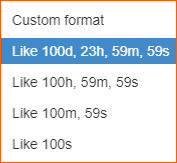 |
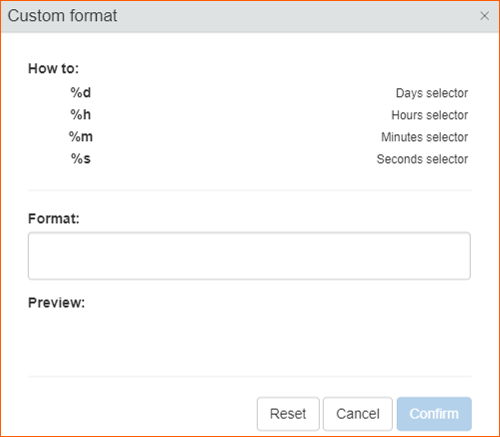 |
| Latitude | 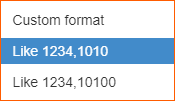 |
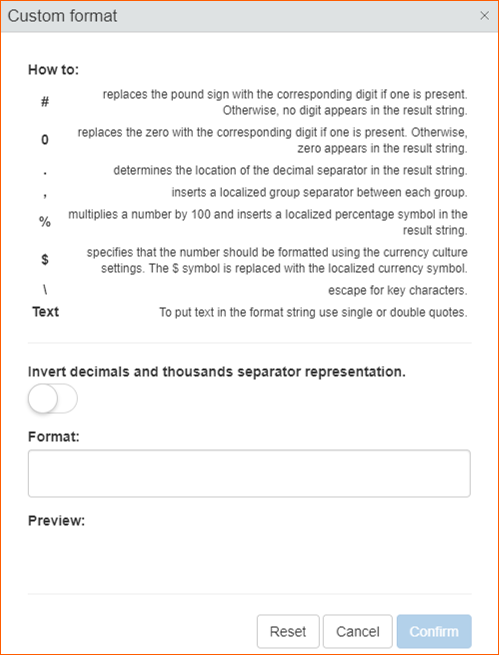 |
| Longitude | 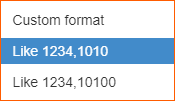 |
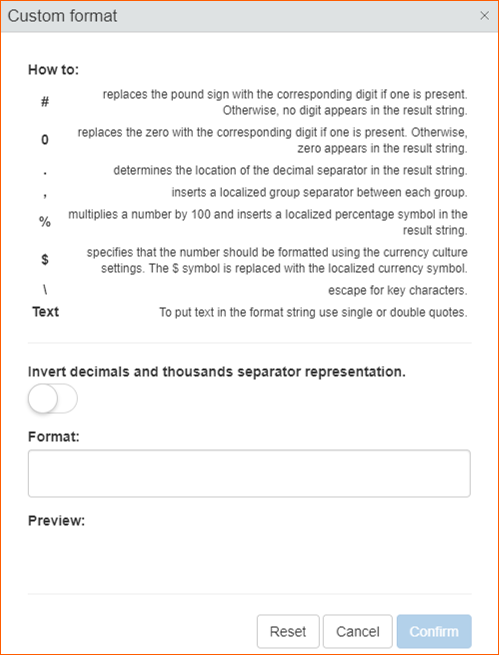 |
For Link field type it's possibile to:
- Set Link Name as default name displayed (for example "Click on the link"). It will be opened pop-up window where configure the link name
- Link Enabled
- Link Disabled
- Set Formula using Formula Enabled Link. It will be opened pop-up window where you can configure formula
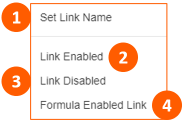
Field's Settings
The following are the Settings available for fields:

Note
The availability depends on the field type
| Settings | Description |
|---|---|
 |
Is Identity Field: by default for Identity field type |
 |
Is Mobile Field: to enable the field in the Mobile App |
 |
Use default value when cloning a row: locked if, in the Storage, the field type is Identity or Is Unique |
 |
Multiselection filter: to enable the multi-value filter in the column's header |
 |
Is Exportable: to Export data in XLSX, XLS or CSV file format |
 |
Is Sortable: to enable Ascending and Descending sorting |
 |
Is Searchable: to search values in the search box under the column's label |
 |
Is Editable: to make the field editable |
 |
Is Visible In Grid: to make the field visible in the grid |
 |
Visible In History Grid: to make the field visible in the history grid. |
Lookup
Lookup accelerates the way to insert data. If there's a relation setup in the Storage for a field, enable Lookup in Design Mode for that field to have a drop-down menu with a precompiled list of values:
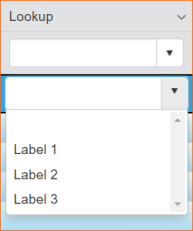
To enable click on the following tool where you created the relation before:

Then configure:
- Related Table: Lookup Storage where the actual values are stored
- Show Field: label visible in the App
- Order Field: used to order values
- Order Type: Ascendant or Descendant
- Formula
- Formula Restriction
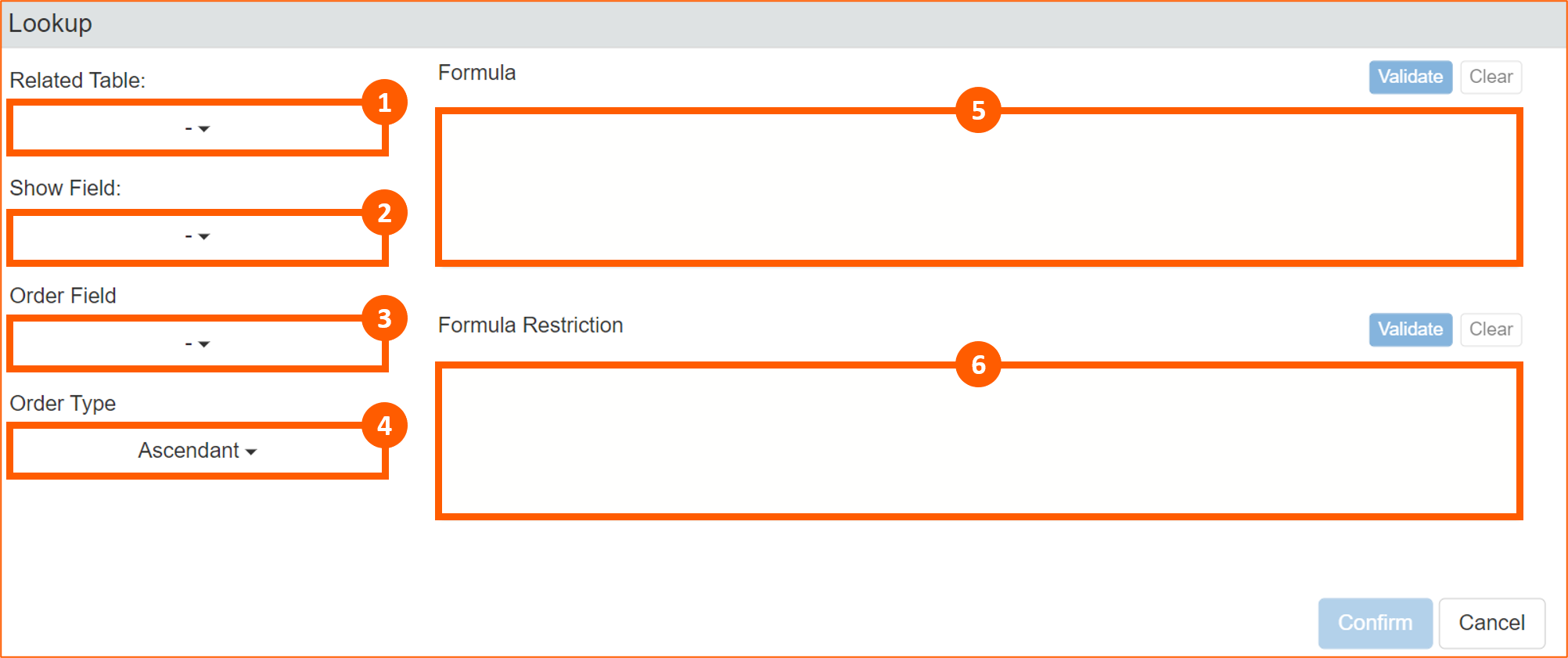
Formula configurations

In the Formula section you can setup following configurations.
Default Value
Set a Default Value for a field manually (1) or using a Formula (2):
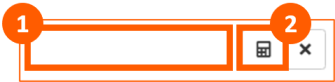
Restrictions

Logical
