Groups & Users
After creating Storages, Lookups, App with relatives Modules and Configuration, now it's time to create Groups and Users.
In this section we will explain how to:
- Create a Groups
- Create a Users
- Assign Applications Permissions
Groups
With Groups we can assign to the Users the permissions to work on the Applications.
To create a Custom Group start, in the navigation bar, from our User Name (1) and select Administration (2):
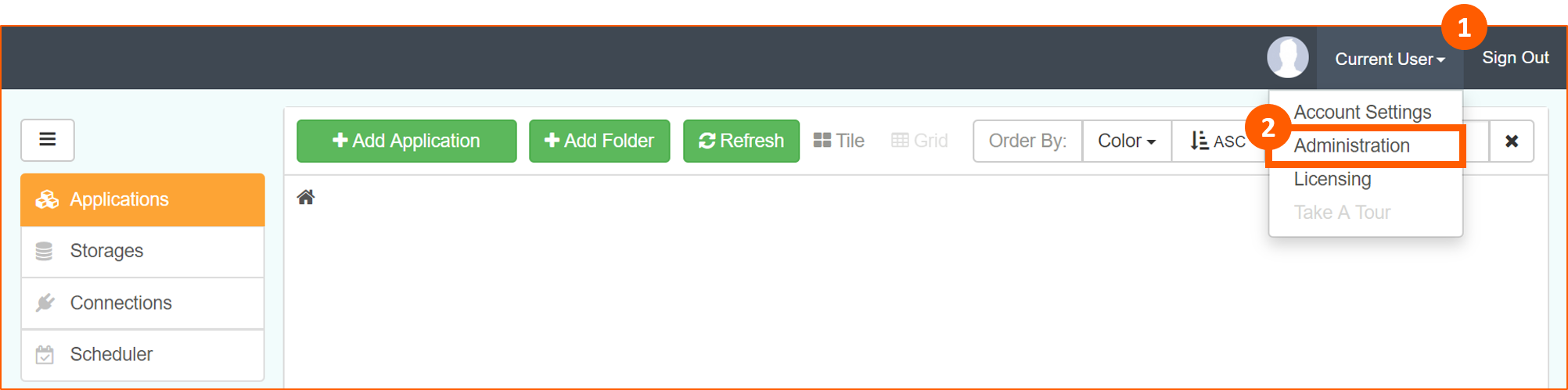
In the next popup window select Groups (1) menu and Create Group (2) button:
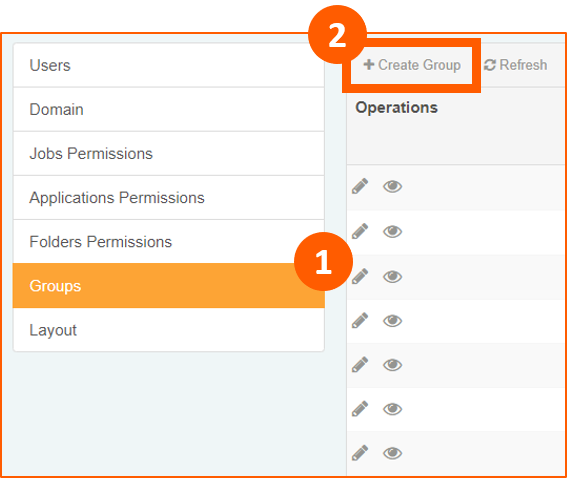
Insert a Name (1), we can inherit permissions from other Groups (2), and Confirm (3):
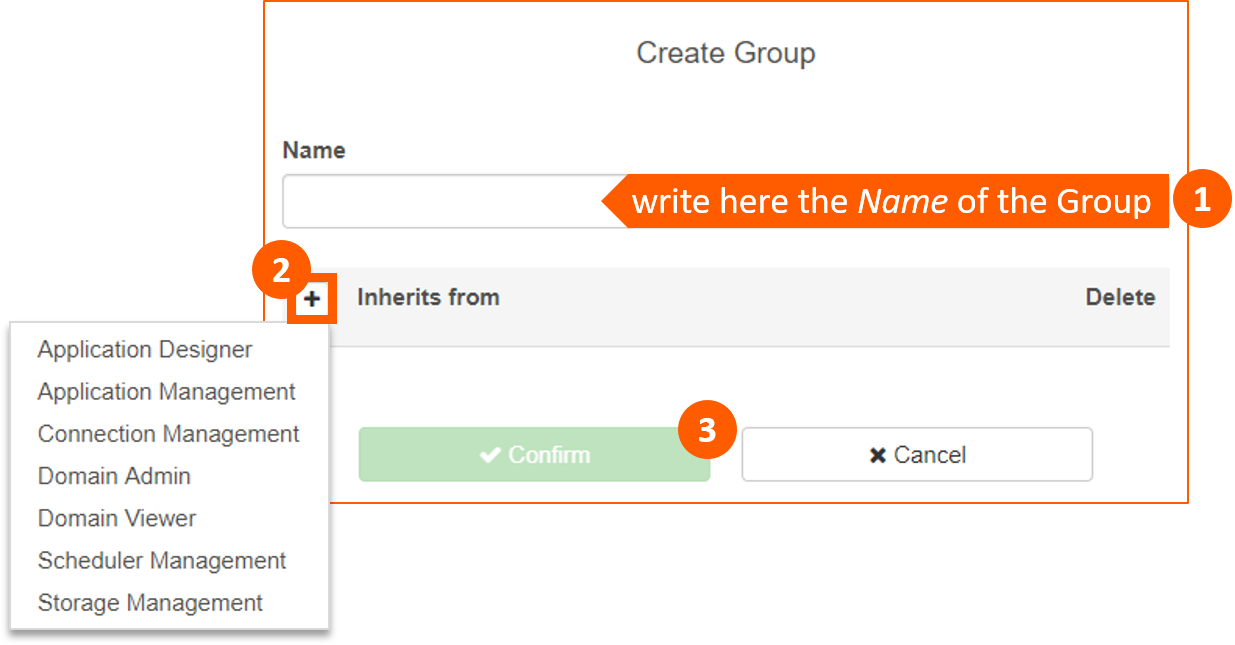
A notification, in the bottom of the page, will advise that the group has been created successfully:
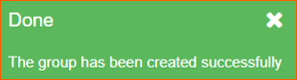
By default, when eLegere is installed, there are seven System Groups with different permissions:
- Application Designer: to create the Apps
- Application Management: to manage the Apps
- Connection Management: to create Connections
- Domain Admin: with all the permissions available
- Domain Viewer: to see Apps. We have also to setup Applications Permissions
- Scheduler Management: to create Scheduler
- Storage Management: with permissions to create Storages
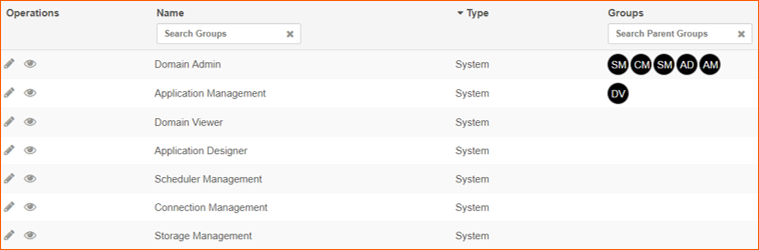
We can modify the name of System's Groups but we cannot delete them.
Use Case
In our Use Case we created four Groups:
1. Headquarter
2. Subsidiary 1
3. Subsidiary 2
4. Subsidiary 3
All of these Groups inherit permissions from Domain Viewer (DV).
Users
To create a User start from Users (1) menu and Create User (2):
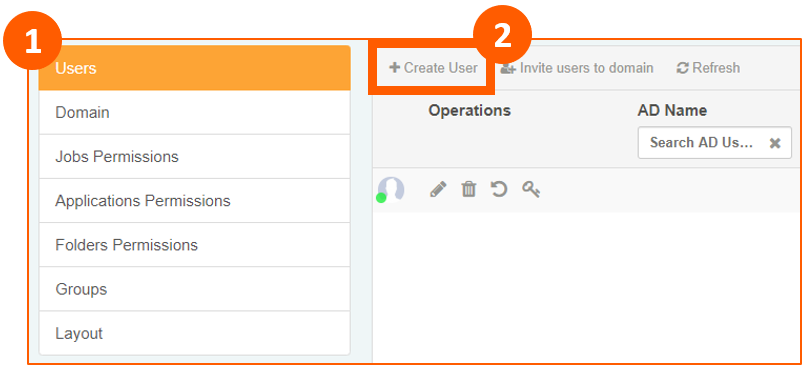
The wizard guides into the creation of the User.
In the popup window, write the Email (1) of the User (it will be the Username of the Login page) and click on Next (2):
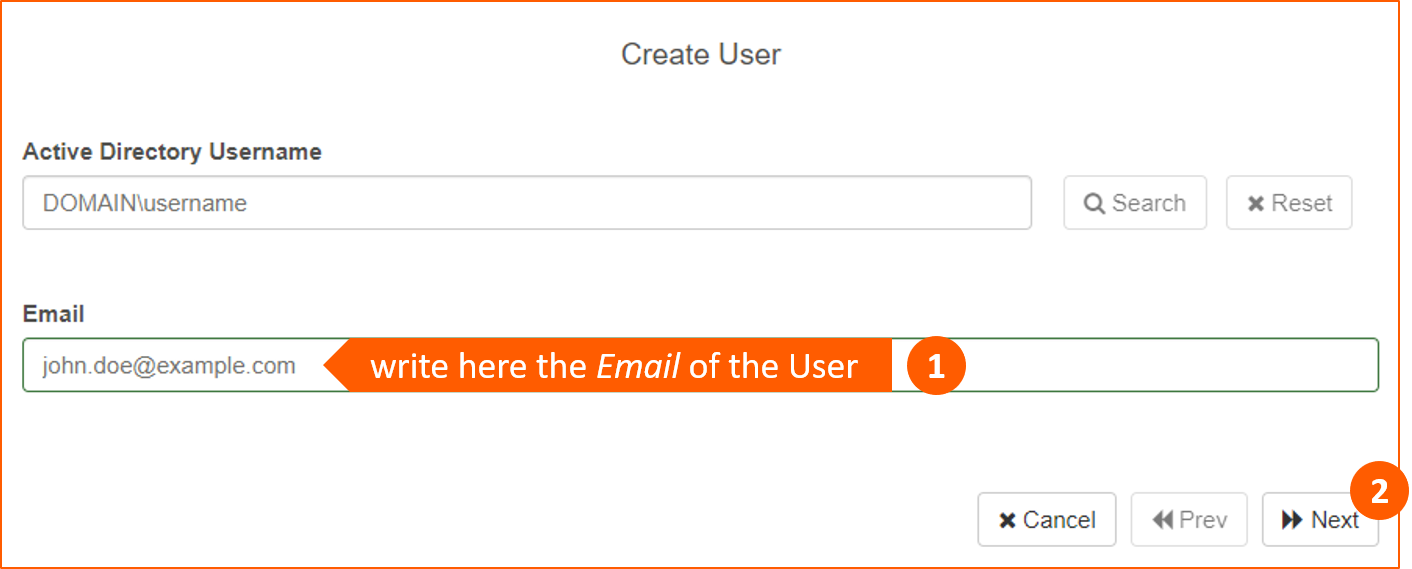
In the next window write the Name (1), Surname (2), Password (3)1 and Repeat Password (4) then Next (5):
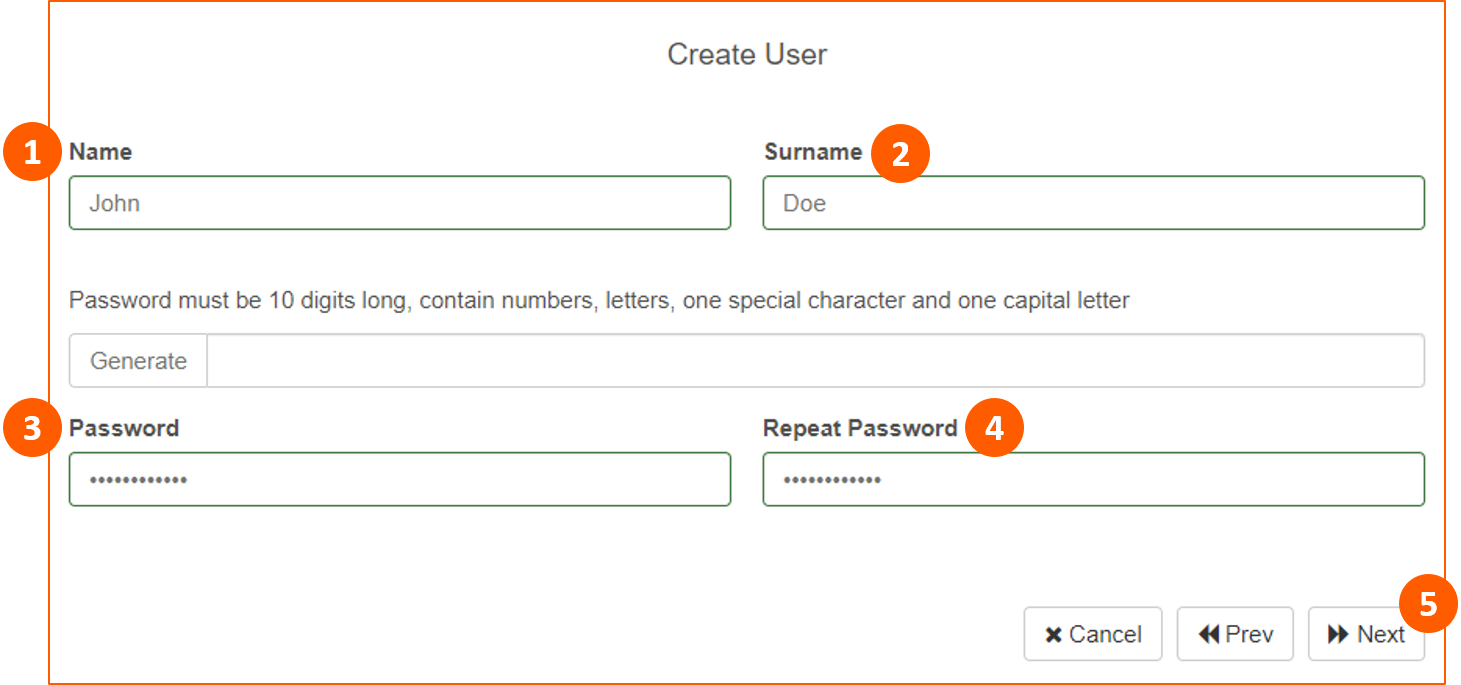
In the last window, by default, the User will be created in the Domain Viewer Group as Active:
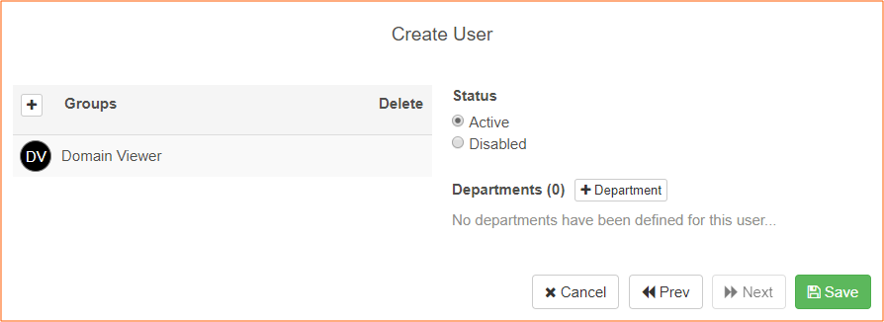
We can assign him to another Group available and select it (1), then Save (2):
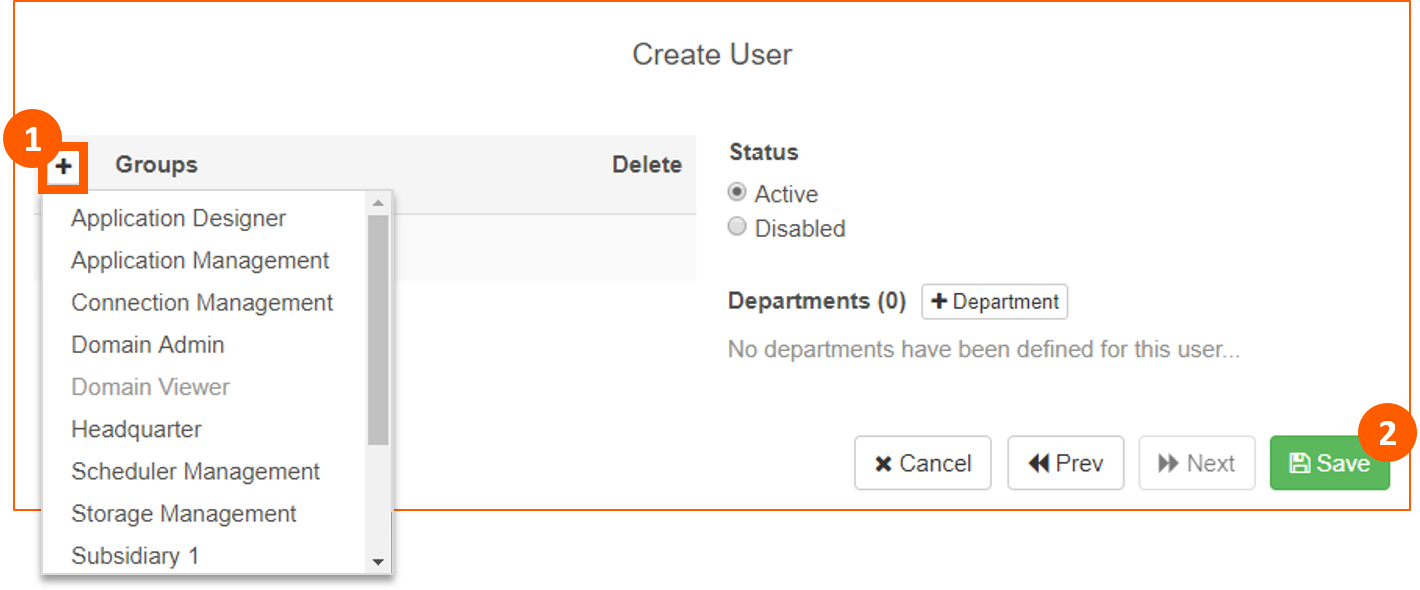
Use Case
The following are the Users created in our App: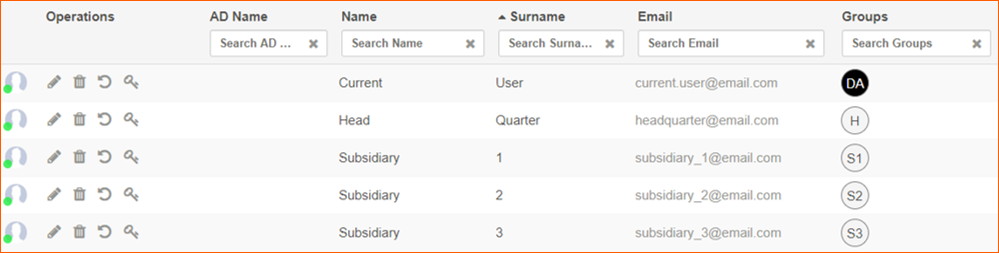
Note: the first one (Current User with Domain Admin permission) is provided when eLegere is installed.
Applications Permissions
It's mandatory, for visibility, to assign Applications Permissions to Groups.
To setup them start from Applications Permissions (1) menu and click on edit icon (2):
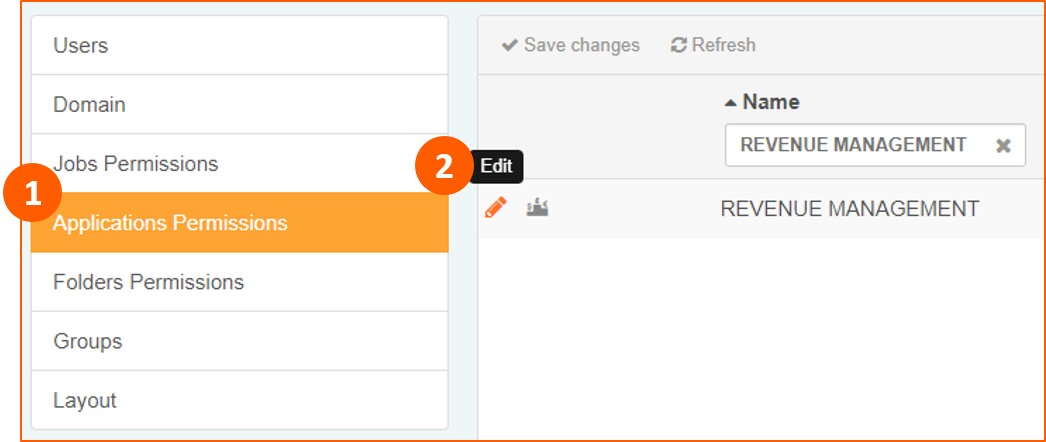
In the popup window add a Group (1) to the Application (2) and Confirm (3):
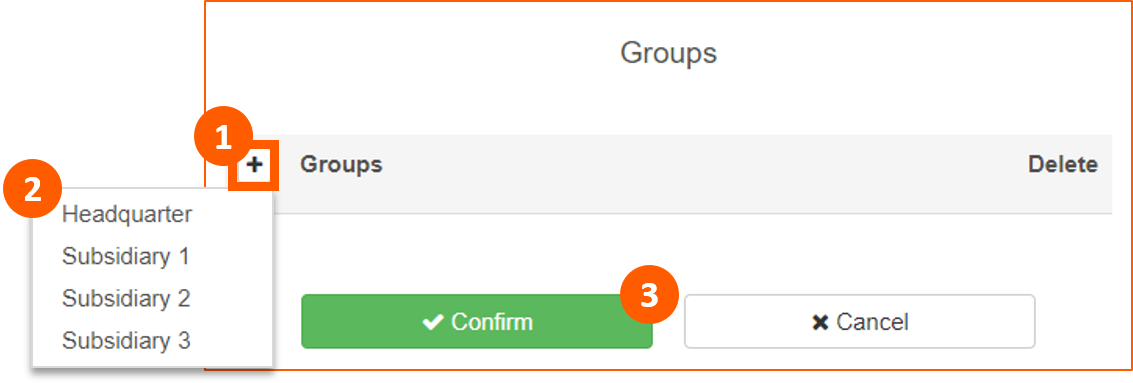
Use Case
The following are the Applications Permissions in our App:
-
Password must be 10 digits long, containing numbers, letters, one special character and one capital letter. ↩