Where to use
Functions are used in Design Mode Components and strictly in Table and Custom Action modules.
Depending on the the Function (Server or Client), it's possible to use it in different position.
Variables
Variables can be used in all Table and Custom Action components expect for Logical Column Variables that can be use only in Table Layout section.
Server Functions
Below the Design Mode Component's list where Server Row Functions and Server Storage Functions are used.
Lookup
In Table module, in Master or Detail section where is setup a Lookup on a field:
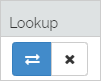
To setup it click on
| Position | Description |
|---|---|
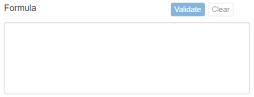 |
Formula |
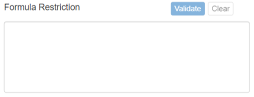 |
Formula Restriction |
Default Value
In Table module, in Master or Detail section for all types of fields except for Identity, System fields and Calculated Logical Column.
To setup it click on
| Position | Description |
|---|---|
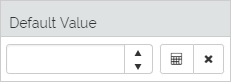 |
Default Value when new row is added |
Calculated Field
In Table module, in Master or Detail section for all types of fields except for Identity and System fields.
To setup it click on
| Position | Description |
|---|---|
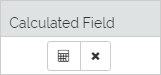 |
Calculated field |
Restrictions
In Table module, in Master or Detail section for all types of fields except for Identity, System fields and Calculated Logical Column.
To setup it click on the specific position:
| Position | Description |
|---|---|
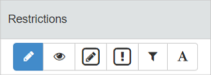 |
Editability of the field (table column) |
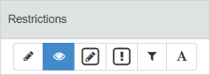 |
Visibility of the field (table column) |
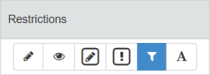 |
Restriction of the field (table column) |
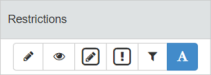 |
Format Type of the field (table column) |
Detail Visibility Restriction
In Table module, in Detail section.
To setup it click on
| Position | Description |
|---|---|
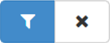 |
Visibility of the Detail tab |
Settings
In Table module, in Settings section for Master and Detail tables:
| Position | Description |
|---|---|
 |
Restricion on adding rows in the table |
Custom Action
In Custom Action module (1) for each Actions (Generate AppLink, Invoke Powershell Script, Invoce Store Procedure, Push Notification, Send Email and Share Row) (2):
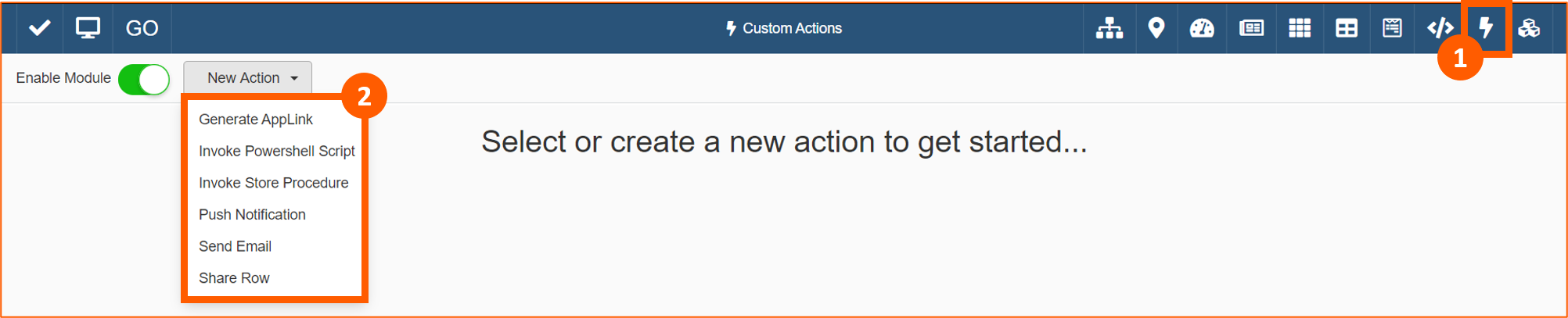
After switching off the Manual execution of the Action (1), it's possible to setup the Event that automatically triggers the Action (2) putting also a Formula (3):
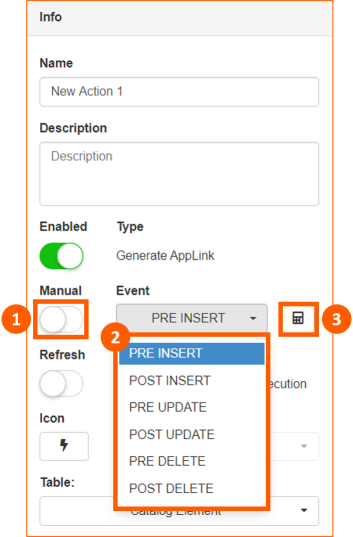
Push Notification
For Push Notification it's possible to add Formulas also in the:
- Title
- Body
- To
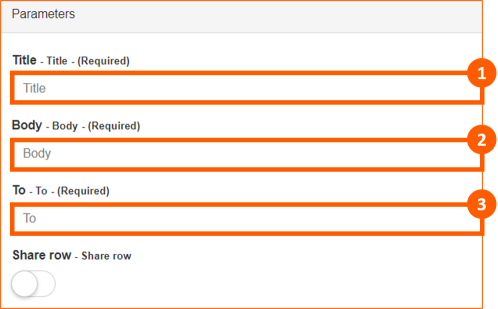
Syntax
Only for Title and Body you have to enclose Formula in square brackets:
[=FUNCTION(...)]
Send Email
For Send Email it's possible to add Formulas also in the:
- To
- Subject
- Body
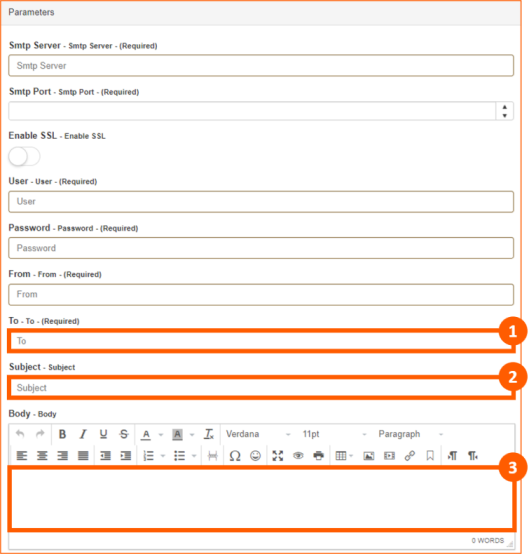
Syntax
Only for Subject and Body you have to enclose Formula in square brackets:
[=FUNCTION(...)]
Following is an example of Formulas added in the Body:
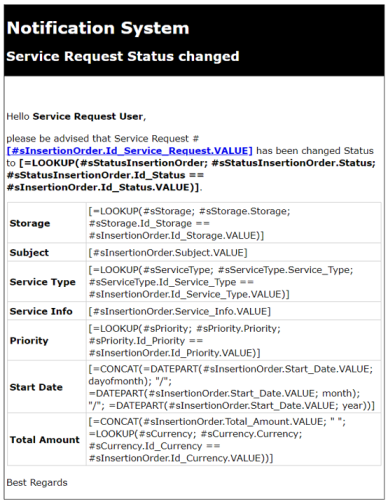
Client Functions
Below the Design Mode Component's list where Client Functions are used.
Restrictions
In Table module, in Master or Detail section for all types of fields except for Identity, System fields and Calculated Logical Column.
To setup it click on the specific position:
| Position | Description |
|---|---|
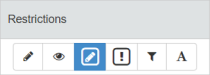 |
Editable Cell Restriction |
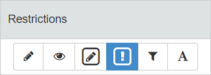 |
Mandatory Cell Restriction |
Layout
In Table module, in Layout section for Master and Detail tables.
Click on the position (1) and then on Set Formula (2):
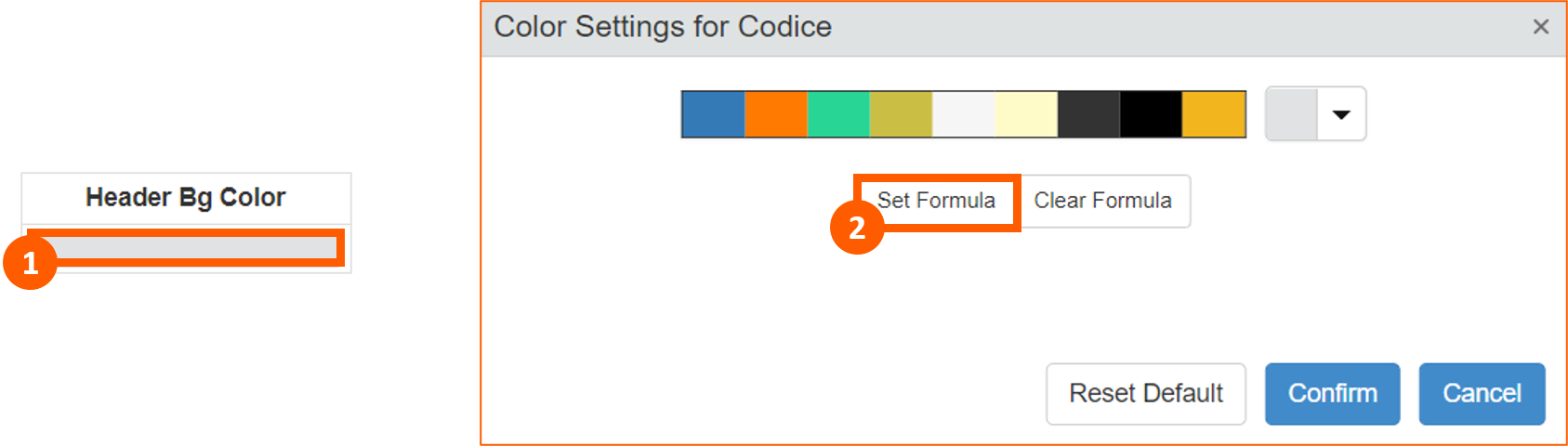
| Position | Description |
|---|---|
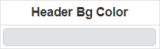 |
Header Background Color |
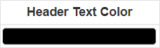 |
Header Text Color |
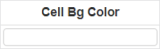 |
Cell Background Color |
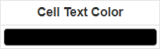 |
Cell Text Color |
Settings
In Table module, in Settings section for Master and Detail tables:
| Position | Description |
|---|---|
 |
Restricion on editing rows in the table |
 |
Restricion on cloning rows in the table |
 |
Restricion on deleting rows in the table |
Attachment
In Table module, in Attachment section for Master and Detail tables:
| Position | Description |
|---|---|
 |
Attachment's Global Visibility |
 |
Attachment's Row Visibility |
 |
Attachment's Add Restriction |
 |
Attachment's Remove Restriction |
History
In Table module, in History section for Master and Detail tables:
| Position | Description |
|---|---|
 |
History's Global Visibility |
 |
History's Row Visibility |