Session
In eLegere we can save a work Session after data filtering.
Click on Save As button on the Application Header bar:

In the popup window assign a Name (1), select a Session Color (2) and finally click on Save (3):
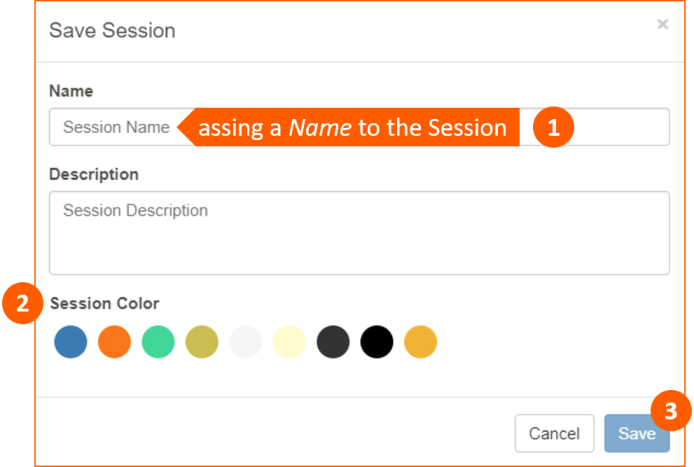
This is the result:
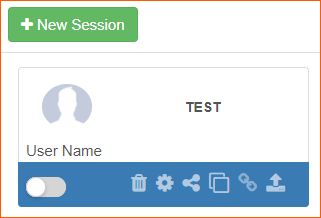
With Session we can:
- Set it as Default (1) when opening an App:
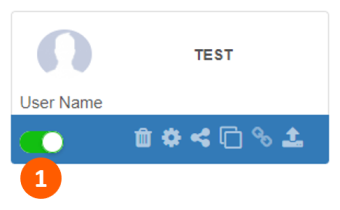
- Share (1) it with another User that has the Application access permissions:
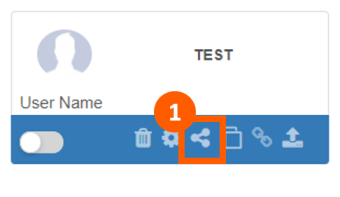
with the possibility to Hide bar (1) and Hide title (2):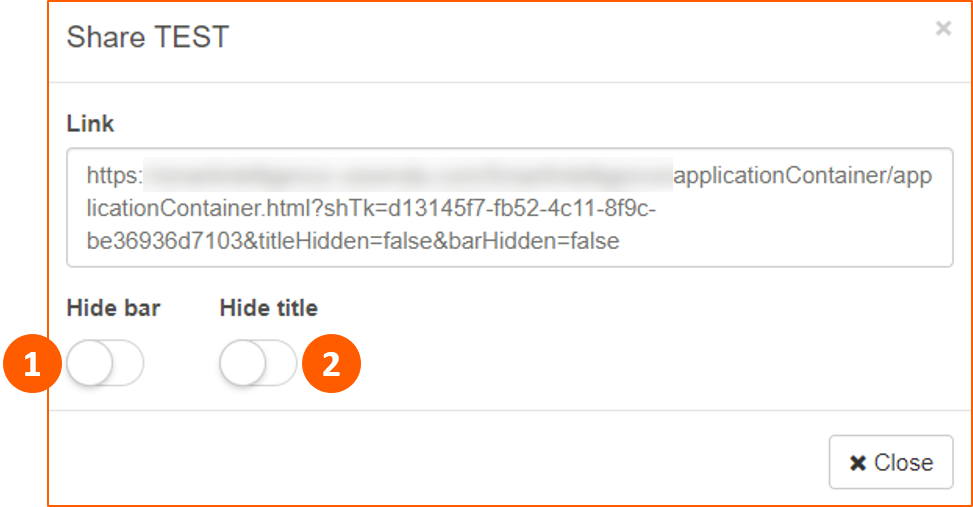
Copy and paste the link and send it to the User. - Clone (1) it in another User Application profile:
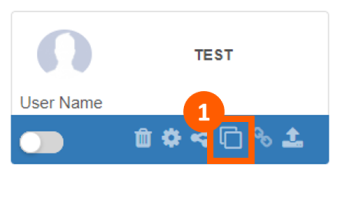
Then select the User (1) and Confirm (2):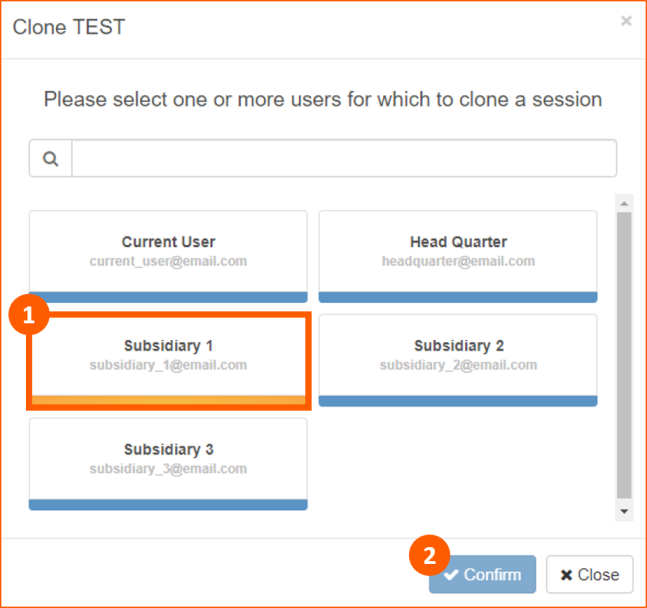
The User will see it in his Application Session. -
Export (1) it with the possibility to:
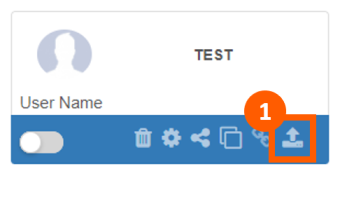
-
rename the Filename that will be exported (1)
-
choose the file format (2)
-
choose columns (3)
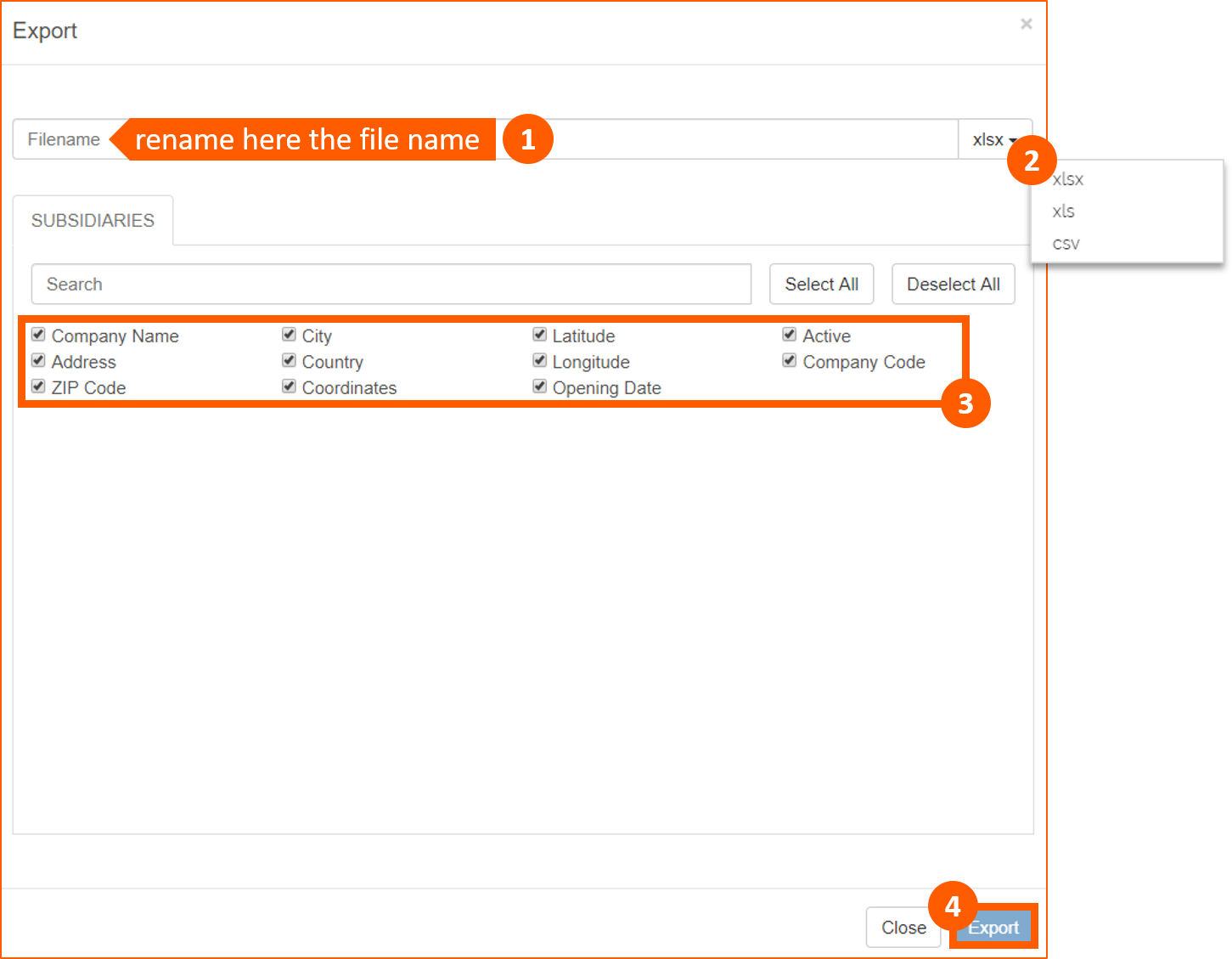
-
Use Case
We created three Sessions based on Status field, filtering "Draft", "Submitted" and "Rejected" Status: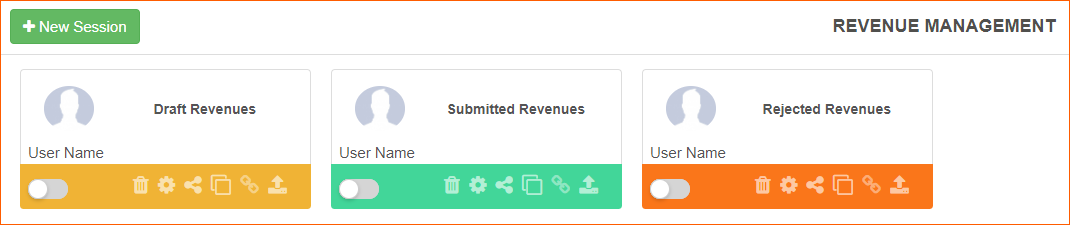
In this way we can Share or Clone it with Headquarter User and Subsidiaries Users.