Properties
Info
With Properties module you can filter and group data
Design Mode
To enable the module from Design Mode, click on the Properties icon in the Toolbar (1) and Enable Module (2):

There's the possibility to create new field's Group (1) and assign a name (2):
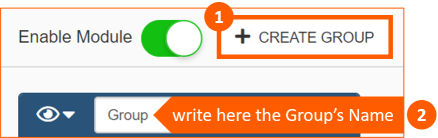
Following are tools that can be found in the configuration of the module:
| Tool | Description |
|---|---|
 |
Hide the Group |
 |
Show the Group |
 |
Show Group expanded |
 |
Show Group collapsed |
 |
Hide the Property (field) in the Group |
 |
Show the Property (field) in the Group |
 |
Filter Property (field) as a List |
 |
Filter Property (field) as a Range (only for Numeric, Date Time and Timespan fields) |
 |
Field not available as Property (File, Image Uri, Latitude, Longitude, Link, Multiselection, WKT Shape) |
Move a field from a Group to another with drag & drop operation:
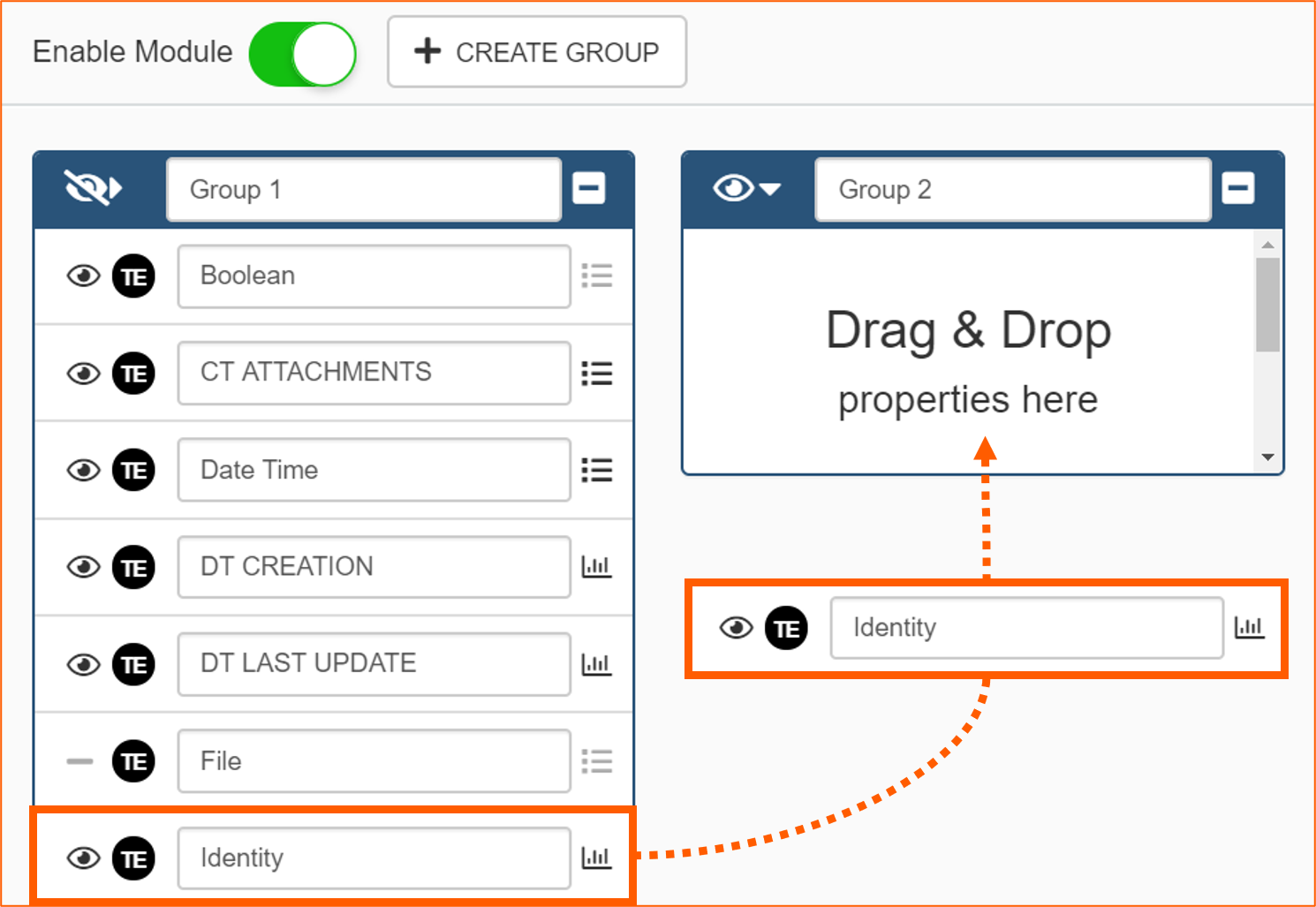
User Interface
To use Properties click on the icon (1) in the Toolbar in View Mode. Then click on the icon (2), enable the Split Windows (3) and choose another module, for example Table (4):
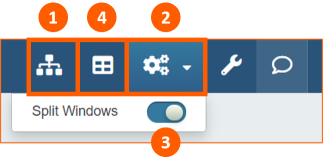
In this way data in the table will be filtered by Properties choosen:
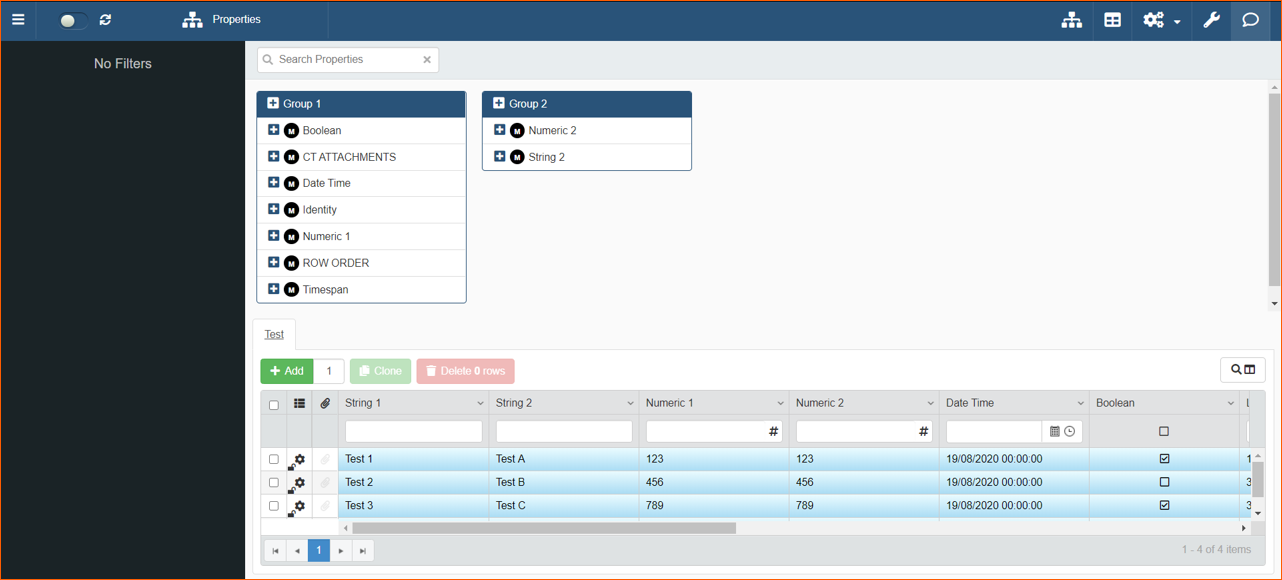
Clicking on plus icon near a property (1) you can add it in the left side, then select one or more values checking them (2) and click Refresh (3) to apply filter:
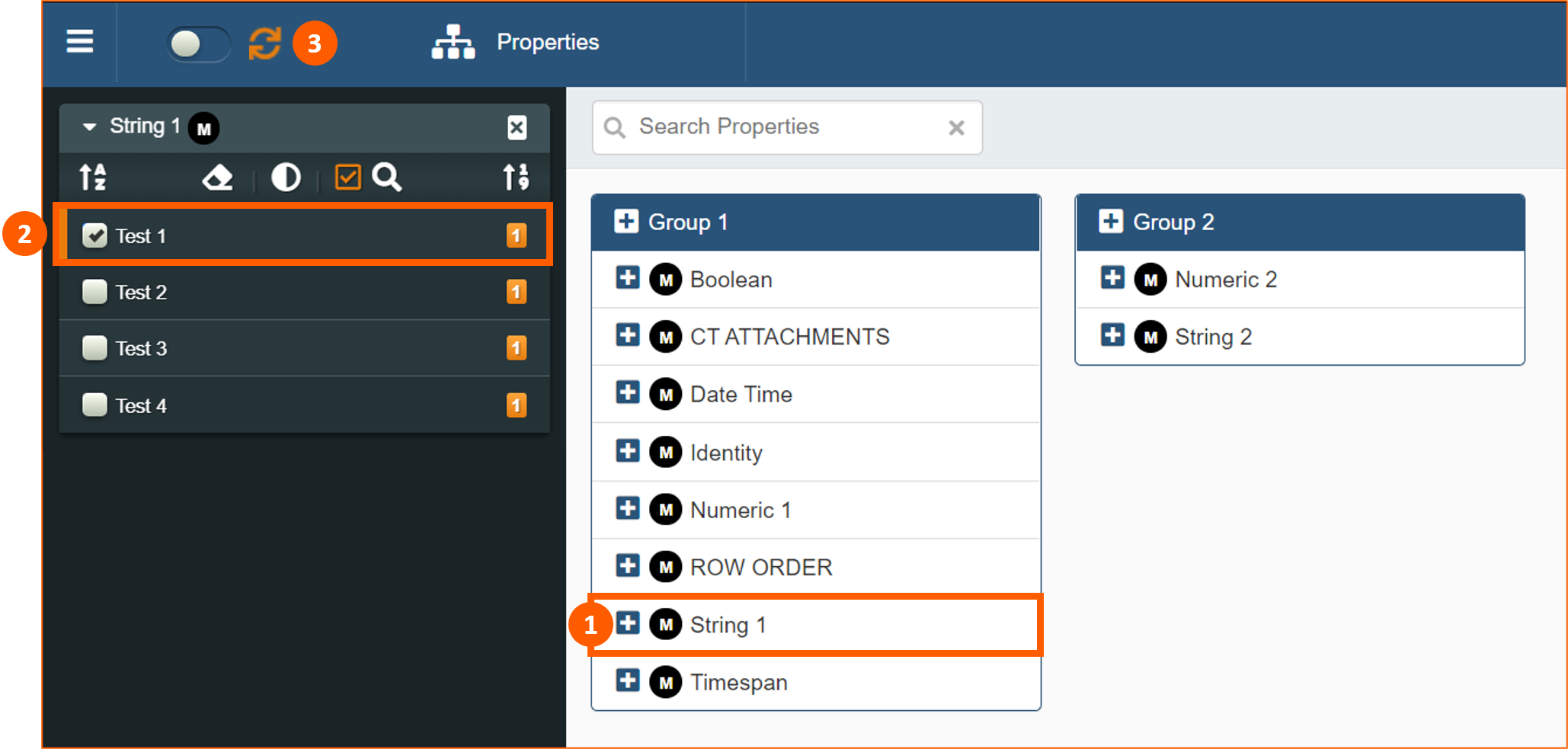
This is the result where it's filtered "Test 1" value in the field "String 1":
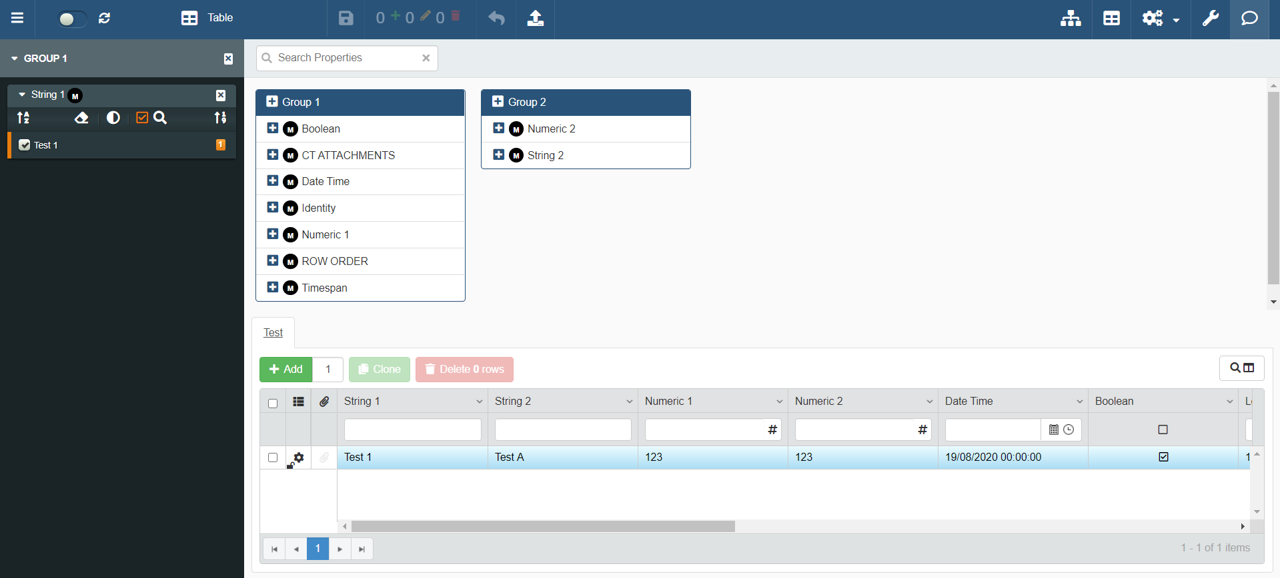
For Numeric, Date Time and Timespan fields it's possible to have an alternative way to filter data as a range. You can use the bars that rapresent the mix (1) and max (2) value present or the panels below changing manually values (3) (4):

Following are tools that can be used in this module:
| Tool | Description |
|---|---|
 |
Search Properties |
 |
Add the properties of the entire Group |
 |
Add single property |
 |
Set alphabetical descending order |
 |
Set alphabetical ascending order |
 |
Reset property selection |
 |
Null items option (Include, Exclude or Only Null) |
 |
Show, with a popup, all checked items |
 |
Search value in a property |
 |
Set numerical descending order |
 |
Set numerical ascending order |
 |
Items number with the selected property value |