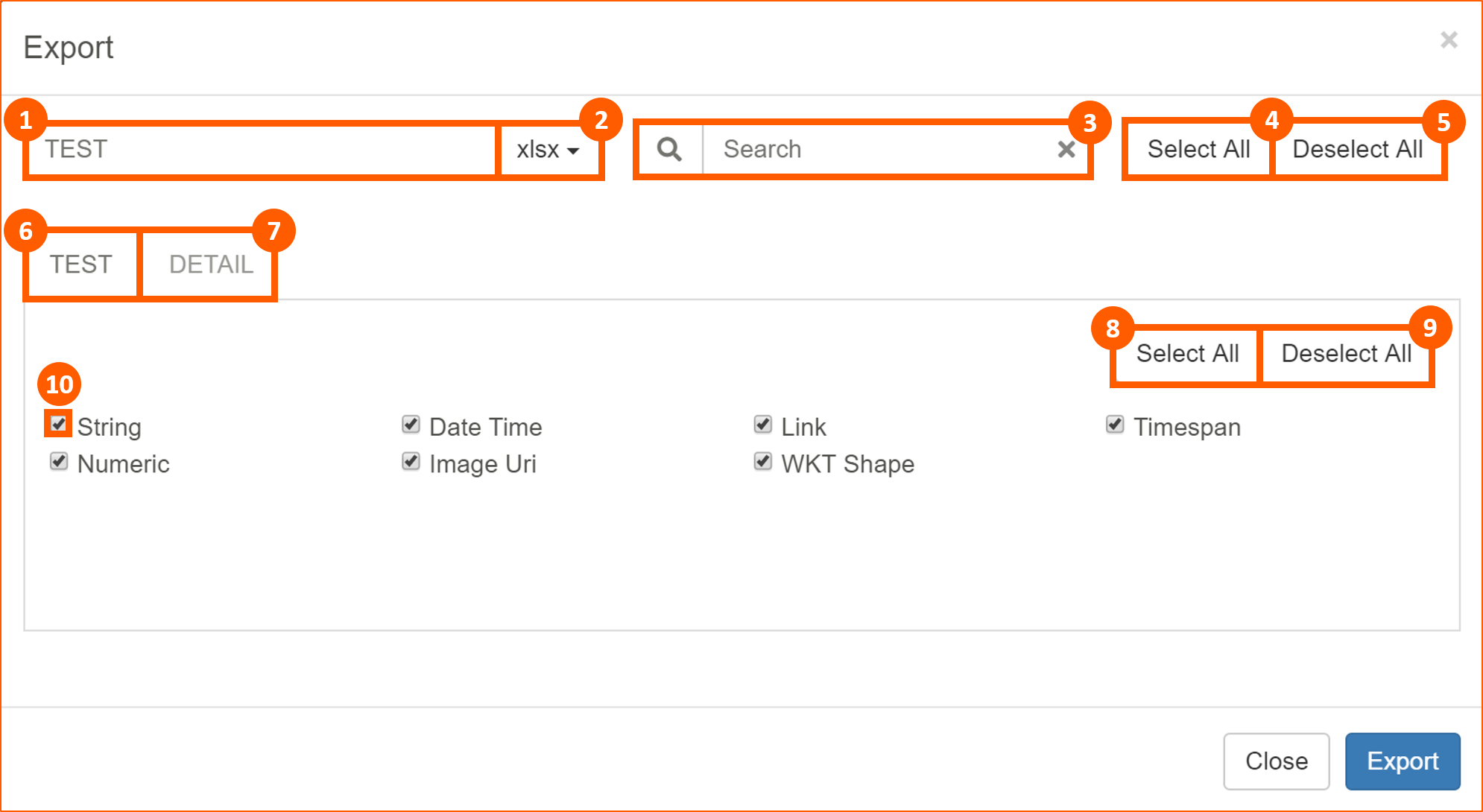Sessions
In eLegere we can save work using Sessions, for example after filtering data with specific values.
Click on Save (1) or Save As (2) button on the Application Topbar (first time is irrelevant):
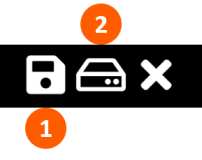
In the popup window assign a Name (1), a Description (2) (optional) and select a Color (3):
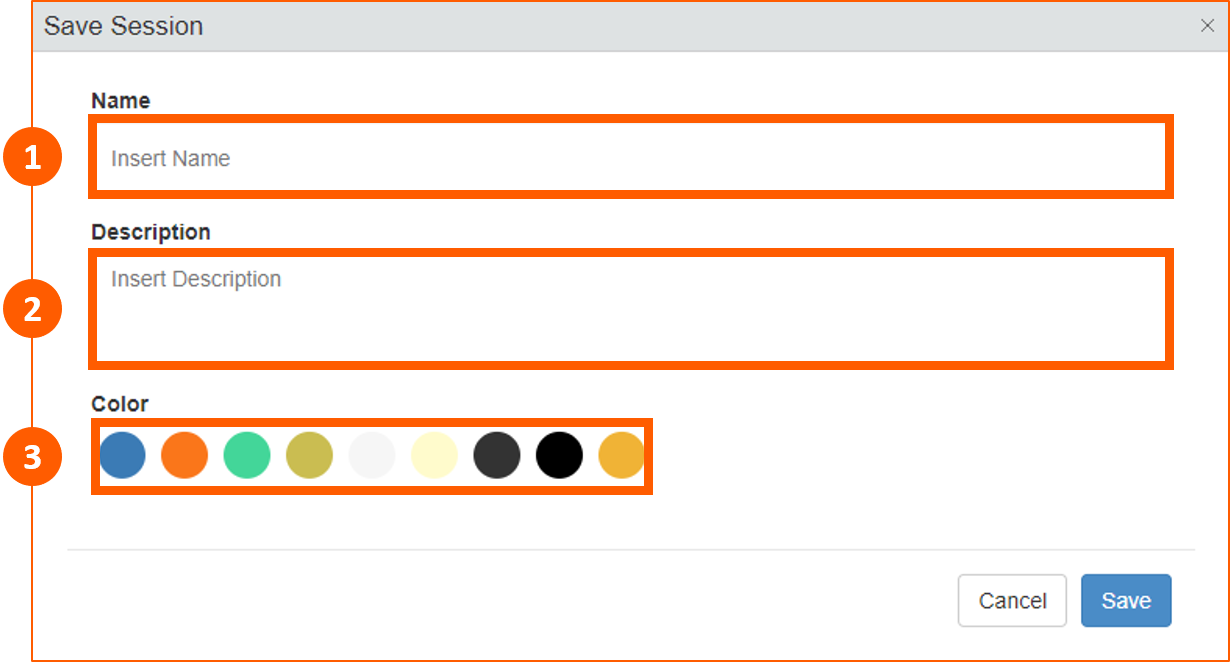
When you finally save, in the Topbar, you will see a new Sessions icon (1):
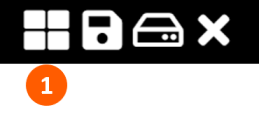
Clicking on it you will redirect to the Sessions page:
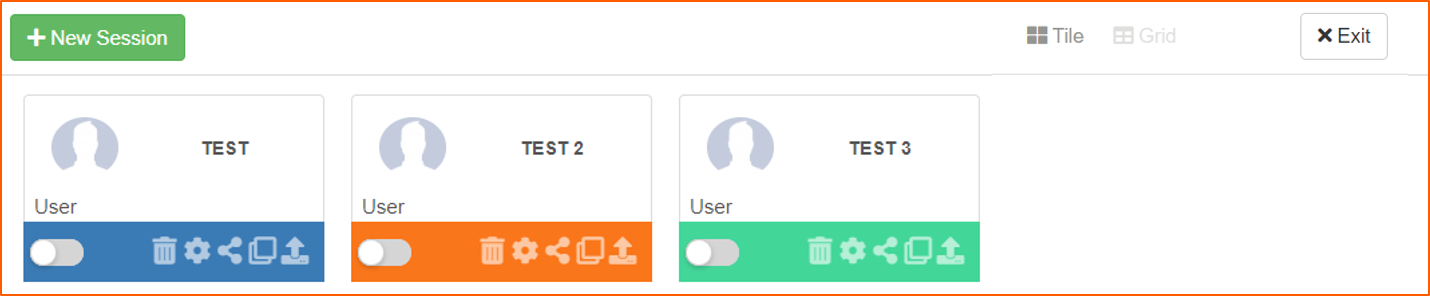
The Session gives the possibility to:
- Set it as Default when opening the App
- Delete it
- Change the Settings (Name, Description and Color)
- Share it with another User that has the Application access permissions
- Clone it in another User Application profile
- Export it
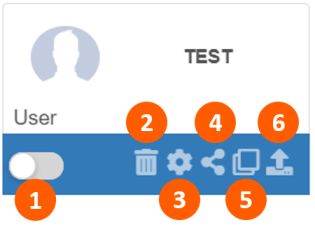
Share
After clicking on Share icon, you can copy and send the link (1) to another User that has the access permissions to the Application with the possibility to Hide bar (2) and Hide title (3):
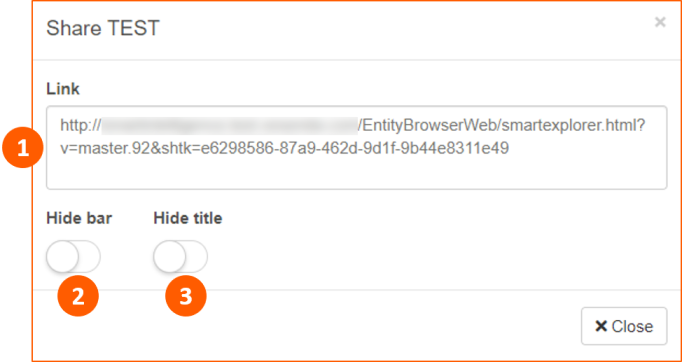
Clone
After clicking on Clone icon, you have to select one or more Users (1) and confirm the operation (2):
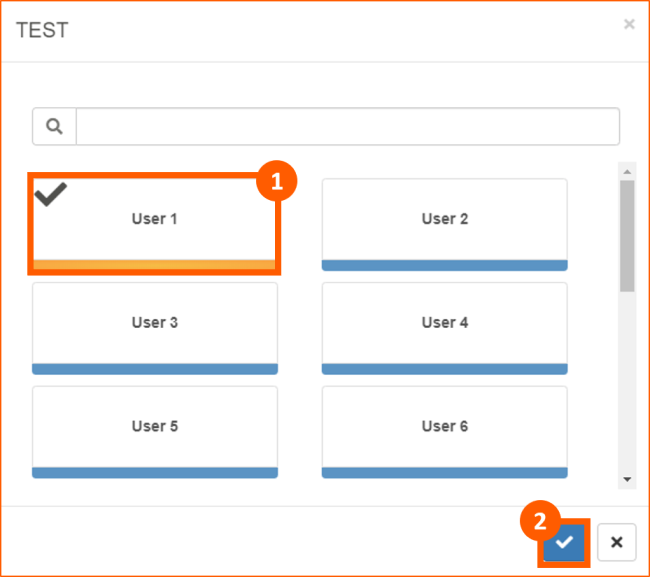
The User/s will see the Session in his/her/their profile.
Export
After clicking on Export icon, you have to assign Name (1), Format (2), you can easily search for fields 31) using the provided Search box, Select All (4) and Deselect All 4) fields of all Tables (Master (6) & Details (7)) of the Session, Select All (8) and Deselect All (9) the fields of specific Table or check / uncheck a specific field (10):