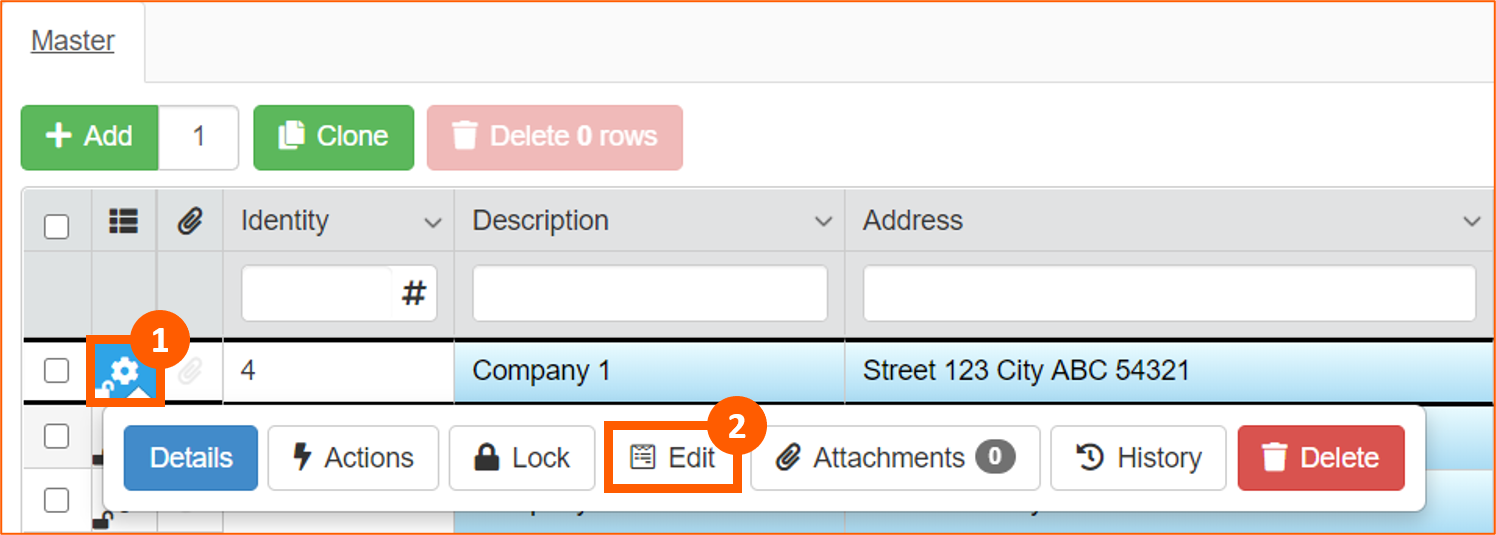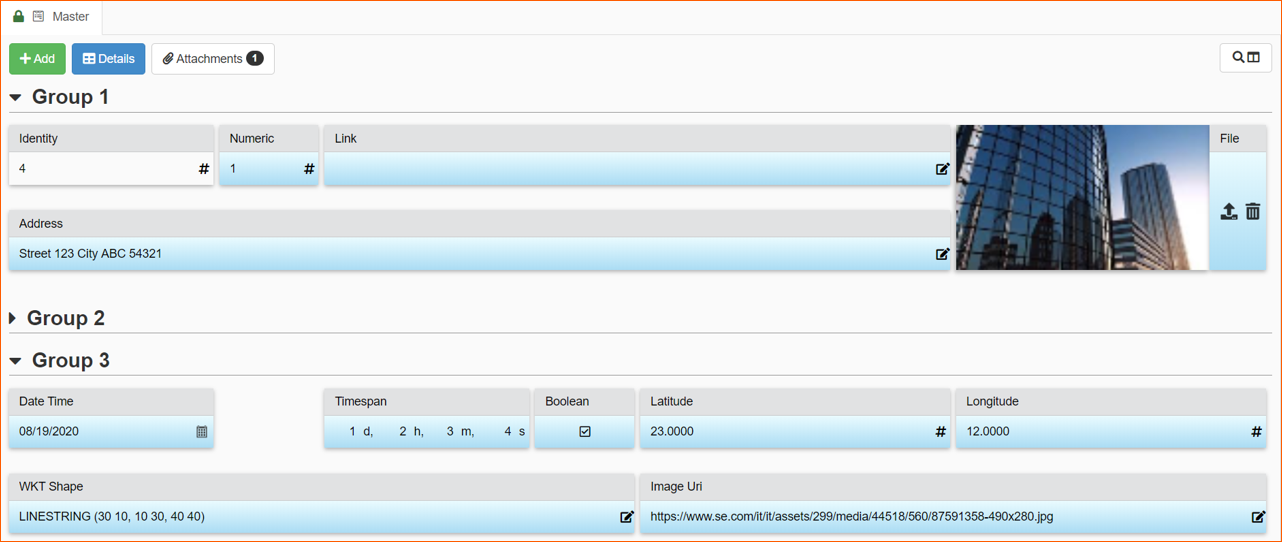Input Form
Info
Inpun Form is an alternative way to input data focused on a single row, in vertical view
Design Mode
To enable the module from Design Mode, click on the Input Form icon in the Toolbar (1) and Enable Module (2):
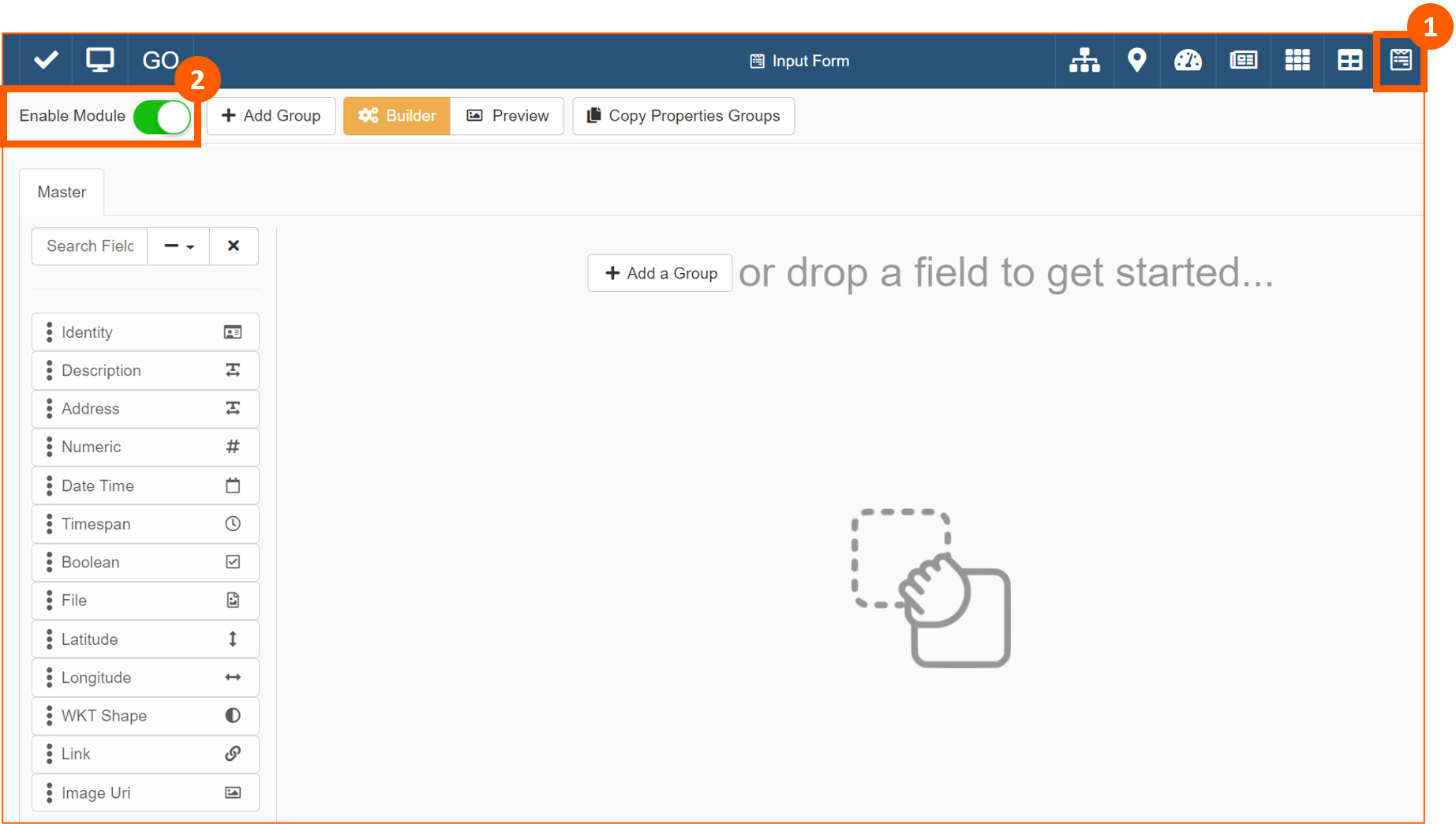
To start creating form, you can Add Group (1) (2), drag and drop field from the list of the available ones (3) or Copy Properties Groups (4) if configured in Properties module:
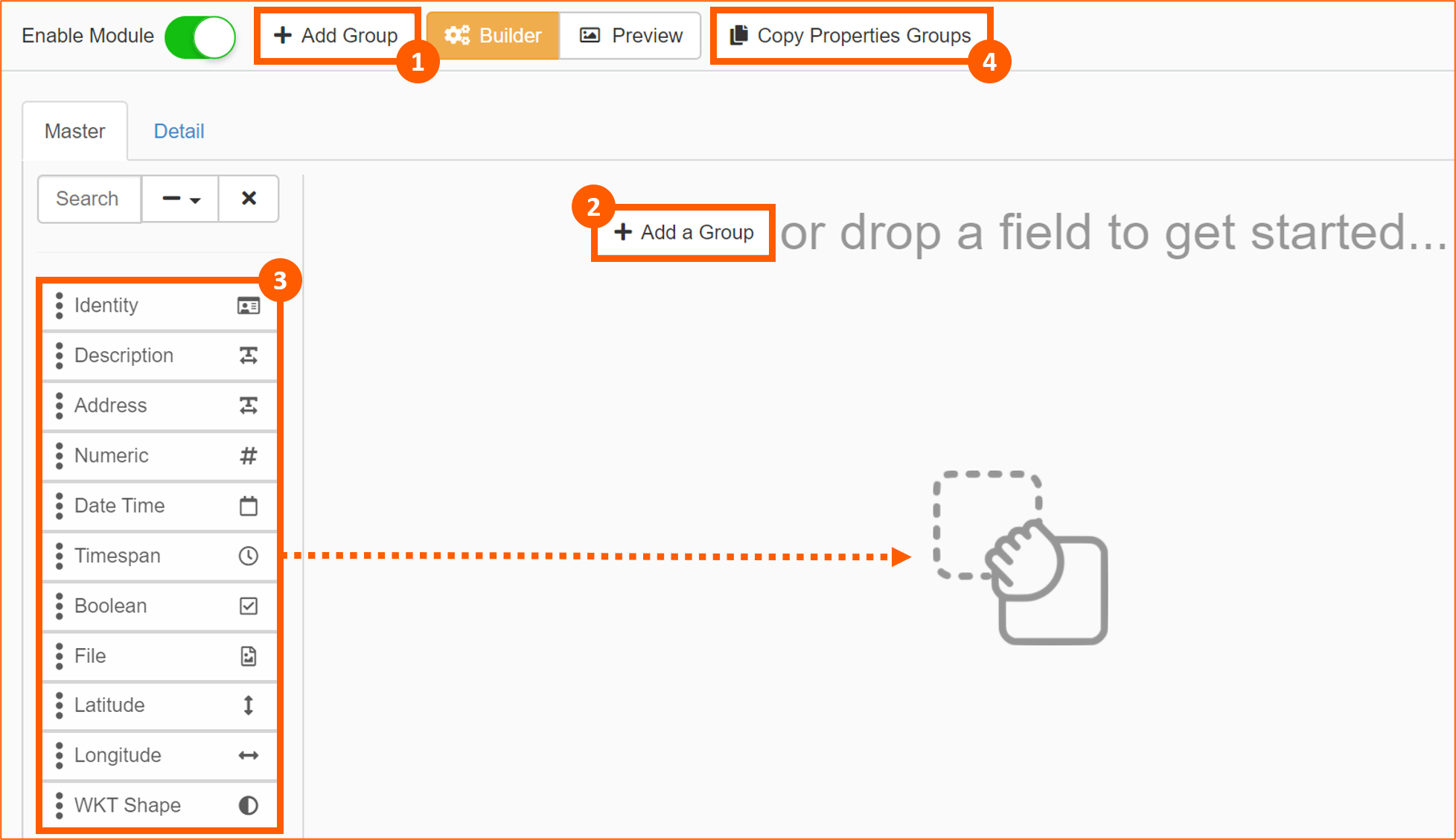
After creating Groups, you can:
- Search Field to add in the Group if you have a long list of fields
- Insert a Group Name
- Setup Group as collapsed or expanded by default
- Move the field in the position you prefer with drag & drop
- Change the dimensions of a field
- Move the entire Group in another position with drag & drop

Then with Builder and Preview buttons, it's possible to switch from edit and view mode of the Input Form:

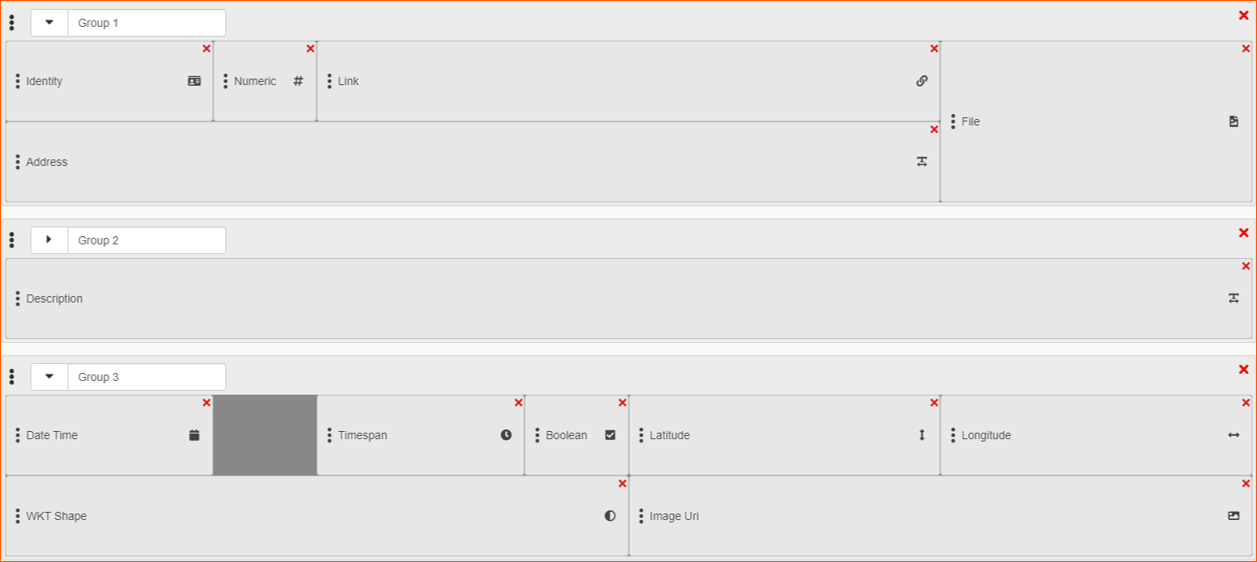

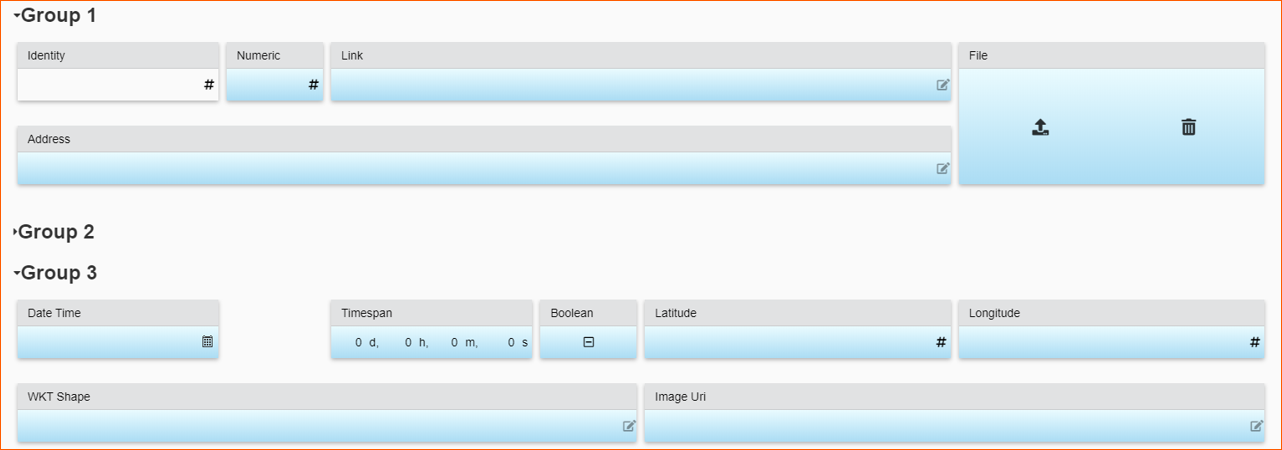
User Interface
If Input Form is not the default module when you open an App, you can open it clicking on the icon in the Toolbar (1):
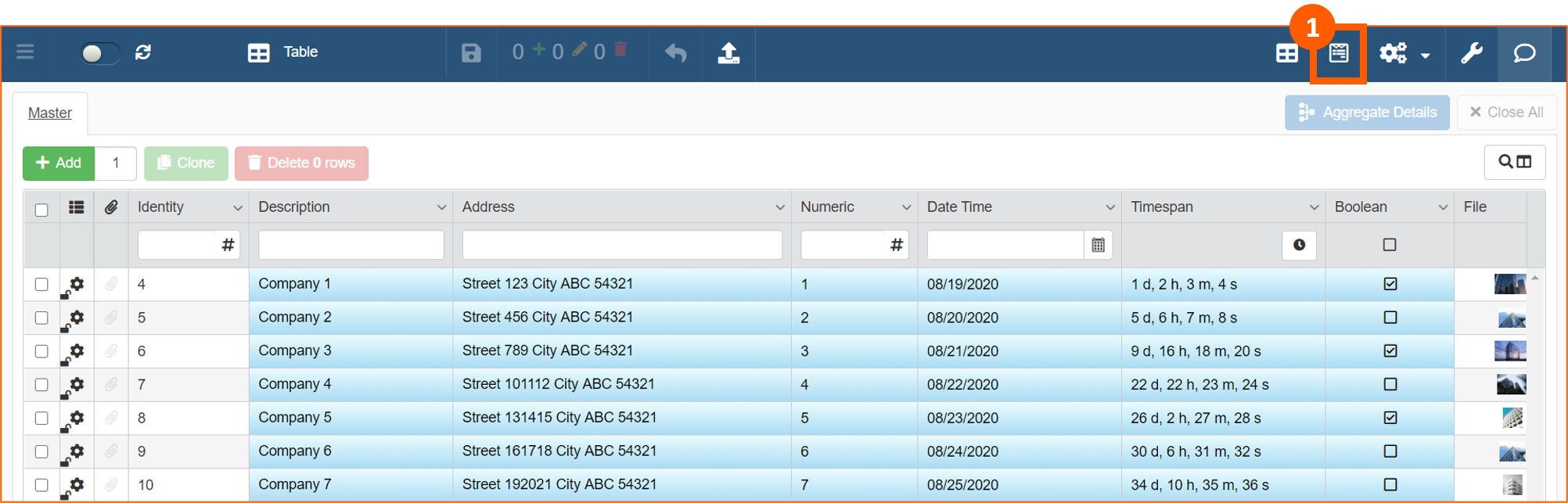
It will opened the form adding a new empty row:
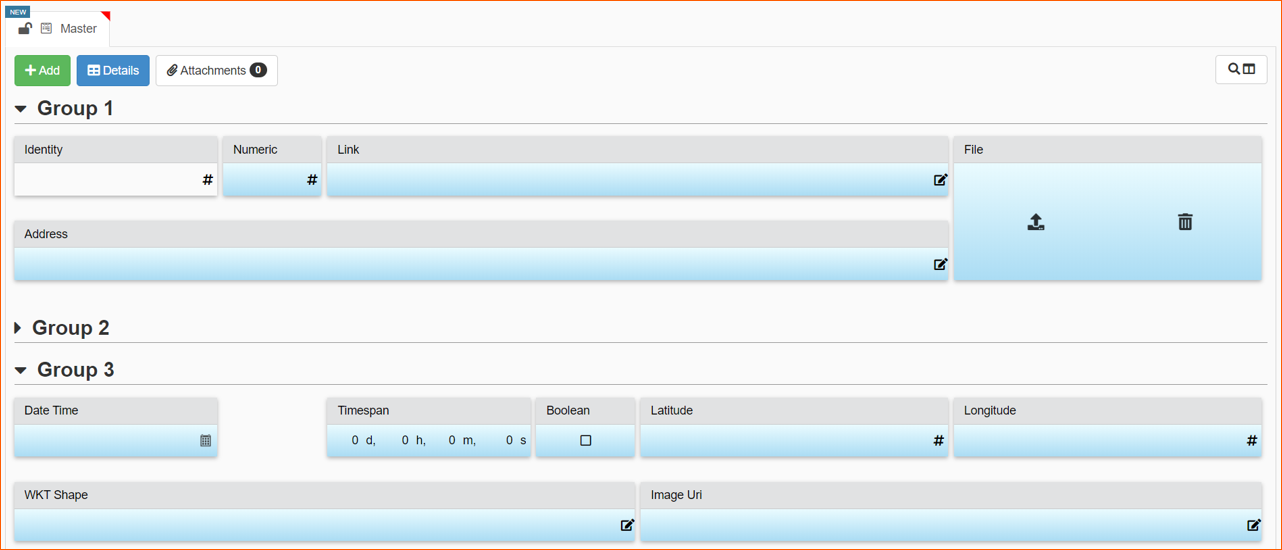
You can Add (1) another row, work with Details (2) in table view and Attachments (3) if these settings have been enabled in Table module:
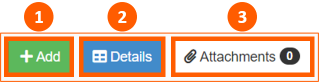
It's possible to open an existing row in Input Form view clicking on the row option icon (1) and then on Edit (2):