Rename Attachments and Folders
At any time, the users can rename any attachment within the Attachments manager.
Note
Differently from operations with the rows, the action takes effect without the necessity to save the changes.
Rename Files¶
You can rename individual files within the Attachments.
-
On the file or folder attachment's row within the Attachments manager under the actions column, click on the icon.
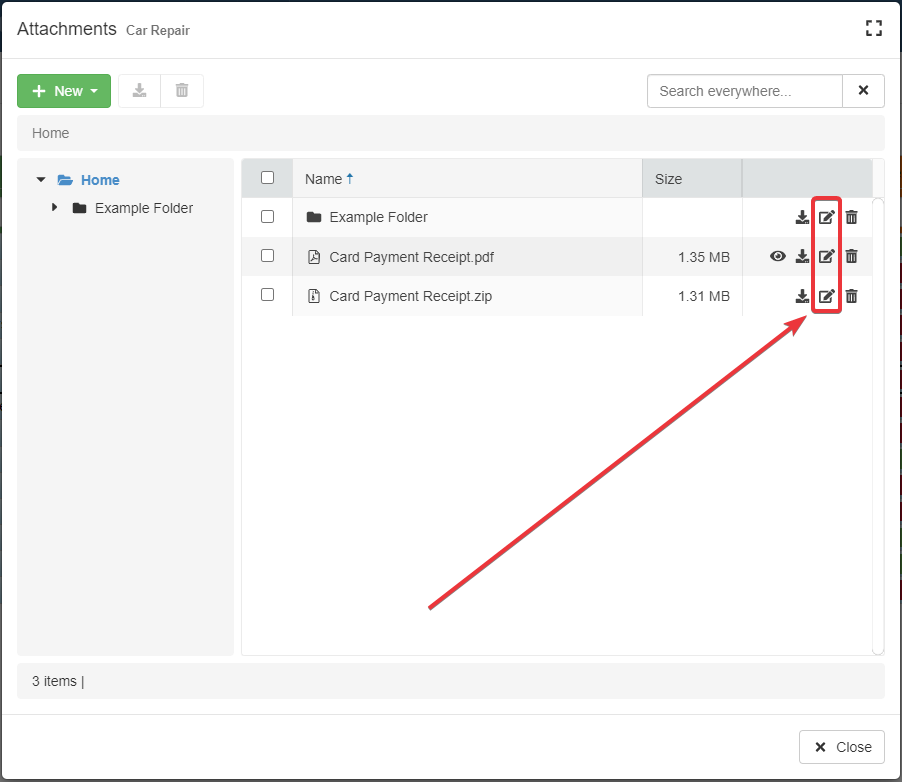
-
The step above opens the Update window. Type a different (1) Name and change the (2) Description (if required).
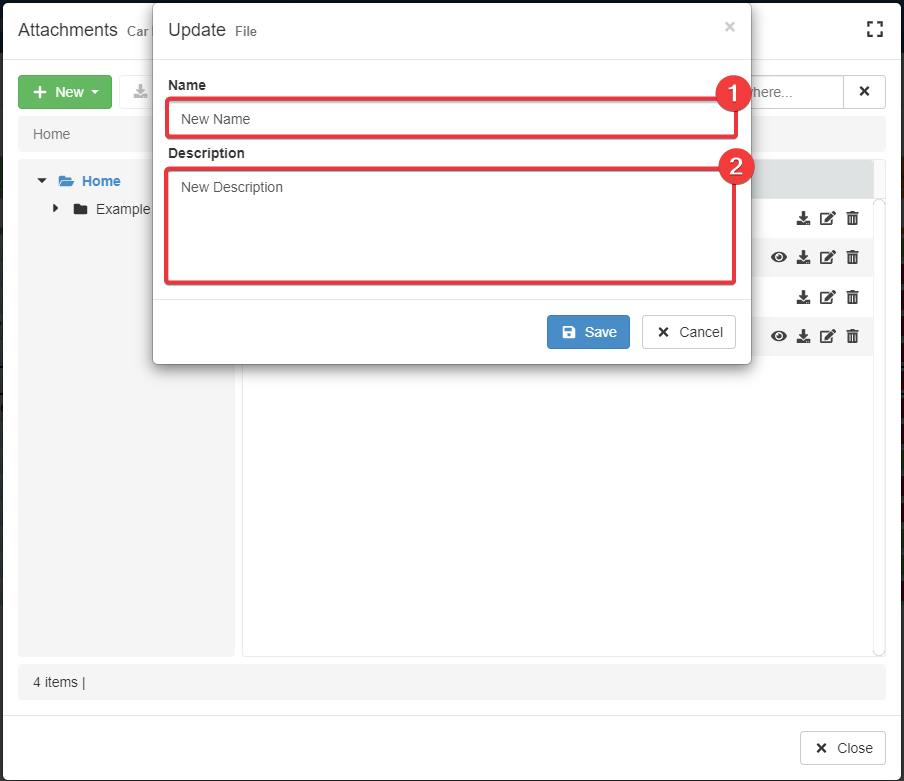
-
Click on the Save button to save the changes. (If you have changed your mind, click instead on the Cancel button to abort any change.)
The action changes the file's name.
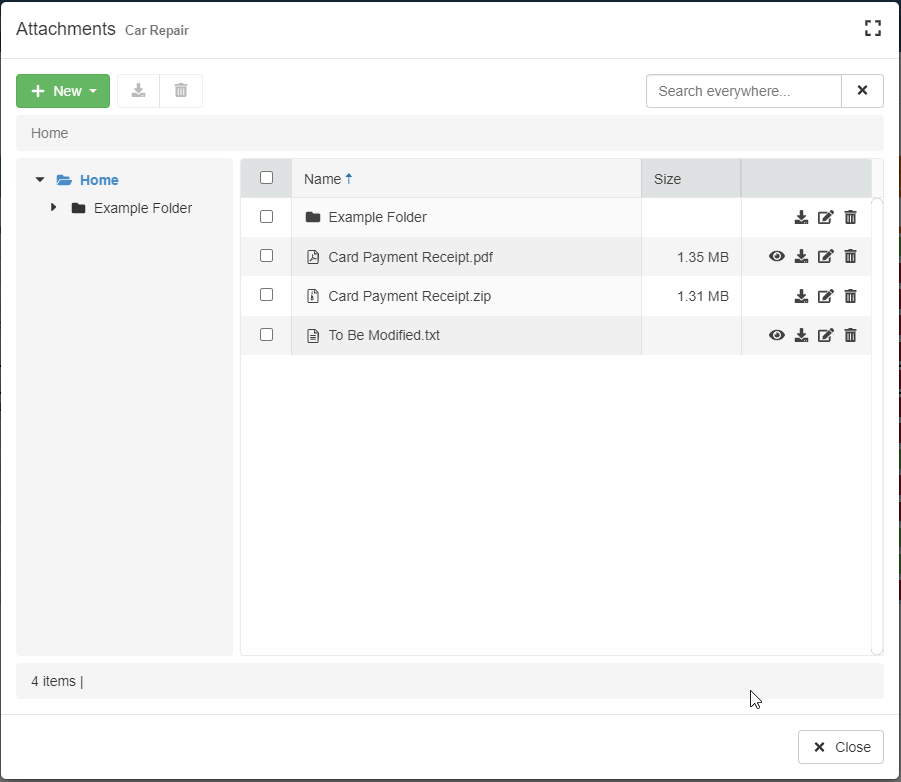
Rename a Folder¶
At any time, you can rename any folder within the Attachments manager.
-
On the folder's row within the Attachments manager, click on the icon.
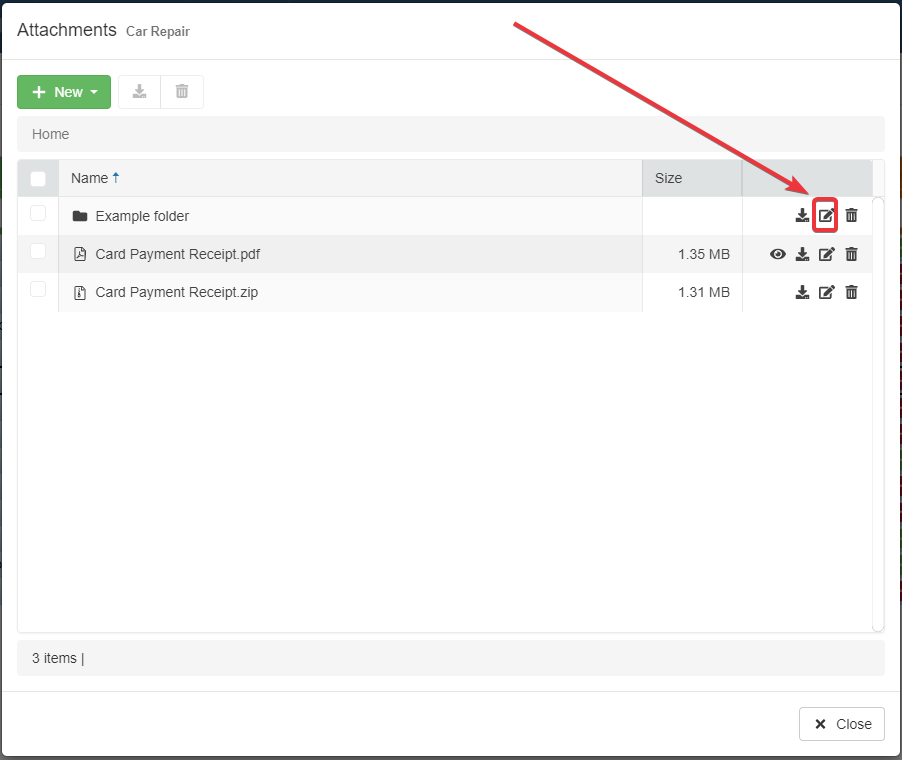
-
The step above opens the Update window. Type a different (1) Name and change the (2) Description (if required)
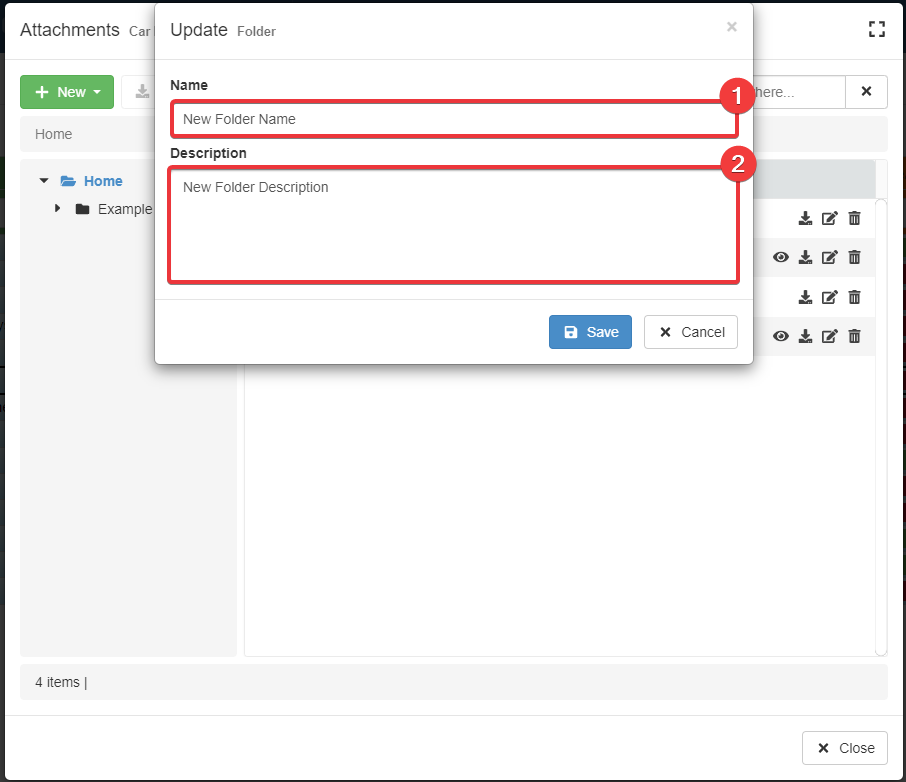
-
Click on the Save button to save the changes. (If you have changed your mind, click instead on the Cancel button to abort the folder's edit.)
The action changes the name and description of the folder.