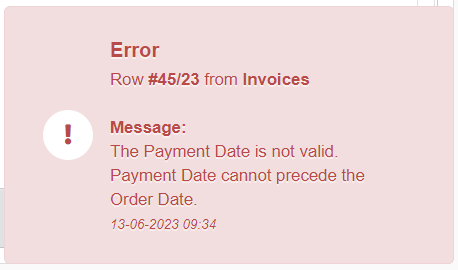Save Rows
Learn how to save either created or modified rows.
How to Save Rows¶
After you have either created or modified a row, you must save the changes to make them effective.
Click on the Confirm Changes button () on the top bar to save all the changes in a eLegere application.
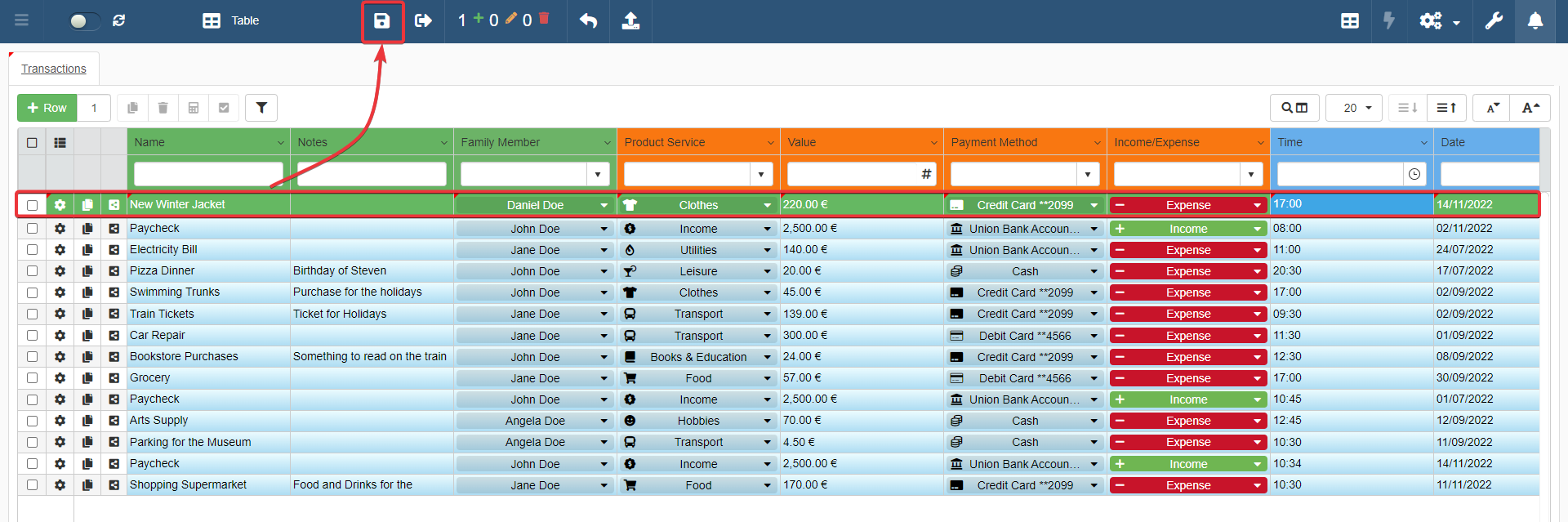
The row switching color from green to the color of the other rows means that the application has saved the row.

Errors While Saving Rows¶
If an issue happens while saving a new or edited row, an error notification will warn you about the problem.
Error notifications report:
- The Row Identifier of the row causing the error. A Row Identifier is a unique value of the field identifying the table's rows univocally. (The Designer chooses what field to use as Row Identifier.)
- The table's name where the error has happened.
Example
In the notification below, the application cannot save rows having a Payment Date previous to the Order Date. The application points to the user that the row identified as #45/23 from the table Invoices cannot be saved for this reason.