The Attachments Manager
Learn how to view a row's attachments.
What is the Attachments Manager?¶
The Attachments manager manages all the attachments of a particular row on an application's table. The Attachments manager enables to upload, arrange in folders, preview, and search attachments. Users can upload and attach files and folders to either a Master or Detail row.
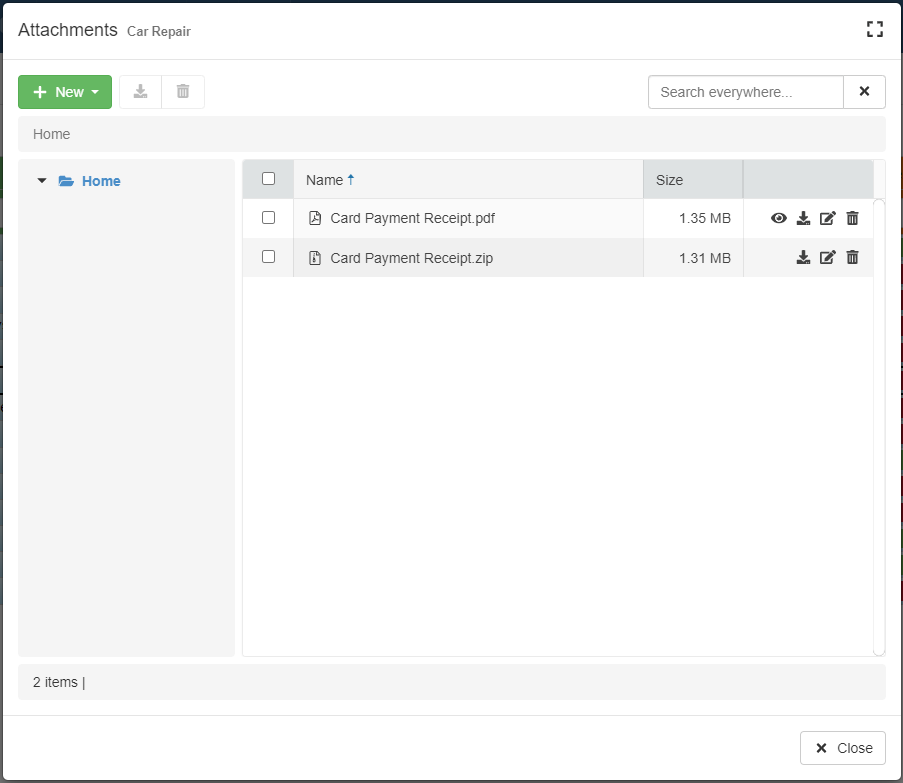
The Attachments manager has the following structure:
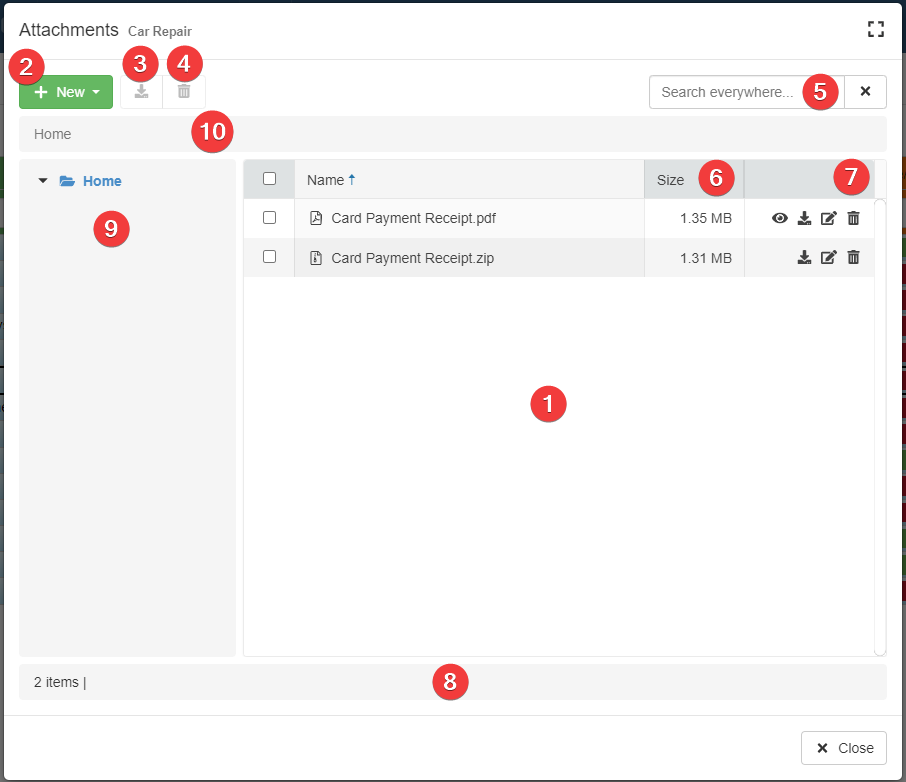
-
List of the uploaded attachments for the row.
-
The New button enables to upload an attachment.
-
The Download button () to download the attachments selected from (1).
-
The Delete button () to delete the attachments selected from (1).
-
The search bar to search attachments either in the current folder or in all folders.
-
The Size column points the size of a file.
-
The actions column displays the available actions for each file: Preview (if the file format is supported), Download, Rename, and Delete.
-
The counter of the attachments in the folder. If one or more attachments are selected, the bar reports also how many are selected.
-
The folder tree containing the row's attachments. You can navigate the folders' tree.
-
The path of the folder you are positioned in the row's attachment's folders tree.
Accessing the Attachments Manager¶
You can view a row's attachments by opening the Attachments manager and choosing the attachment to view.
You must first open the Attachments manager to view any attachments of that table row.

-
Click on the Row Options () button of the row with the attachments you want to view.
-
Click on the Attachments button. The Attachments button has a counter with the number of attachments uploaded.
The action opens the Attachments manager. Each Attachments manager reports the Row Identifier of the row you are checking.
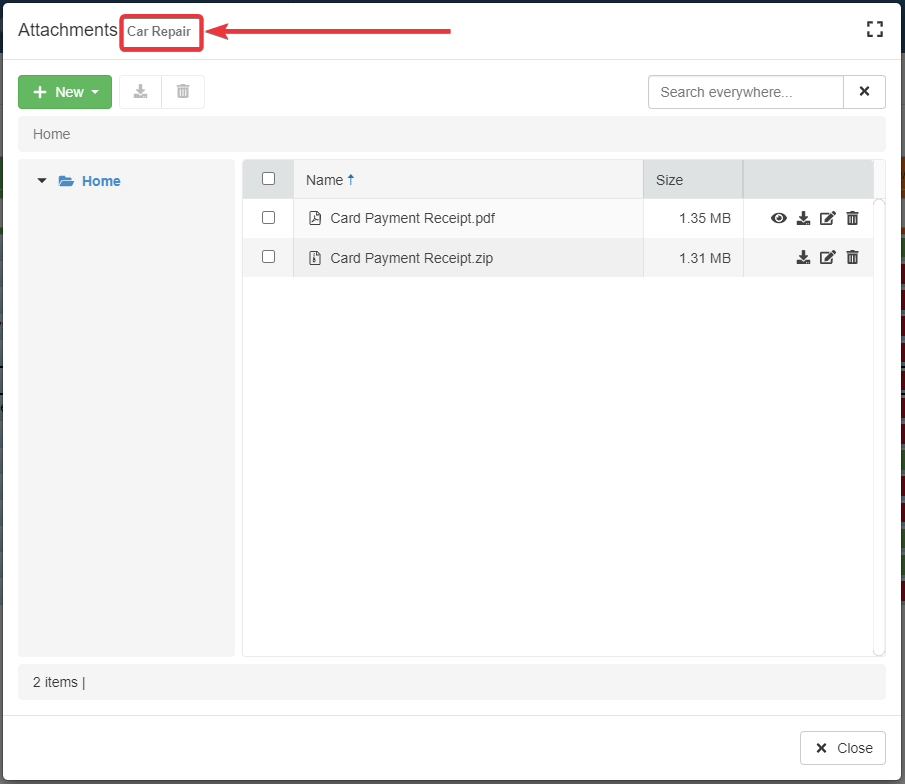
If the Designer has enabled the Attachments Column for the application: the option provides a shortcut to open the Attachments manager.
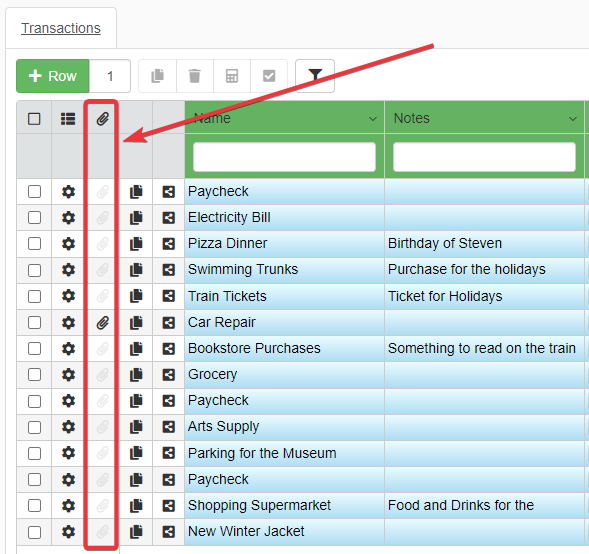
The Attachments Column highlights the () icon next to rows having one or more attachments.

Click on the icon next to the row to open the Attachments manager.
