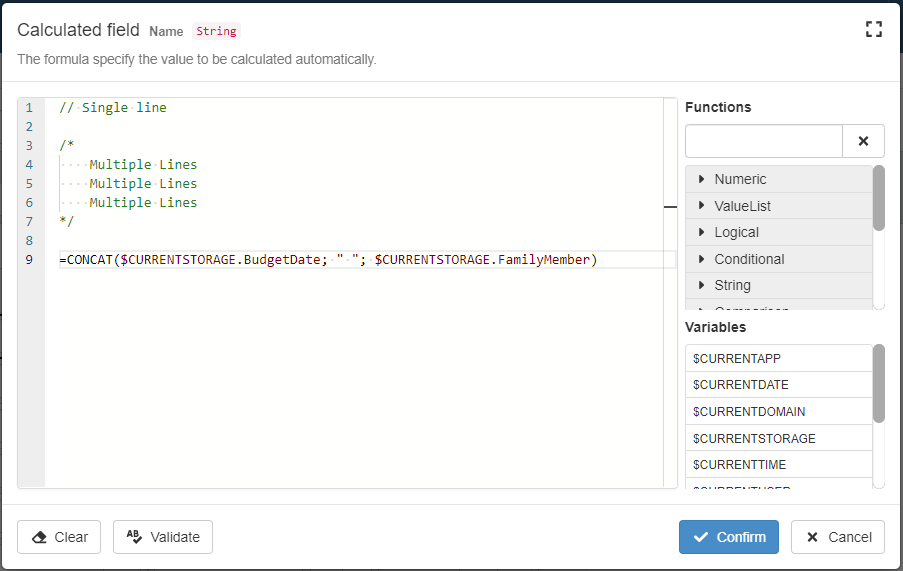What's New 2.13-prerelease.0
Welcome to eLegere 2.13-prerelease.0!
Overview¶
New Features¶
- Introducing the Licenses Page for eLegere: renew Domains, Applications, and Users
Administration - Warning Window for Expiring Login
System
Improvements¶
- Added Support for Folders in Attachments
Attachments - Import\Export Backwards Compatibility with Previous Version
Import,Export - Choose Icons for Table Headers from the Design Mode
Table,Design Mode - AppLinks become Logical Columns
AppLink,Logical Columns - Restrictions Formulas available for Report module in Design Mode
Formulas,Design Mode
Formulas¶
- New
=RANDOM()function to generate random numbers
Formulas - New variable to refer to the current app and its ID:
$CURRENTAPP
Formulas - In-line Comments available for Formulas in the Formula Editor
Formulas
New Features¶
Introducing the Licenses Page for eLegere: Renew Domains, Applications, and Users¶
Administrators of eLegere On Premise installations and customers on Vesenda cloud service can now renew resources (Domains, Applications, and Users) through a dedicated portal by their own.
From the Licenses & Resources page, you can check the current Licenses, the expiration dates, and all the resources that your organization owns.
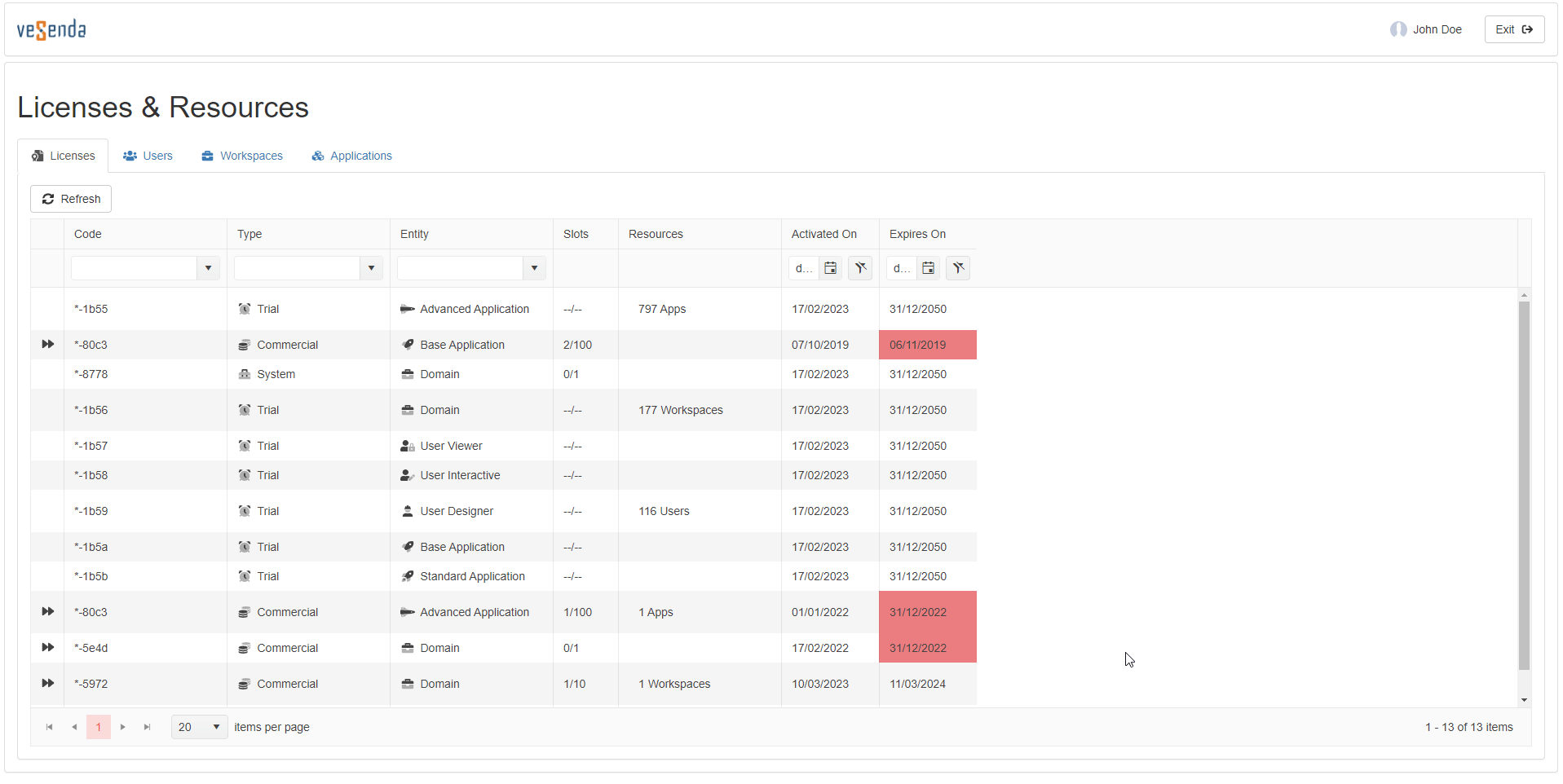
In the Licenses & Resources portal, you manage and redeem eLegere license codes through a guided activation wizard.
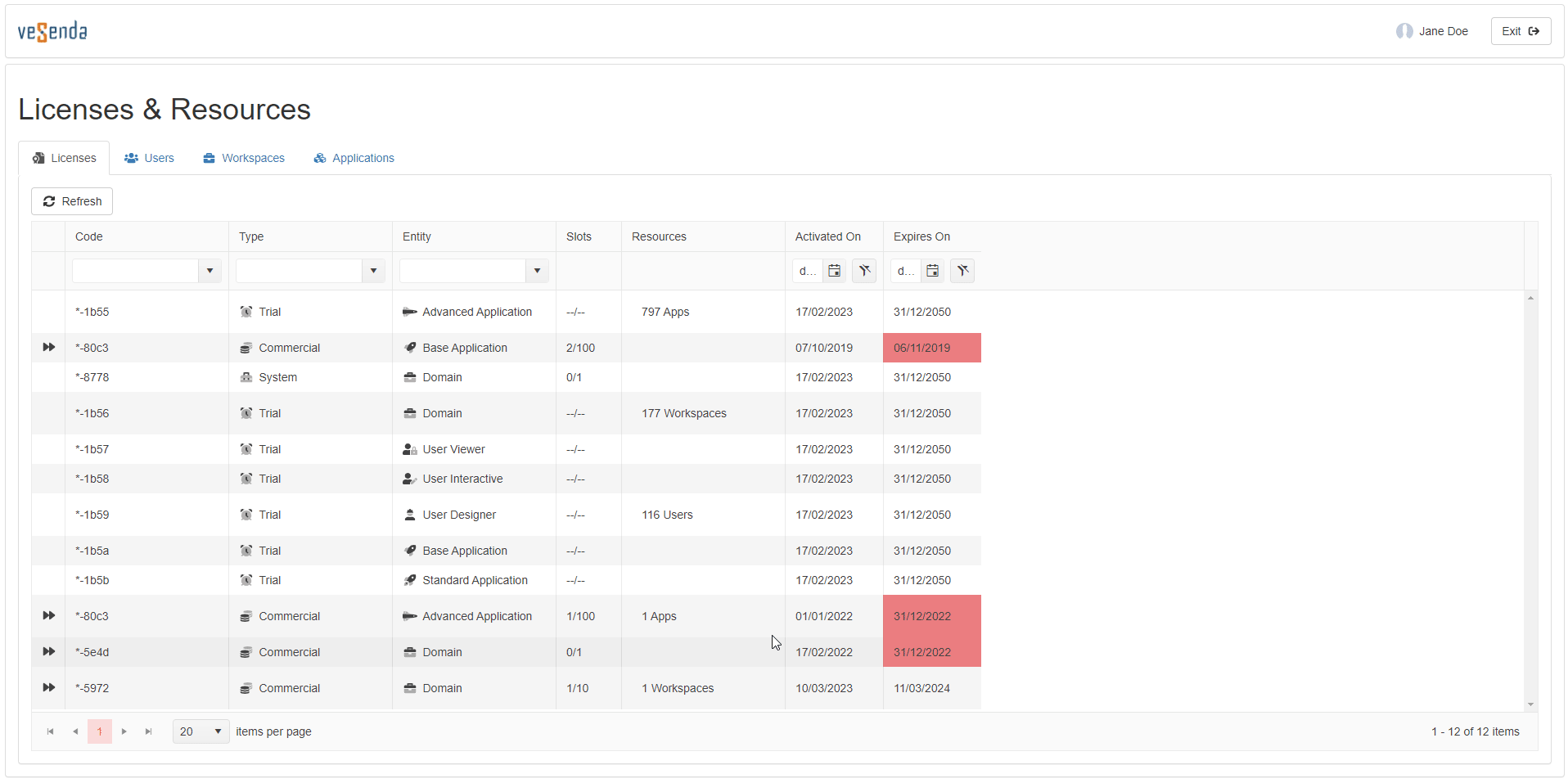
Warning Window for Expiring Login¶
When your login session is going to expire, a window will warn about the situation.
You can choose either to refresh the login session immediately or postpone to save your work.
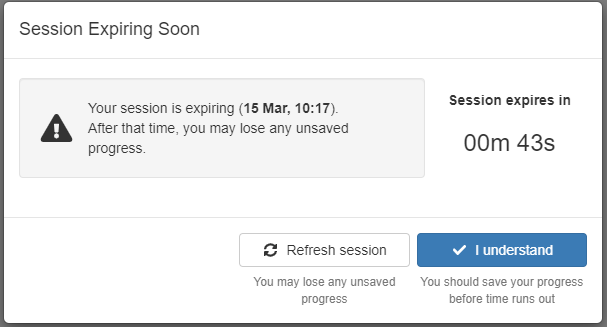
The window will warn the User 15 minutes and 5 minutes before the login session's expiration. After the last warning, the login session will expire.
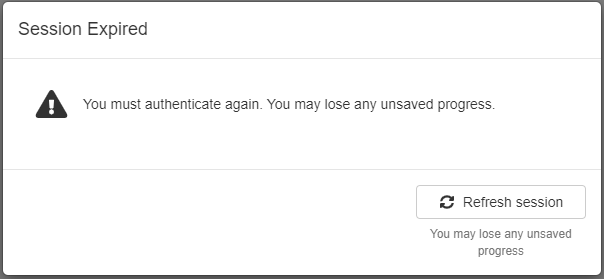
Improvements¶
Added Support for Folders in Attachments¶
The developers have added support for the folders to the Attachments manager.
Besides the previous features, the Attachments manager now offers:
- Uploading folders
- Creating folders
- Renaming both files and folders
- Multiple deletion of attachments
- Sorting by file's size
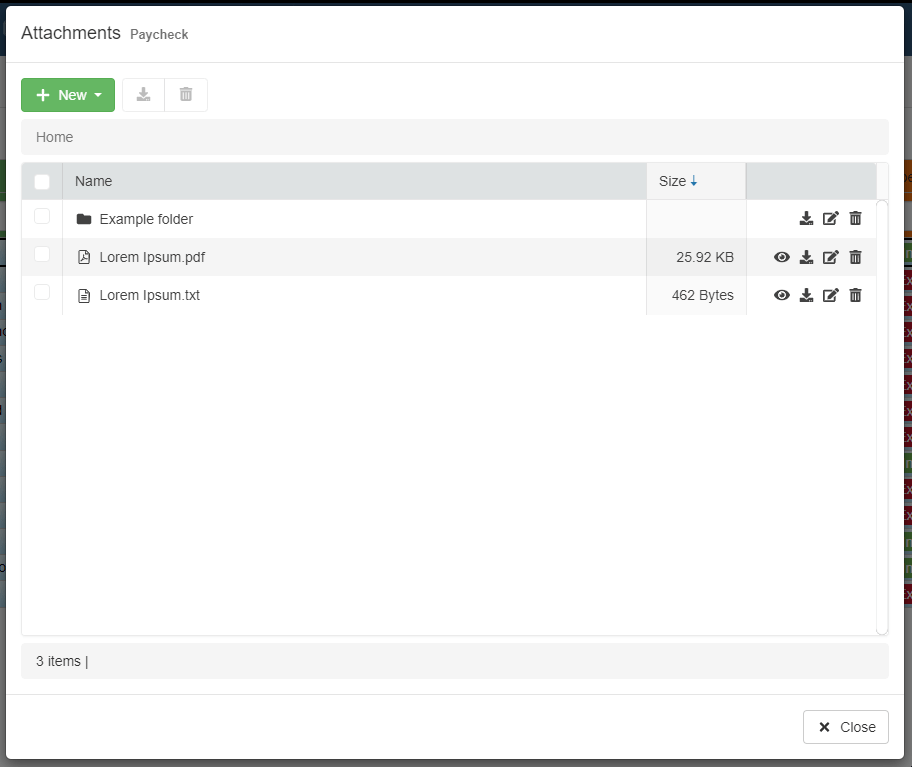
See the documentation on Attachments for more info.
Import\Export Backwards Compatibility with Previous Version¶
From eLegere 2.13 and onwards, the current release will offers retro-compatibility with the previous version when importing or exporting applications between releases.
Warning
For the current release 2.13, the developers guarantee retro-compatibility from 2.12.55 and above. The backwards compatibility won't work for 2.12.54 and below. This limit won't occur in the following eLegere releases.
Attention
Importing from 2.13 to 2.12 doesn't preserve the rows' attachments. The Import function preserves the attachments only from 2.12 to 2.13 (and above).
For example:
- You can import in eLegere 2.12.55 applications from 2.13.
- You can import in eLegere 2.13 applications from 2.12.55.
Choose Icons for Table Headers from the Design Mode¶
In Design Mode, you can now choose an icon for a table's header.
![]()
The Icon column enables to choose an icon for the column's header in Design Mode. The Icon column is next to the Name column on the right in the table's configuration panel. Click on the corresponding button to choose an icon for the field's header.
![]()
AppLinks become Logical Columns¶
From 2.13, AppLinks becomes Logical Columns opening a form to the linked application to insert and edit data. In previous versions, AppLink was a configurable button for the table's fields.
Attention
The update to eLegere 2.13 converts existing AppLinks in Logical Columns automatically. No further action is required.
This enables to place the AppLink's column in any point of the table's layout and configure restriction formulas as any other Logical Column.
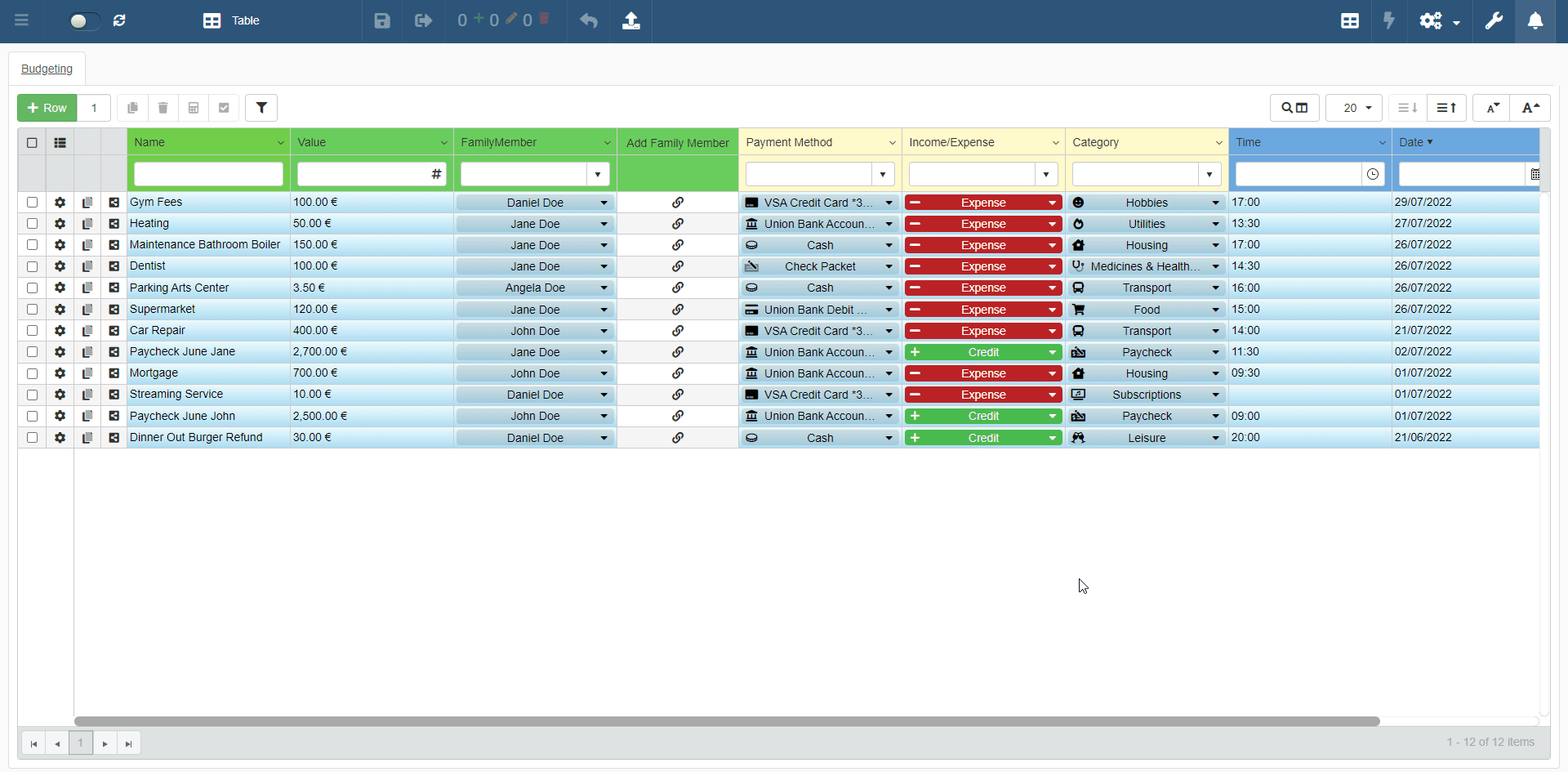
In Design Mode, the Designer can create an AppLink logical column as any other logical column. During the logical column's creation in Design Mode, choose "AppLink" as type.
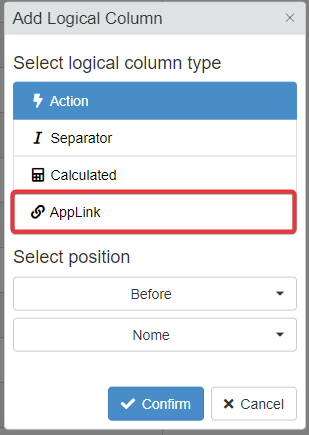
You can configure the AppLink logical column from the Logical tab in the table configuration's panel.
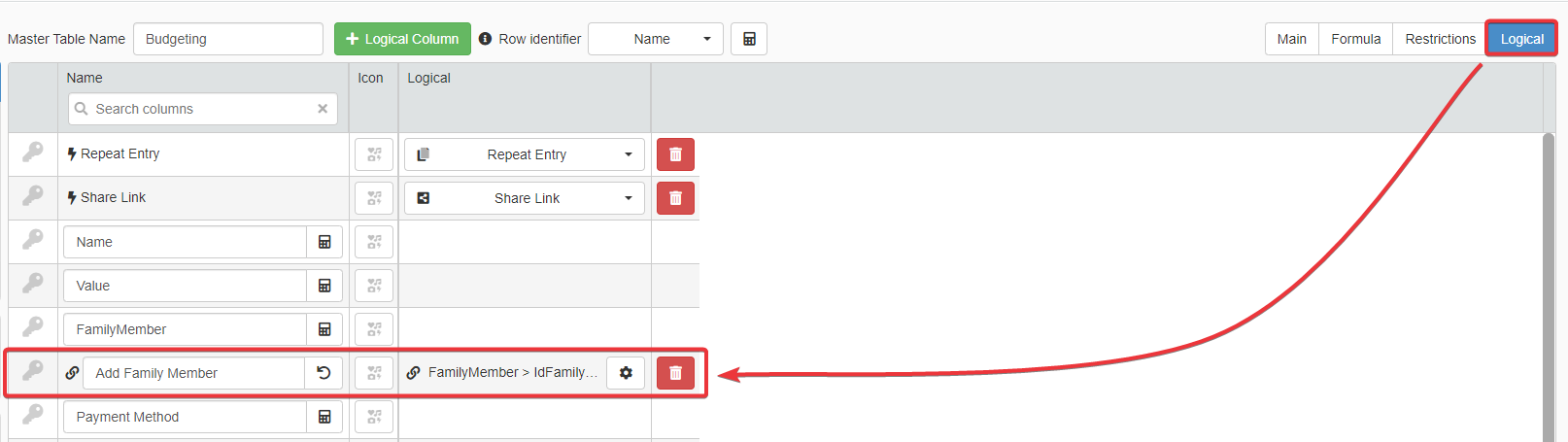
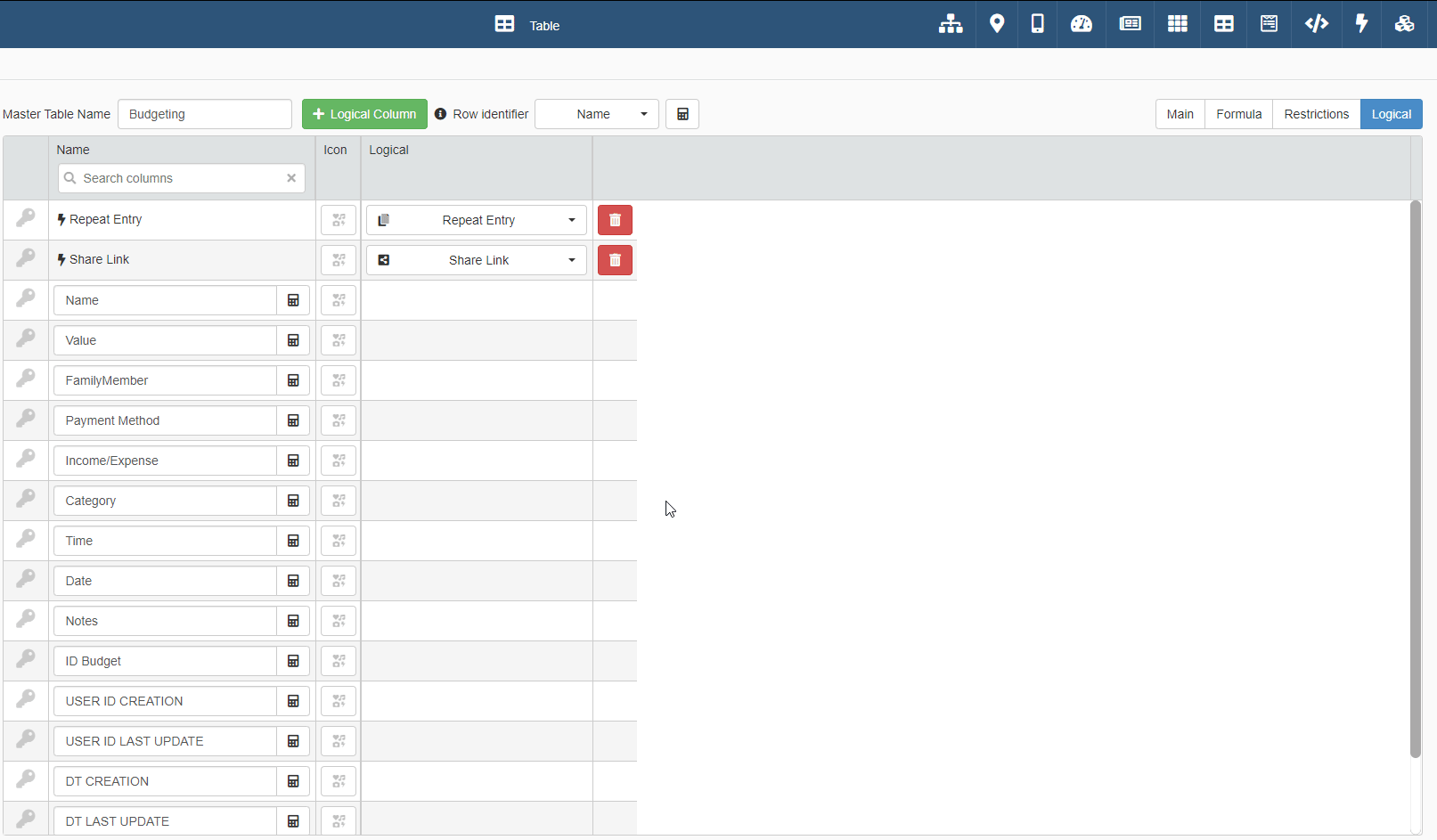
For the rest, AppLinks will work as the previous versions of eLegere.
Restrictions Formulas available for Report module in Design Mode¶
Now Designers can setup a restriction formulas for the Report module.
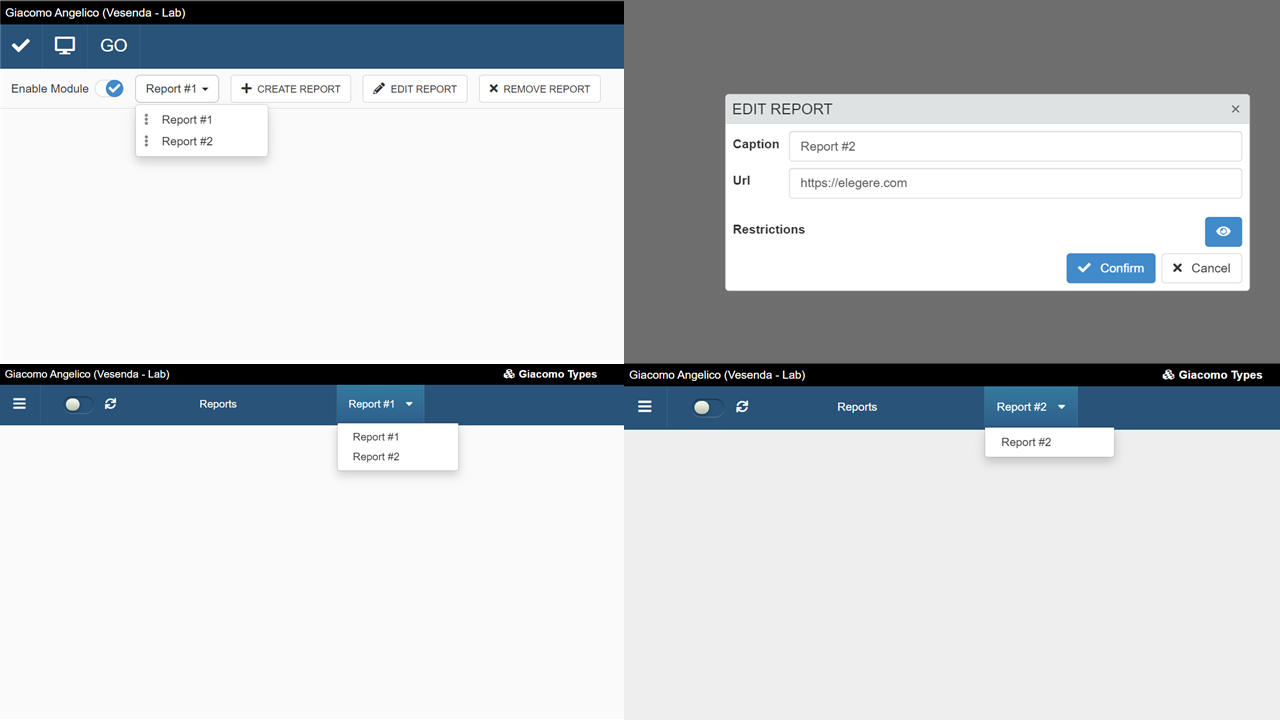
In Design Mode > Report, click on the icon when you configure a Report.
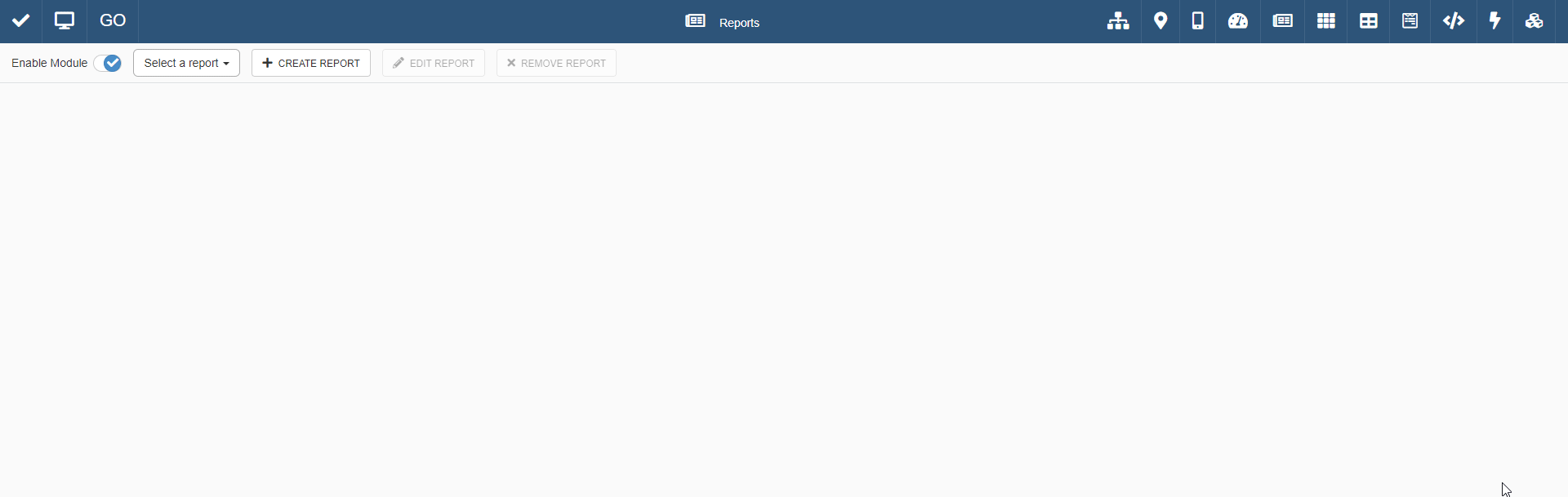
The Application will display and grant access to the Report only when the conditions satisfy the restriction formula.
Formulas¶
New =RANDOM() function to generate random numbers¶
The developers have introduced a new function for formulas: =RANDOM().
=RANDOM() generates a random integer number according to the parameters.
Some examples of use:
=RANDOM()without any parameter yields either 0 o 1.=RANDOM(5)yields a integer number between 0 and 5.=RANDOM(2;5)yields a integer number between 2 and 5.
New variable to refer to the current app and its ID: $CURRENTAPP¶
The developers have introduced a new variable for formulas: $CURRENTAPP
$CURRENTAPP refers in any formula to the current application where the formula is running.
The variable can refer either to the current application's name or the application's ID.
$CURRENTAPP.NAMErefers to the application's name.$CURRENTAPP.IDrefers to the application's ID.
Note
The $CURRENTAPP variable won't work in the Scheduler. $CURRENTAPP works in applications' formulas.
In-line Comments available for Formulas in the Formula Editor¶
Designers can now add comments to the formulas in the Formula Editor in the Design Mode.
You can use either // or /* */
- If
//opens a line, the Formula Editor ignores that line. - The Formula Editor will ignore any line enclosed between
/*and*/.