Using the Properties to search a Table
Learn how to search the table using the selected Properties.
Once selected the Properties, the application will narrow the rows' set only to the rows satisfying the values chosen for the Properties.
After having added the Properties or Groups, you can choose the values or range of values to be included in the data subset.
- Lists allow to choose individual values.
- Ranges allow to define a range of values.
Attention
Any time you change one or more values for a Property, you must refresh the table for the changes to take effect.

To configure the refresh automatically, see Auto-Refresh after Properties Change.
List¶
If the Property refers to a list of values: click on the values' checkbox to include the value in the search. The Properties will include in the subset all the rows having the chosen value for that field.
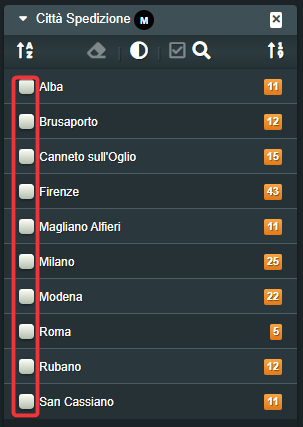
Range¶
If the Property refers to a range of values: click at the bottom of the result's distribution to alter the lower and upper limit for the values. The Properties will include in the subset all the rows falling in the range.
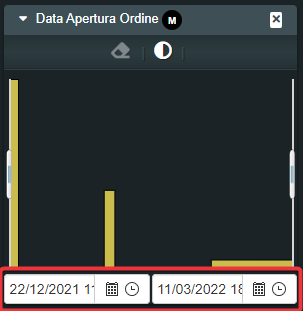
Auto-Refresh after Properties Change¶
Learn how to refresh the items from the table satisfying the Properties.
Every time you add a Property/Group or you change the value to be included, you must refresh the table.
As alternative, you can enable Auto-refresh to refresh the table at each change on the Properties.
Click on the toggle switch to enable the Auto-refresh

Click again on the toggle switch to disable the Auto-refresh.