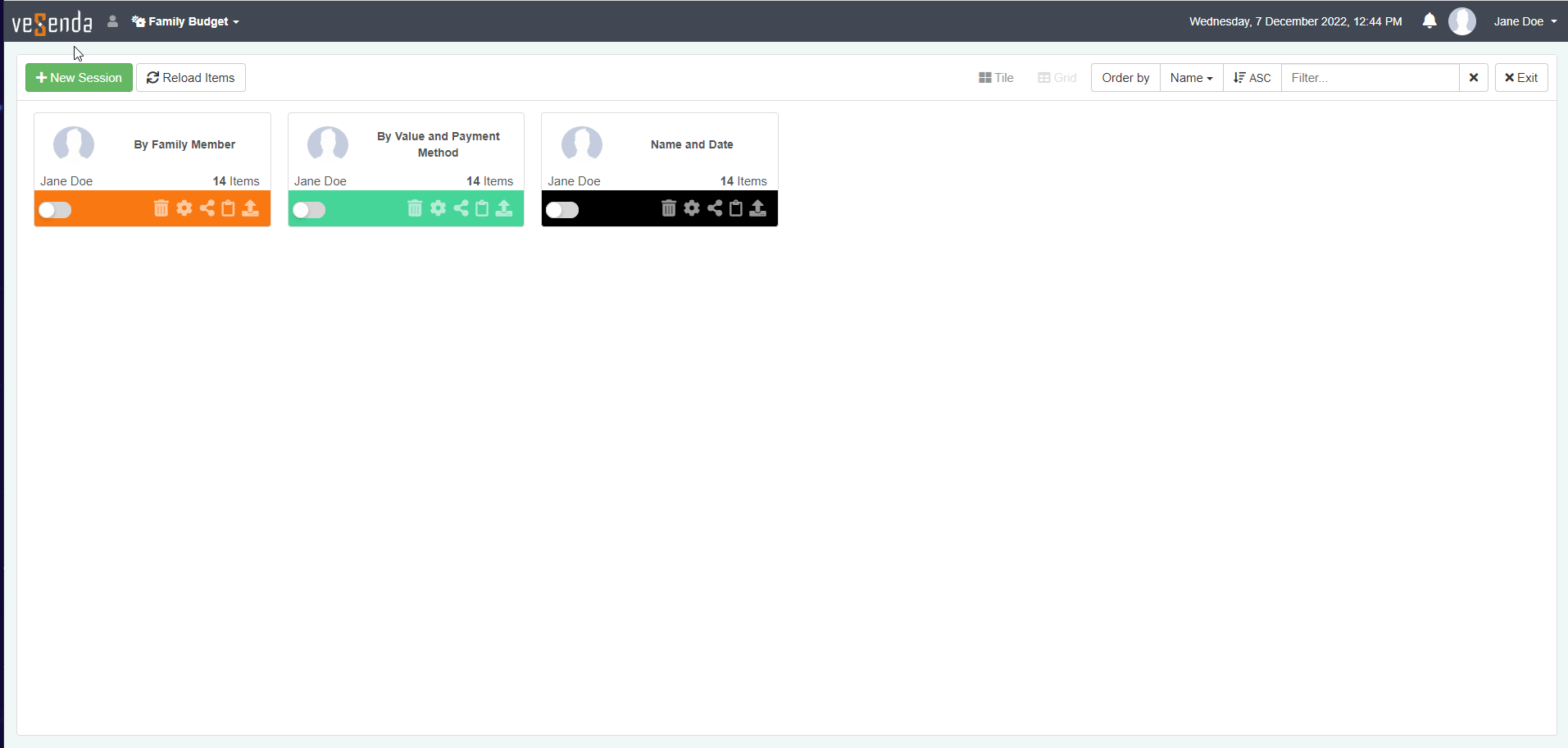Clone a Session for Other Users
Learn how to clone a Session for other users.
Cloning a Session creates a new Session identical to the selected Session for other Users or Groups who have access to the application.
Note
Take in account that:
- The cloned Sessions have no relation with their original Sessions. They are separated Sessions identical to the original.
- Users have no option to decline. The Users will find the cloned Session in their Sessions List directly.
- There are no notifications to the destined Users or Groups about the cloned Session's creation.
In the Session Page, you can clone a Session.
In Tile view, click on the Copy button () on the Session's tile to clone the Session.
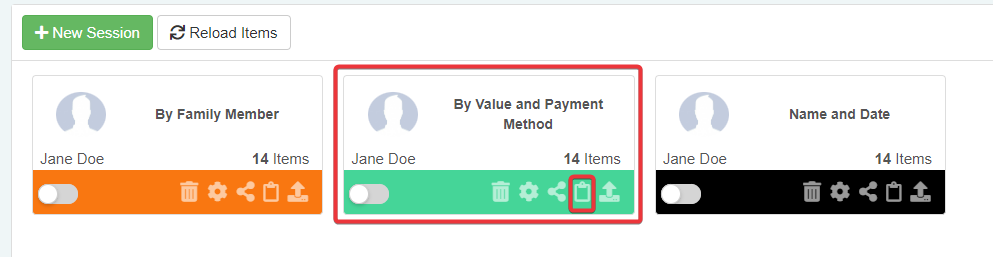
In Grid view, click on the Copy button () on the Session's row to clone the Session.
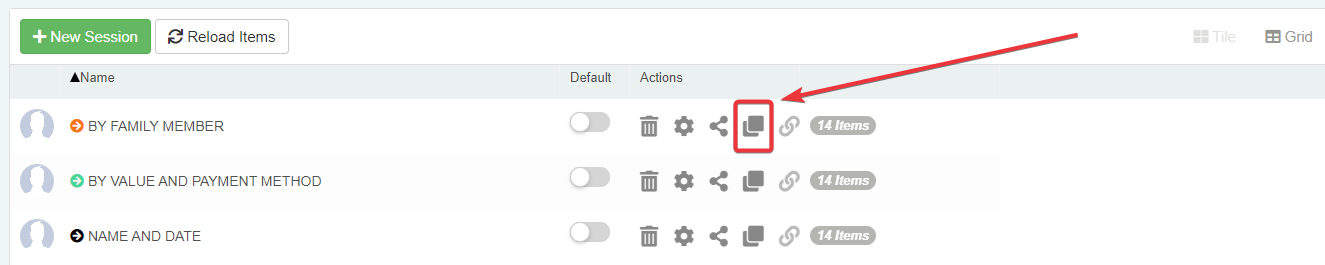
The action leads to the Clone window.
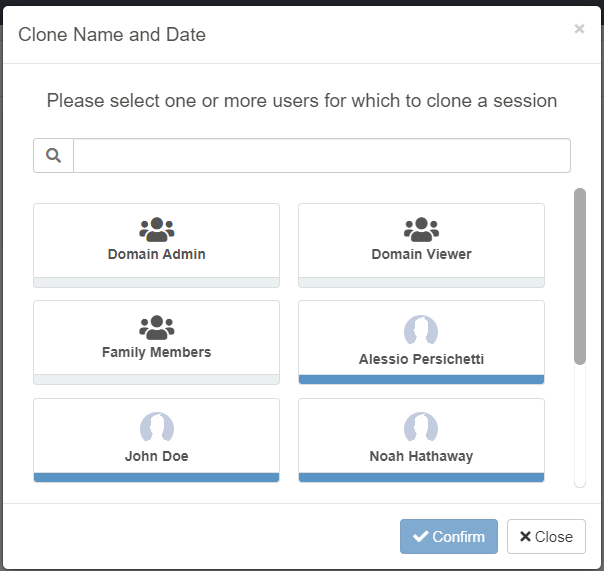
Choose the Group or the precise Users for which you want to clone the selected Session.
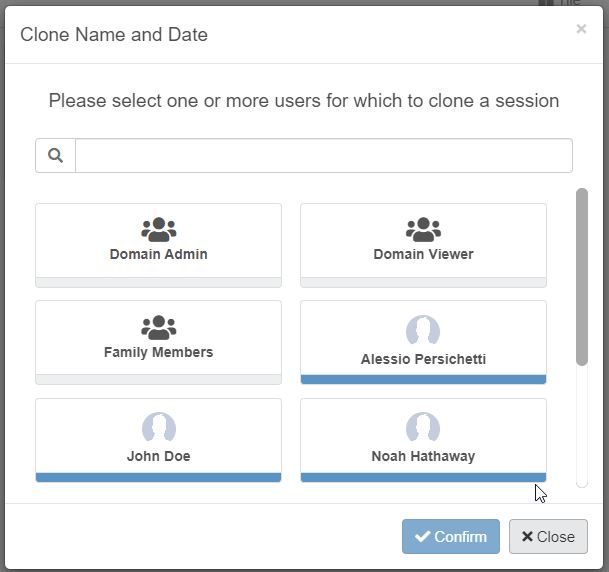
Click on the Confirm button to complete the action or the Cancel button if you want to abort the copy.
The action creates a copy of the same Session for the users in a Group or the selected Users who can access the application.