Create Folders
Users can create a directory inside the Attachments manager. You can upload any file or folder inside the directory you have created within the Attachments manager.
Note
Differently from operations with the rows, the action takes effect without the necessity to save the changes.
-
In Attachments manager, click on the New button on the upper-left corner.
-
Clicking on the New button opens a drop-down list of options. Choose Create Folder as option.
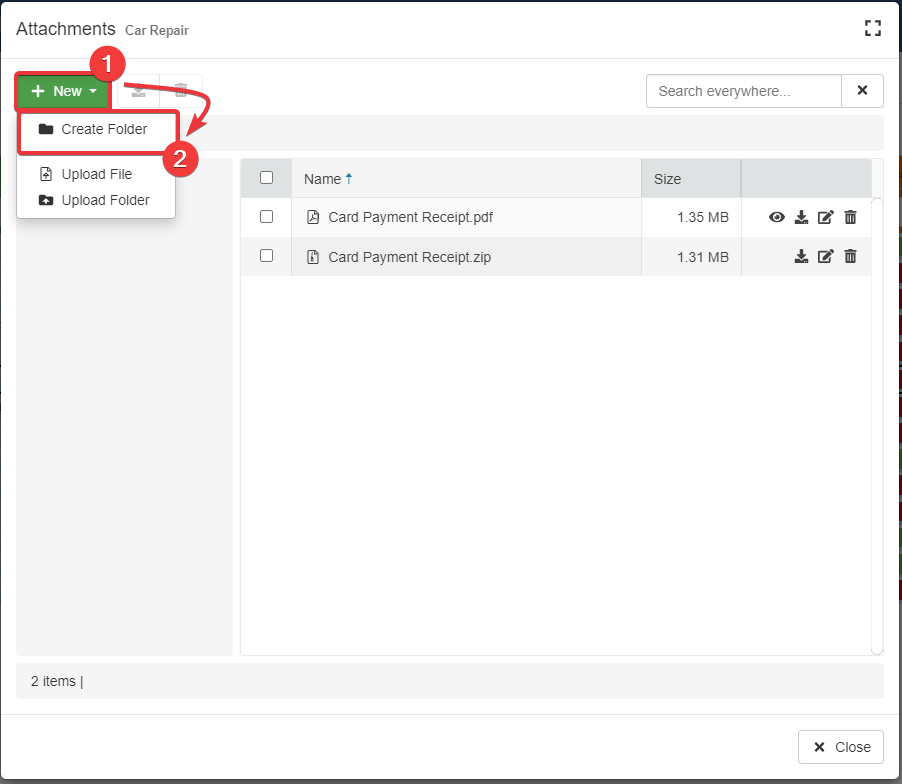
-
The step above opens the Create window. Type a (1) Name for the folder and a (2) Description (optional).
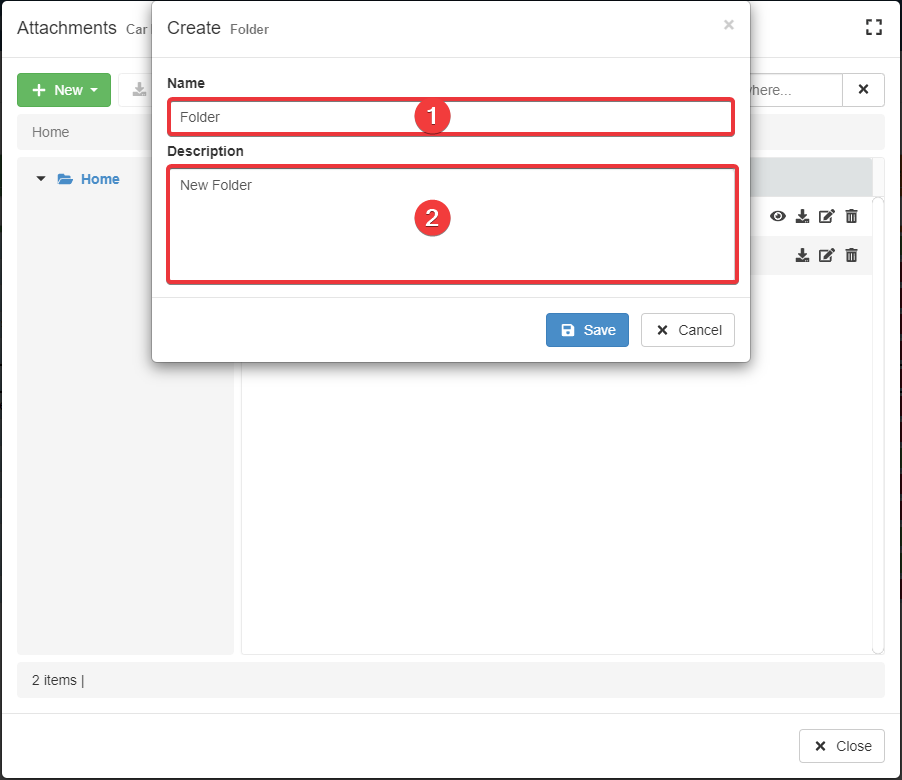
Note
The Create window won't allow names containing the following characters:
\ / : * ? " < > |.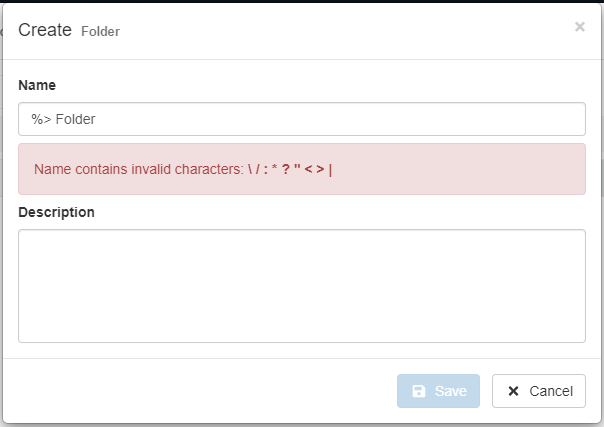
-
Click on the Save button to save the choice. (If you have changed your mind, click instead on the Cancel button to abort the folder's creation.)
You will have created a folder inside the current directory to upload your attachments.
Note
You can upload attachments inside a folder, but you cannot move them from one directory to another one in the path. You have to delete the attachment from the current location, then upload it again in the desired directory.