What's New 2.13-prerelease.6
Welcome to eLegere 2.13-prerelease.6!
New Features¶
- Option to Save the Rows in a Single Save Process or through Multiple Save Processes
Application,System
Improvements¶
- Error Notifications Now Point the Rows Causing the Error
UI,System - Warning Windows for Expiring Login Managed on Multiple Browser Tabs
Login,System - Titles of Applications, Sessions, Favorite Apps, Storages, and Connections Are Now Clickable Links
UI,Home
Other¶
- Bug Fix
Application,System
New Features¶
Option to Save the Rows in a Single Save Process or through Multiple Save Processes¶
You can now configure applications to save valid rows independently from any row causing errors.
In Design Mode, now the Designers can decide through the toggle switch Individual Transactions how the application manages the rows' saves.
Previously, the applications used to save all the Master rows together through a single save process. (Equivalent to the toggle switch turned OFF in the Individual Transactions's explanation below.). Now, the Designers can choose to save each Master Row through separated save processes.
Note
Saving a Master Row also saves all the related Detail table's rows together with the Master row.
- Turn OFF: The application saves all the Master rows in a single operation when you click on Confirm Changes button (). If an error happens while saving any row, the application aborts all the saves.
- Turn ON: The application saves each Master row independently from the other Master rows when you click on Confirm Changes button (). In case of error, a notification will inform the User of each row that encountered an issue during the save. The application will proceed with saving the rest of the Master rows normally.
You can find the Individual Transactions toggle switch on the left side of the Design Mode in the Master table's sub-panel.
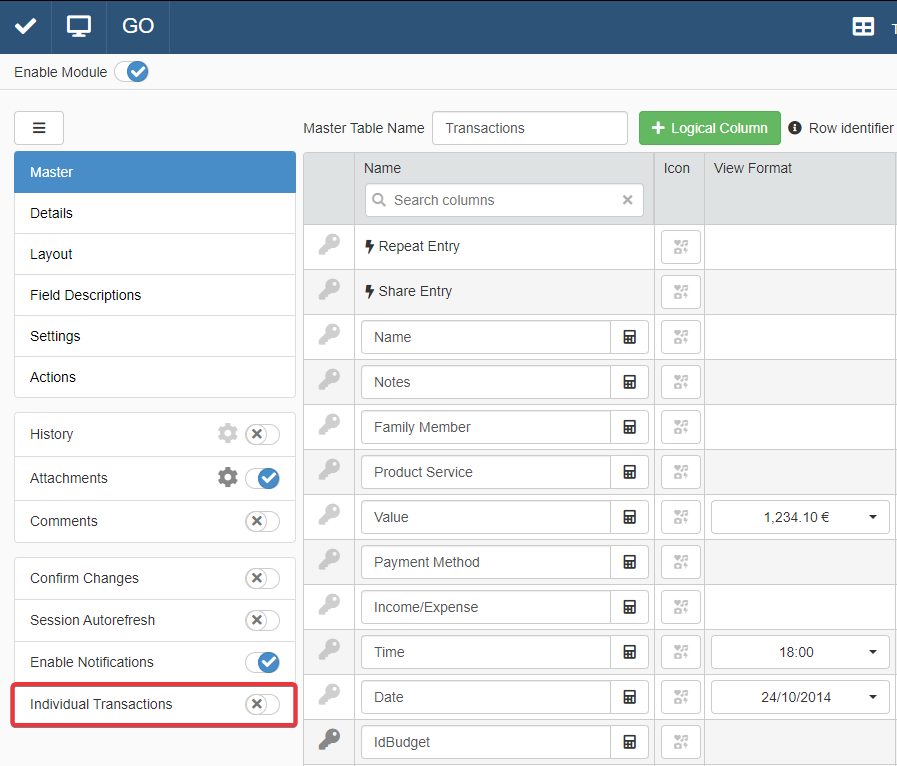
Technical Note on Transactions
The Individual Transactions toggle switch let you choose how to handle the rows' database Transactions in the application.
In case the toggle switch is turned ON, each Transaction is separated: the application saves the valid Transactions and blocks the Transactions yielding errors independently from each other.
- OFF: The application saves on the database all the Master Rows and their Details tables in a single transaction.
- ON: The application saves the set of rows through multiple transactions. Each transaction involves one Master row and all the related Detail tables' rows.
Improvements¶
Error Notifications Now Point the Rows Causing the Error¶
Now Error Notifications point the rows causing the error to the Users besides the error's content.
In particular, the notification reports:
- The Row Identifier of the row causing the error.
- The table's name where the error has happened.
Before 2.13-prerelease.6, the Error Notifications used to report only the error.
Example
In the notification below, the application cannot save rows having a Payment Date previous to the Order Date. The application points to the user that the row identified as #45/23 from the table Invoices cannot be saved for this reason.
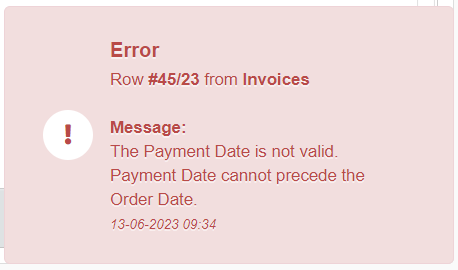
Warning Windows for Expiring Login Managed on Multiple Browser Tabs¶
New improvement for the Warning Windows for Expiring Login.
If the login session is going to expire and the User clicks I Understand, the same choice applies across all the browser tabs where the window appears.
There is no need to click I Understand on all the tabs.
Coming Next
Management on multiple browser tabs for the Sign In Again button is available on 2.13-prerelease.7 and onwards.
Titles of Applications, Sessions, Favorite Apps, Storages, and Connections Are Now Clickable Links¶
Names of Applications, Sessions, Favorite Apps, Storages, and Connections are now links.
Note
The Folders' names are not clickable links.
Now, you can interact and open these eLegere elements like any other browser link.
Example
Names as links means that you can open Applications, Sessions, Favorite Apps, Storages, and Connections in other tabs.
You can open them by clicking on the central mouse's button, CTRL + left-click or right-click and Open in New Tab/Window.
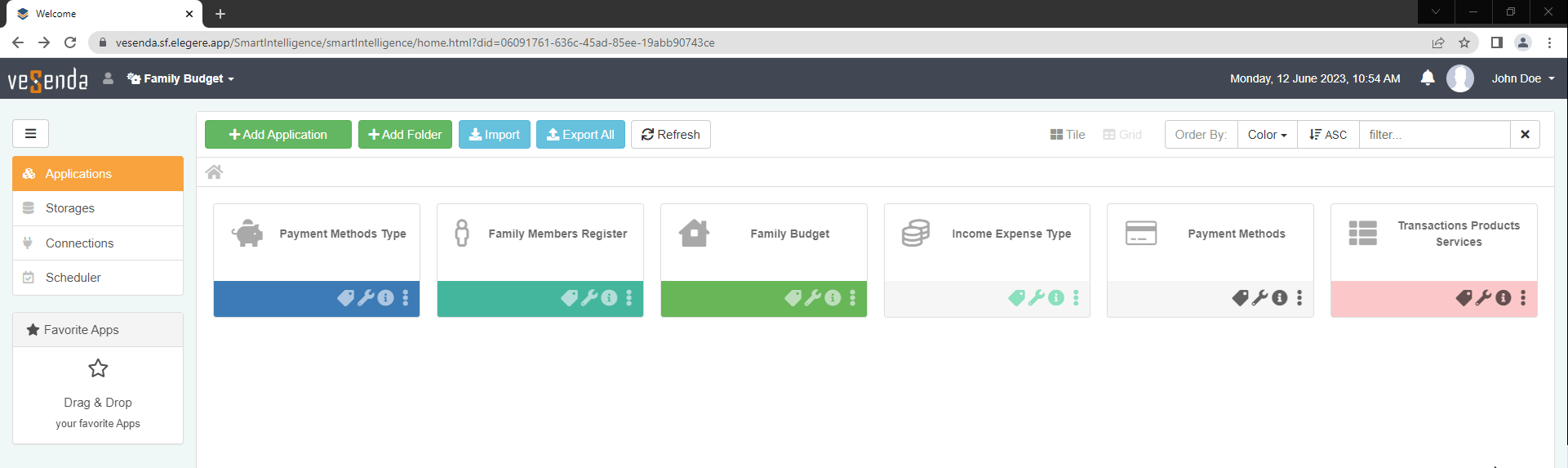
Attention
Previously, clicking on an application in the Favorite Apps' side bar used to open the application in another tab. After 2.13-prerelease.6, Favorite Apps elements are links. Now, clicking on an application in the Favorite Apps opens the application in the same tab and window.
If you want to open the application in the Favorite Apps in another tab, interact with the application's name like any other link; e.g. clicking on the central mouse's button, CTRL + left-click or right-click and Open in New Tab/Window.
Other¶
Bug Fix¶
New bug fixes have solved issues from the previous 2.13.1 version.