Cloning Rows
Learn how to clone one or more rows.
In case you need to clone one or more rows, you can use the Clone button ().
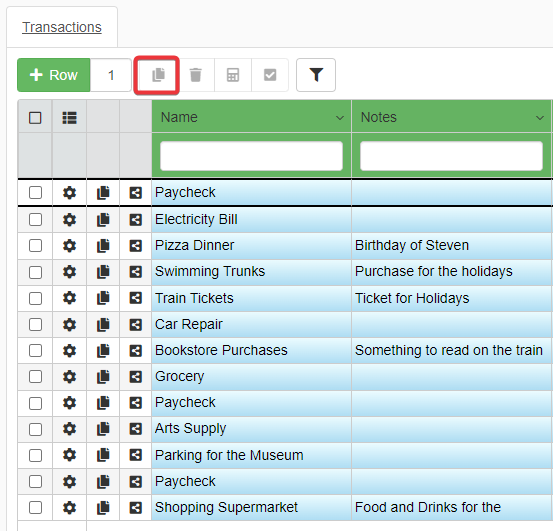
To clone one or more rows:
- Select the rows you want to clone. (See Selecting and Deselecting Rows for more information.)
- Click on the Clone button () on the upper-left corner of the table.
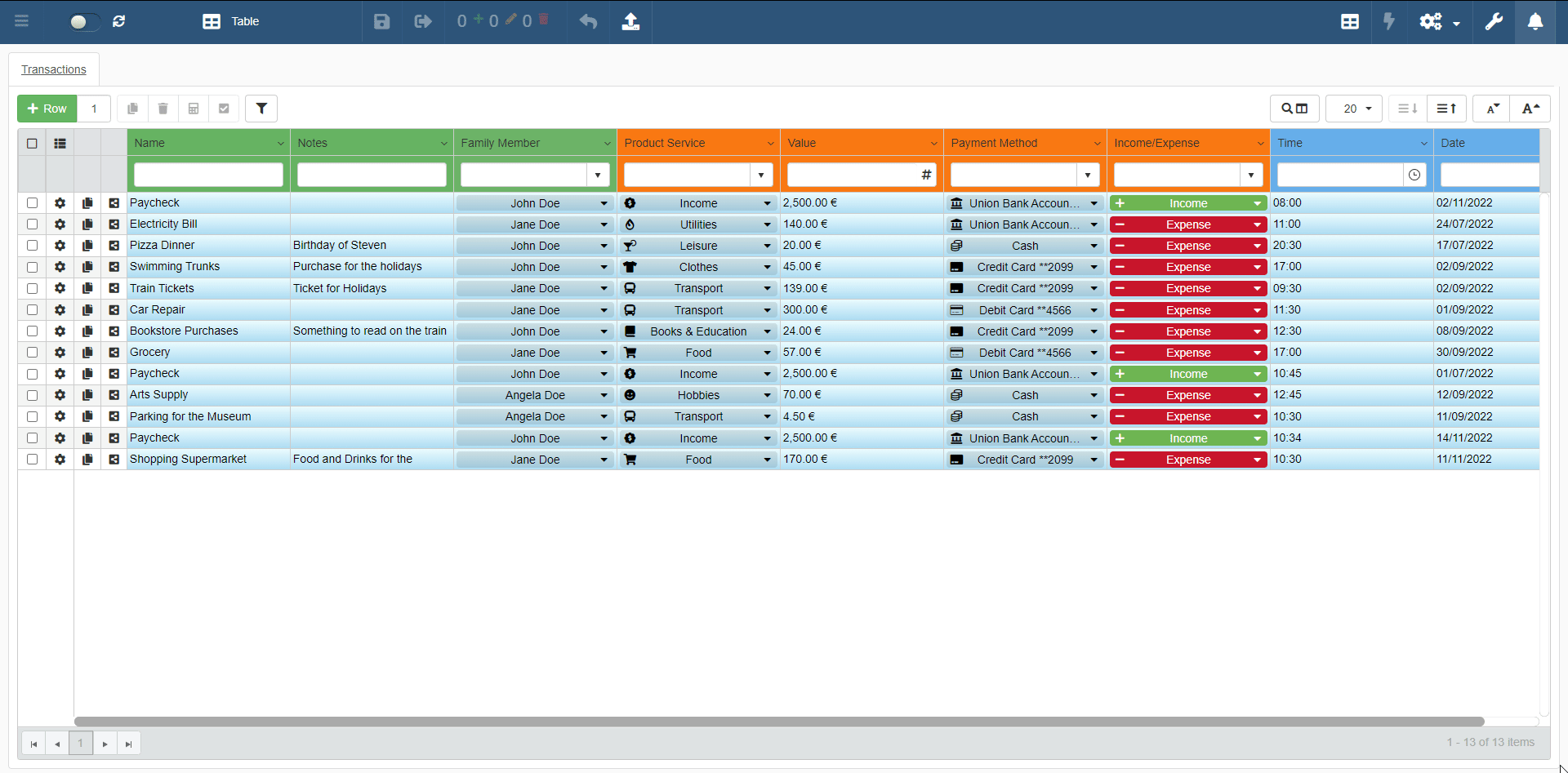
The action clones the selected rows.
Warning
One or more cells of the cloned row might have values different from the original row. This could happen because the Designer has defined a Default Value. If the Designer has defined a Default Value, the Clone action clones the row inserting the default value, not the current value.
Note
The Designer decides to enable or not the Clone action. The Designer might have either removed or limited the Clone action.
Warning
Cloning one or more rows doesn't mean that you have saved the change. You must save the cloned row. See the section Save Rows or Undo to learn how to save the changes or undo them.