Download Attachments
Users can download any attachment through the Attachments manager.
Users can download a row's attachment in four ways:
-
By clicking directly on the attachment's name in the Attachments manager. If the browser can read the file, the browser will open attachment in a tab. Otherwise, the browser will download the file on your machine.
-
By clicking on the icon under the actions column next to the attachment you want to download in the Attachments manager.
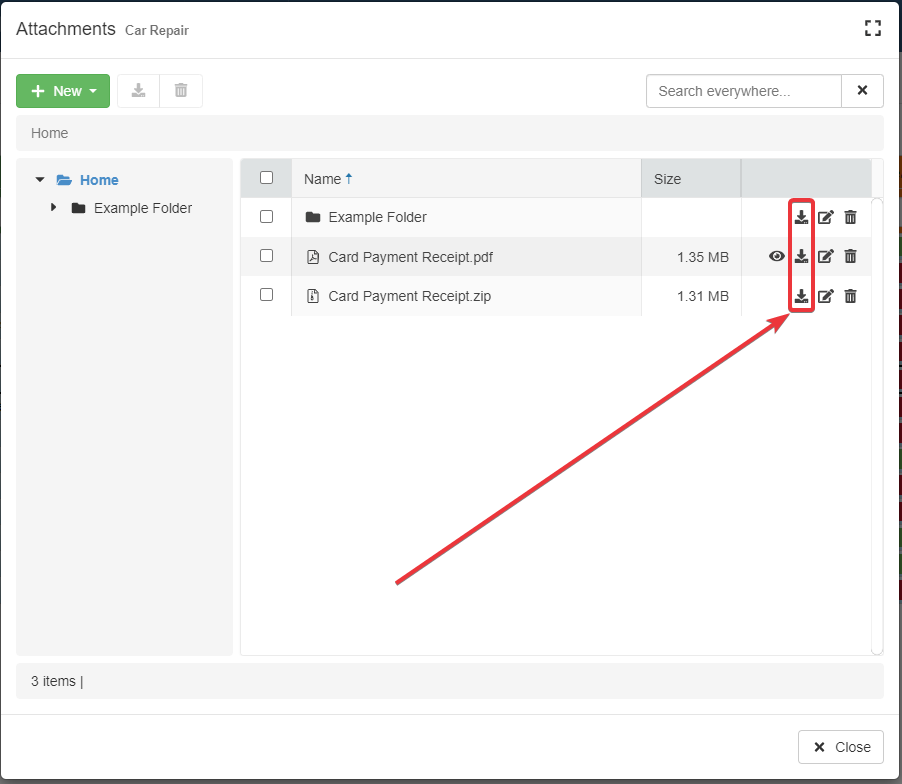
-
By selecting the attachments you want to download and clicking the button next to the New button. The action downloads the selected attachments as
.ziparchive.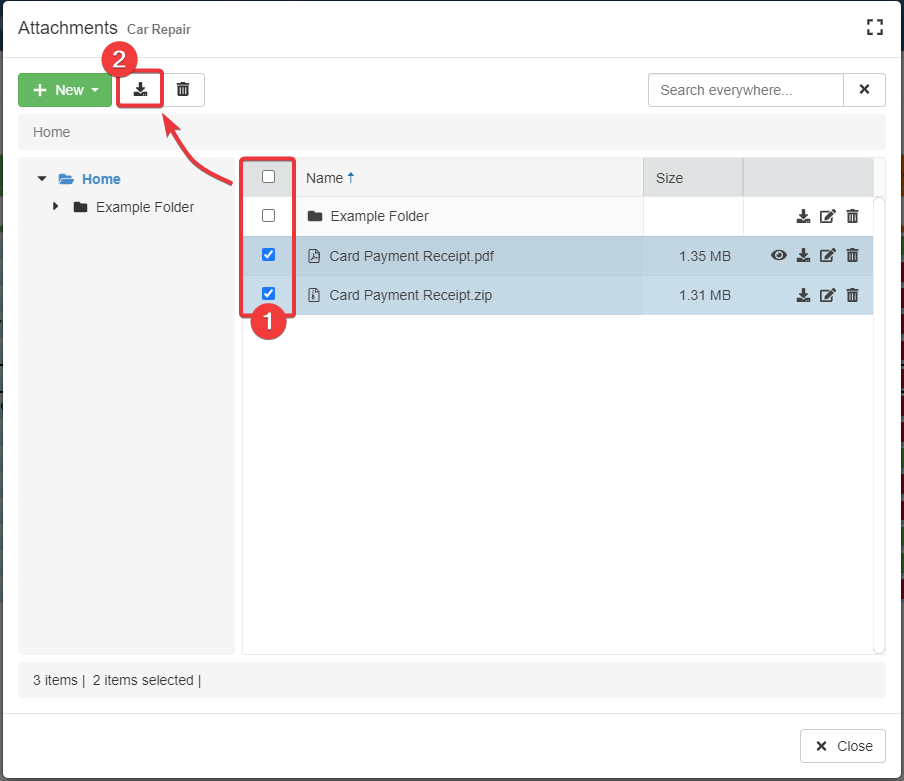
-
By clicking the icon in the Actions bar from the Preview panel of the attachment you want to download. (See Preview Attachments and Files for more info about the Preview panel.)
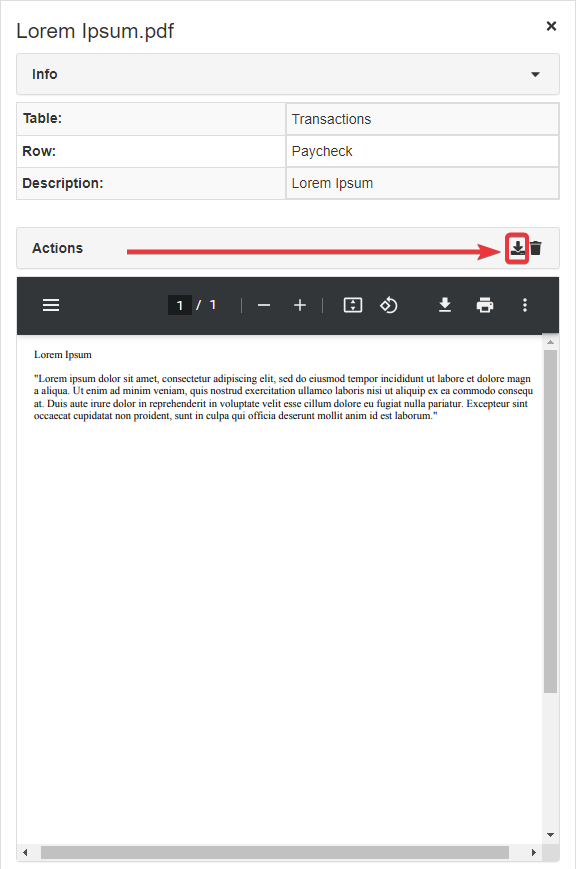
Any of the methods above will download the attachments.