Hide Columns
Learn how to hide the table's columns you don't need.
Users can hide the table's columns that they don't need.
-
Click on the on top on any header of the table.
-
From the drop-down list menu, go to Columns.
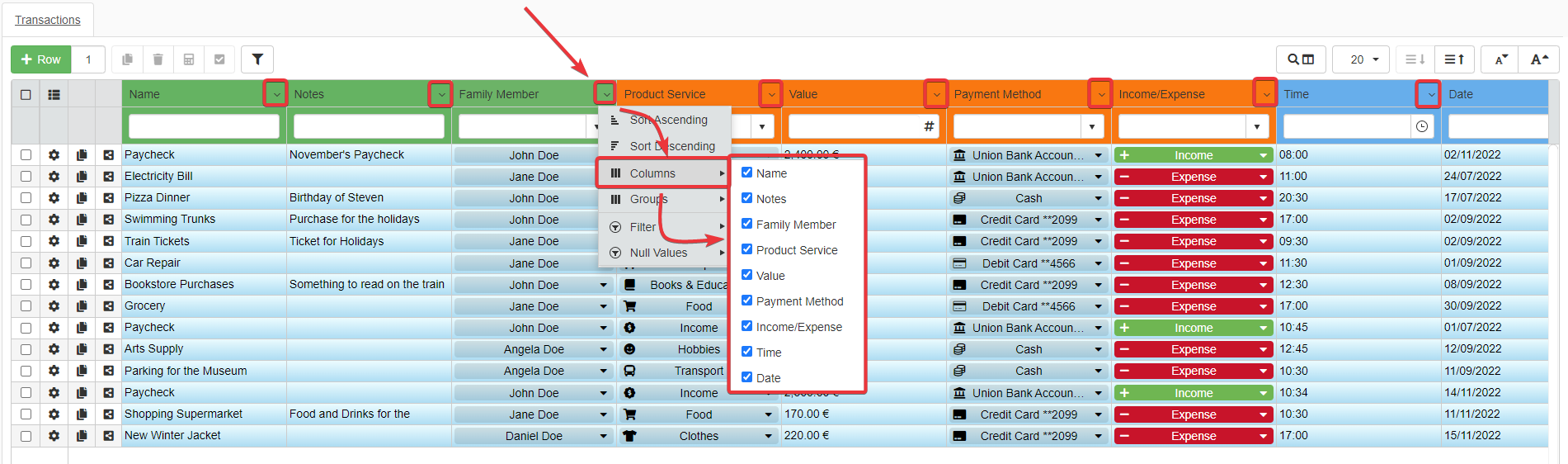
-
Deselect the columns you want to hide from the table.
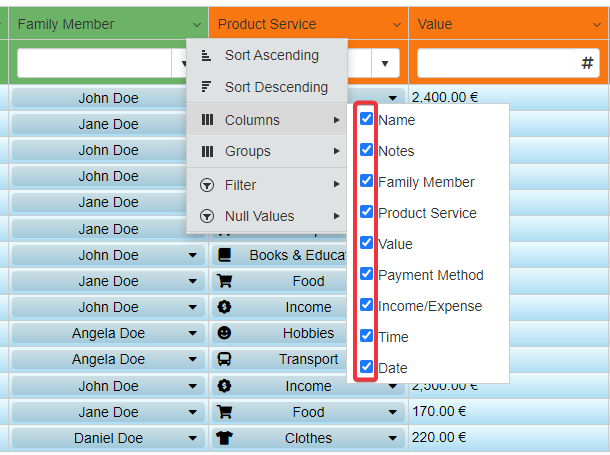
The application will hide the deselected columns.
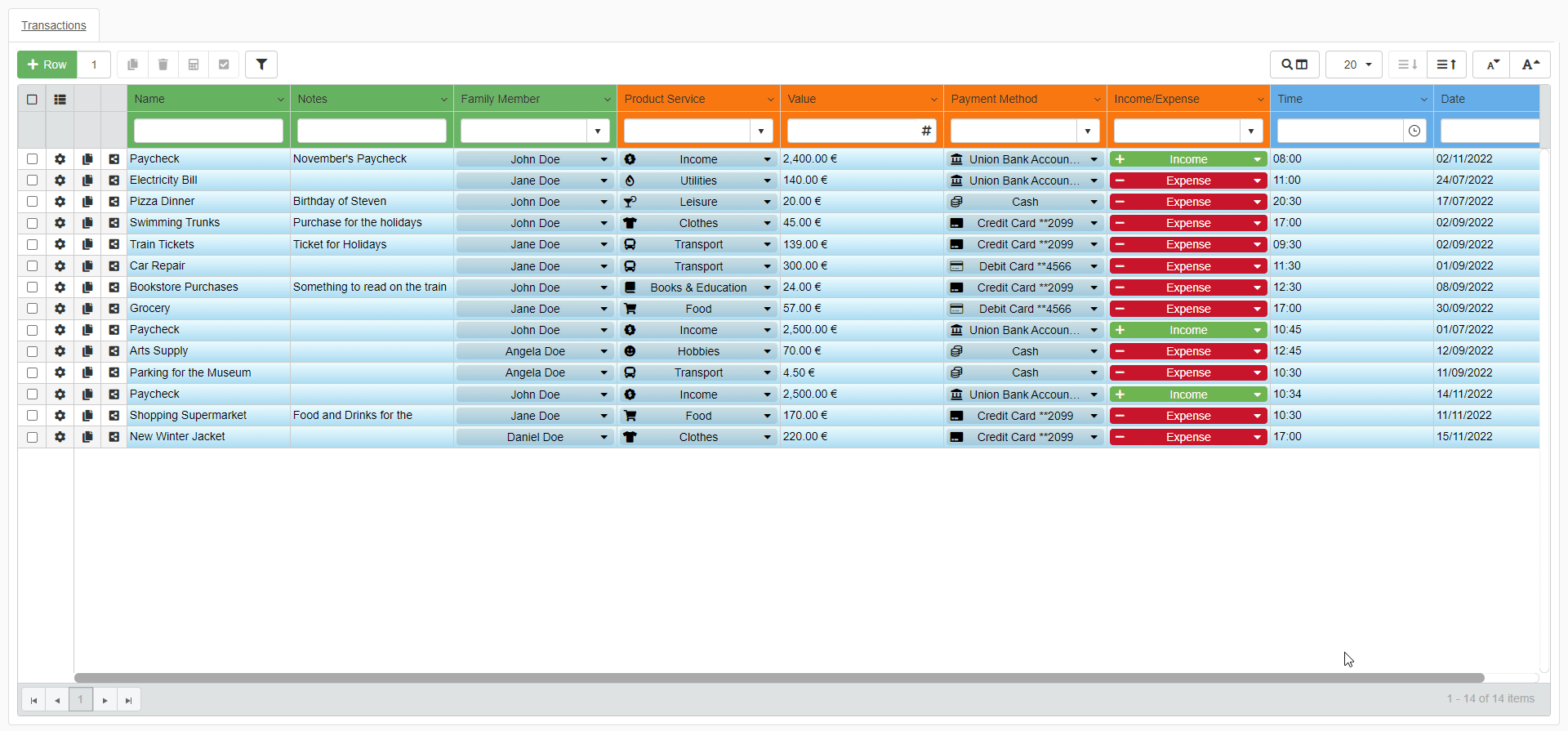
Hint
To show again the columns, repeat the Steps 1-3 and select the hidden columns again. As alternative, reload the application.
Note
If you hide one or more columns in a Detail table, the customization of that Detail table will be mirrored on the other Master rows.
See the What are Details? section for more information about Detail tables.
Warning
The columns' hiding preferences will disappear when exiting the application. For saving the hiding preferences, you must save it together with the view and sorting option. See Save Your View Settings to learn how.