Downloading the Exported Data
Learn how to download the data after an Export action.
After having exported in the desired format either all or only the selected Master or Detail rows' data, the User must download the file with the data.
You can download the file with the exported data through the following methods.
From the Notification's Message¶
Click on the icon on the notification of completition to download the file on your machine.
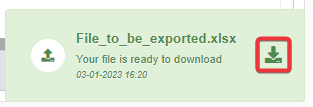
From the List of Notifications¶
Follow the two steps below to download the exported file from the notifications' list in the application.
-
Click on the Notifications button (). You can find the Notification button on the top bar's top-right corner. The action will open the notification panel on the right side.
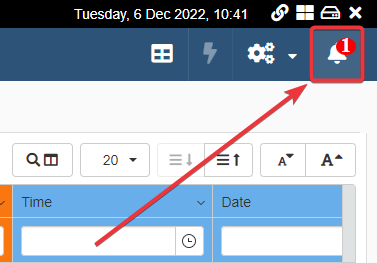
-
Click on the icon on the exporting's notification to download the file.
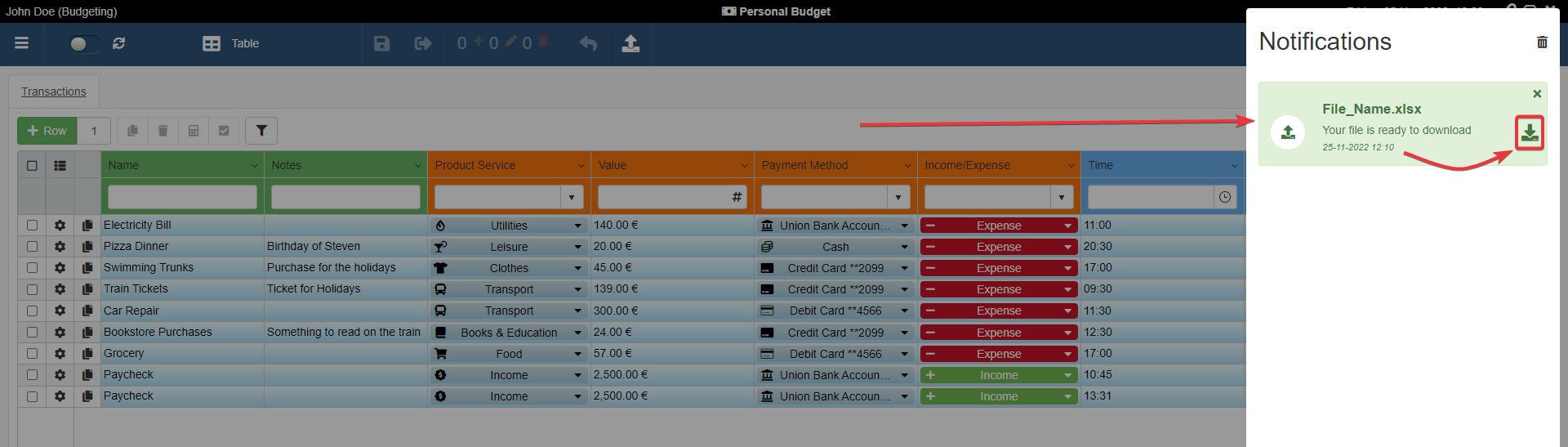
Following the above steps will download the file with all the exported data.