Create a new Session from an Existing One
Learn how to create a new Session starting from an existing one.
If you prefer, you can save a modified Session (see Update the Session with new customizations) as a separated new Session. The action keeps saved the Session with the old customizations without overwriting it with the modified customizations.
While a Session is loaded in the application, you can change its Properties, filtering options, sorting options, and appearance options and save the changes. If you don't want to overwrite the Session, you can use the Save Session As () button.
Change any Property, filtering options, sorting options, and appearance options. Then click on the Save Session As () button to create the new Session.
You find the Save Session As () button in the upper-right corner of the application.
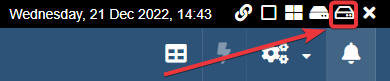
The action opens the Save Session window with the Name field filled with the previous Session's name. Change any settings you prefer and click on the Save button as if you are saving a new Session.
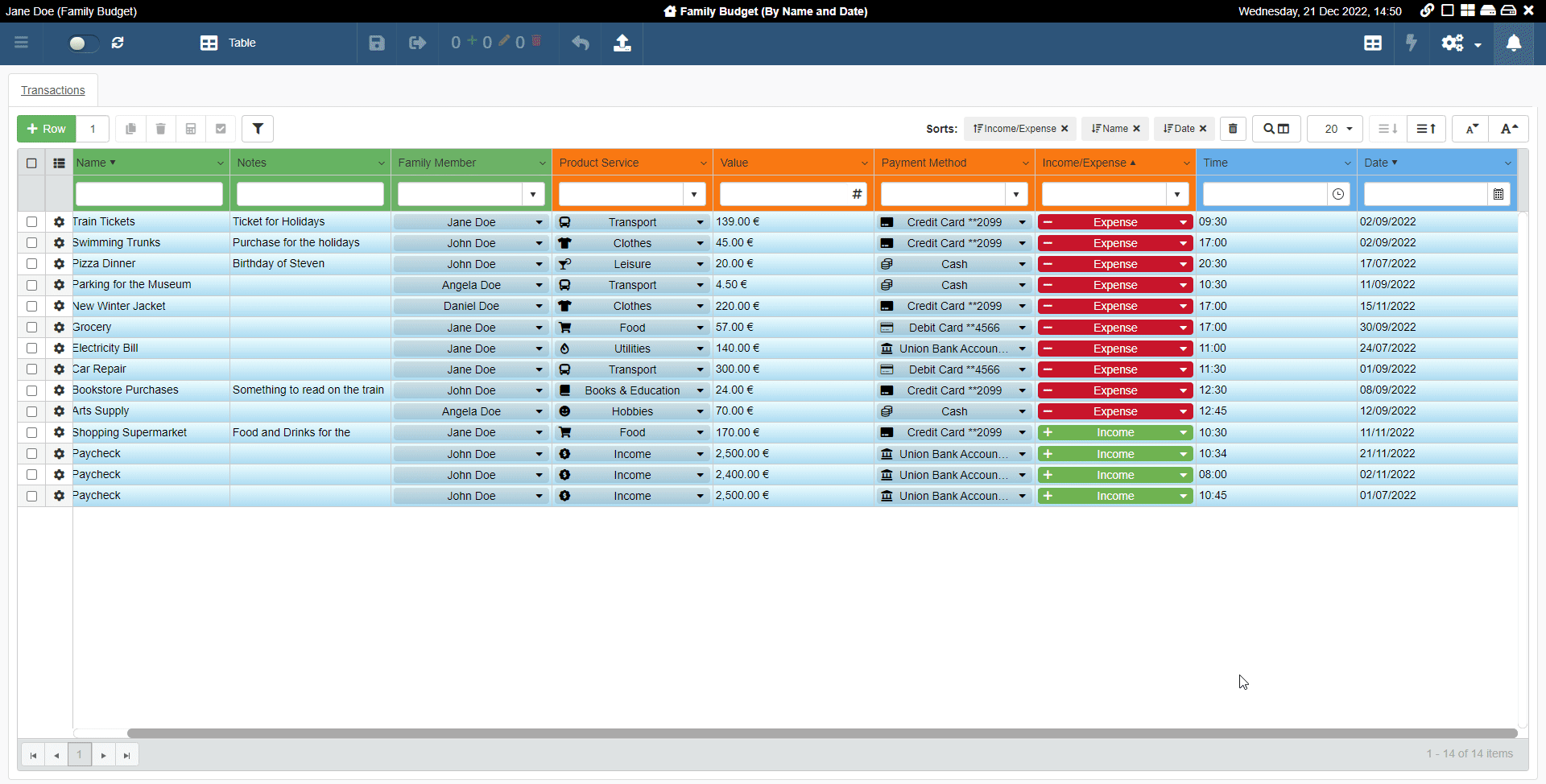
You will find the Session you have created starting from the previous modified Session in the Sessions List and in the Sessions Page.