Change Row Height
Learn how to customize the height of the table's rows.
Users can customize the cell's height of the table.
Note
The Designer might have setup a row height and size for the Users already. But the User can customize these options at any time.
You can resize the cells' height by using the two buttons on the upper-right corner of the table. The two buttons are on the left of the Font Size buttons.
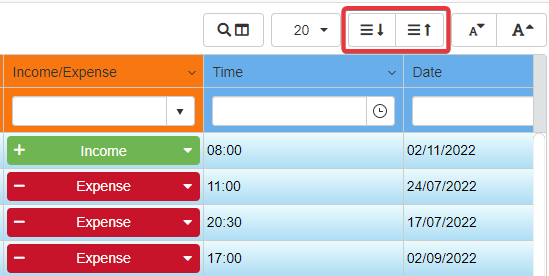
- Clicking on enlarges the height.
- Clicking on shrinks the height.
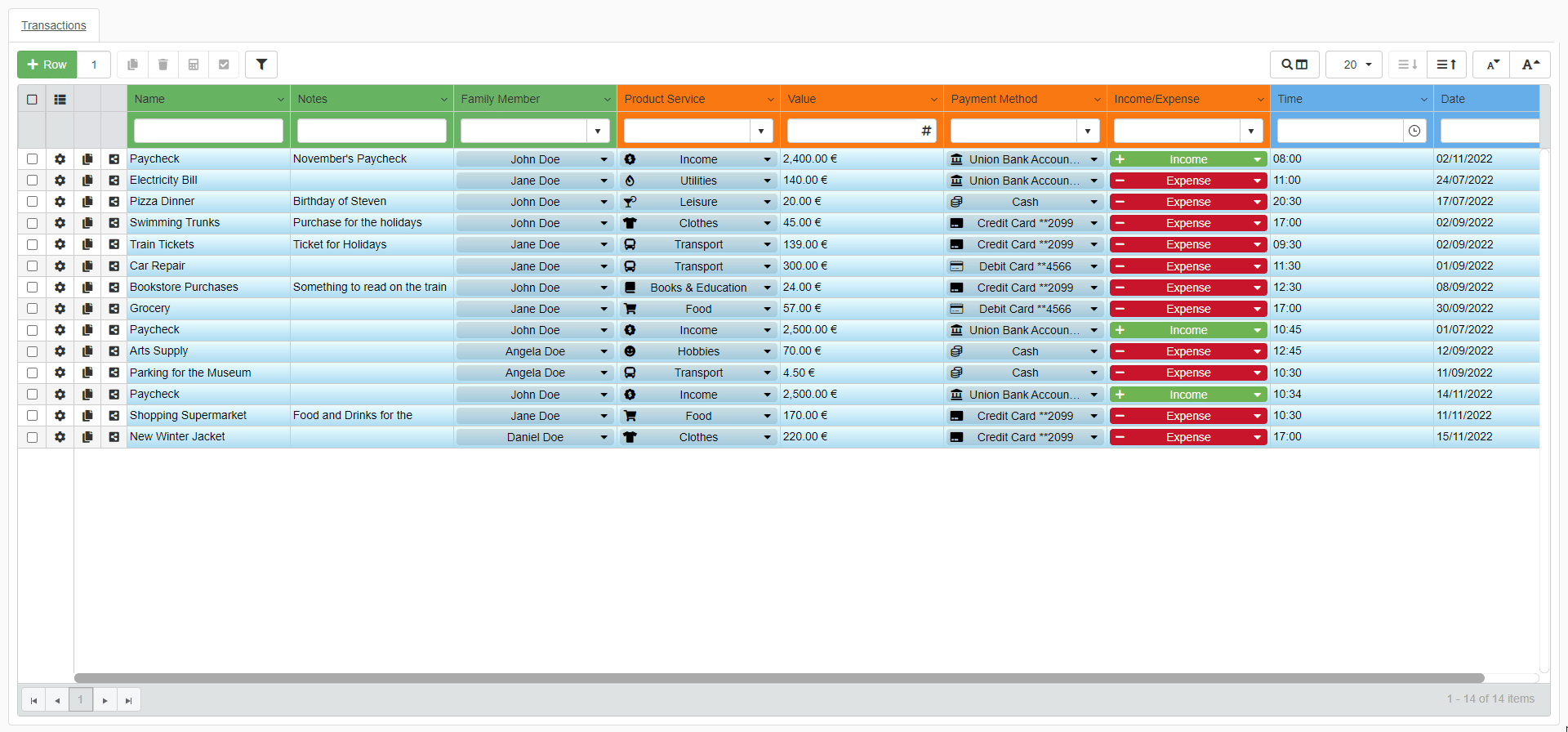
Hint
The buttons will become grey and not clickable if you reach the maximum or minimum cells height available.
Note
If you change the rows height in a Detail table, the customization of that Detail table will be mirrored on the other Master rows.
See the What are Details? section for more information about Detail tables.
Warning
The preferred cells' height will disappear when exiting the application. For saving the preferred cells' height, you must save it together with the view and sorting option. See Save Your View Settings to learn how.