Exporting Detail Rows
Learn how to export a Detail's data.
In case the application has one or more Details: the procedure is identical to Exporting All the Rows and Exporting Selected Rows with one difference.
The Export Data window (see Exporting All the Rows and Exporting Selected Rows sections above) displays a tab for each Detail beyond the Master table. Clicking on the related tab opens the column fields' list for the Detail of the same name.
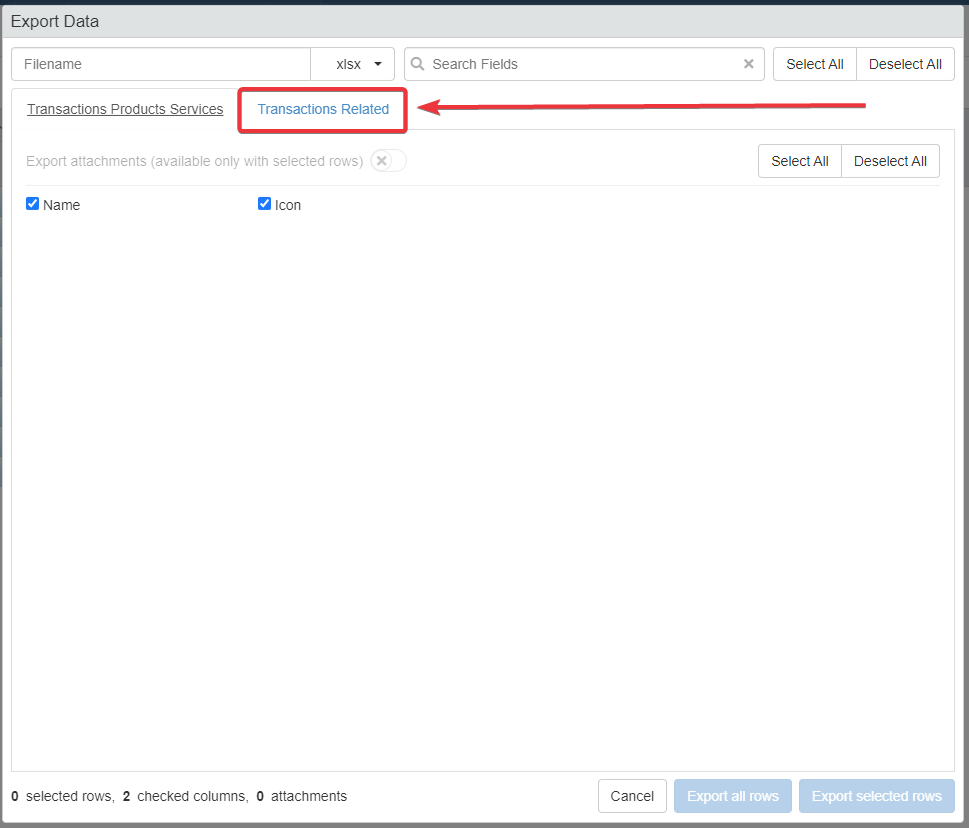
Note
The Designer decides if the Details are exportable and what column fields. You can export the Details' data if: (a) the Designer has enabled the exporting options; and (b) the Designer has made one or more Detail's column fields as exportable.
Attention
By Default, all the Detail's column fields are not selected.
Select the column fields you want to export from the Detail before exporting the file.
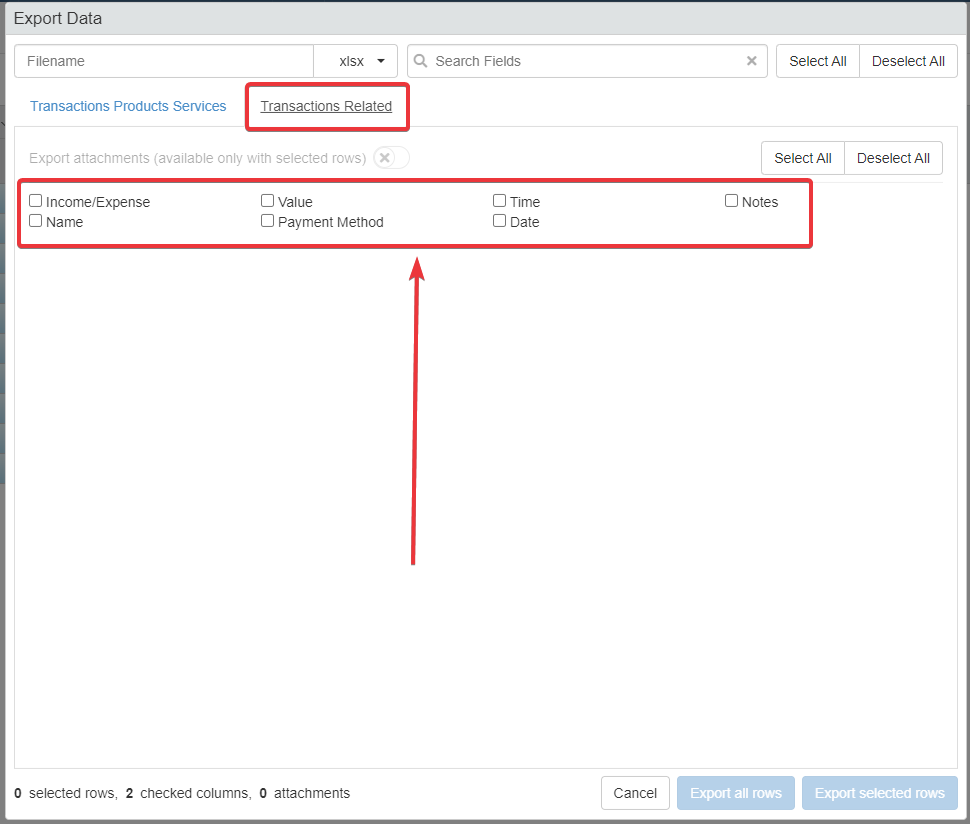
Hint
Use the Select All and Deselect All buttons to speed up the process.
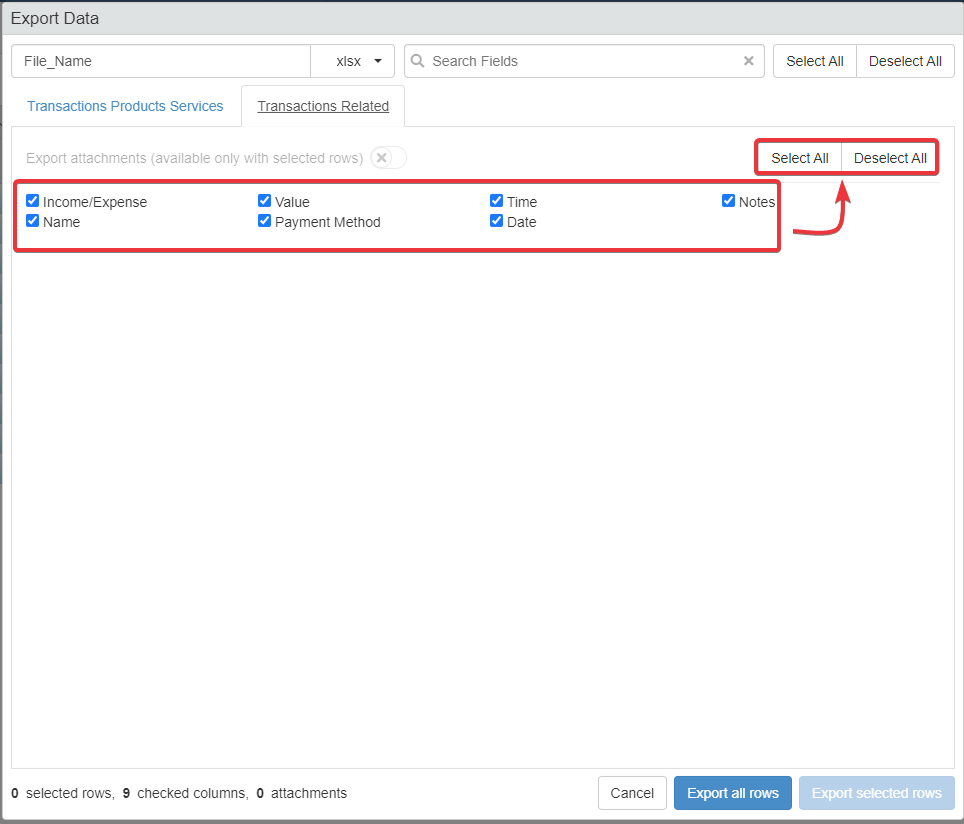
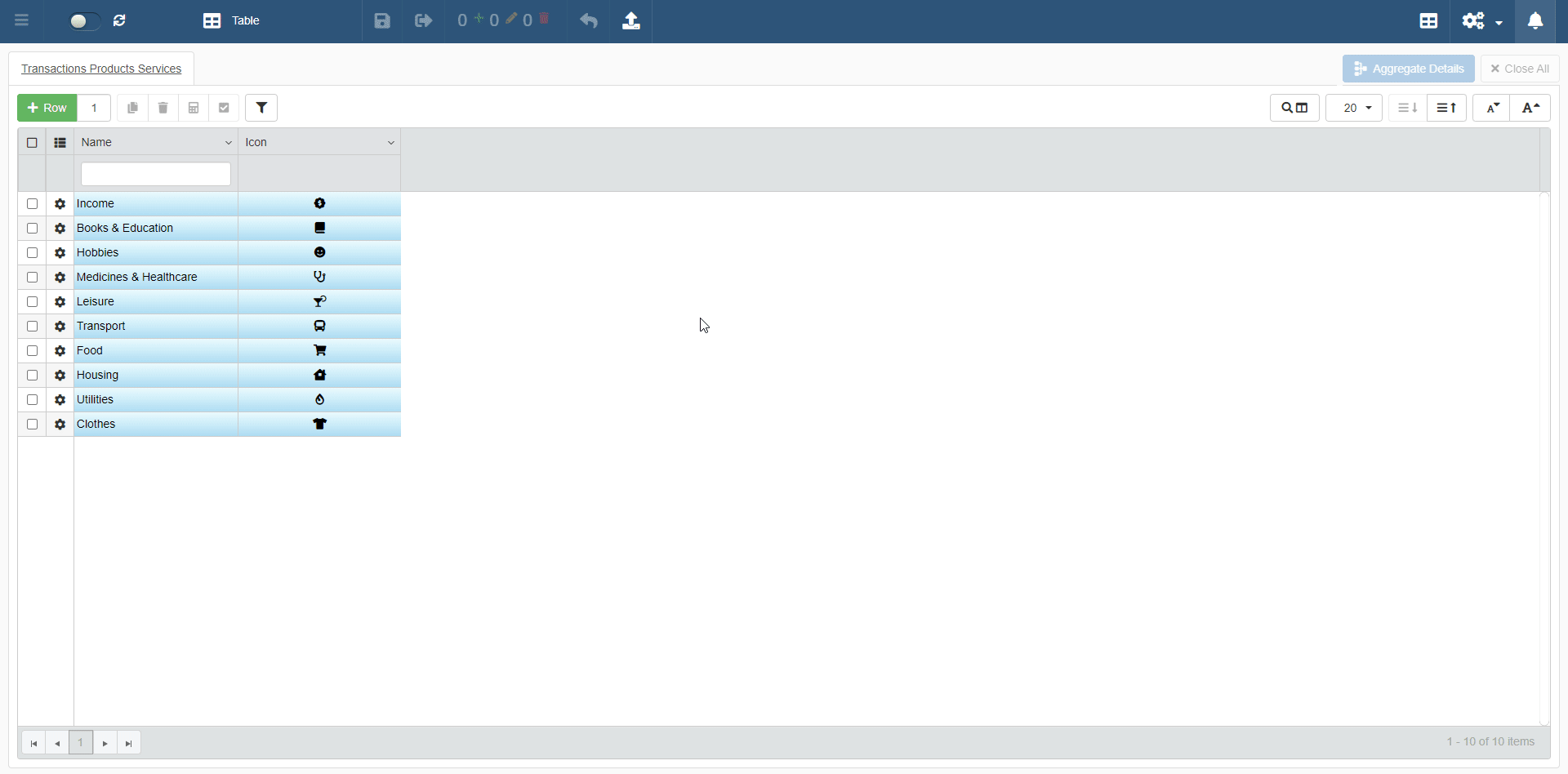
When done, click on Export all rows to export all the Master and Detail rows for the selected fields. Otherwise, click on Exported selected rows to export only the selected rows for the selected fields from the Master and Detail tables.
Attention
You cannot export more than a certain number of rows in a file.
The exportable rows' maximum number for each format is the following:
*.csvor*.xlsxfiles: 1.048.576 rows.*.xlsfiles: 65.536 rows
You cannot export in a file more than the maximum number above for each format
See the Downloading the Exported Data section to learn how to download the exported data to your machine.