Header Filters
Learn how to filter rows by using the table headers' search bar filter.
You can filter entries of the table using the table headers' search bar filter.
Note
You can search a row through the Column's header search bar if the Designer has enabled this possibility for that particular column field.
You can search any value within a table field through the Search Bar of a column's header. The action searches any column cell containing a value similar to the search key.
Example
Searching through the header's search bar the word "Pizza" yields any result containing "Pizza".
- Pizza Dinner
- Pizza
- Pizza-pie
- Pepperoni Pizza
-
Click on the search bar below a field's header.
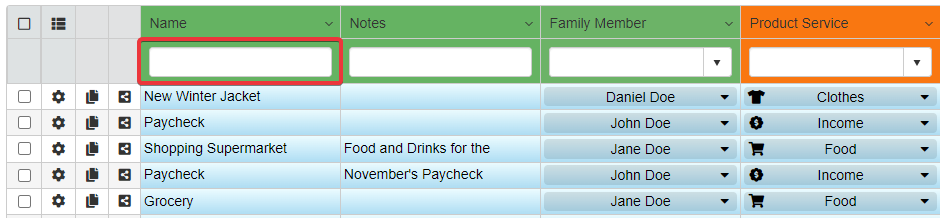
-
Type the value you would like to search.
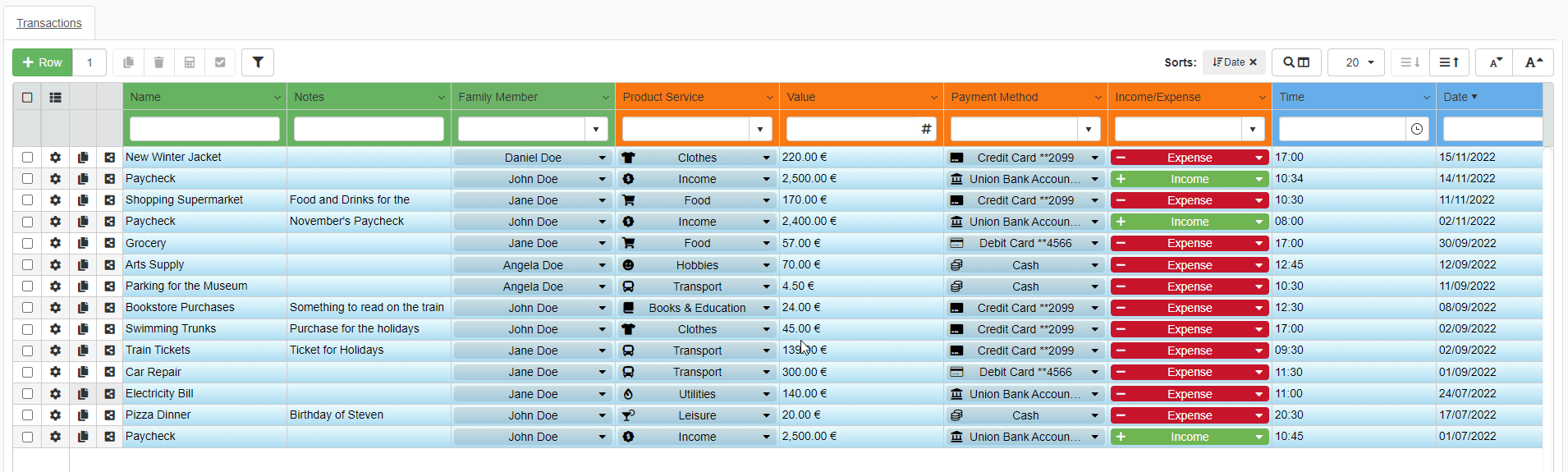
The Master table will display only the rows satisfying the search.
Note
If you choose filters for a Detail table, the filtering options will be valid only for the current Detail table. The filtering options won't be applied on Details of other Master rows.
See the What are Details? section for more information about Detail tables.