Fine-grained Search with Properties
Learn how to add even more granularity and precision in the Properties' results.
Empty values: null values¶
You can decide whether a Property should include cells having no value or not. The decision involves both Master and Detail tables.
Info
Columns' cells having no value are called null values.
On any Property in the list of active Properties, click on the icon to choose the desired option.
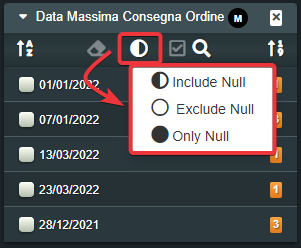
- Include Null Includes the null values in the filtering.
- Exclude Null Excludes the null values in the filtering.
- Null Only Show only null values in the filtering.
Note
By default, the Include Null is option active.
Once selected, the application will update the data subset as consequence.
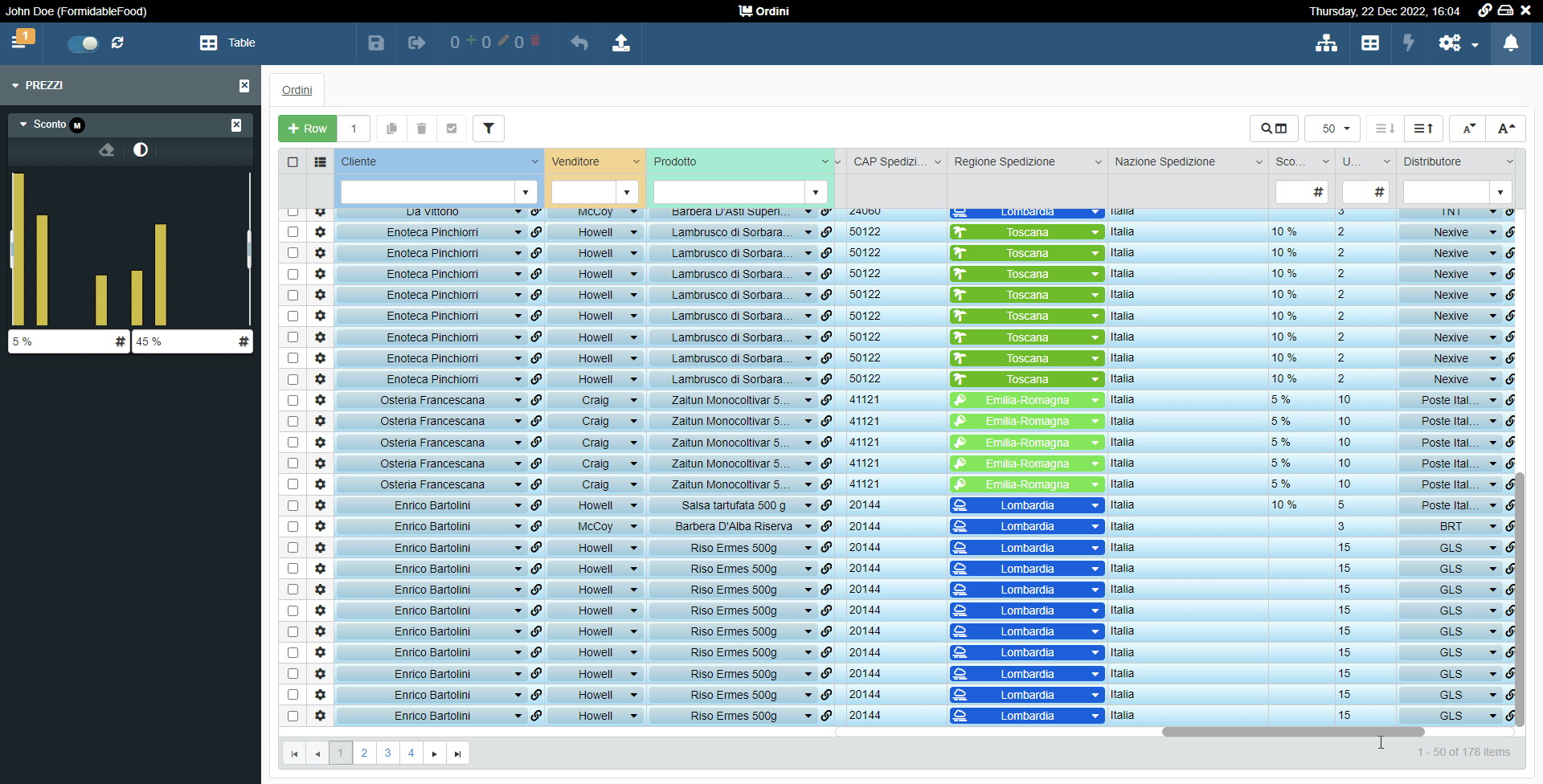
Find Correspondence on both Master and Detail Tables¶
Learn how to cross-check data on both Master and Detail tables.
Users can search for Properties across both the Master and the Detail tables.
Type in the Search Bar and the results will involve both the Master and the Detail table.
The Properties search involves also the Groups and it makes no difference between Master and Detail tables.
You can decide if the criteria's results must occur in both the Master and the Detail tables.
Note
This action is available if there are Properties enabled for a Detail.
By default, the item must satisfy at least one value.
You can choose for the items to satisfy all the criteria on both the Master and Detail tables.
Click on the AND button to enable the value for both the Master and Detail table.
Click on AND button again to disable the AND for that Property on the Master and Detail tables.
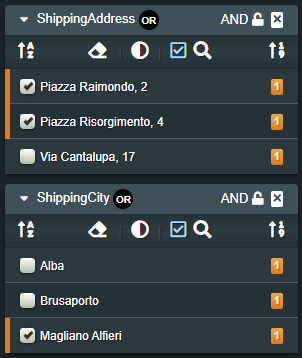
Attention
There could be only one AND for the Properties. Choosing another Property for the AND removes the previous selected one.