Folders and Attachments Navigation
Attachments can be either single files or folders. You can navigate the row's tree of files and folders within the Attachments manager.
When the user opens the Attachments manager, they will land in the Home folder of the row containing files and folder. (The Home folder is the highest level of the row's attachments directories.)
The bar above the attachments' list points your current position within the row's directories' tree.
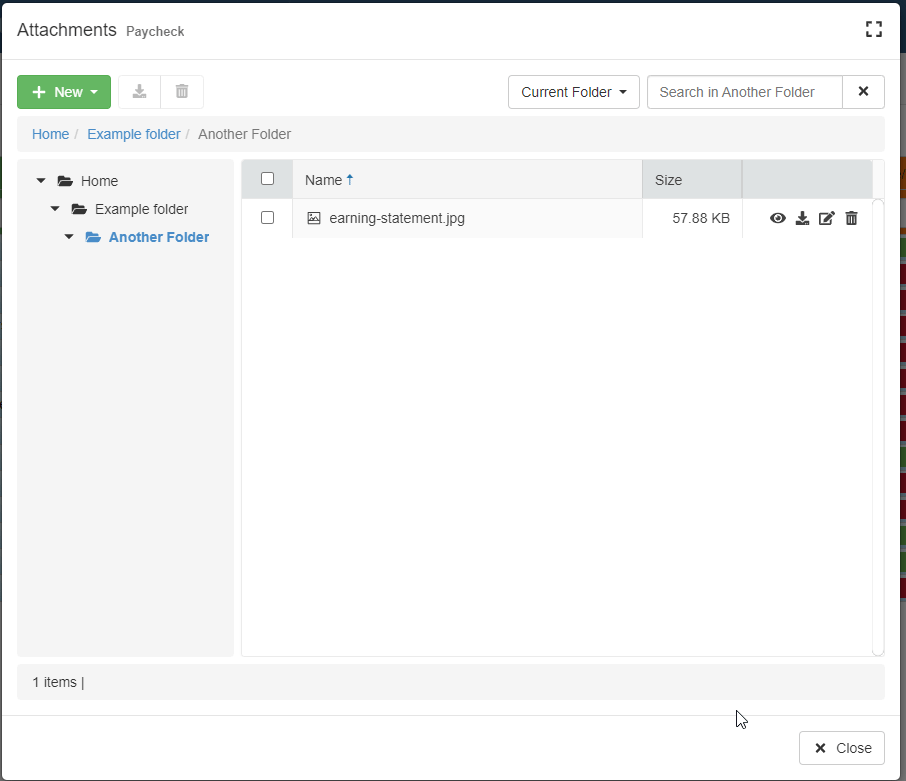
Clicking on a folder's row in the list within the Attachments manager opens that folder and its content. The path bar above the list updates with the new path as consequence. You will find the Home at the beginning of the path on the left; the current folder's name is at the far right end of the path's string. For example: Home/Folder/Folder/CurrentFolderName

You can navigate back and forth the directories' tree by clicking on the folder's name you want to move to. You cannot click the actual folder in the path since you are positioned there.
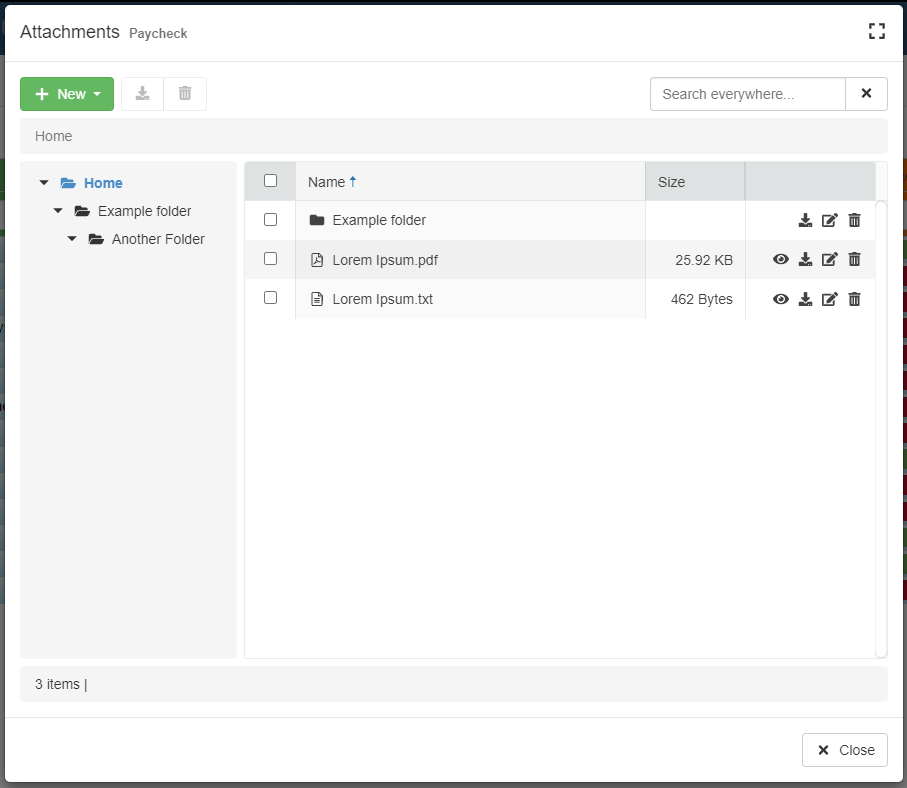
You can also navigate the folders' tree.
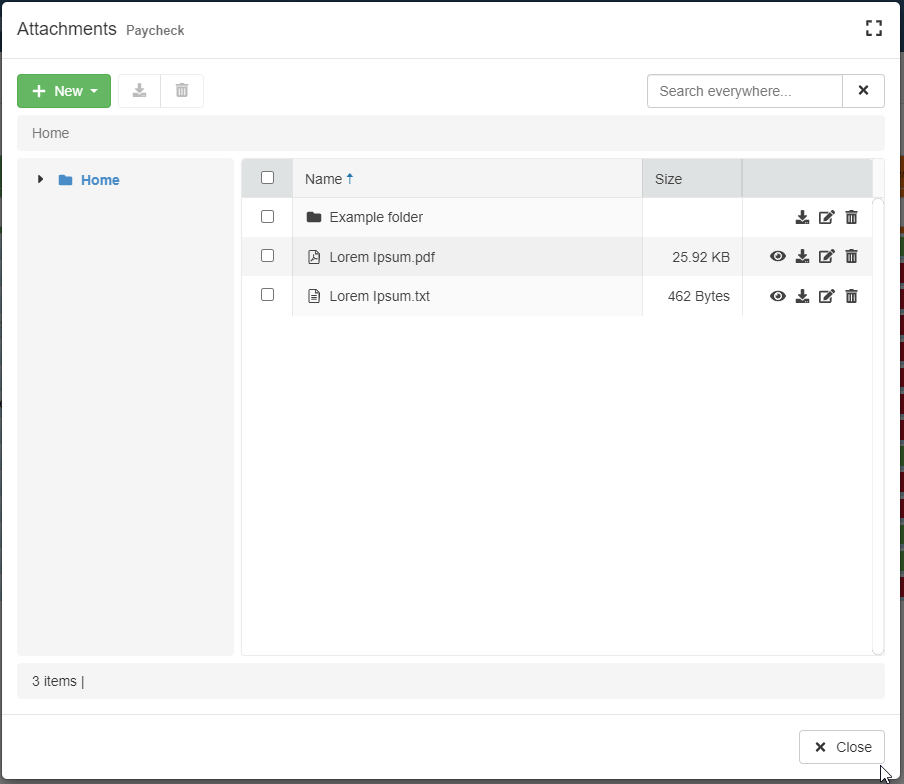
The folders' tree appears on the left of the current folder's content list.
Users can expand () and collapse () the folders' tree inside the Attachments manager.
Clicking on any point of the tree leads to that folder in the path.
Click on the folder you want to open. The content will appear at the other half of the window.
The Attachments manager highlights the current folder.
