History - Restore Rows
Learn how to restore the previous state of a row from the History.
If the Designer has enabled the Users to restore changes from the History, you can restore the version of the row you prefer.
-
Click on the Row Options button on the left side of the row you want to check.
-
Click on the History button.
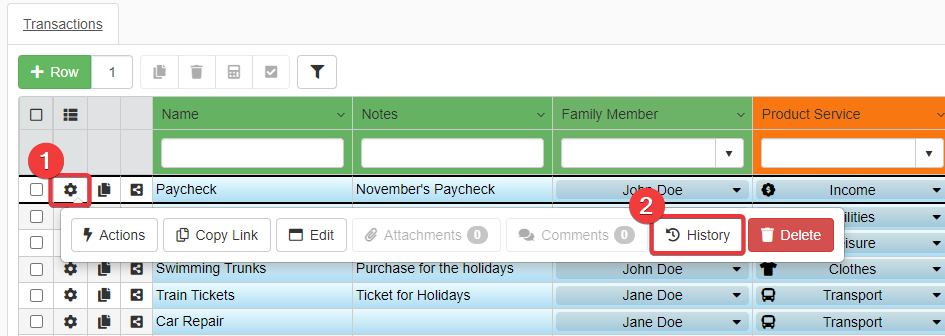
You will access the History of Changes window.
In the History of Changes window:
-
Click on the Version you want to restore. The row will be selected.
-
Click on the Restore button on the bottom-right corner of the window.
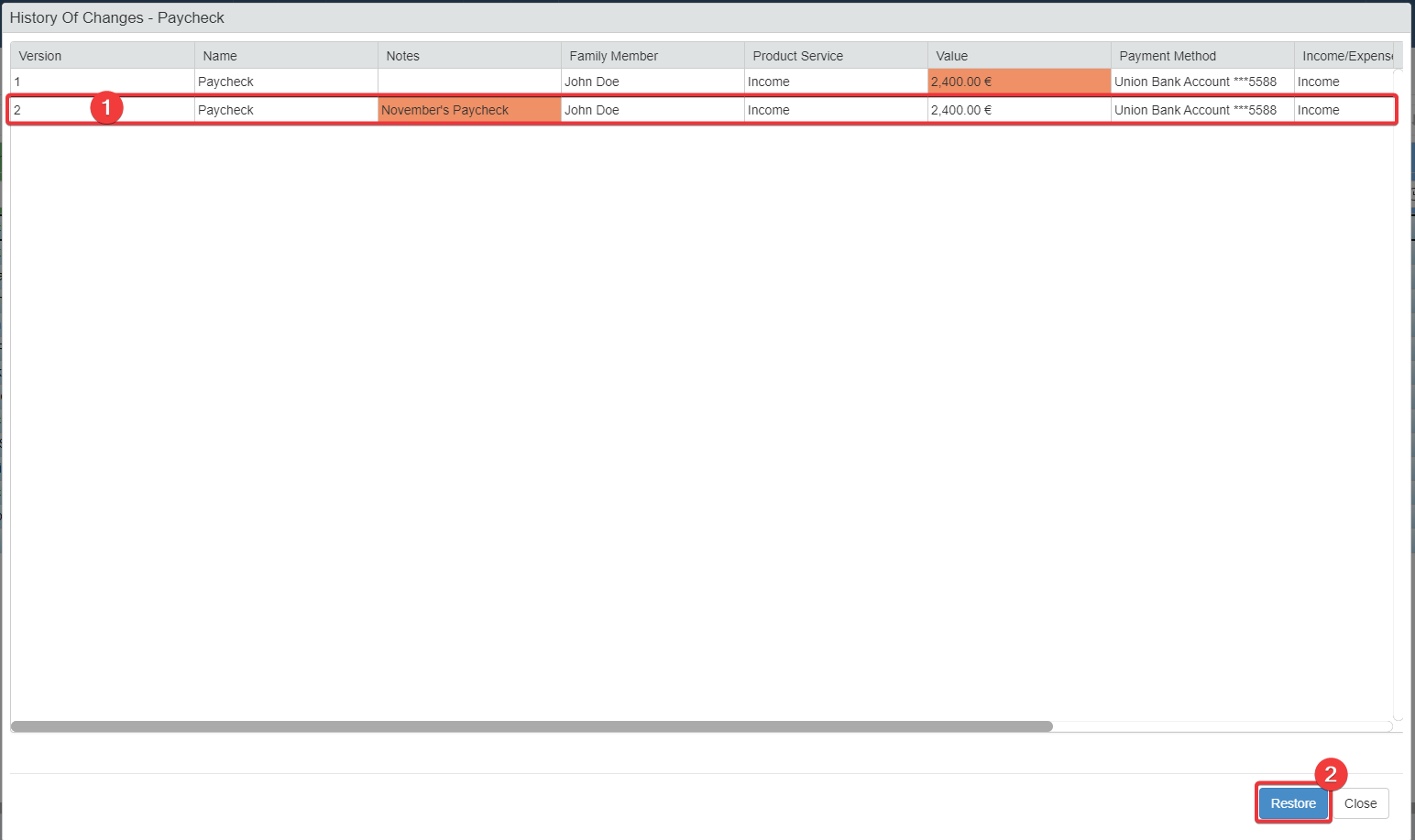
-
A window will ask for confirmation. Click on the Yes button. (If you have changed your mind, click on No.)

The action will restore the row to the preferred version.