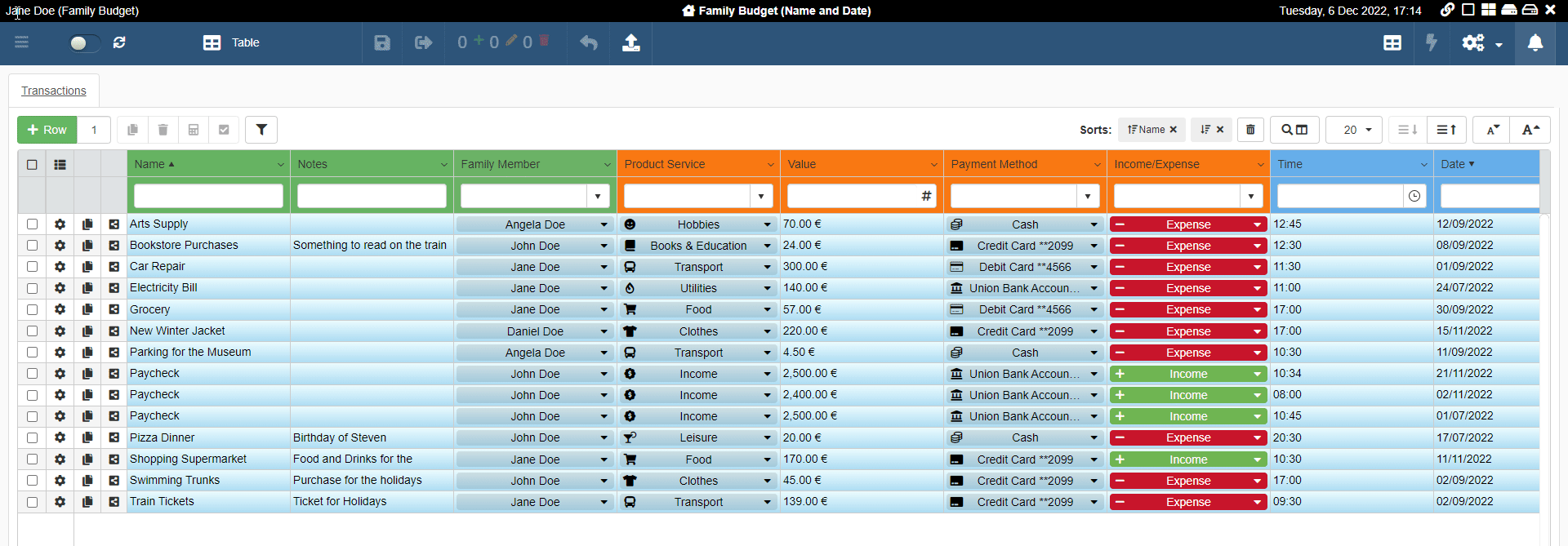Switch between Sessions
Learn how to switch between Sessions you have created.
If you have one or more saved Sessions, you can either switch between Sessions or open an empty Session.
Inside an application, clicking on the Sessions () button opens the Sessions List with all the Sessions available for the current user..
You can load a Session at any time by following the steps below.
-
Click on the Sessions () button on the application's top strip bar in the upper-right corner. The action opens the Sessions List.
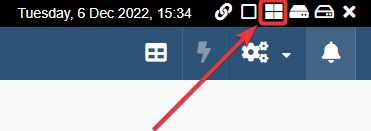
-
The Session List below the search bar lists all the saved Sessions available. Select the Session you want to load. The name and color identify each saved Session.
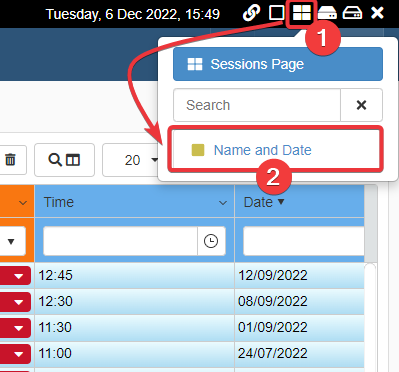
The application will load the selected Session.
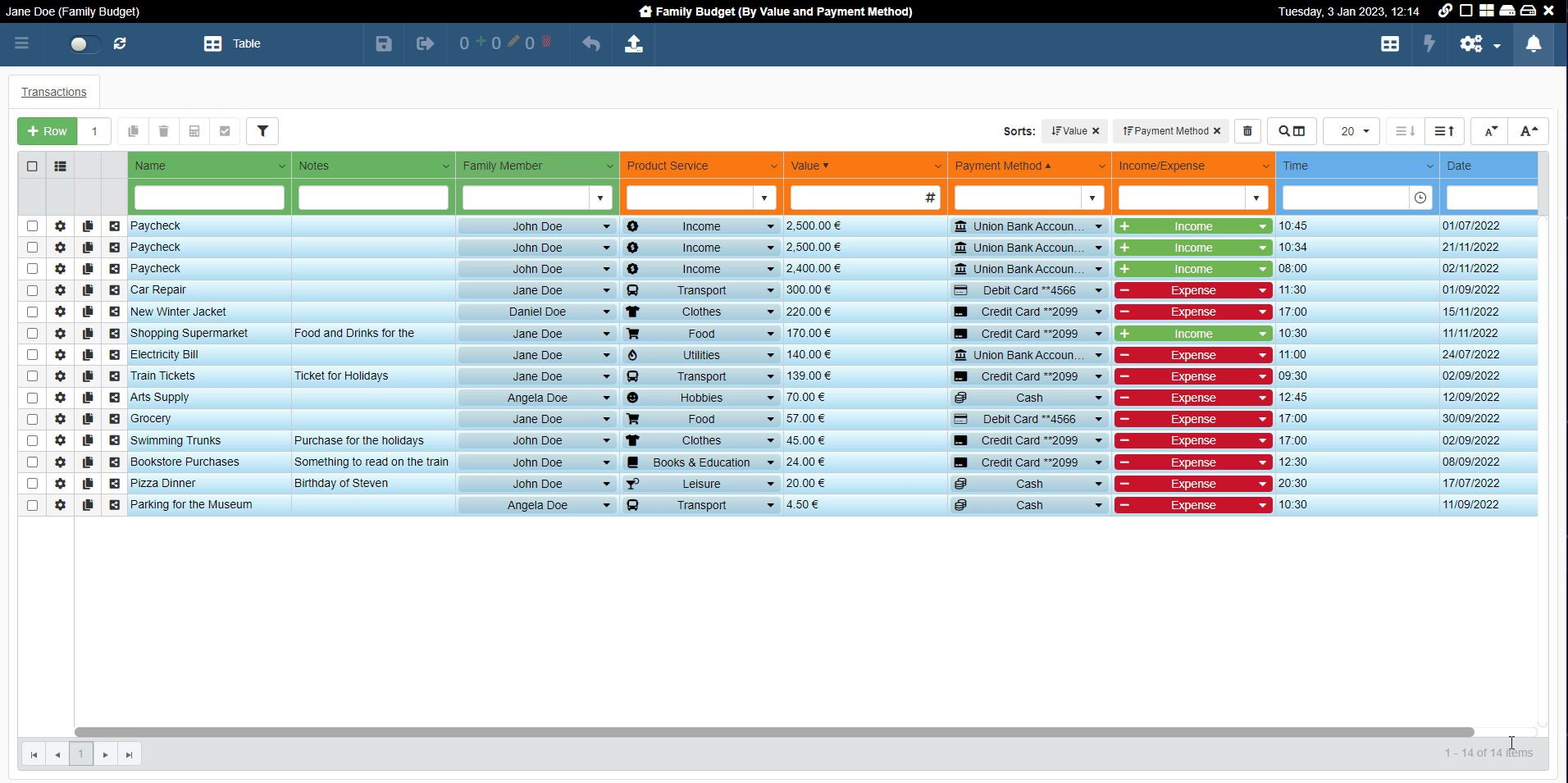
Note
If you have set up a Session as the Default: the application will load the default Session automatically at the access. (See Create a Session and Load a Session when launching an application automatically for more information about saving a Default Session.)
If you have saved multiple Sessions, you can search the list of Sessions through the search bar.
-
In the Sessions List search bar, click on the textbox and type the name of the Session you are looking for.
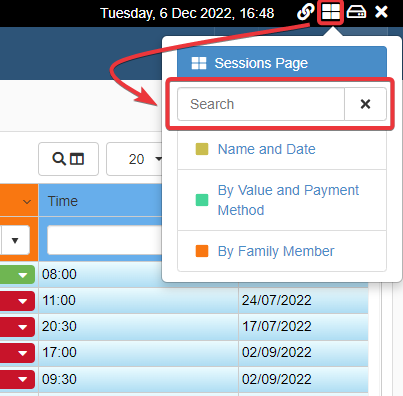
-
Click on the Session you want to load from the results.
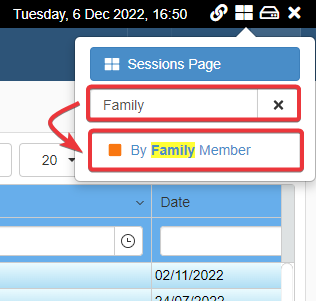
The action will load the preferred Session from the results.
You can also decide to exit the Session. In such case, the application will open a new empty Session.
If a Session is loaded in the application, the Reopen the current Application, using an empty session () button will appear in the top-right corner of the application's top strip bar.
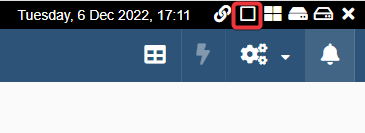
You can exit the current Session by clicking on the Reopen the current Application, using an empty session () button.
The action leads back to the application with an empty Session.