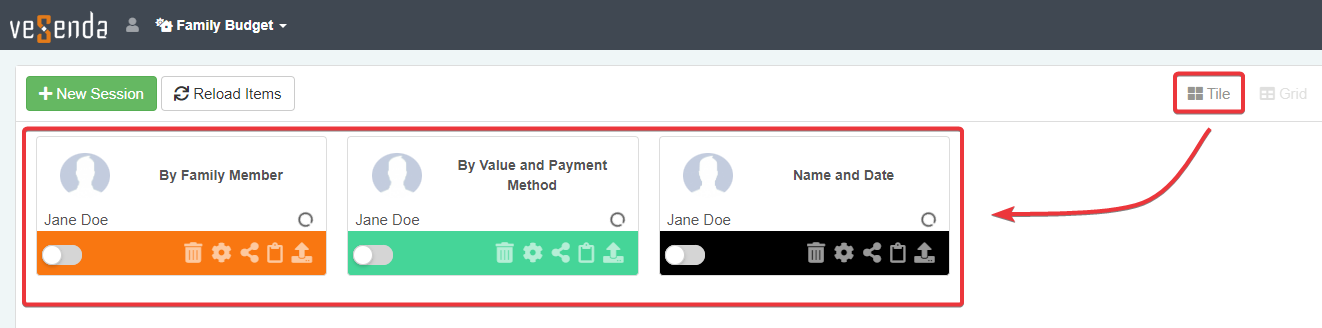Navigate the Sessions Page's Layout
Learn about the Sessions Page's organization and how to navigate it.
The Sessions Page offers two view modes: the Tile view and the Grid view. From both the views you can open and manage your Sessions.
The Tile view is the default view when entering.
Tile View¶
A brief explanation of the Sessions Page's Tile view.
When landing on the Sessions Page, the default view for the panel is the Tile view.
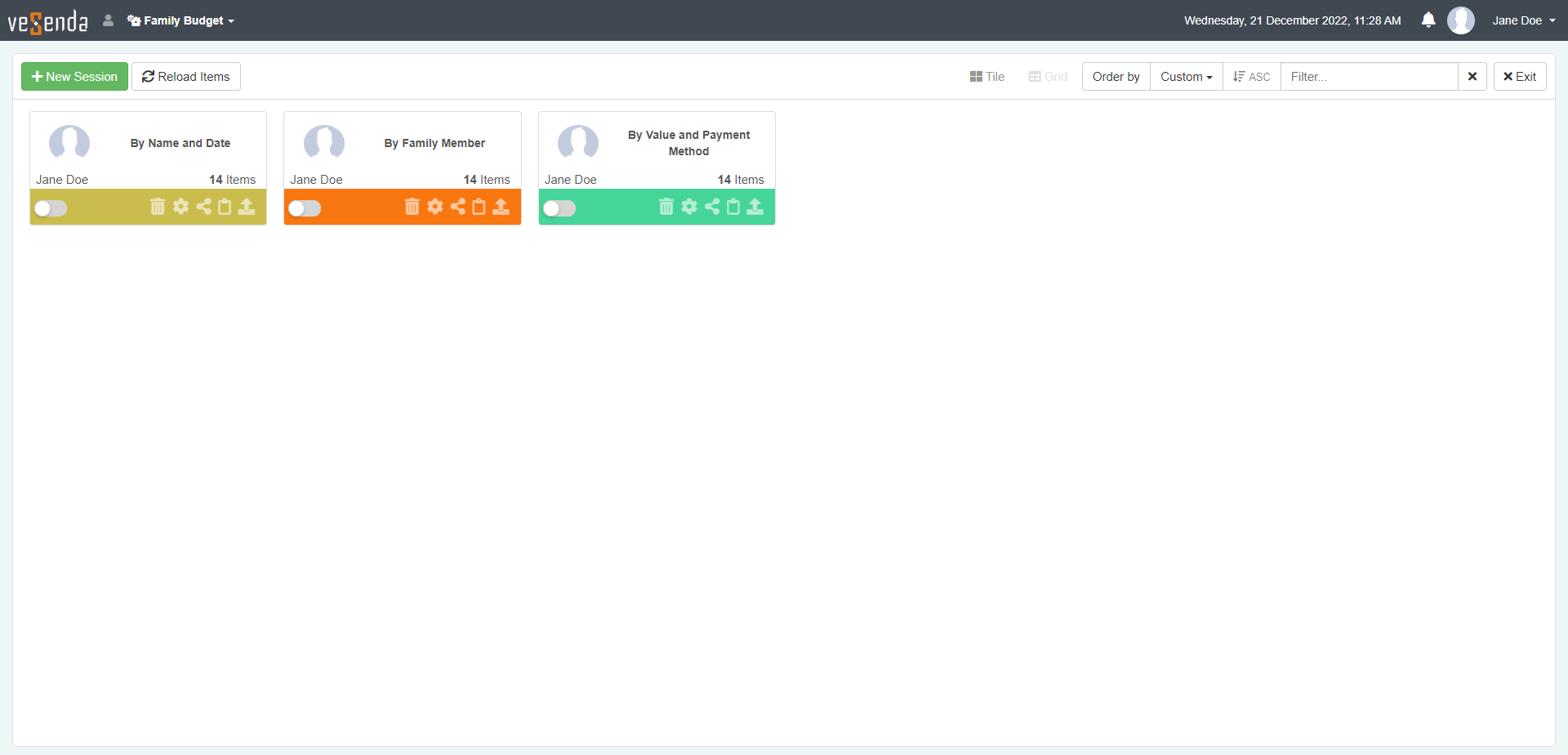
The Sessions Page has the following arrangement.
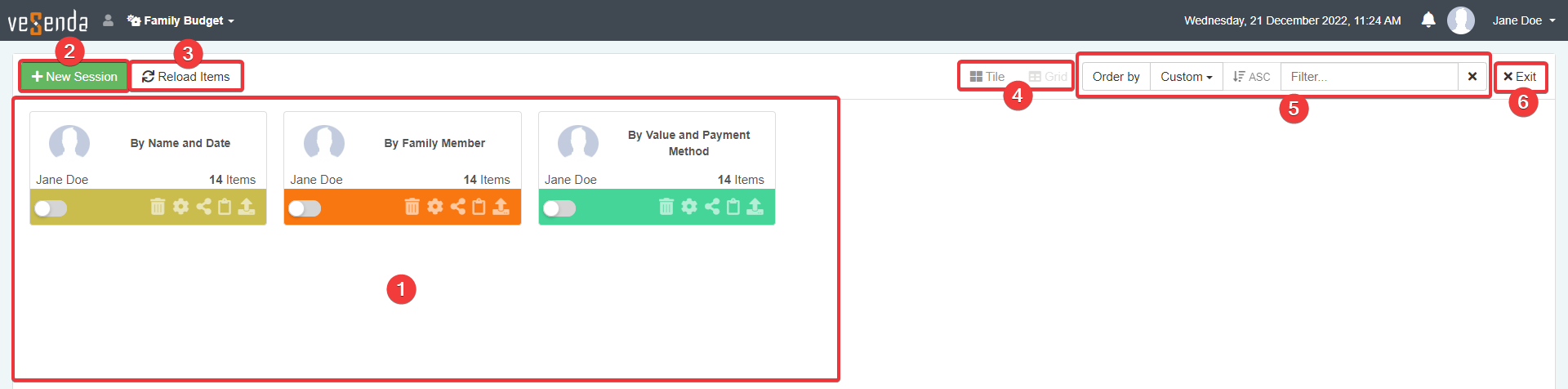
-
Tiles Each tile represents a saved Session.
-
New Session Opens a new empty Session for the application.
-
Reload Items Updates the Sessions counter. The counter highlights the number of items satisfying both Properties and filters.
-
The buttons enable to choose either the Tile view or the Grid view.
-
Tool bar to sort and search your Sessions.
-
Exit button to return to the Domain's Home.
Grid View¶
A brief explanation of the Sessions Page's Grid view. The Grid view enables to view the Sessions set as a list instead of a tile-based view.
You can switch to the Grid view from the Tile view by clicking on the Grid button. You find the button in the upper-right corner of the Sessions Page.
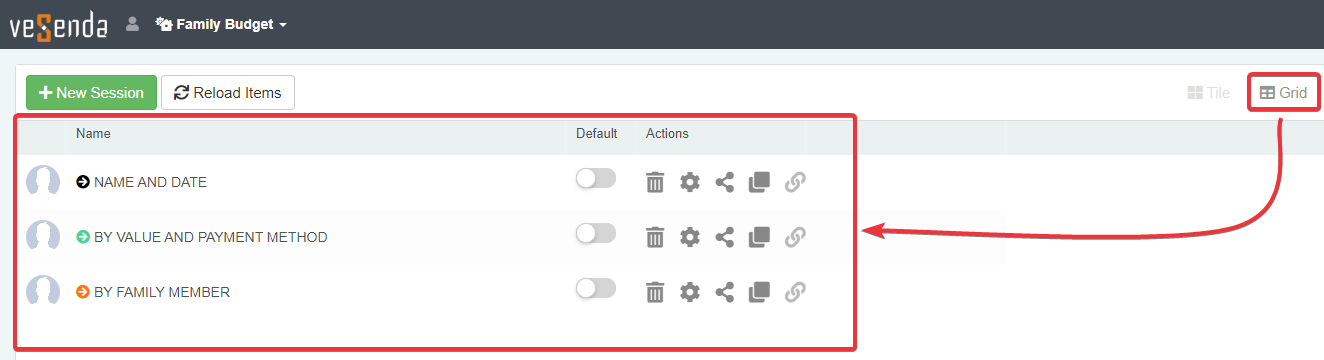
The Session Page will change as follows.
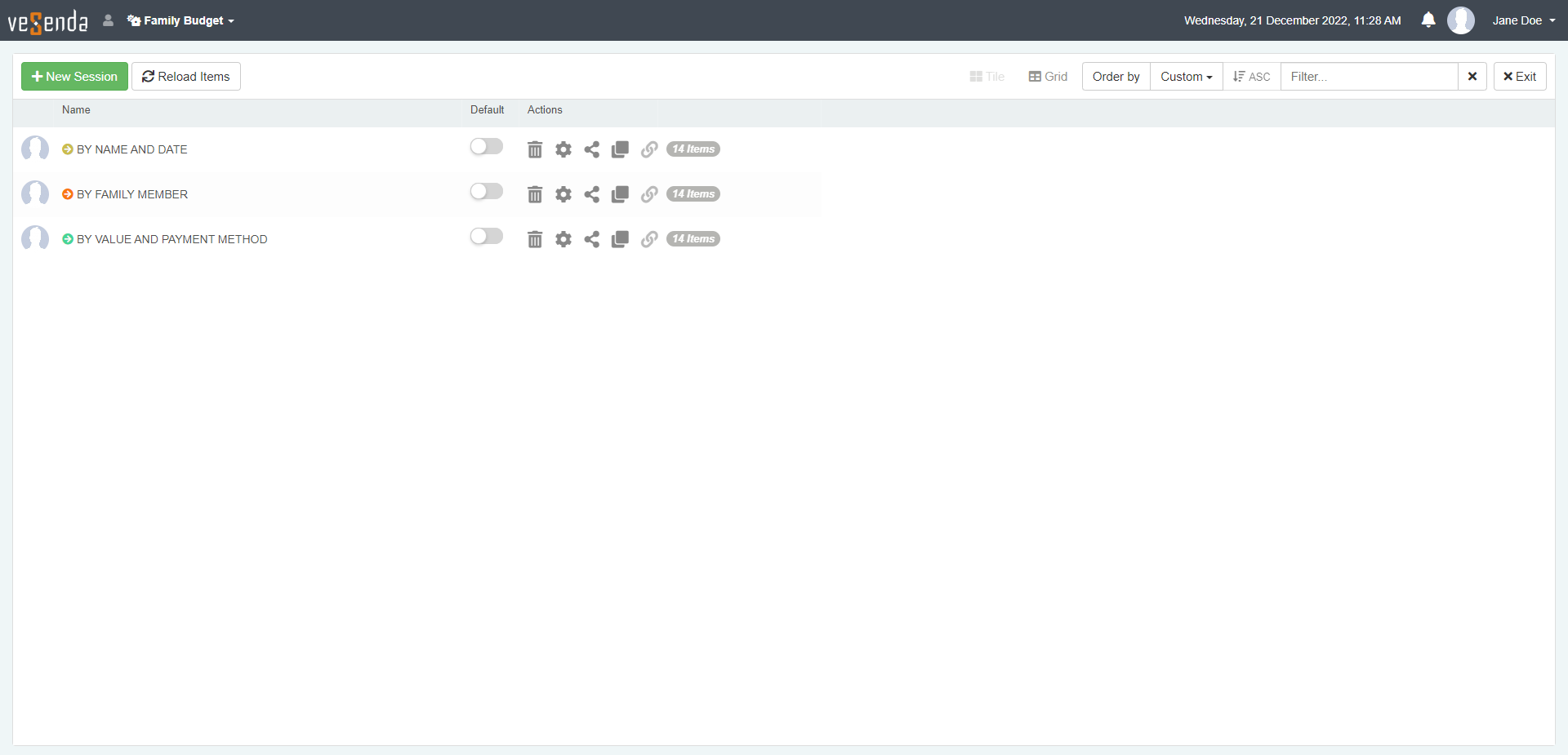
The interface is similar to the Tile view, exception made for the organization of Sessions as a rows list.

-
Row Each row represents a saved Session.
-
Default column. Clicking on the toggle switch enables the Session as the default one. (See Load a Session when launching an application automatically for more information about the Default sessions.)
-
Actions column. The column displays buttons to execute operations explained later in the chapter. The Actions column includes the counter of items satisfying the Sessions's Properties and filters.
-
New Session Opens a new empty Session for the application.
-
Reload Items Updates the Sessions counter. The counter highlights the number of items satisfying both Properties and filters.
-
The buttons enable to choose either the Tile view or the Grid view.
-
Tool bar to sort and search your Sessions.
-
Exit button to return to the Domain's Home.
Click on the Tile view button to return to the Tile view from the Grid View.