Sort a Column
The Users can choose how to sort the table's rows according to the cells' values of a column.
Learn how to manage the table's sorting.
Note
According to the Designer's choice, you can't sort certain columns. There could be two reasons:
- The Designer has disabled the sorting for the desired column.
- The column you want to sort is a Logical Column: columns that calculate data in real time without saving them. Logical Columns aren't sortable. (See Configure Calculations Without the Necessity of Storage: Logical Columns in the Designer Guide to learn more about Logical Columns.)
In both the cases, you can't sort a column.
Learn how to sort the values of a table's column according to the preferred order.
-
Click on the on top of the column you want to sort by.
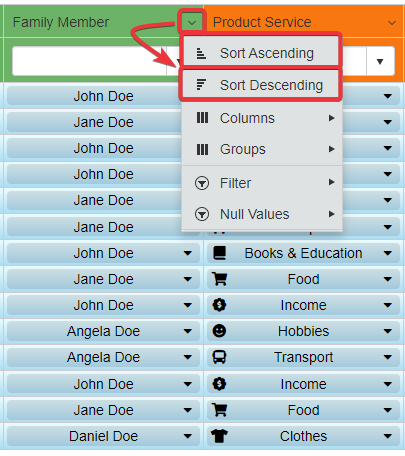
-
Choose the preferred sorting mode. a. Choose Sort Ascending to arrange the rows in ascending order. b. Choose Sort Descending to arrange the rows in descending order.
After the selection, an icon will appear next to the header's name. The icon will point the active sorting for the column.
- if Sort Descending
- if Sort Ascending
A tag describing the column and the activated sorting will appear on the upper-right corner of the table.
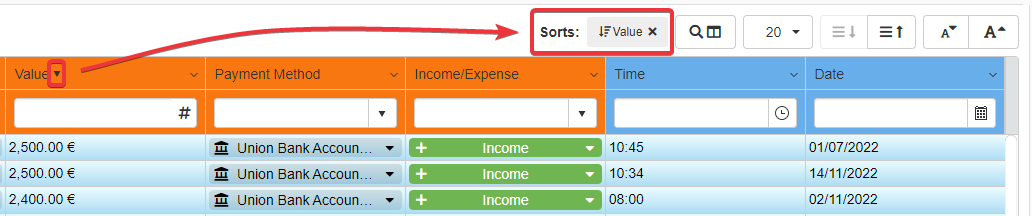

As alternative to the column's drop-down list menu, you can click on the column's header directly to sort the column.
One click on the header switches the sorting from one option to the other.
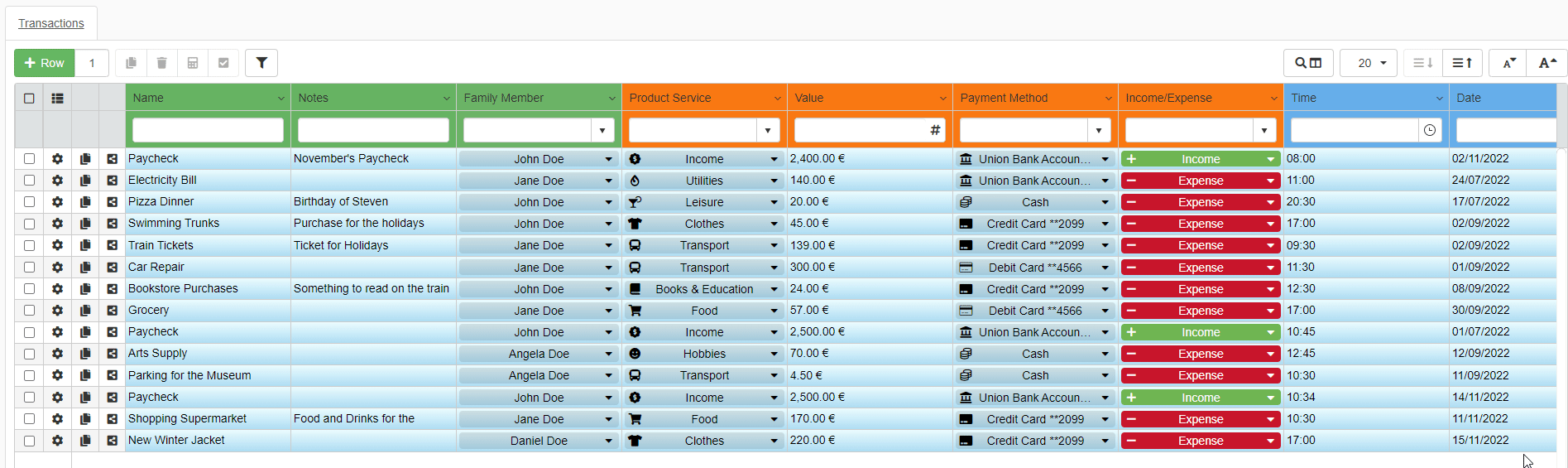
Note
If you choose sorting options for one or more columns in a Detail table, the customization of that Detail table will be mirrored on the other Master rows.
See the What are Details? section for more information about Detail tables.
Warning
The sorting preferences will disappear when exiting the application. For saving the sorting preferences, you must save it together with the view and sorting option. See Save Your View Settings to learn how.