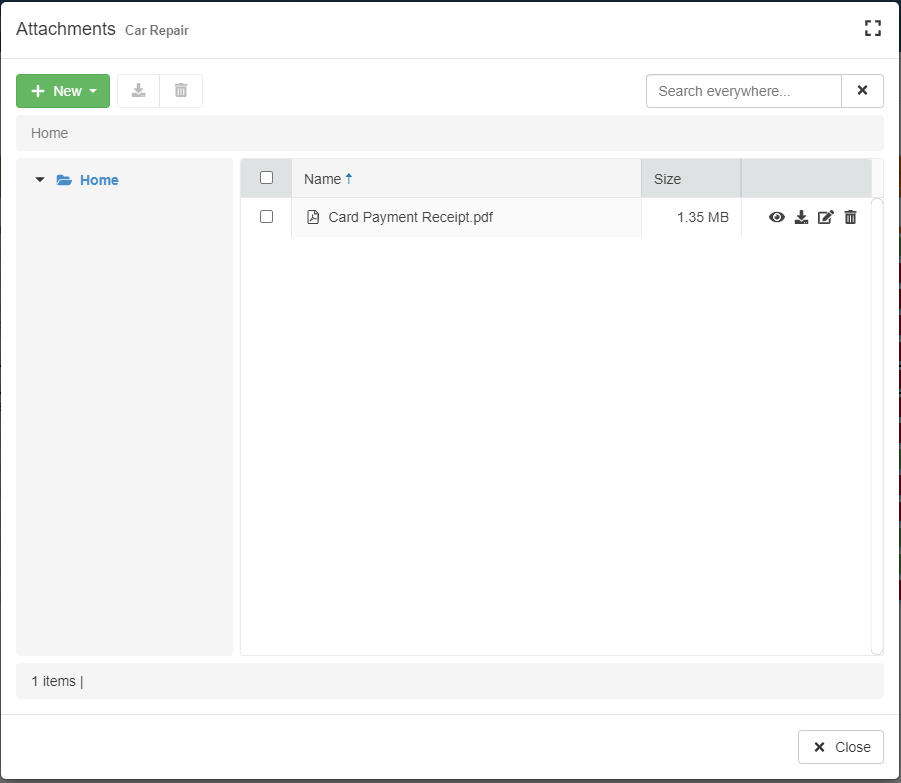Upload Attachments
Users can upload attachments from the Attachments manager. See the section Accessing the Attachments Manager to learn how to open the Attachments manager.
Question
The Designer of the application might have disabled or restricted the possibility to add attachments.
You will not see the New button in this case nor you can use the drag & drop.
Contact the application's Designer or your admin to know the conditions to upload one or more attachments.
Note
You can upload an attachment in the Attachment manager only after you have saved the row. Until you haven't saved the row, you cannot upload any attachment.
There are three ways to upload an attachment to a row in the current folder:
- Upload File: This action selects one or more individual files from a specific folder or location and uploads them.
- Upload Folder: This action uploads a folder and all its content and maintains the same folder structure (if there are sub-folders). In case the same folder already exists, the operation merges the folders. Users can choose to replace duplicates or keep both renaming with a suffix.
- Drag & Drop: From your computer, drag any combination of files and folders directly in the Attachments manager window to upload the attachments.
Warning
Differently from operations with the rows, the action takes effect without the necessity to save the changes.
To upload a file or folder through the New button:
- In the Attachments manager, click on the New button on the upper-left corner.
-
Clicking on the New button opens a drop-down list of options. Choose either Upload File to upload one or more files or Upload Folder to upload a folder.
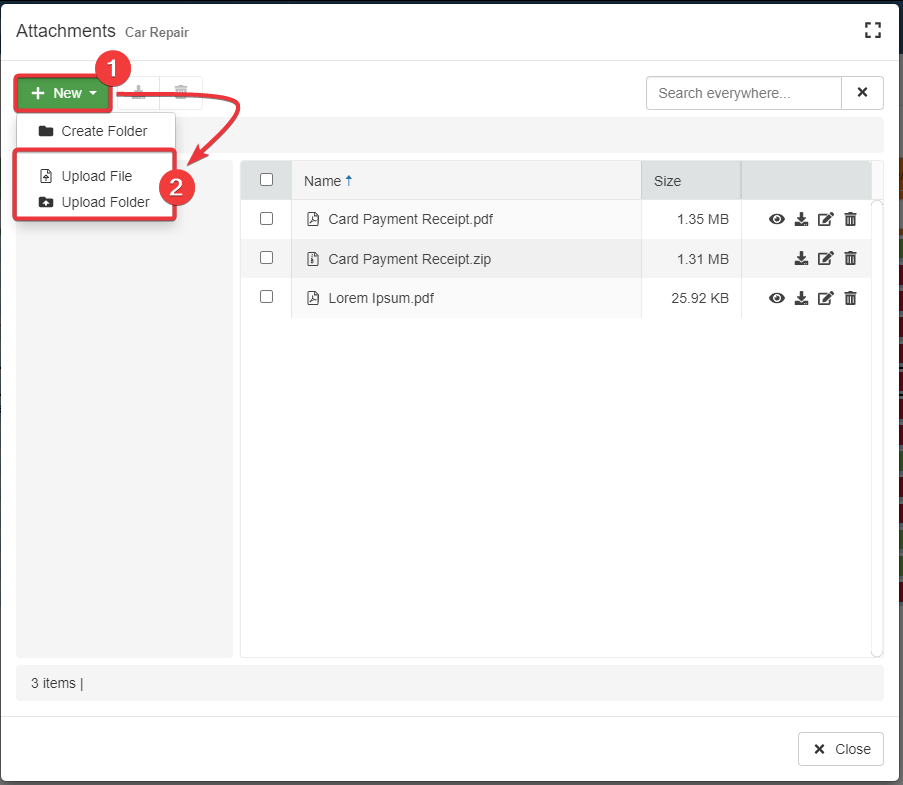
Note
If you upload an attachment that you have uploaded before, the Attachments manager will offer two choices: (a) overwriting the existing attachment or (b) renaming the attachment you want to upload with a suffix and then upload it. You need to choose one of the options, then Upload to complete the action. Click on Cancel to abort instead.
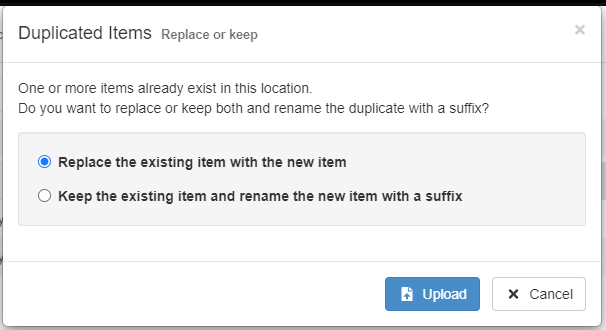
Note
You can't upload empty folders from your machine.
Attention
For security reasons, your browser might ask to confirm the upload of the items. Until you won't confirm, you can't complete the attachments upload in eLegere. The message appearance depends on the employed operating system and browser.
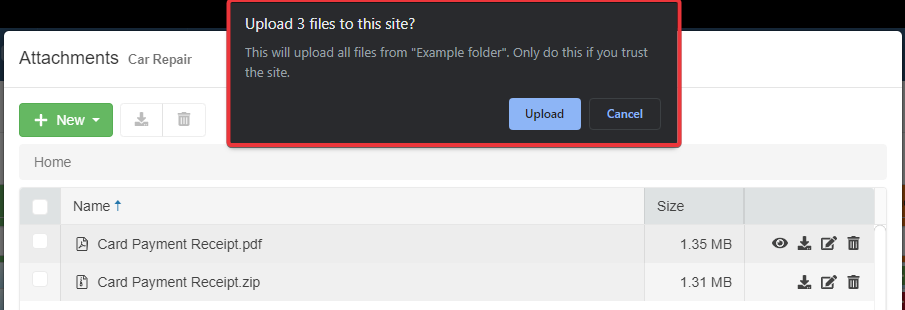
Be patient while the Attachments manager uploads the file in the directory you are currently positioned.
A progression percentage bar will keep you updated on the upload's status. You can find the progression status in the bottom-left corner of the Attachments manager.
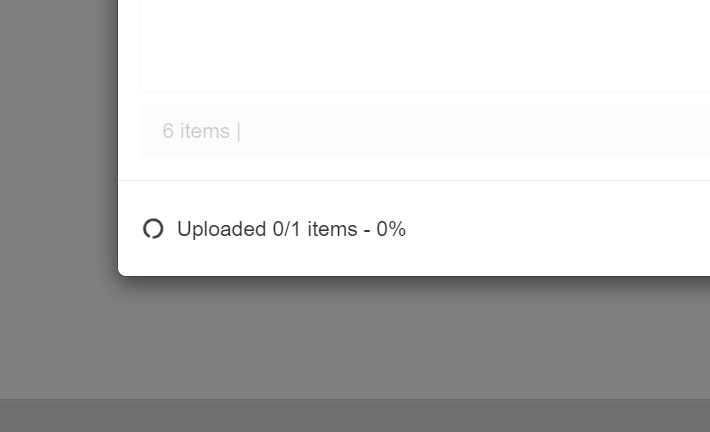
-
The file or folder will appear in the directory you are currently positioned. The action updates the counter of files and folders in the current directory.
Example
If you are in the
Home, the action uploads the file in the Home folder. If you are in theHome/Docs/, the action uploads the attachment in the Docs folder.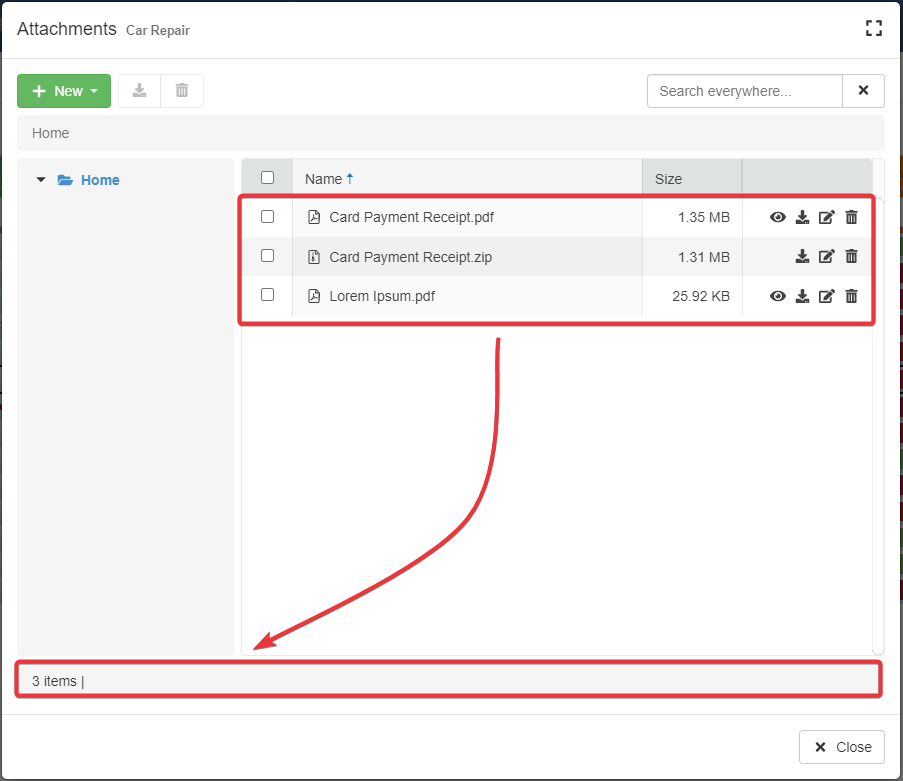
After the steps above, you will have uploaded your file or folder.
Hint
As alternative, you can drag & drop your attachments (both files and folders) from your machine. Drag in the center of the Attachments manager the file you want to upload in the current folder.