Setup Access Permissions to Applications and Folders for Users
Required Permissions
This section requires either the Domain Admin permissions from your Domain's administrator.
Check What are the Design Tasks? to learn more about permissions to work with Design Mode and other tools.
Learn how to grant access to certain Applications and related folders only to specific User Groups.
Example
Who manages the Warehouse Management Domain wants to grant access to certain application only to certain User Groups. In particular:
| User Group | Applications |
|---|---|
| Clerks | Warehouse Orders, Warehouse Stock |
| Warehouse Coordinators | Warehouse Orders, Warehouse Stock, Product Categories List, Orders Status List |
In this way, the Users access only to the applications they need and don't see the others.
Follow the steps below to grant access to Applications only to certain User Groups.
-
Access the Domain Settings from the Domain list in the upper-left corner of the Home. You can access the Domain Settings by (1) clicking on the current Domain's name and (2) clicking on the icon next to the current Domain from the list.
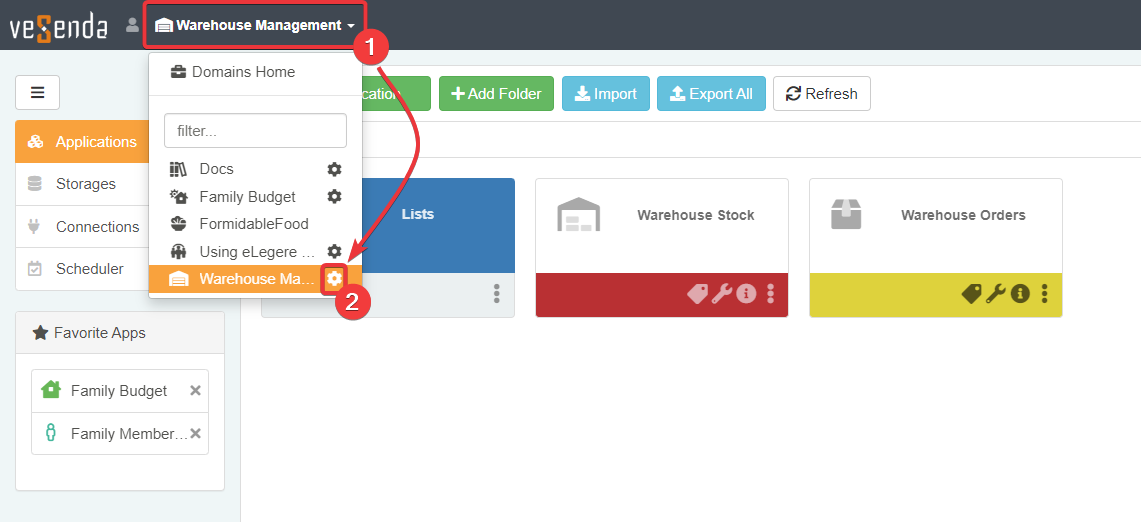
-
In the Domain Settings, click on the Application Permissions in the left taskbar.
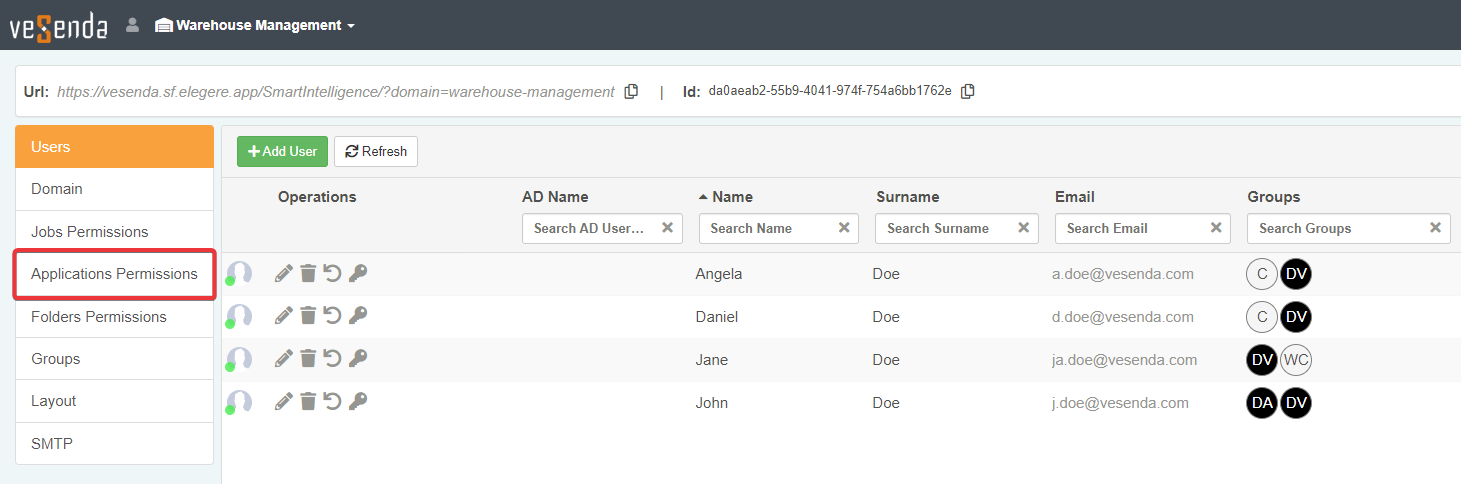
-
Next to each Application, you find the icon. Click on the icon of the application you want to restrict the access.
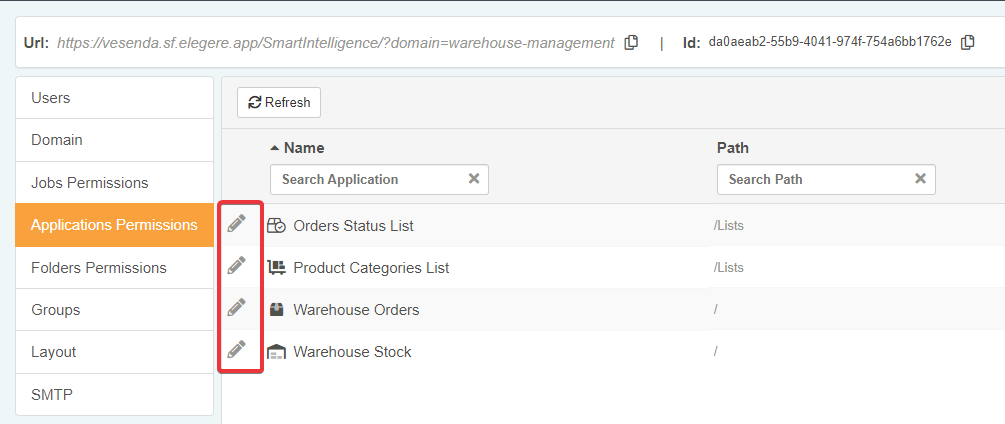
-
The previous step opens the Groups window. Decide to which User Groups you want to grant access to the selected application.
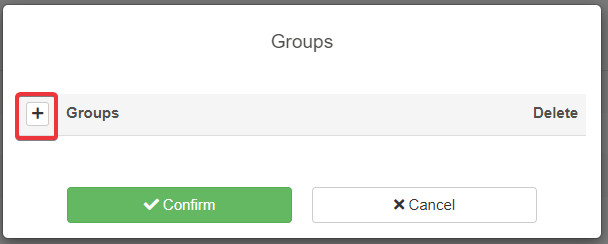
Click on the button to choose one or more User Groups from the list.
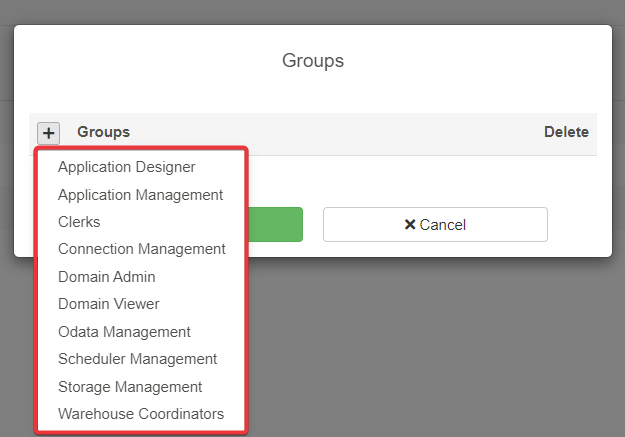
-
Click on the Confirm button to save the settings. (Click instead on the Cancel to abort the changes.)
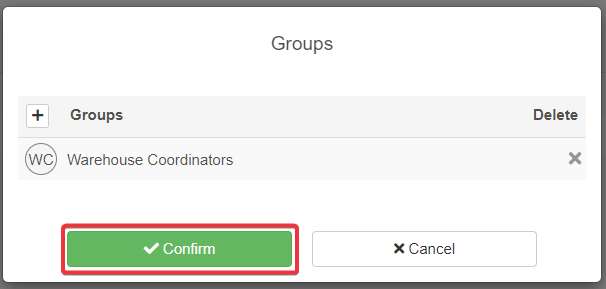
-
Repeat Step 4 for each Application you want to restrict access to.

Note
You cannot manage the Application's Folders permissions manually.
eLegere manages the Applications' Folders permission automatically according to each individual application's permission.
For example: if Orders Status List application is in the Lists folder, eLegere grants permissions to Lists folder to access Order Status List.
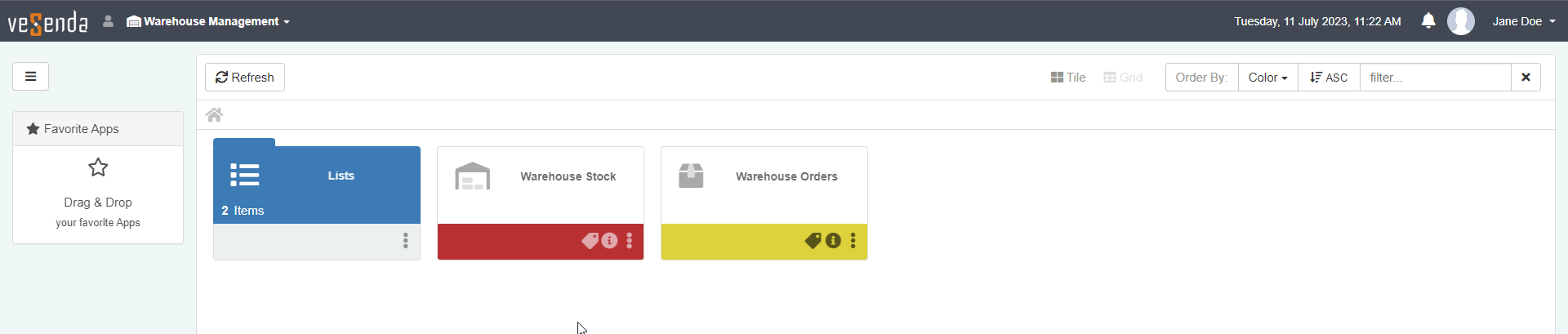
You can verify which folders are visibile to which User Group in the Applications tab in the Storages Permissions panel from the Domain Settings.

Example
By following the steps, the Admin has enabled Warehouse Orders and Warehouse Stock applications only to the Clerks User Group. Order Status List and Product Categories Lists require the Warehouse Coordinators User Group.
Daniel's account belongs to the Clerks User Group.
Daniel views only Warehouse Orders and Warehouse Stock.
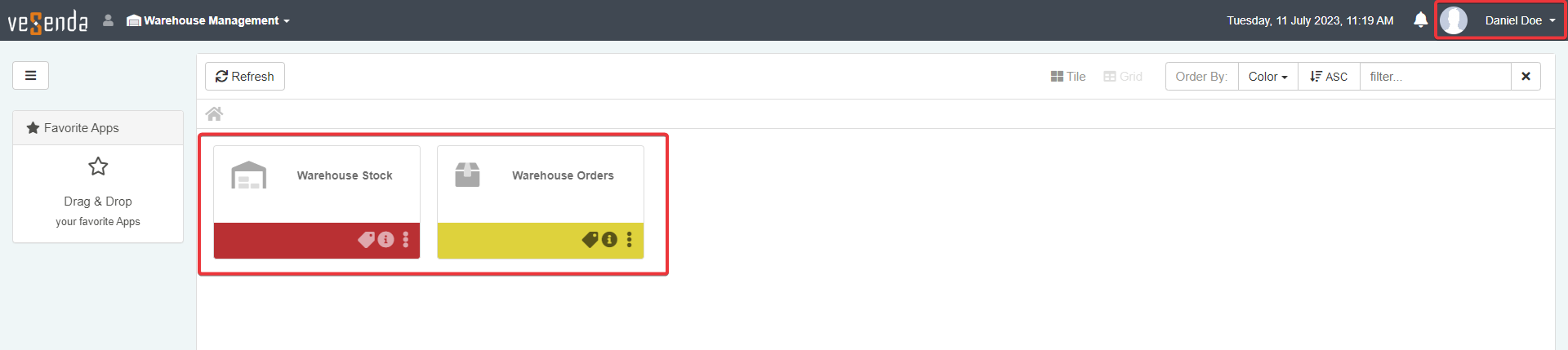
eLegere hides the Lists folder containing both Order Status List and Product Categories Lists. Only members of Warehouse Coordinators can view the Order Status List and Product Categories Lists_ applications.
Success
You have granted access to certain Applications only to specific User Groups.