How to Delete a Storage You Don’t Need Anymore
Required Permissions
This section requires either the Storage Management for Storages or Connections Management for Connections permissions from your Domain's administrator.
Check What are the Design Tasks? to learn more about permissions to work with Design Mode and other tools.
Learn how to delete a Storage and its data if you don't need it anymore.
Note
The same steps applies to Connections as well in the Connections tab in Home. Deleting Connections requires the Connections Management permission from your administrator.
Danger
Deleting a Storage affects all the applications built on it and all the Storages related through a Relation. Also, deleting a Storage will remove all the contained data. Be sure of what you are doing.
-
On the Tile or Grid View, click on the icon.
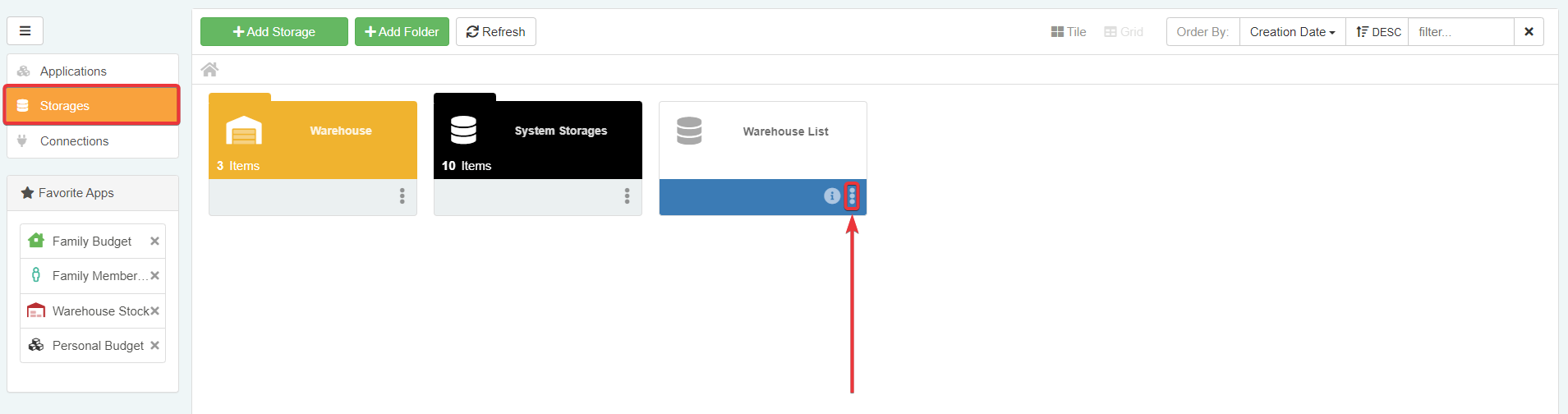
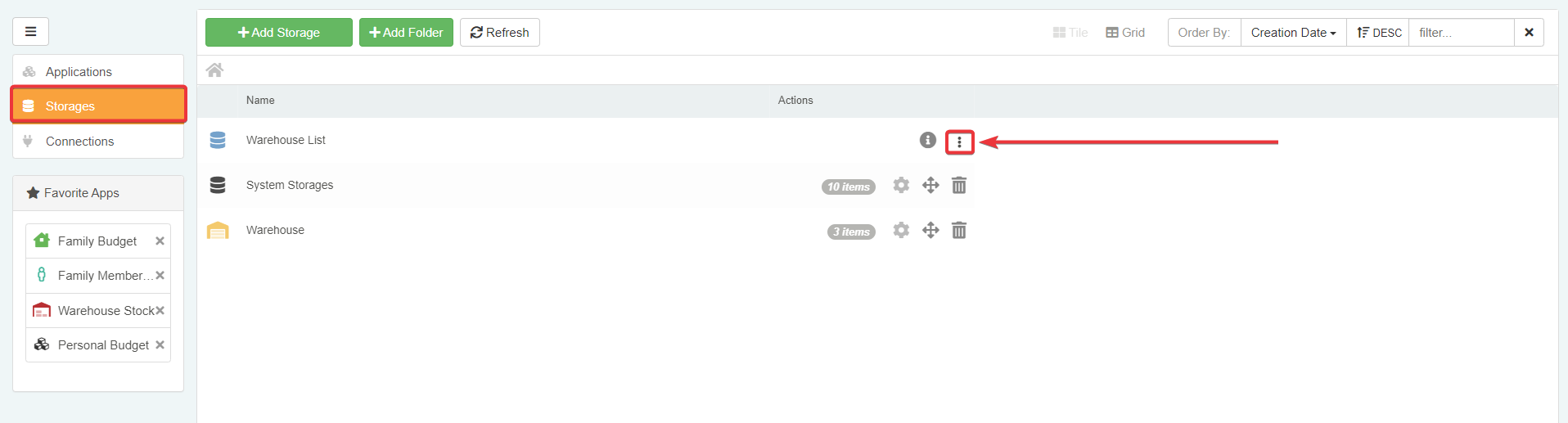
-
The action opens a menu to choose actions and options. Click on the Delete button.
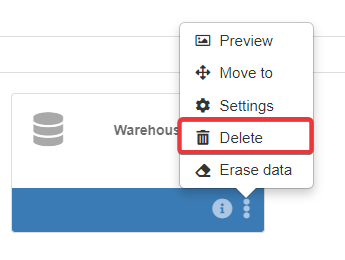
-
The Delete Storage window will ask confirmation to delete the Storages. Click on the Delete button to confirm. (Click on the Cancel button to abort the operation instead.)
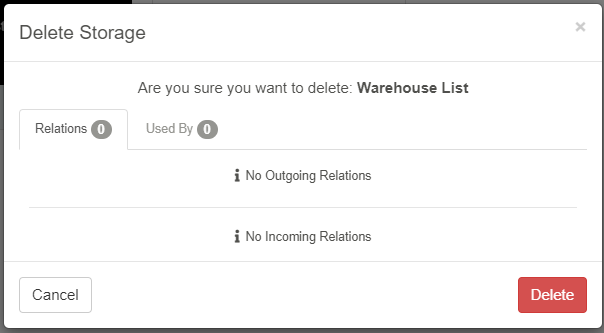
Hint
The Delete Storage window summarizes in two tabs with a counter:
- Relations: The Relations list with other Storages.
- Used By: What applications are built on the Storage you are going to delete.
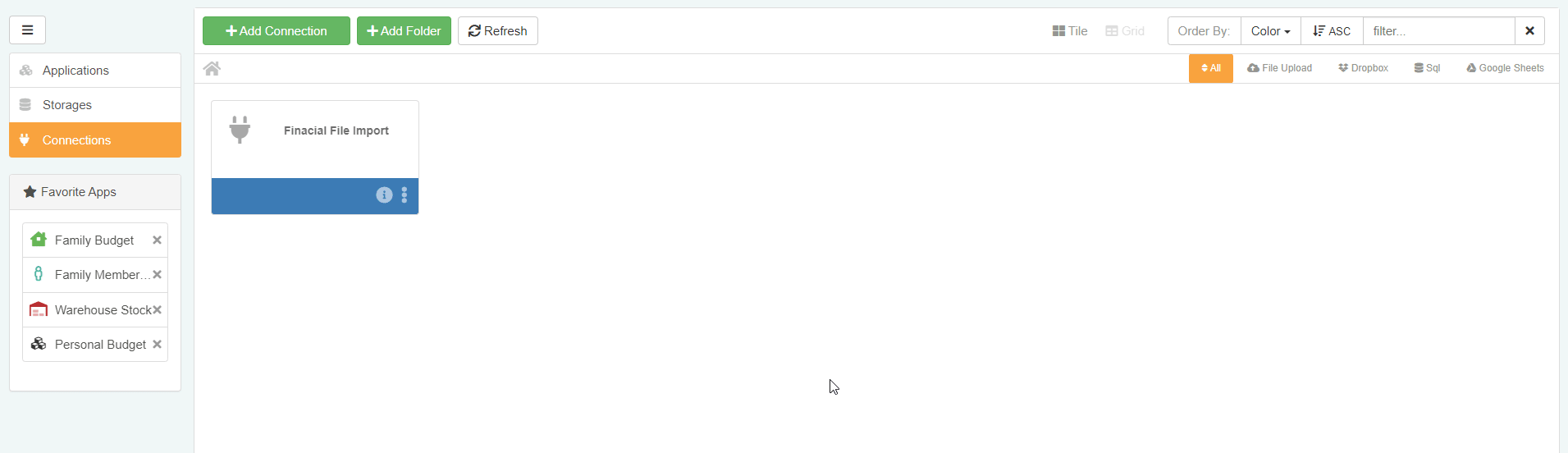
Relations and Used By tabs help you understanding the deletion's impact.
The action deletes the Storage. The deleted Storage won't appear anymore in the Storages panel in the Home.
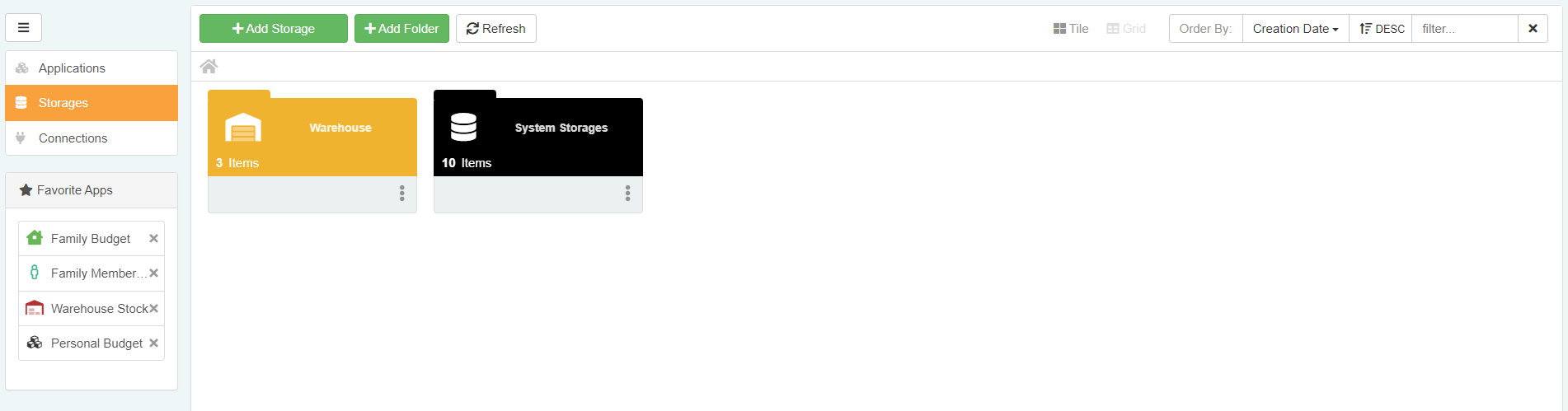
The same procedure above applies to the Connections Storages. Follow the same steps in the Connections tab in Home.
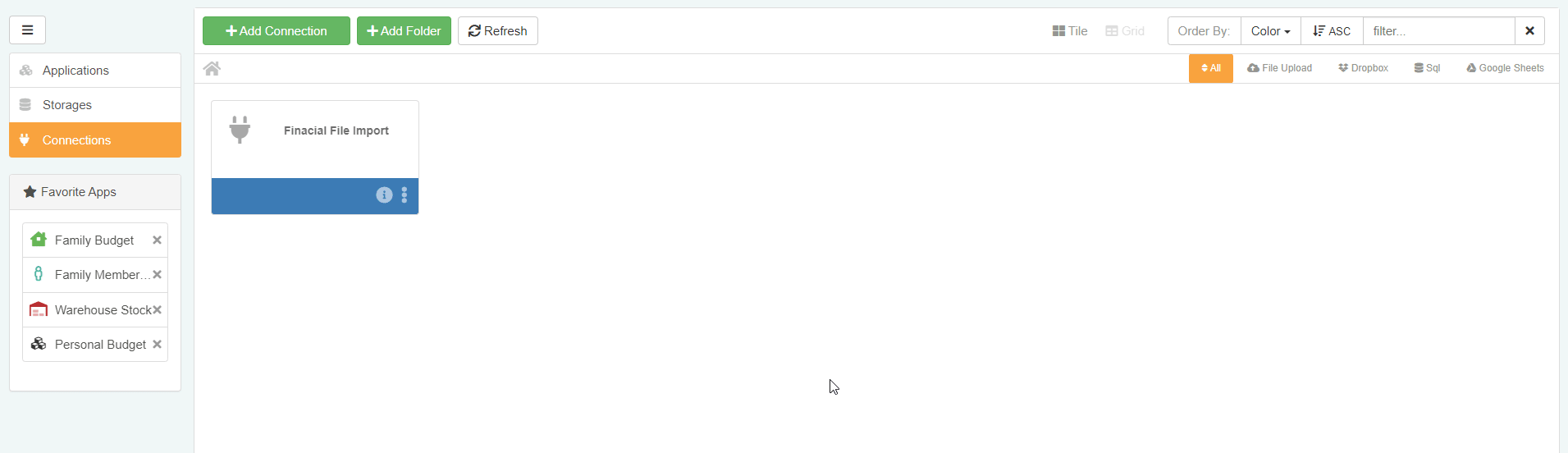
Success
You have deleted a Storage or Connection that you don't need anymore.