Change the Table’s Name
Required Permissions
This section requires the Application Designer permission from your Domain's administrator.
Check What are the Design Tasks? to learn more about permissions to work with Design Mode and other tools.
Learn how to change the name of an application's table in Design Mode.
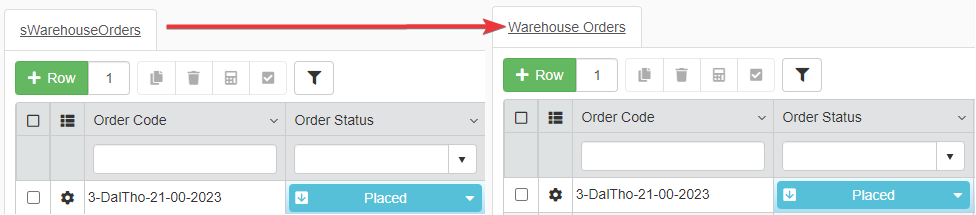
Info
By Default, the application's Master and Detail tables have the names of their Storages.
For example: if you have created an application based on the Storage sWarehouseOrders, the Master table name will have the sWarehouseOrders name. (Check How to Create an Application Starting from a Storage? to learn more about creating applications and Storages.)
Change Master Table's Name¶
Learn how to change the Master's table name.
In Design Mode in the Table main panel, you can find the the textbox Master Table Name textbox above the Master table's settings.
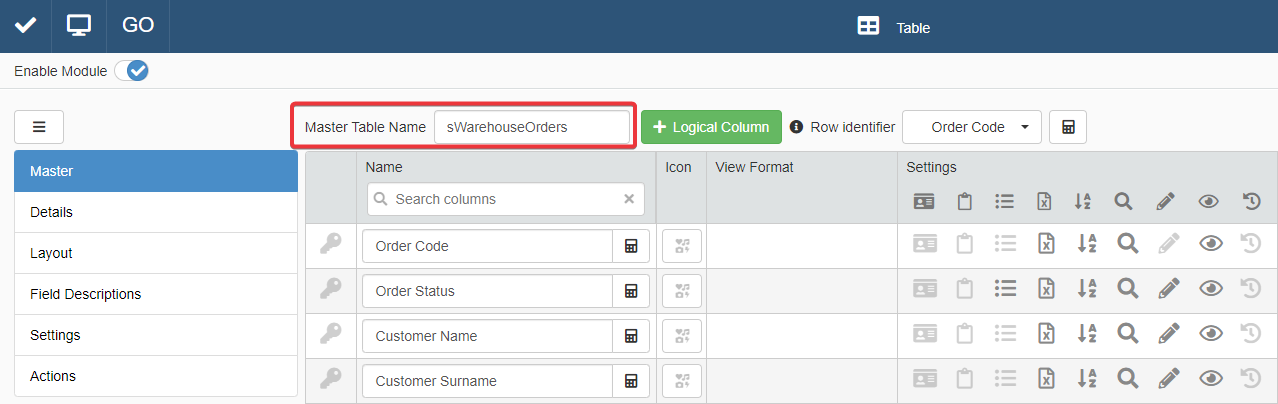
Type a new name for the Master Table.
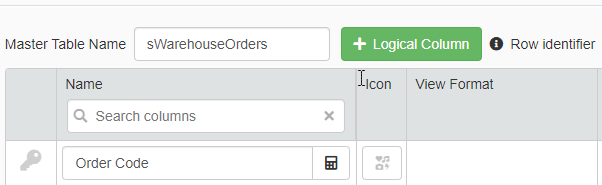
After having changed the Master table's name, click on Save button. You can find the Save button in the upper-left corner of the Design Mode.
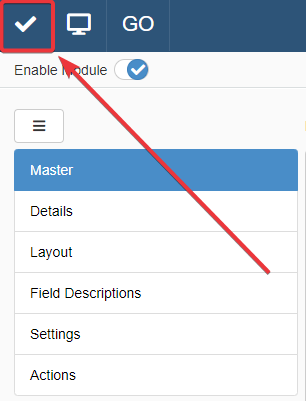
Success
You have changed name to the application's Master table.
Change Detail Table's Name¶
Learn how to change the Detail's table name.
Info
For more information about Details and how to create them, check How to Attach a Table with Further Information to a Row: Detail Tables.
The section explains only how to change the name of pre-existing Detail tables.
-
In Design Mode in the Table main panel, click on Details in the left side-bar.
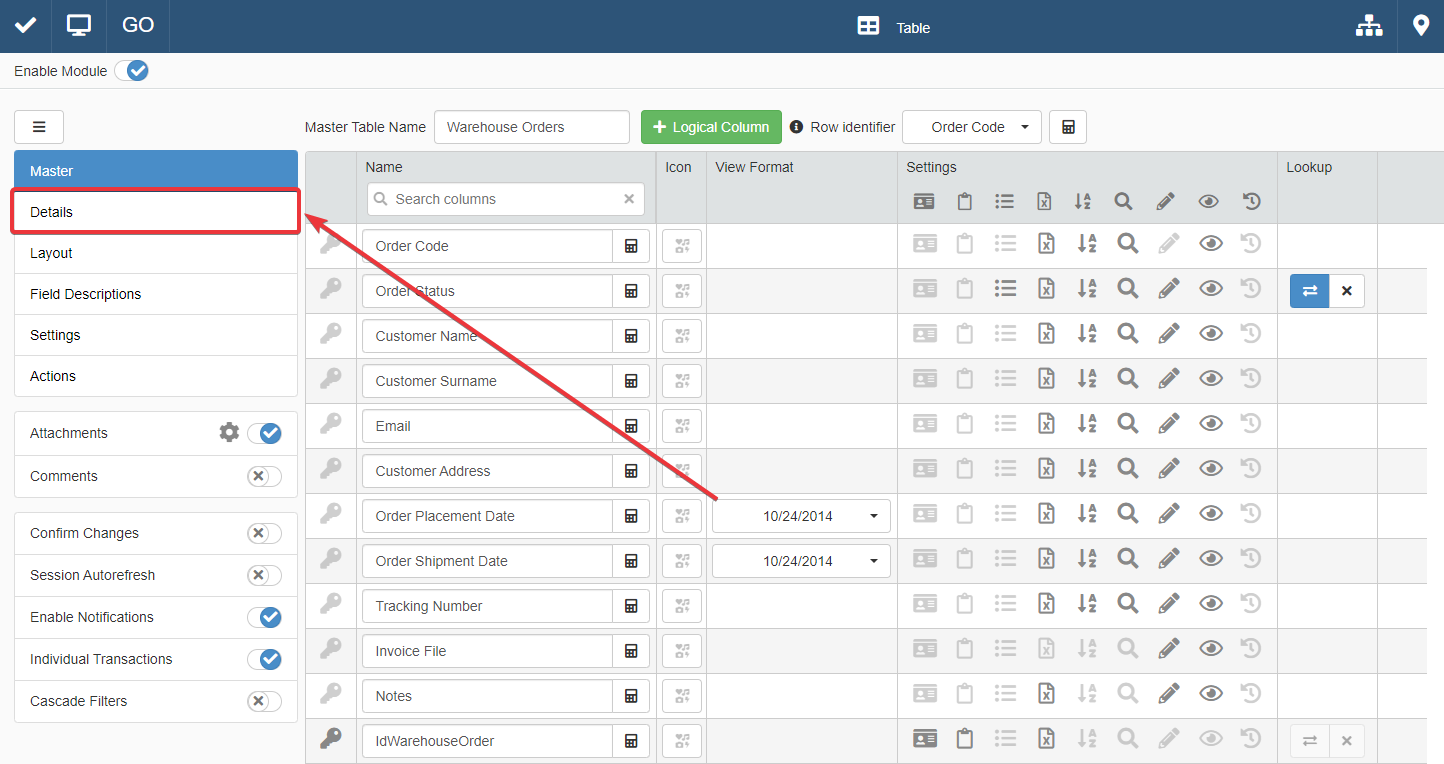
-
In the Details panel, click on the tab corresponding to the Detail table you want to rename.
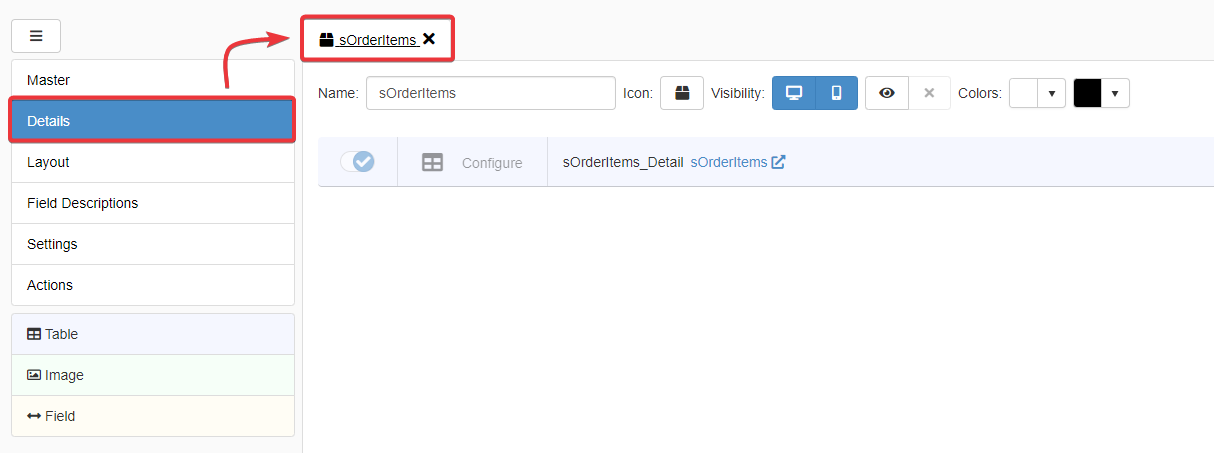
-
After having chosen the table to be renamed, type the new name.
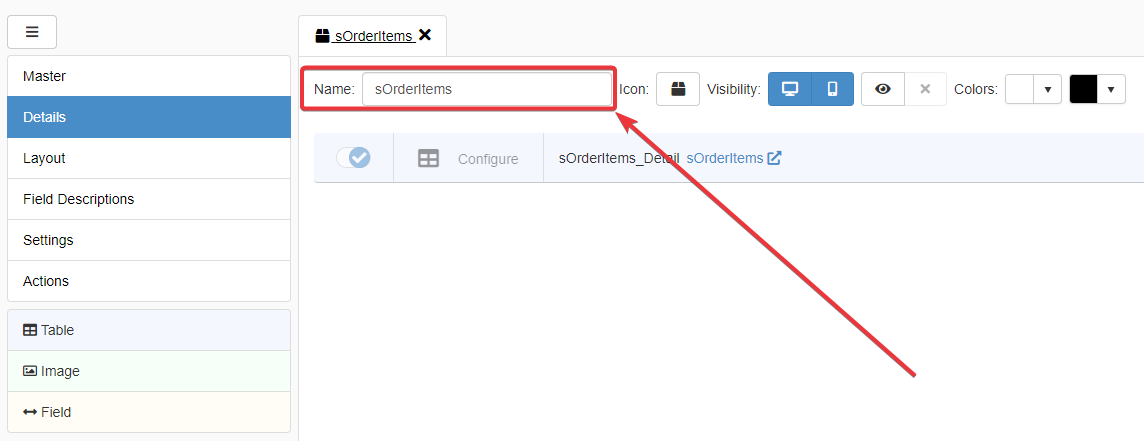

-
Click on Save button. You can find the Save button in the upper-left corner of the Design Mode.
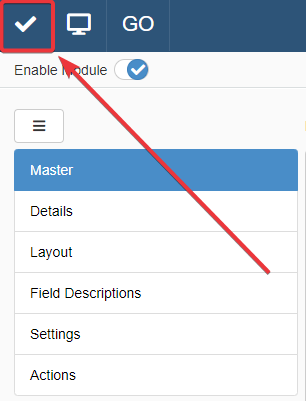
Success
You have changed name to a Detail table of your application.