Save the Rows in a Single Save Process or through Multiple Save Processes
Required Permissions
This section requires the Application Designer permission from your Domain's administrator.
Check What are the Design Tasks? to learn more about permissions to work with Design Mode and other tools.
Learn how to configure applications to save valid rows independently from any row causing errors.
In Design Mode, the Designers can decide through the toggle switch Individual Transactions how the application manages the rows' saves.
Note
Saving a Master Row also saves all the related Detail table's rows together with the Master row.
You can find the Individual Transactions toggle switch on the left side of the Design Mode in the Master table's sub-panel.
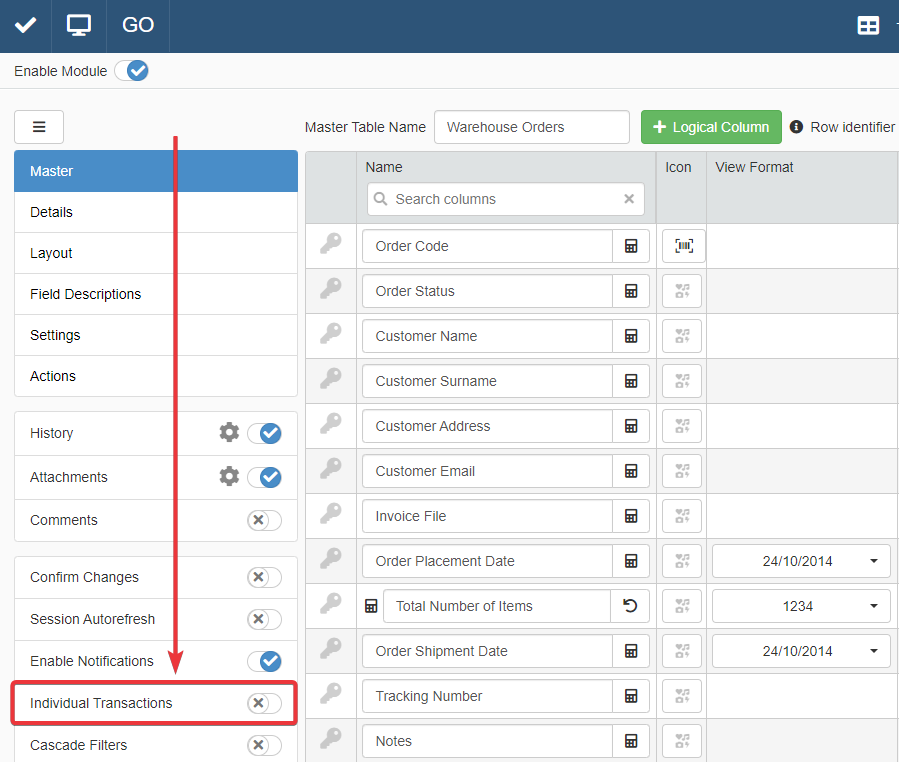
- Turned OFF: The application saves all the Master rows in a single operation when you click on Confirm Changes button (). If an error happens while saving any row, the application aborts all the saves.
- Turned ON: The application saves each Master row independently from the other Master rows when you click on Confirm Changes button (). In case of error, a notification will inform the User of each row that encountered an issue during the save. The application will proceed with saving the rest of the Master rows normally.
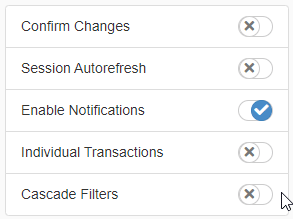
Note
By default when you create an application, the Individual Transactions toggle switch is turned OFF.
Click on the Save button when you have selected your preference. You find the Save button in the upper-left corner of the Design Mode.
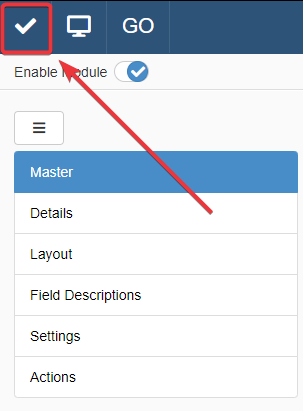
Technical Note on Transactions
The Individual Transactions toggle switch let you choose how to handle the rows' database Transactions in the application.
In case the toggle switch is turned ON, each Transaction is separated: the application saves the valid Transactions and blocks the Transactions yielding errors independently from each other.
- OFF: The application saves on the database all the Master Rows and their Details tables in a single transaction.
- ON: The application saves the set of rows through multiple transactions. Each transaction involves one Master row and all the related Detail tables' rows.
Success
You have configured how an application handles the rows' saving process.