Configure the Filters to Display only Relevant Results - Cascade Filters
Required Permissions
This section requires the Application Designer permission from your Domain's administrator.
Check What are the Design Tasks? to learn more about permissions to work with Design Mode and other tools.
Learn how to enable Cascade Filters in your application. Cascade Filters display only search options involving the current results from the previous filters.
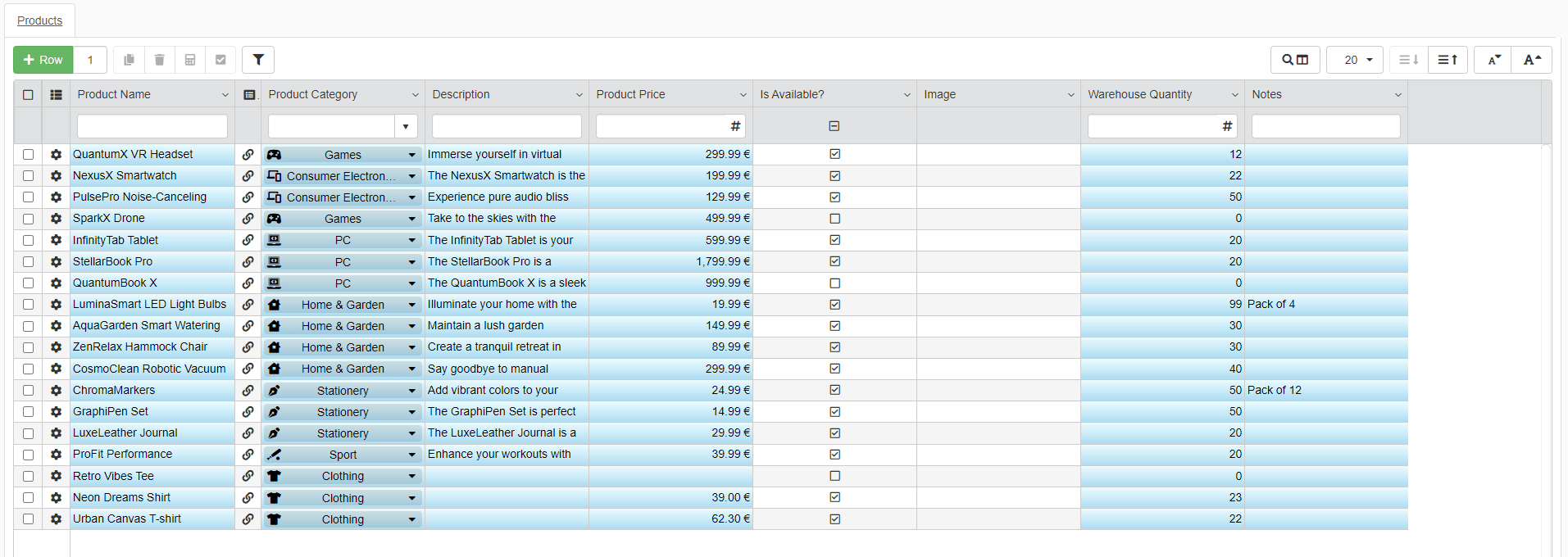
If enable the Cascade Filters and the user applies a filter to the table, the user can choose only values satisfying the previous filter for the second filter. The same goes for the following filters.
Example
Warehouse Stock is an application that tracks a warehouse's items inventory. The users need to filter the items in this inventory.
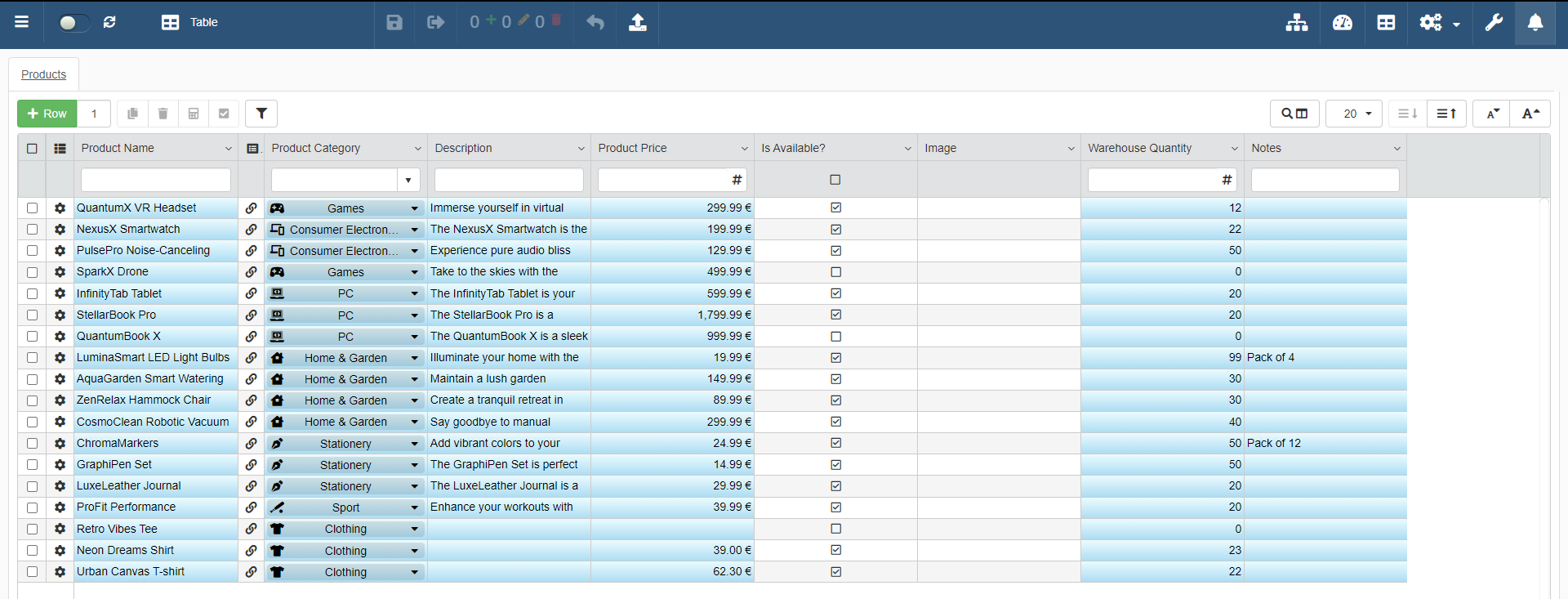
When the users filter the inventory and choose the first filter, the values that they can choose as second filter should satisfy the previous filter. This avoids skimming through irrelevant values for the actual search. The same goes for a third filter: the options should satisfy both the first and second filter to avoid redundant values.
If Cascade Filters were enabled in Warehouse Stock, this is what would happen:
-
The user filters the table for the Is Available? Boolean column. They filter for the out of stock items, so the rows flagged as
false.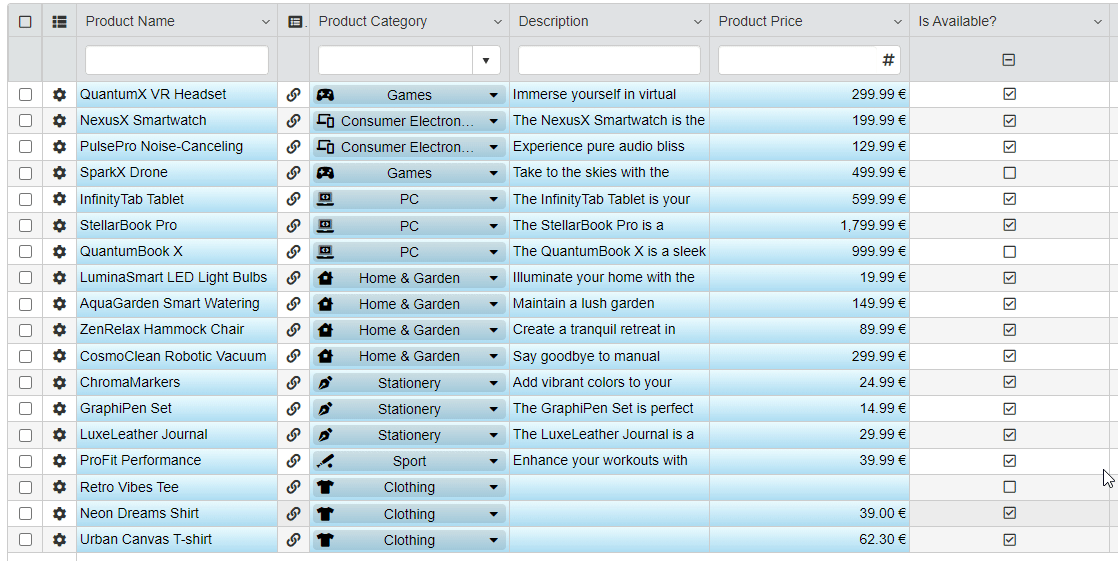
-
If the user filters further by the Product Category column, they will be able to select only values appearing in the results from the previous filter on Is Available?.

The user won't view the complete list of product categories: only the categories of rows found by the filter.
Cascade Filters are not enabled by default. You must enable the Cascade Filters in Design Mode within the Table main panel. (The Table panel is the main panel you access when you open the Design Mode. See What are the Design Tasks? for more information about the Design Mode.)
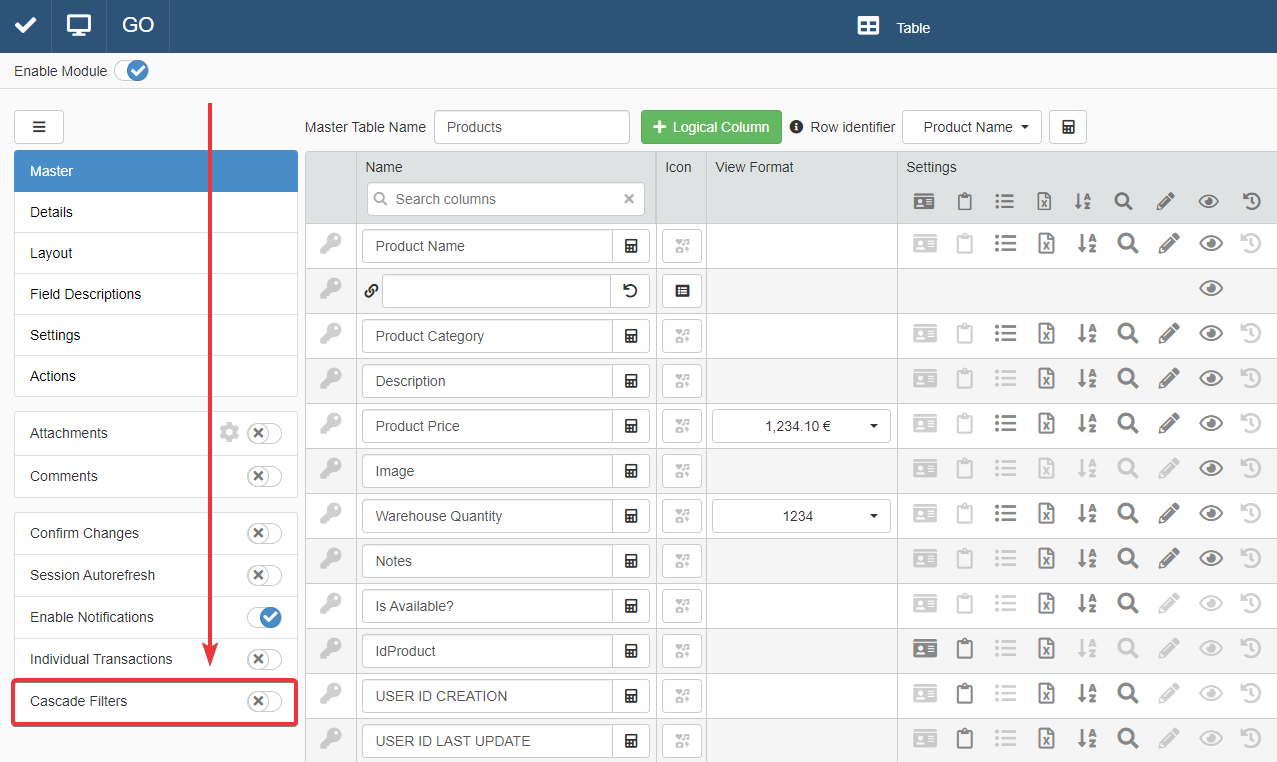
You find the toggle switch to enable Cascade Filters in the left side-bar. Click on the toggle switch to enable or disable the Cascade Filters.
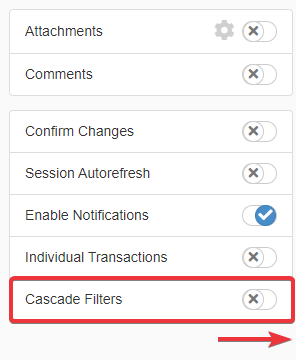
When done, click on the Save button in the upper-left corner of the Design Mode to save your choice.
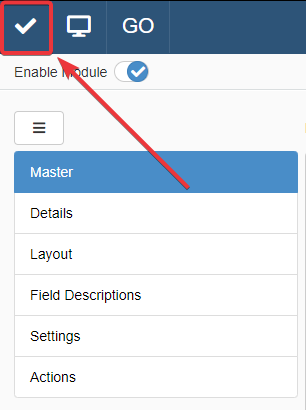
Success
You have enabled the Cascade Filters for the current application.