Define a Field Value as Label for the Rows - Row Identifiers
Required Permissions
This section requires the Application Designer permission from your Domain's administrator.
Check What are the Design Tasks? to learn more about permissions to work with Design Mode and other tools.
Learn how to define a value to use as label for the rows. This label is called Row Identifier
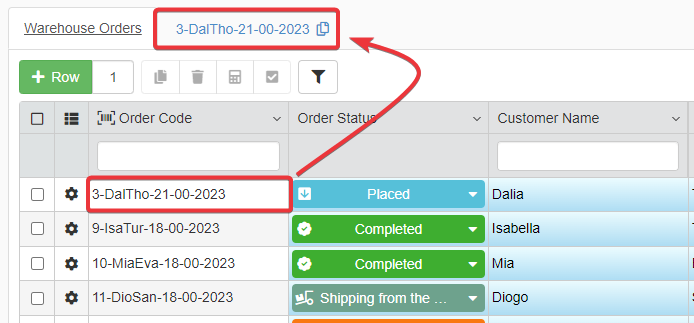
Note
The Row Identifier and Identity type fields aren't the same thing. (Although you can use an Identity field also ad Row Identifier)
Identity type fields identify on the table a row through unique numeric values. (See Create an Empty Storage to Be Filled to learn about the different field types including Identity type.)
Row Identifiers are field values labelling the rows besides their Identity values.
Row Identifiers make easier for users to recognize a row according to criteria different from a Identity value. Row Identifiers don't replace Identity fields in their role to univocally identify table rows. They are just label easier to read.
Note
The procedure is the same for both Master and Detail tables.
For a Detail Table, you find the same interface by going into Details > [Desired Detail table] > Configure.
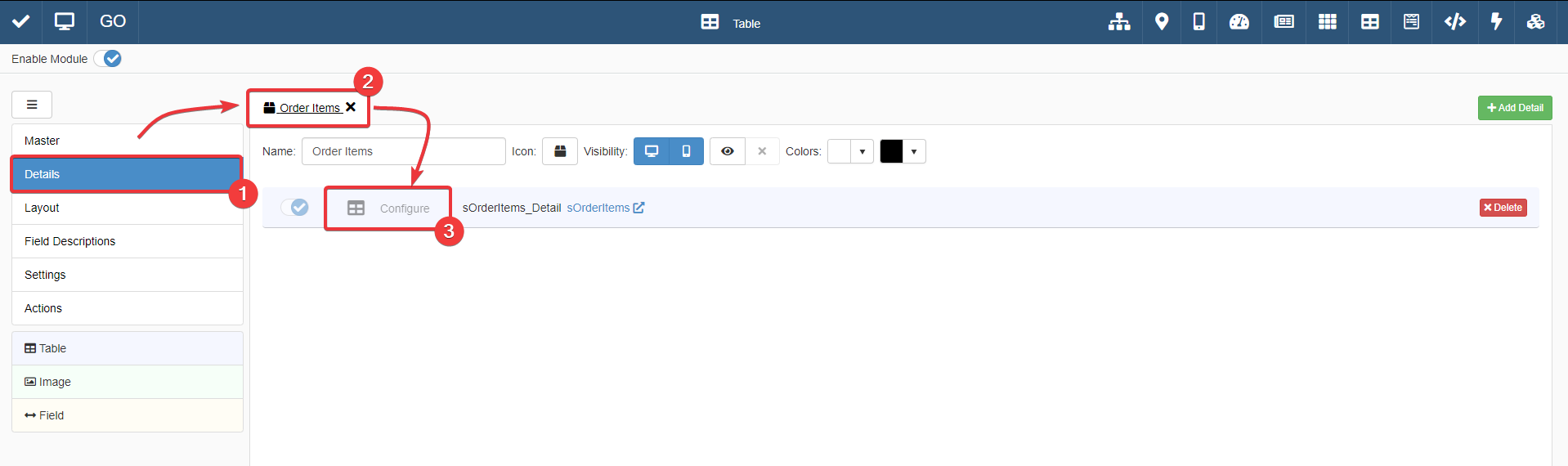
The action leads you to an interface that behaves like that of the Master Table in the Master sub-panel.
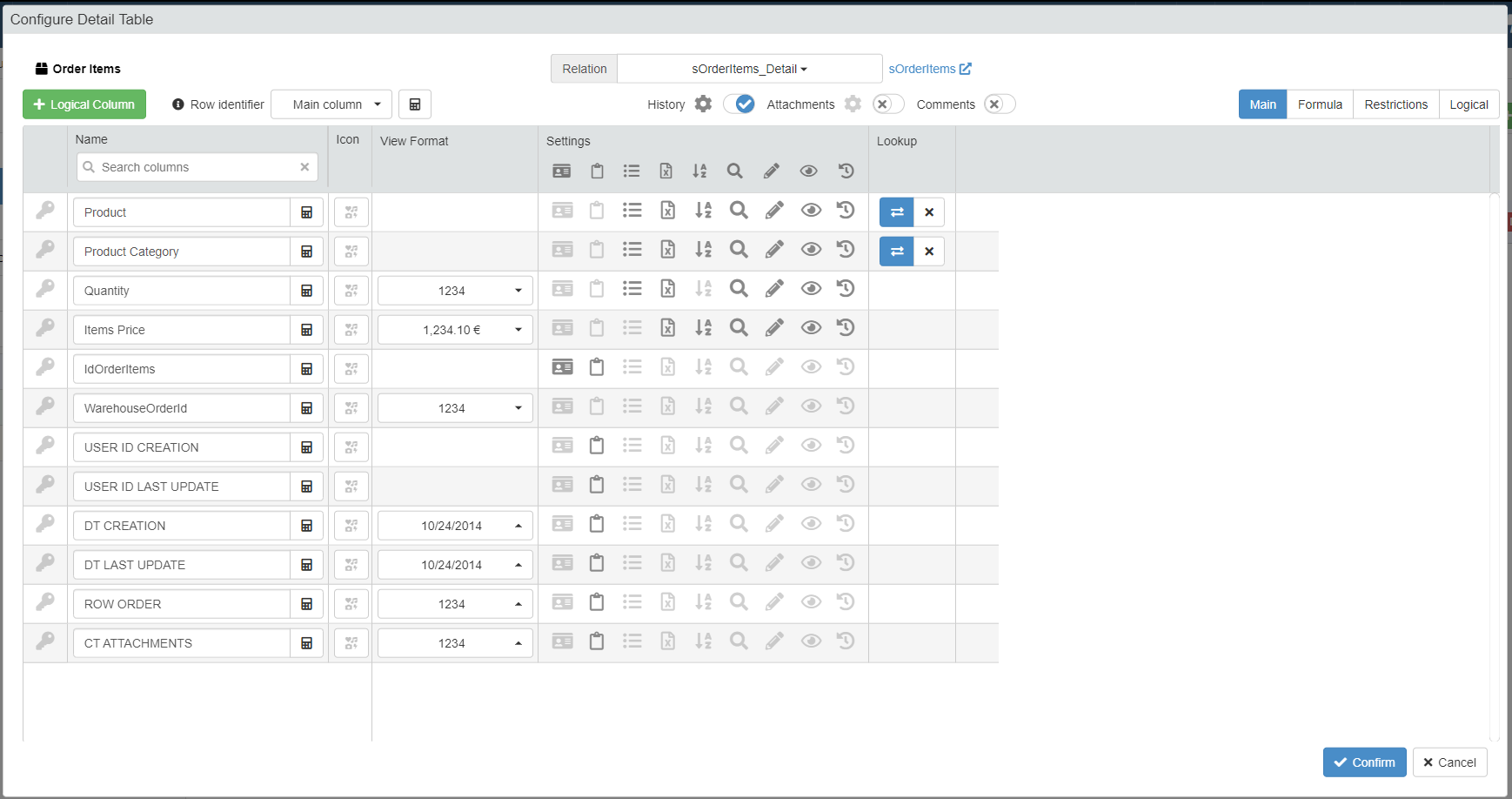
For more information about Details, check How to Attach a Table with Further Information to a Row: Detail Tables.
Follow the steps below to choose a Row Identifier for your table.
Example
The Warehouse Orders application manages the orders from a warehouse.
The Designer has created the field Order Code (OrderCode) with a Formula generating a unique alphanumeric code starting from the orders' info.
The user should be able to recognize a row throgh Order Code.
The Designer can use Order Code as Row Identifier in the Design Mode's settings.
-
In Design Mode, go to the table that you want to customize.
For Master Table, you can find the table settings under the Master sub-panel. The Master sub-panel is the first panel opening by default when you access the Design Mode.
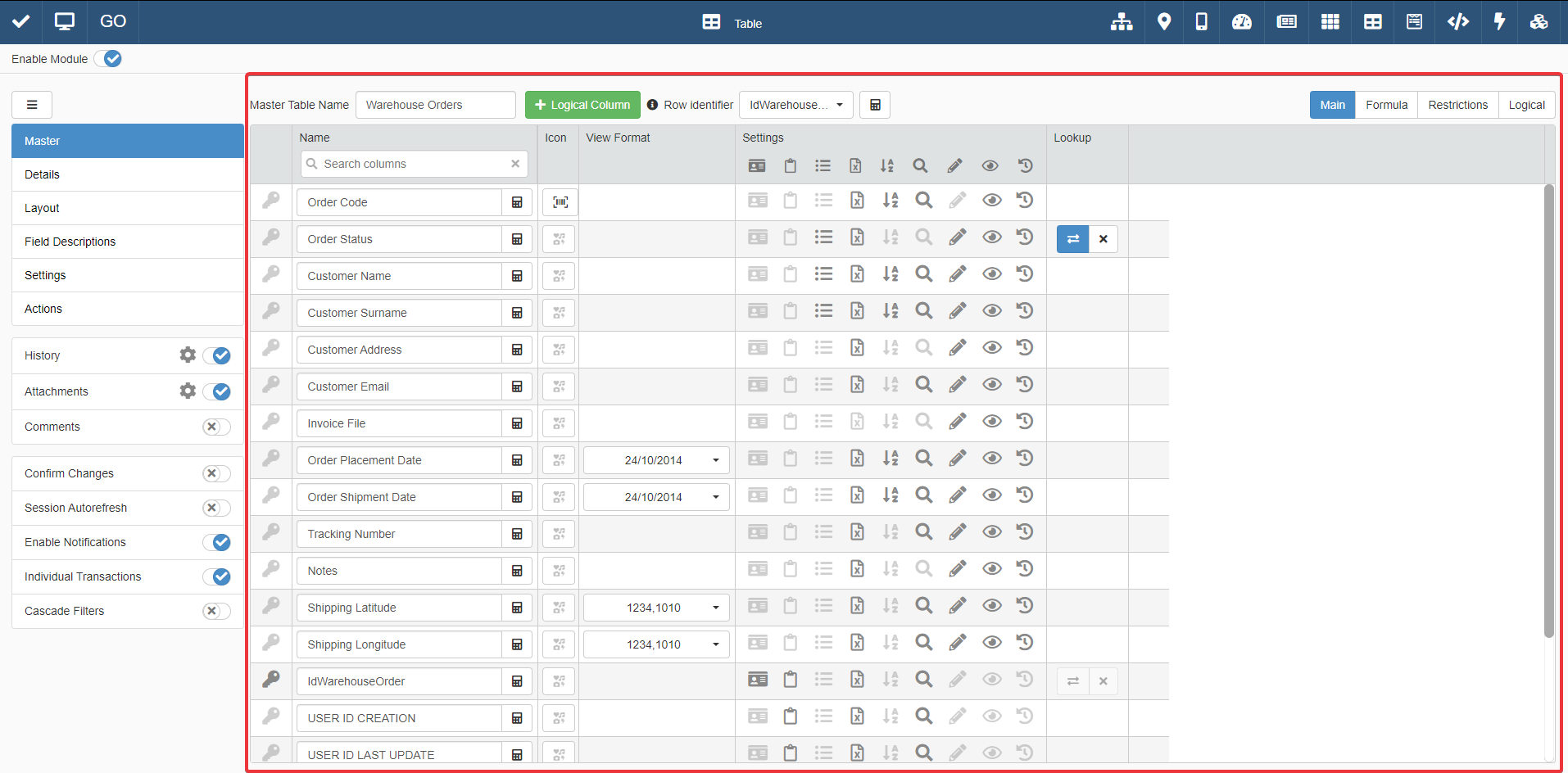
For Detail tables, you must go to the Details sub-panel. Choose one of the Detail tables, and click on Configure.
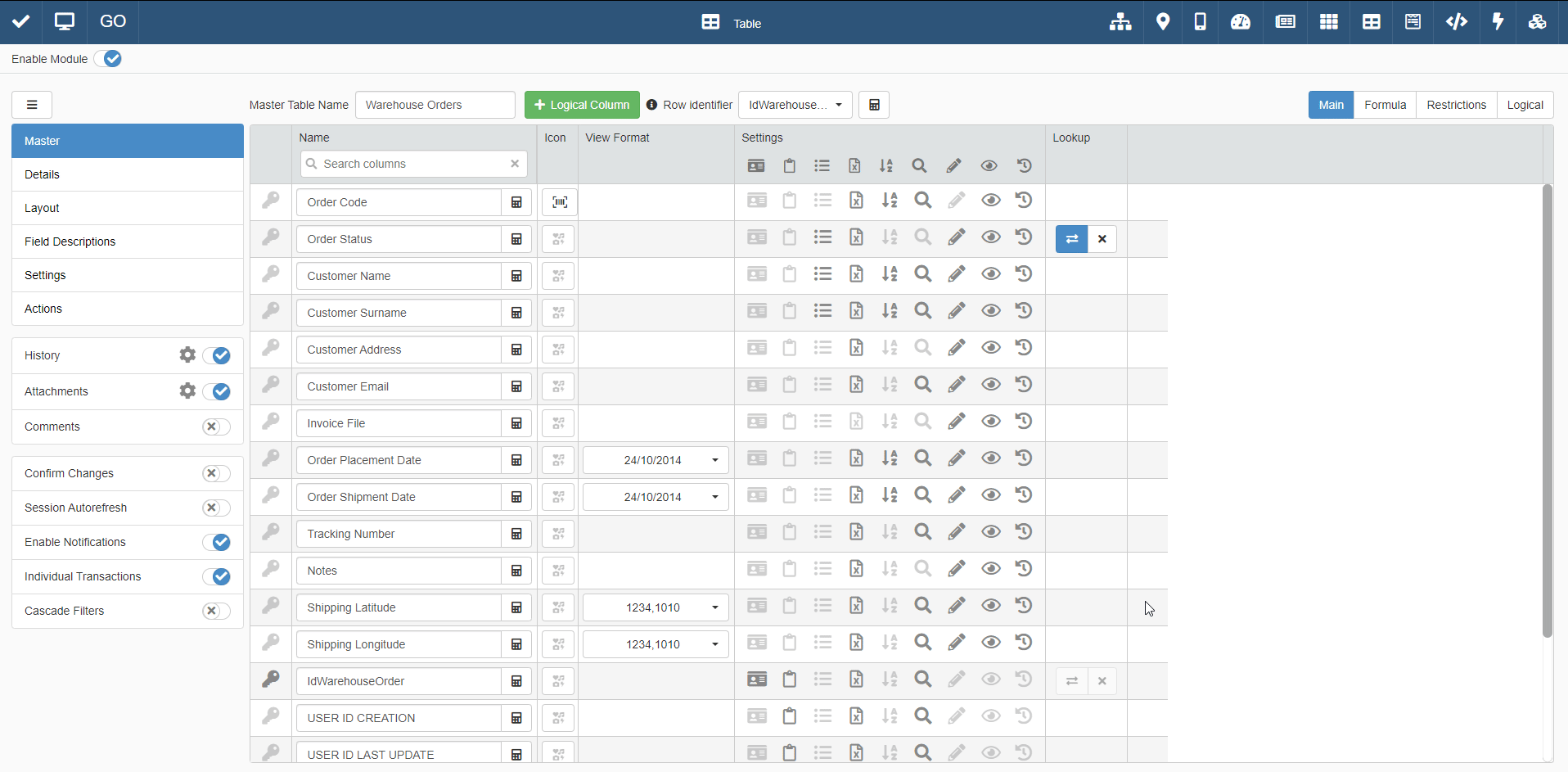
-
Above the table's settings, the Row Identifier drop-down lists displays the fields that you can use as Row Identifiers.
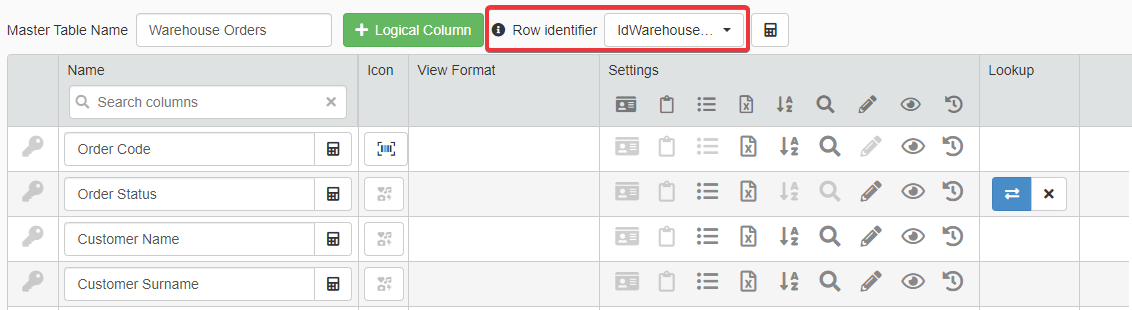
Click on the drop-down list and choose a field. The application uses the field's values as Row Identifier for the rows.
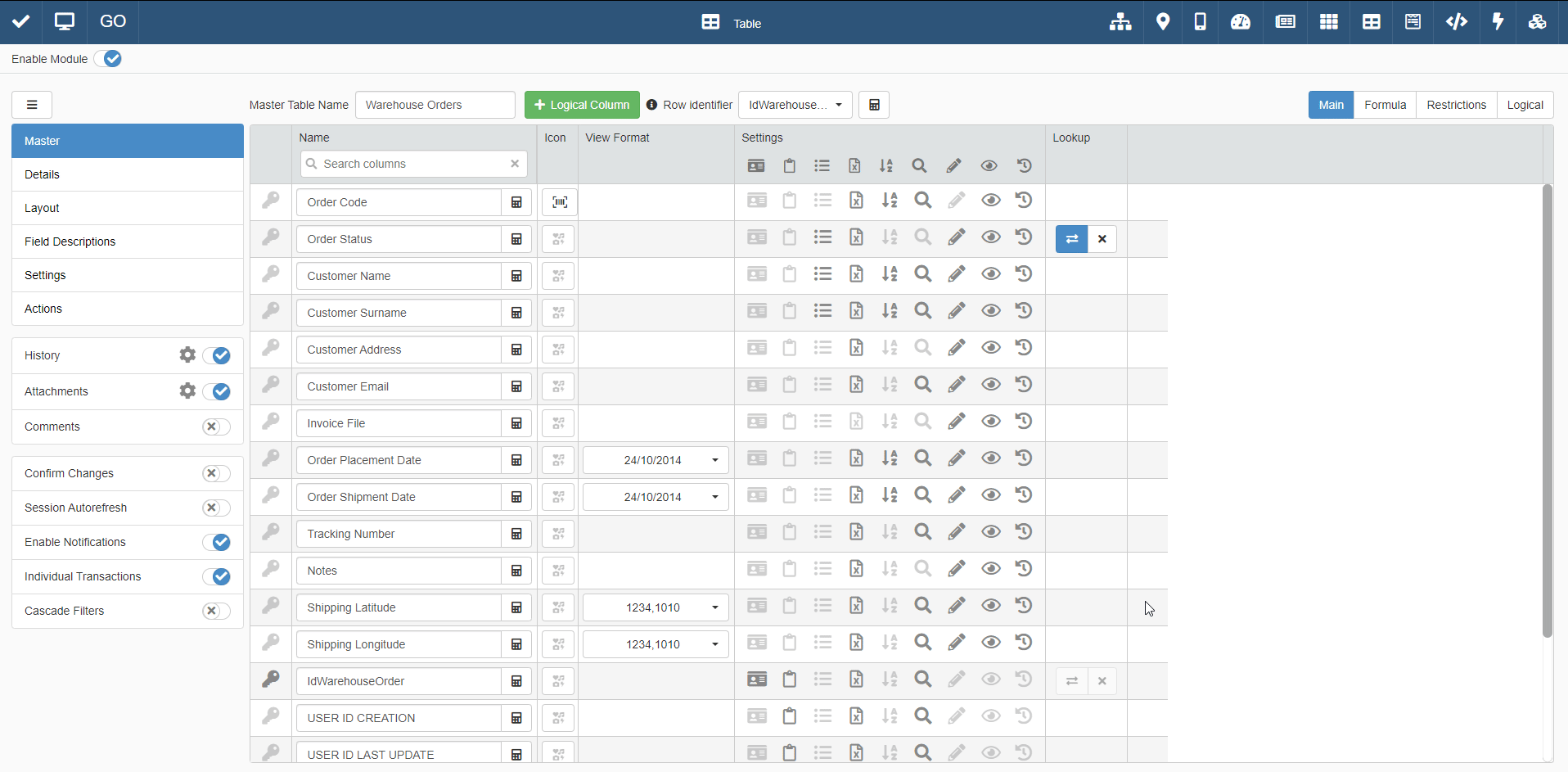
As alternative, you can design a custom Row Identifier through the use of Formulas. Click on the icon next to the Row Identifier drop-down list to open the Formula Editor. (See Formulas for more information about functions to employ to define Row Identifiers)
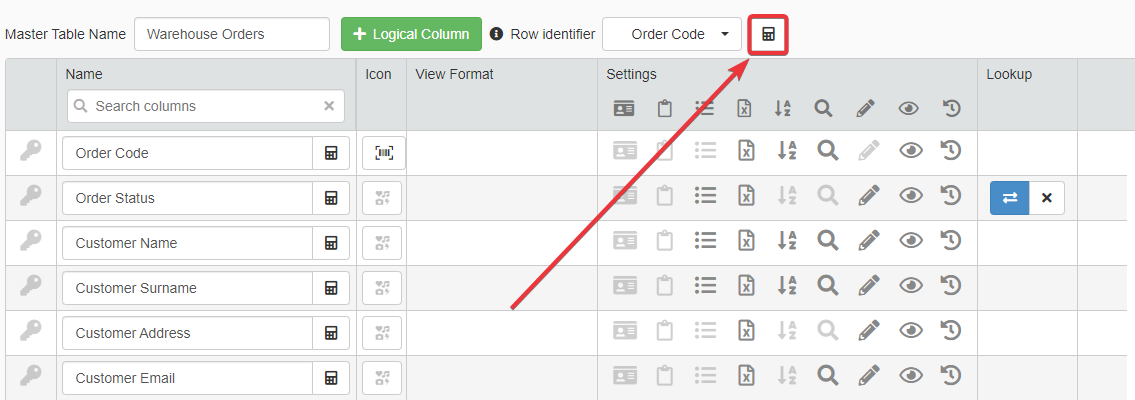
-
Click on the Save button to save the change. You find the Save button in the upper-left corner of the Design Mode.
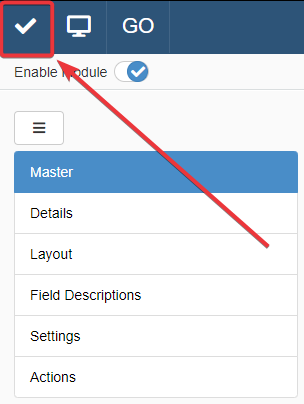
Success
You have defined a new Row Identifier for the selected table's rows.