Setup the Attachment’s Maximum Size
Required Permissions
This section requires the Application Designer permission from your Domain's administrator.
Check What are the Design Tasks? to learn more about permissions to work with Design Mode and other tools.
Learn how to change attachments' maximum size in Mb for the application's attachments.
Info
See Enable or Disable Attachments for the Rows to learn how to enable the Attachments in your application.
Follow the steps below to change the attachments' maximum size for the upload.
-
In Design Mode in the main panel Table, click on the icon next to the Attachments toggle switch.
You find the Attachments toggle switch for the Master table below the left sidebar.
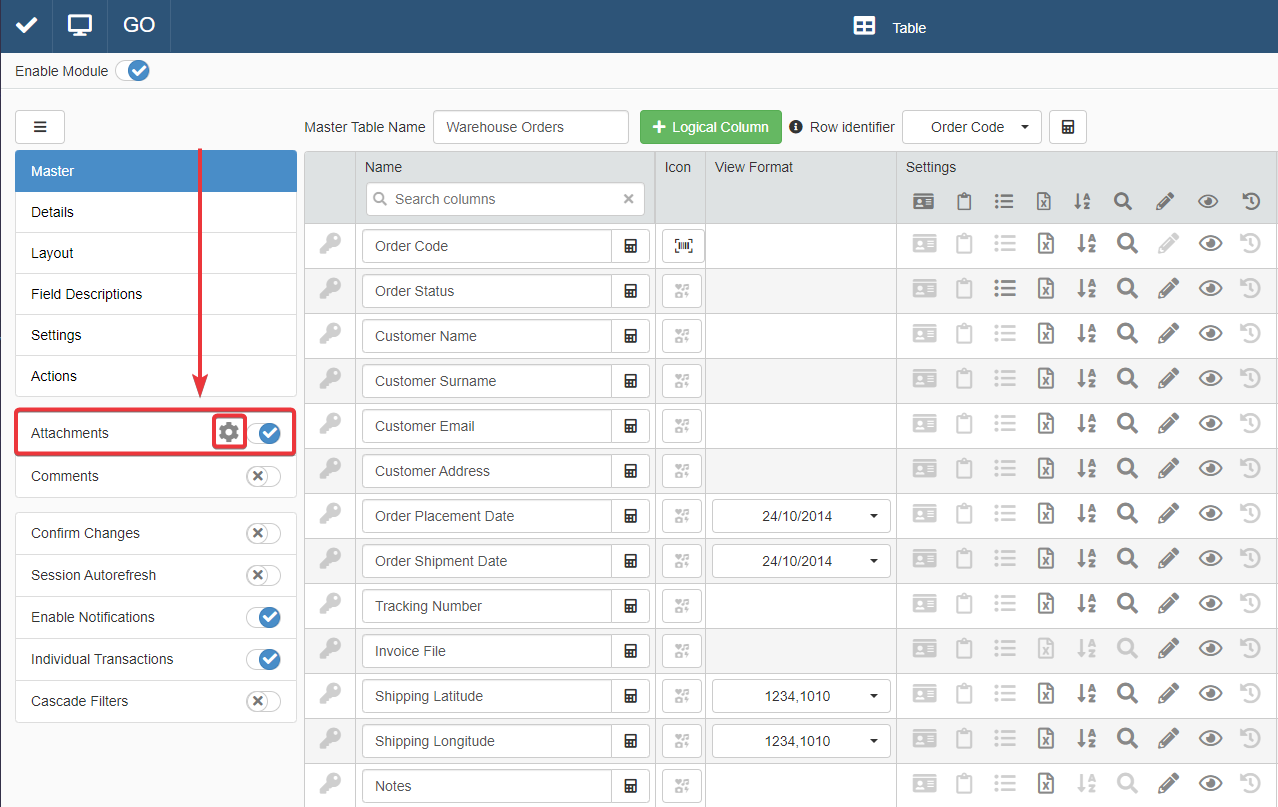
You find the option to enable the Attachments for Detail tables in the Detail sub-panel. (See How to Attach a Table with Further Information to a Row: Detail Tables for more information about the Details.)
-
Click on Details in the left side bar.
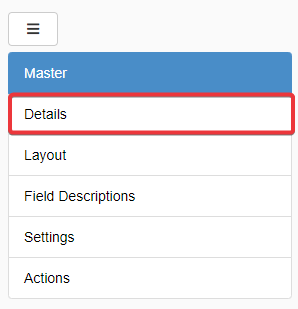
-
Click on the Detail table's tab for which you want to enable the Attachments.
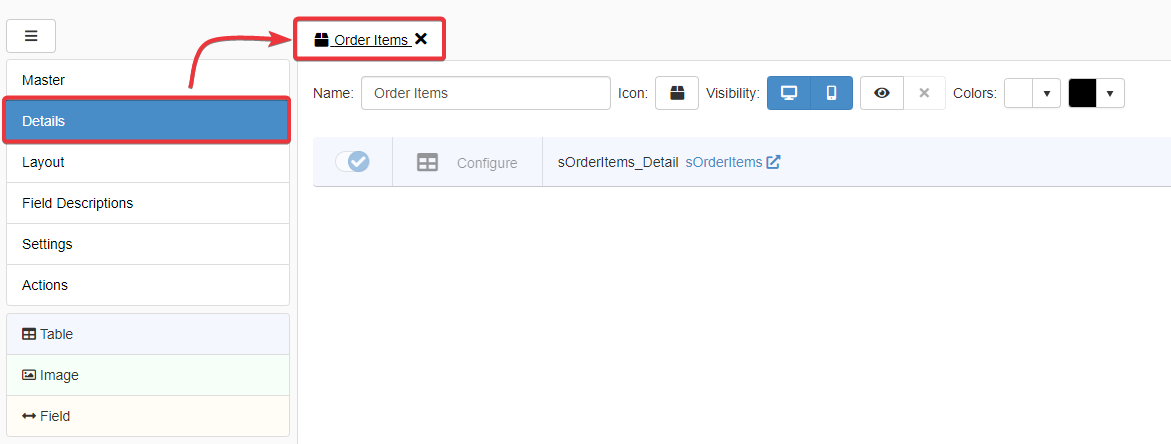
-
Click on the Configure button.
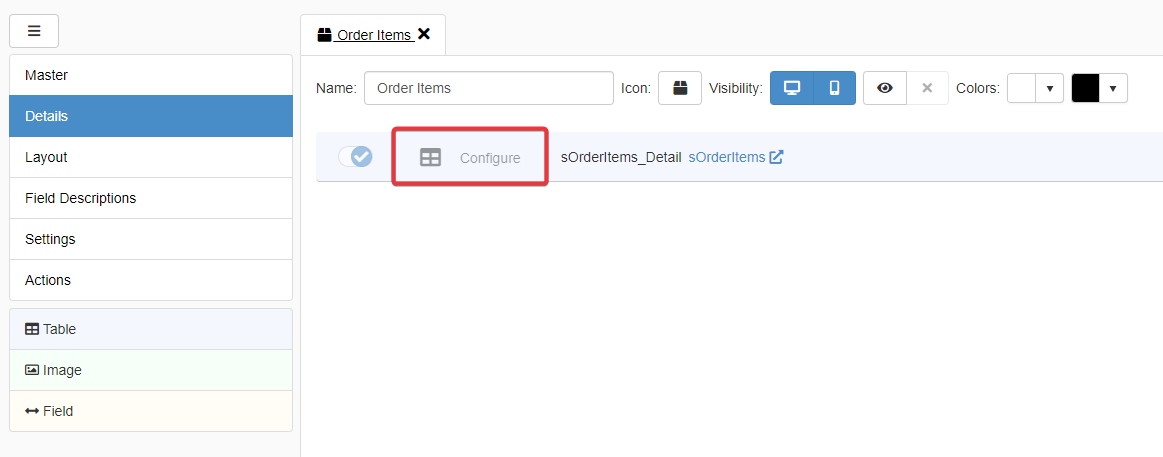
-
You find the Attachments toggle switch and icon on top of the Detail's table settings.
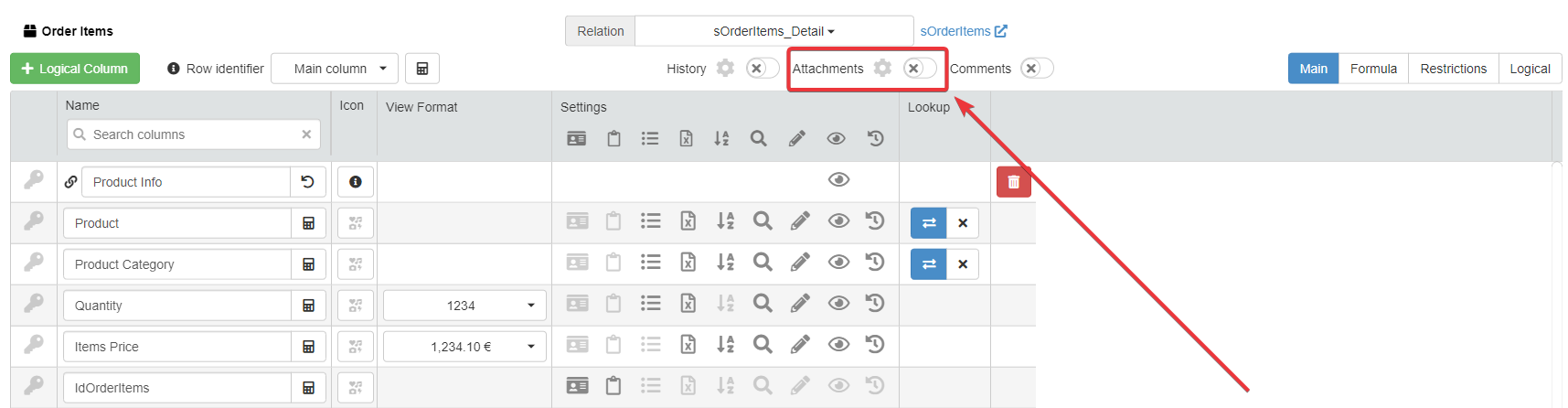
The action opens the Attachment Settings window.
-
-
Type in the textbox Max File Size the maximum upper size limit for the attachments in Mbs.
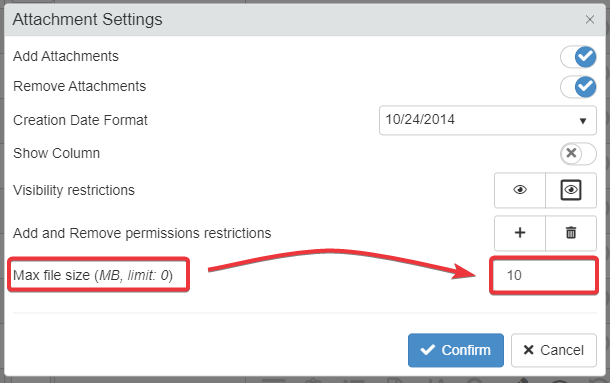
Attention
The administrator of your eLegere installation could have setup a lower limit. The Designer cannot choose a limit higher than the limit set by the administrator.
Click on Confirm to confirm the changes.(Click on Cancel to abort the changes.)
-
Click on Save button. You can find the Save button in the upper-left corner of the Design Mode.
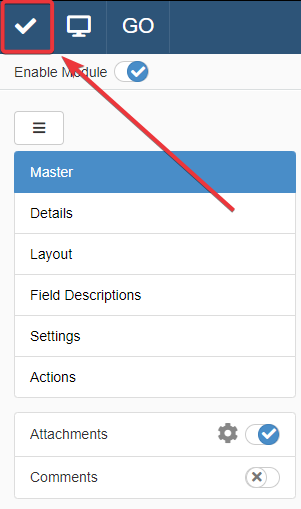
Success
You have changed the upper limit size in Mb for the attachments' upload.