View the Field’s Name from the Storage
Required Permissions
This section requires the Application Designer permission from your Domain's administrator.
Check What are the Design Tasks? to learn more about permissions to work with Design Mode and other tools.
Learn how to view the original name of a field on the Storage from the Design Mode.
After having changed the field columns' names, you might forget what was the original name of a field (i.e. the field's name on the Storage). This original field's name on the Storage is called Physical Name. If you have renamed the field's column header, you can check any time what was the Physical Name.
Note
The procedure is the same for both Master and Detail tables.
For a Detail Table, you find the same interface by going into Details > [Desired Detail table] > Configure.
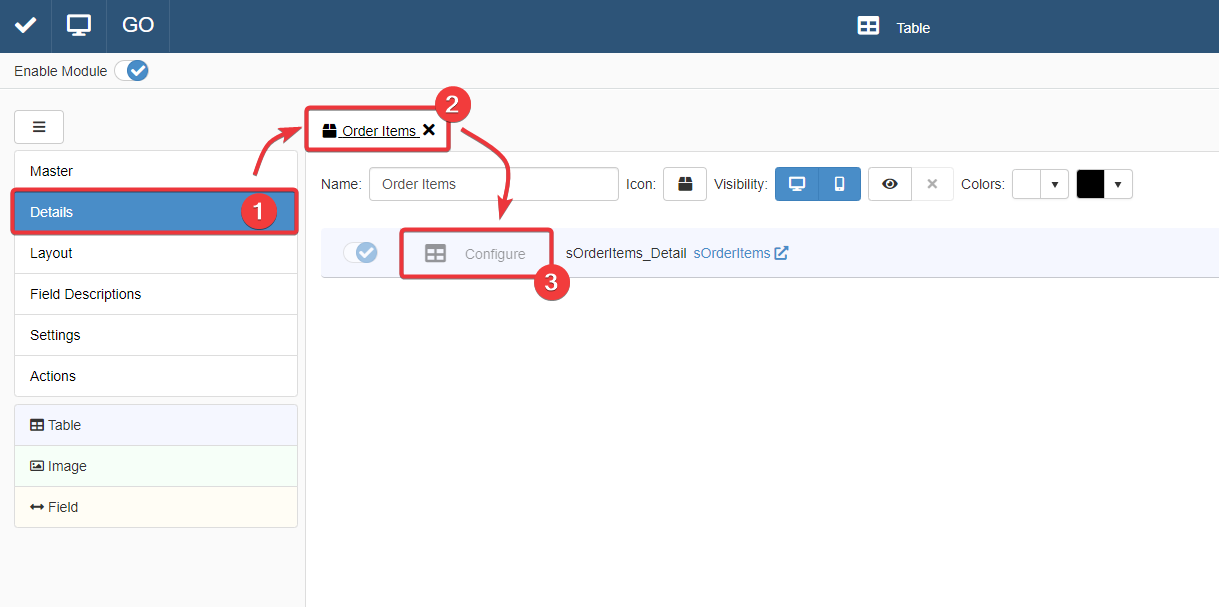
The action leads you to an interface that behaves like that of the Master Table in the Master sub-panel.
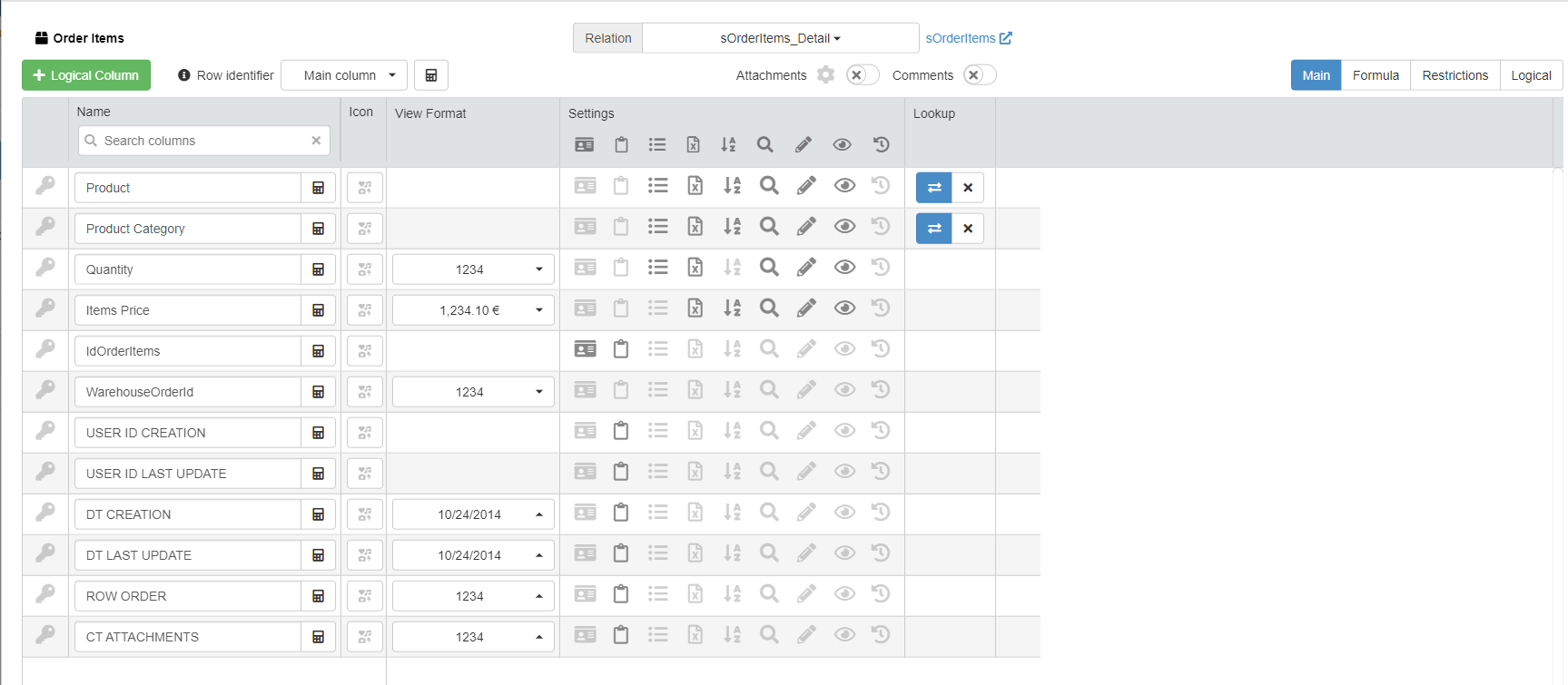
For more information about Details, check How to Attach a Table with Further Information to a Row: Detail Tables.
Go to the table's settings of the Master or Detail table containing the field to check.
Under the Name column in the table's settings, find the table's header you want to check.
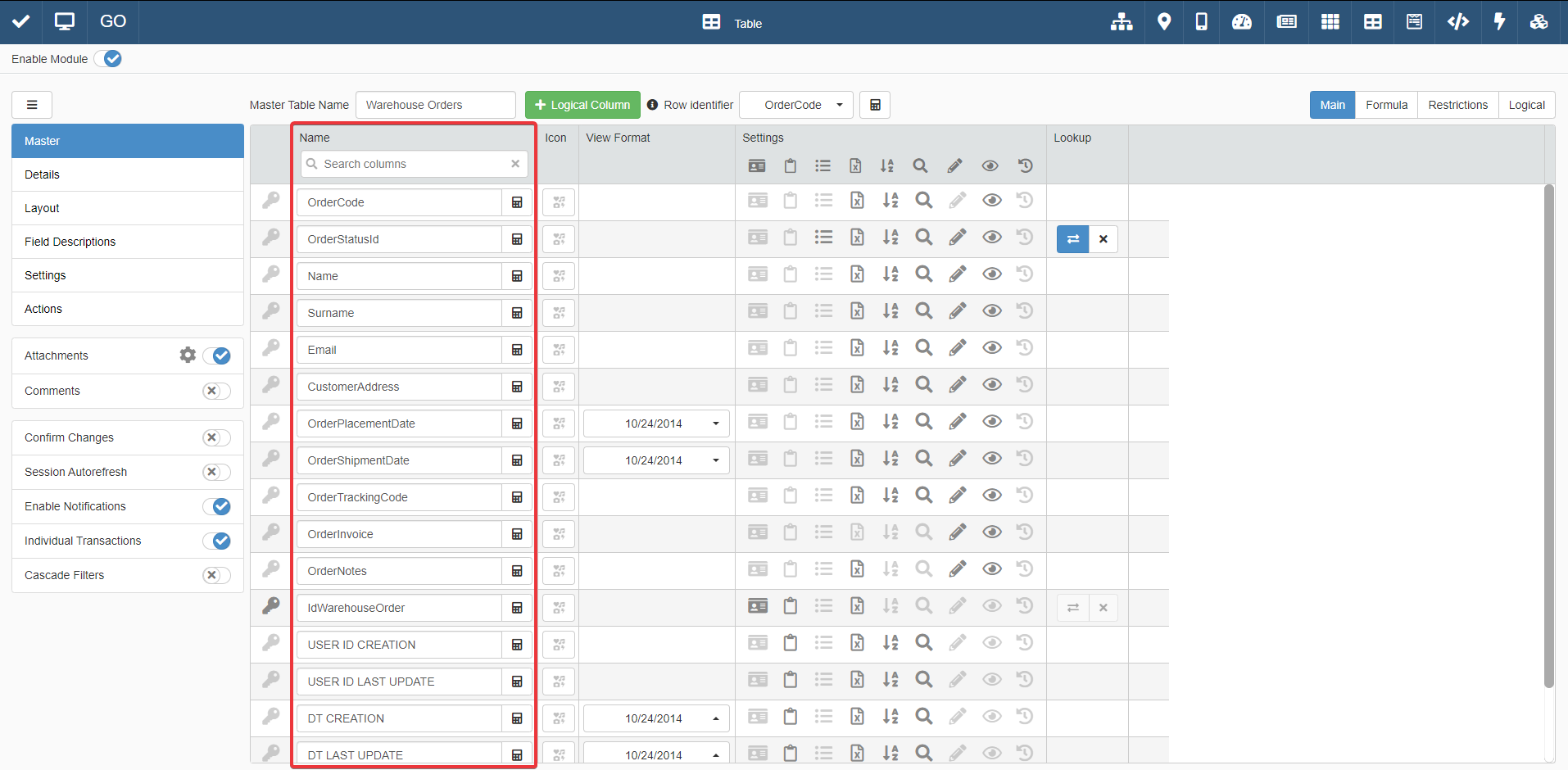
Hint
Use the search bar below the Name column to search the field by name.
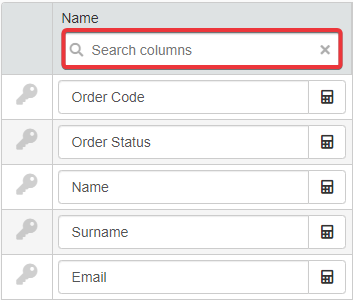
Next to the column field's name textbox, pass the pointer on the icon. The action triggers a tooltip reporting the Physical Name.
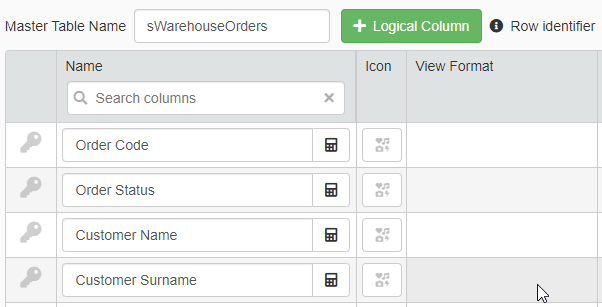
Clicking on the restores the Physical Name as header's name for the field column.
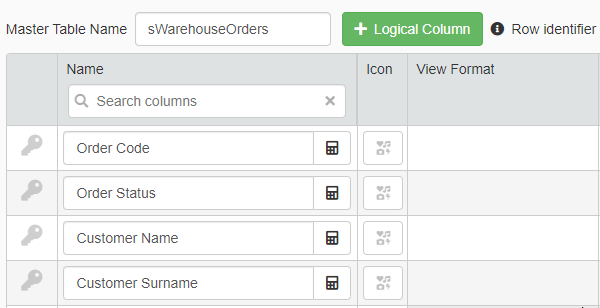
If you have decided to restore the Physical Name as name for field column's header, click on the Save button to save the change. You find the Save button in the upper-left corner of the Design Mode.
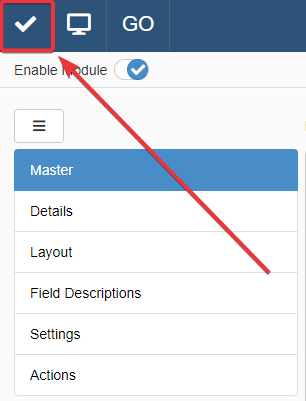
Success
You have view the original name of a field on the Storage (i.e. the Physical Name).