Enable or Disable the Export of the Application’s Data
Required Permissions
This section requires the Application Designer permission from your Domain's administrator.
Check What are the Design Tasks? to learn more about permissions to work with Design Mode and other tools.
The users might need to share application's data outside eLegere through a file. The Designer can enable (or disable, if they want to forbid the export) the option to export data in a file outside an eLegere application.
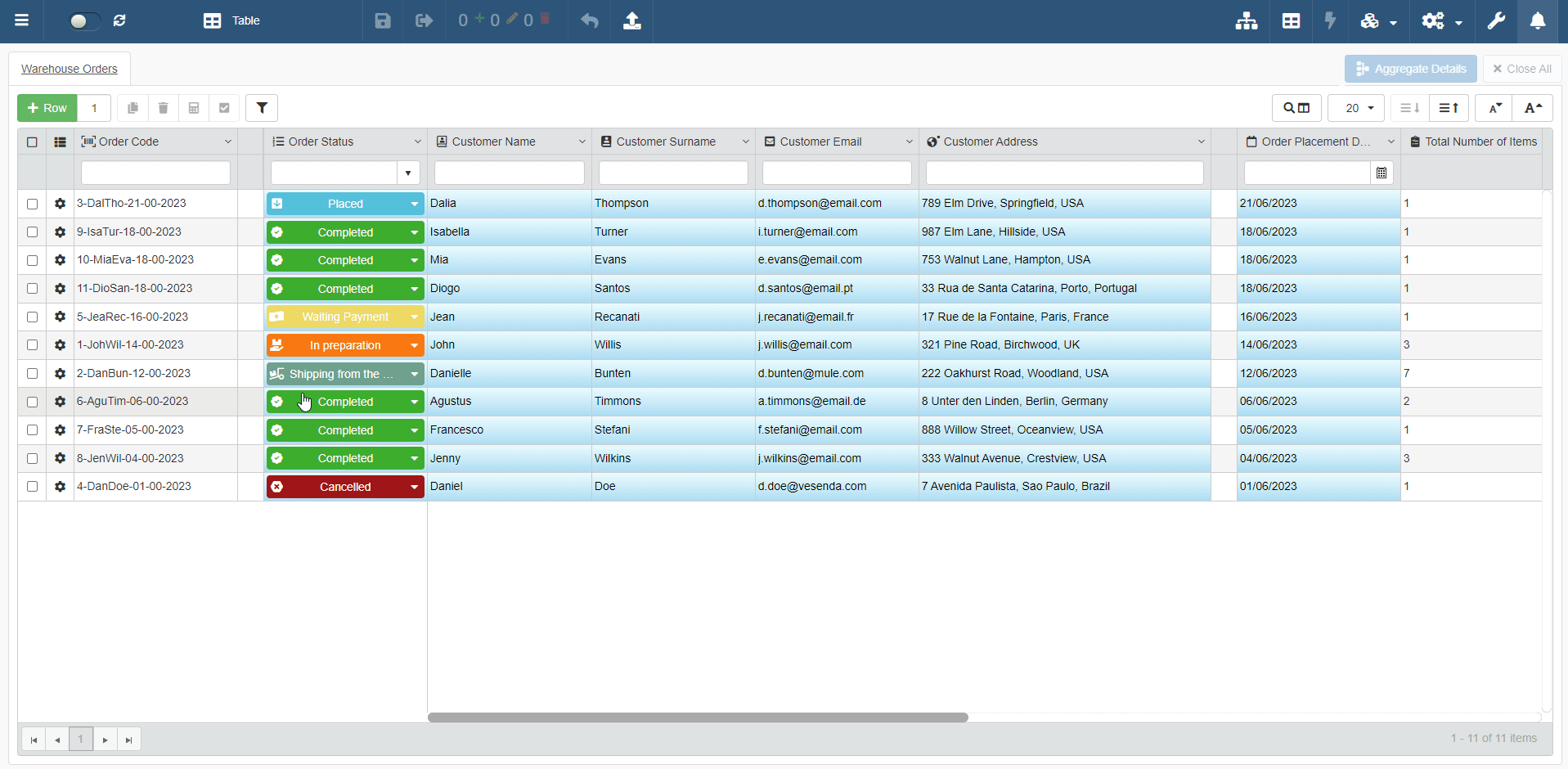
Learn how to enable or disable data export from eLegere applications.
Info
By default, all the data export options (i.e. Enable Export All and Enable Export Selected) are enabled.
Follow the steps below to enable or disable the data export.
-
In Design Mode in the main panel Table, go to the settings of the table for which you want to select the fields for the data export.
For Master Table, you can find the table settings under the Master panel. The Master panel is the first panel opening by default when you access the Design Mode.
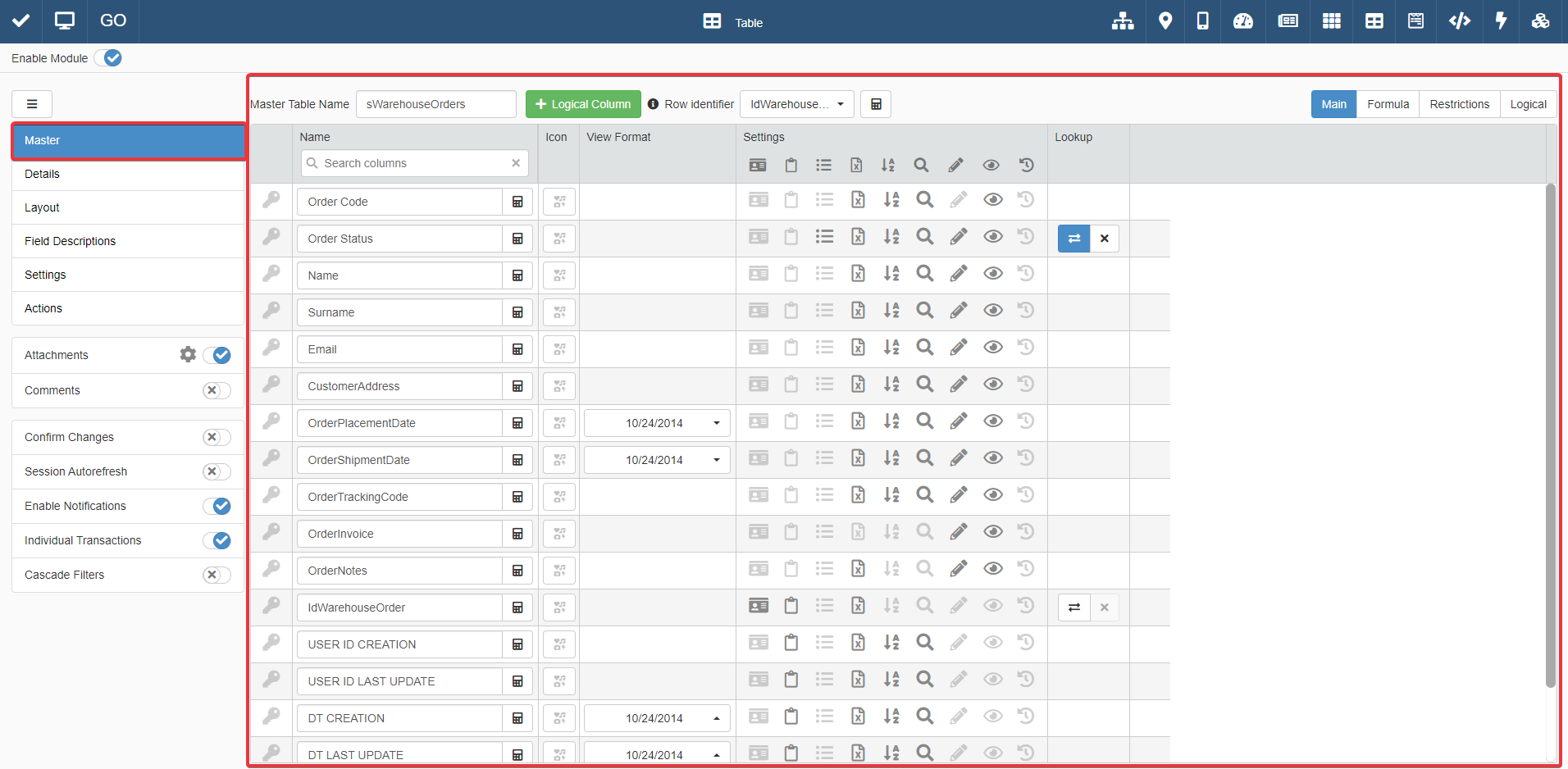
For Detail tables, you must go to the Details panel. Choose one of the Detail tables, and click on Configure.
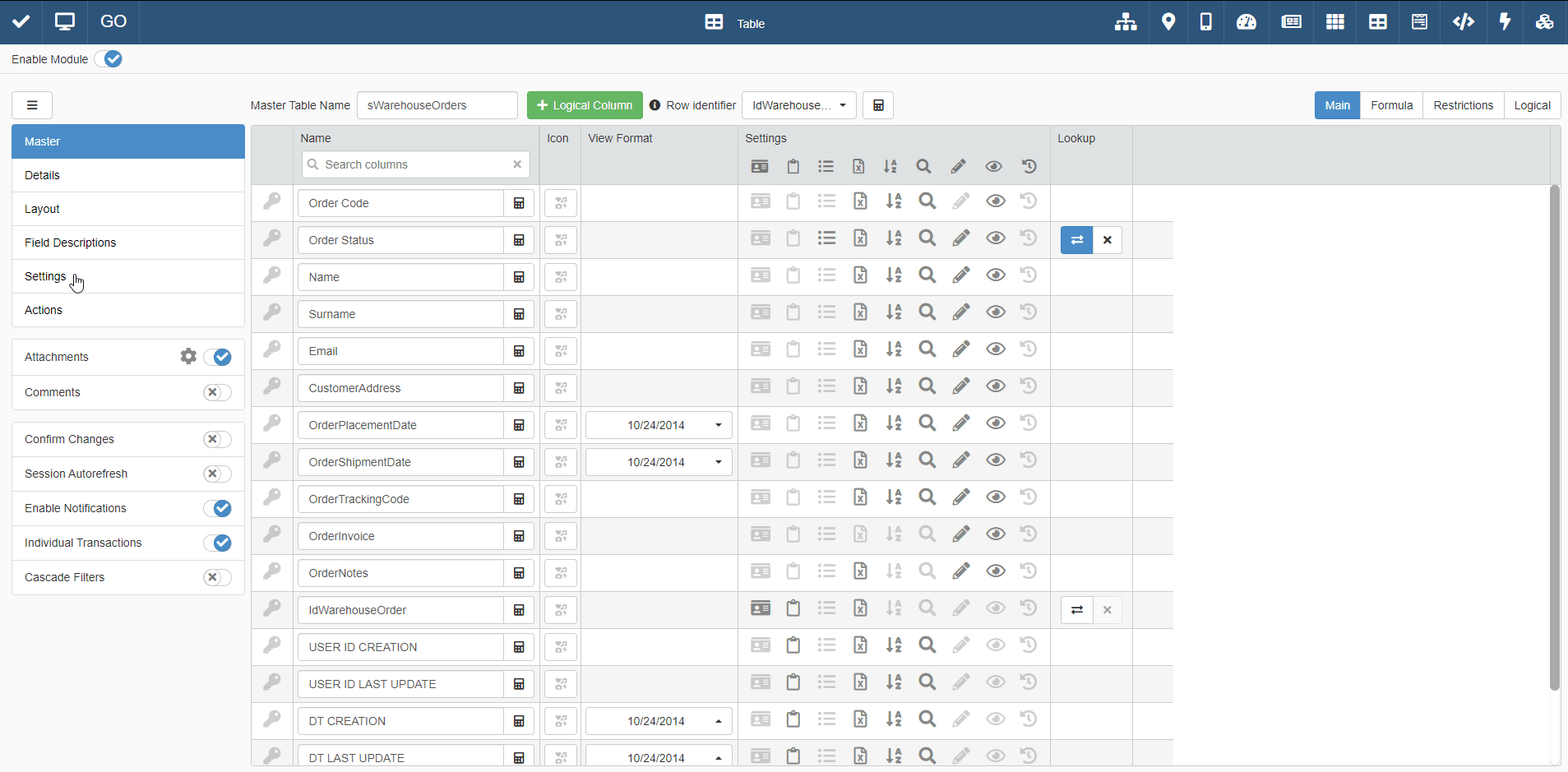
-
Click on the icon under the corresponding column for each field that you want to enable or disable for the data export.
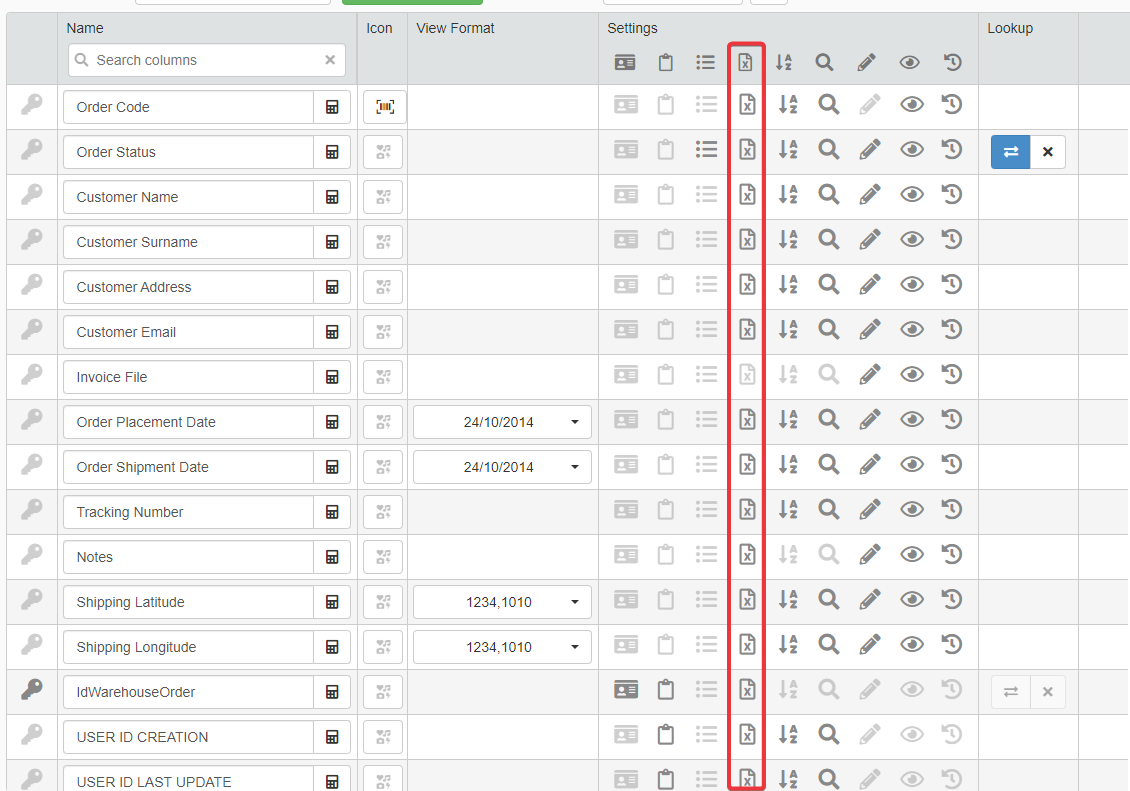
Note
By default, all the exportable fields are enabled for the export when you create the application.
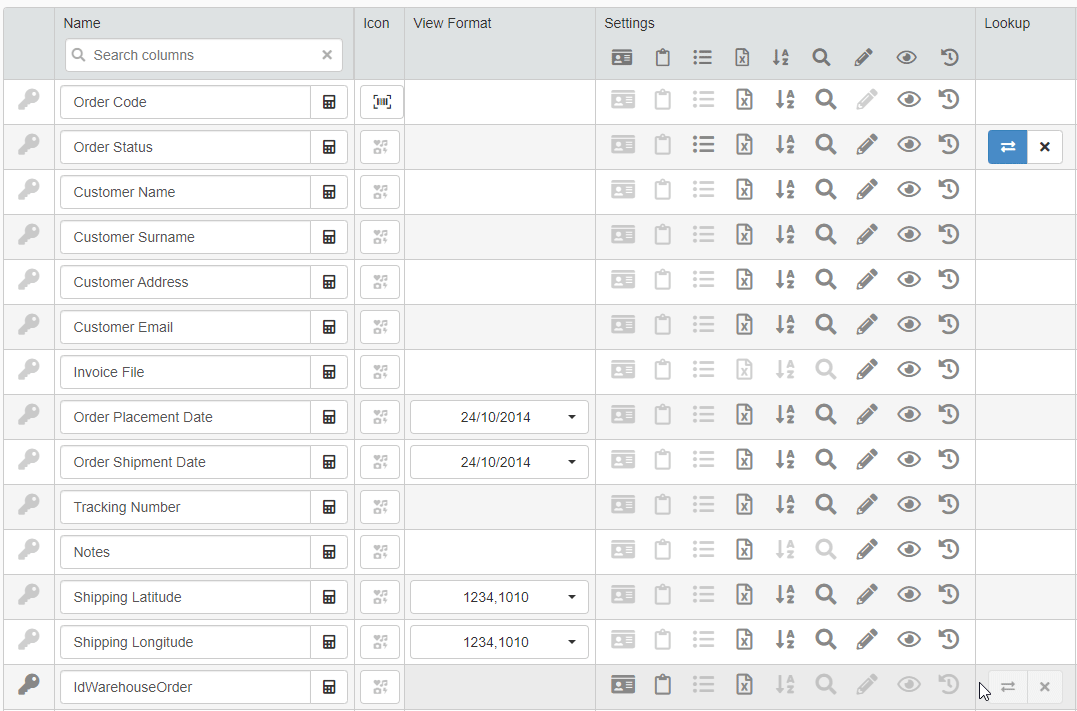
-
Click on Settings in the left sidebar.
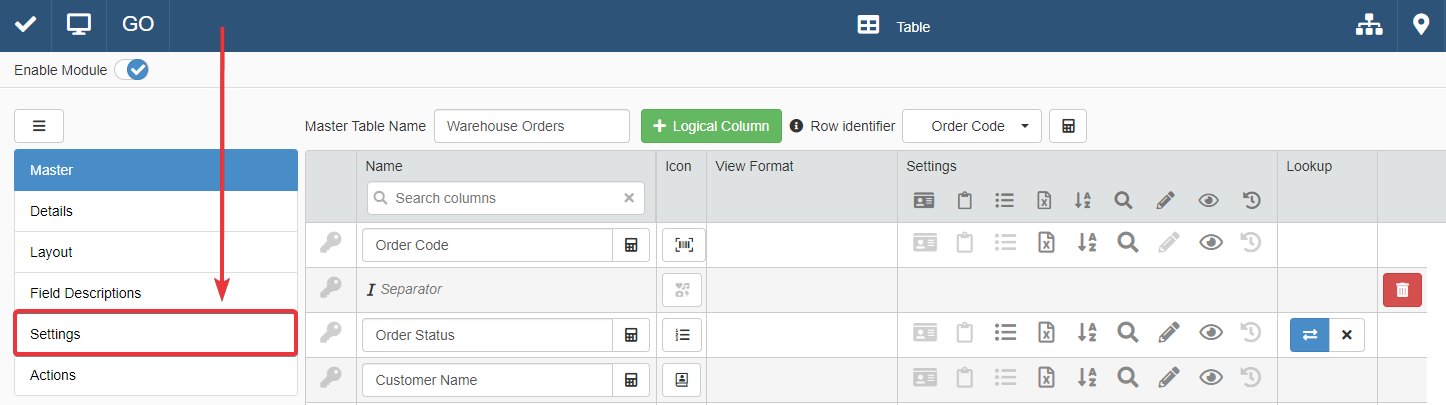
The action leads to the Settings sub-panel. The Export sub-section contains all the settings related to data export.
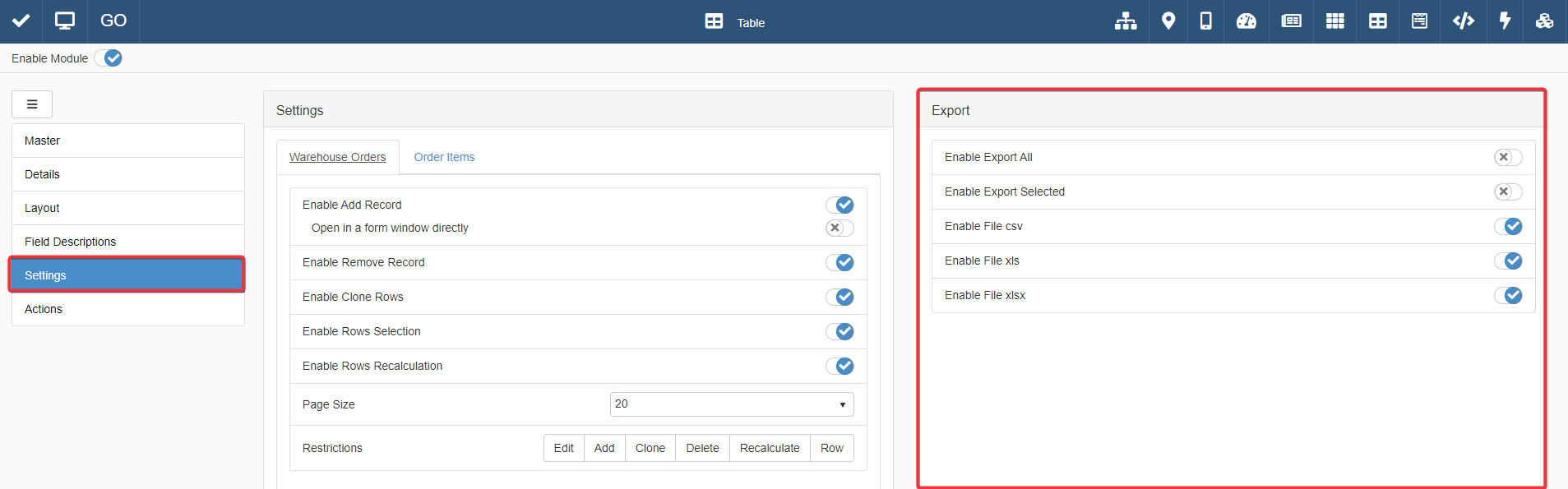
-
In the Export sub-section, click on the Enable Export All to enable or disable the export for all the tables' rows' data.
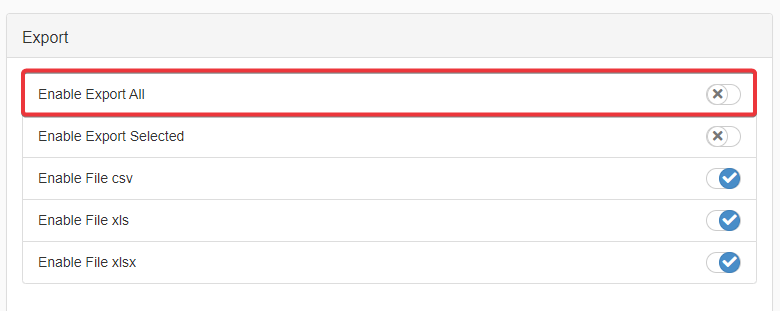
-
If you want to enable or disable the export only for the rows that the users select, click on Enable Export Selected.
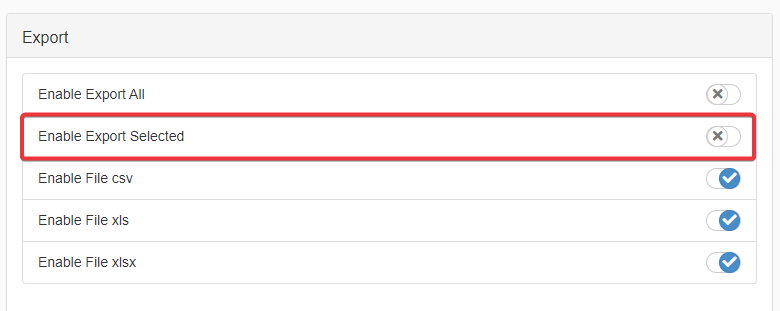
-
Click on the Save button in the upper-left corner of the Design Mode to save the changes.
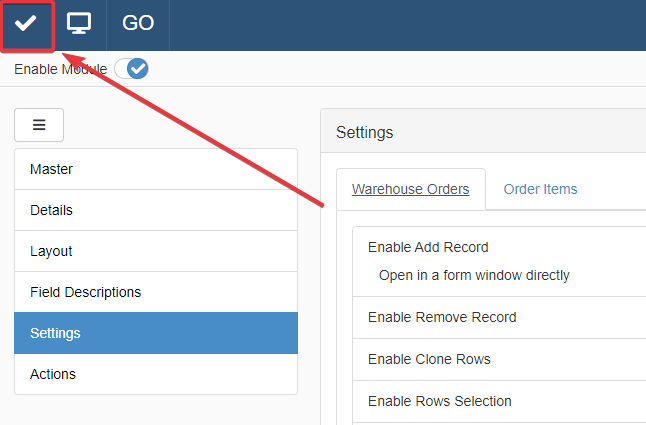
Success
You have configured the data export for the application.