How Do You Hide a Property?
Required Permissions
This section requires the Application Designer permission from your Domain's administrator.
Check What are the Design Tasks? to learn more about permissions to work with Design Mode and other tools.
Learn how to hide a Property from your application. The user won't see nor be able to choose it to filter the tables for the data subset.
Follow the steps below to remove a Property from an application.
-
In Design Mode, click on the icon on the top-right corner of any panel. You will access the Properties panel.

-
In the Properties panel, click on the icon next to the Property to be hidden. This action switches the icon to , hiding from the Group and the application the chosen Property.
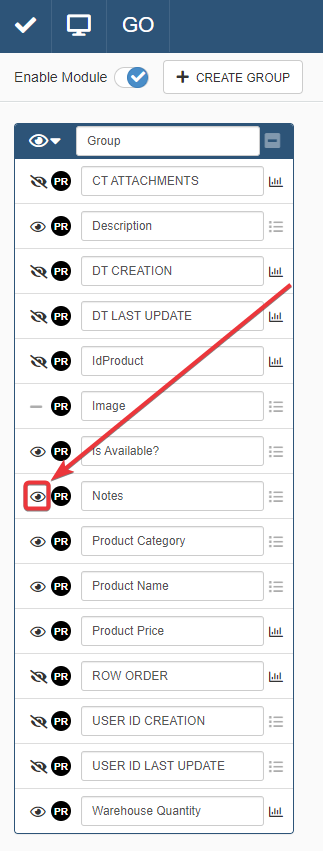
When you click and see the next to the Property, the Property is hidden to the User.
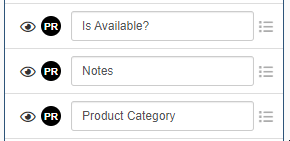
-
Click on the Save button () on the Design Mode's top-left corner. The action saves your choice.
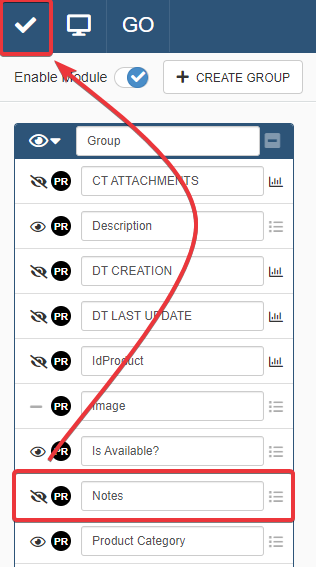
Success
You have hidden the Property and won't appear in the application.
Hint
Repeat steps 1-3 above but click on the icon next to the hidden Property to show it again. The action switches the icon to and the Property will appear again after saving in the application.