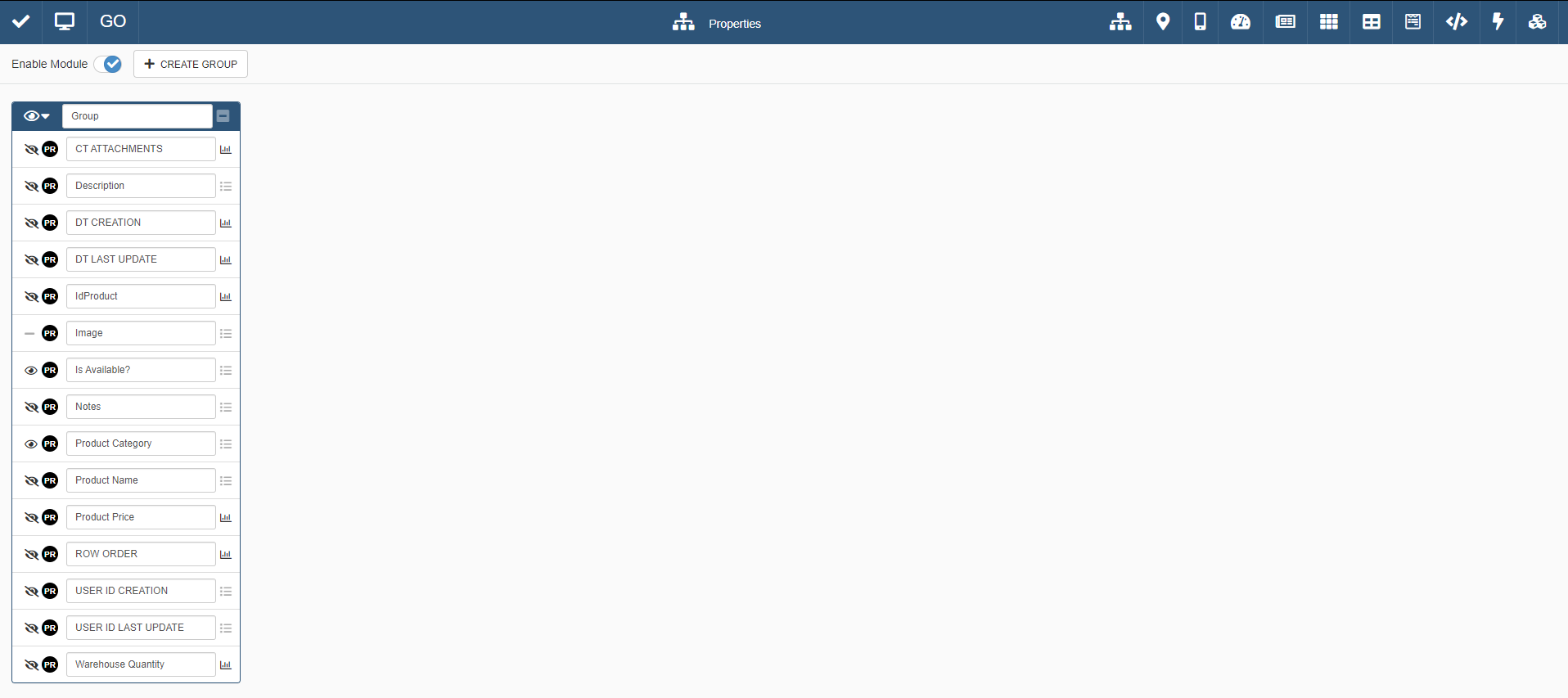What are the Properties?
Required Permissions
This section requires the Application Designer permission from your Domain's administrator.
Check What are the Design Tasks? to learn more about permissions to work with Design Mode and other tools.
Summary
Learn about what Properties and Groups are and where to configure them in Design Mode.
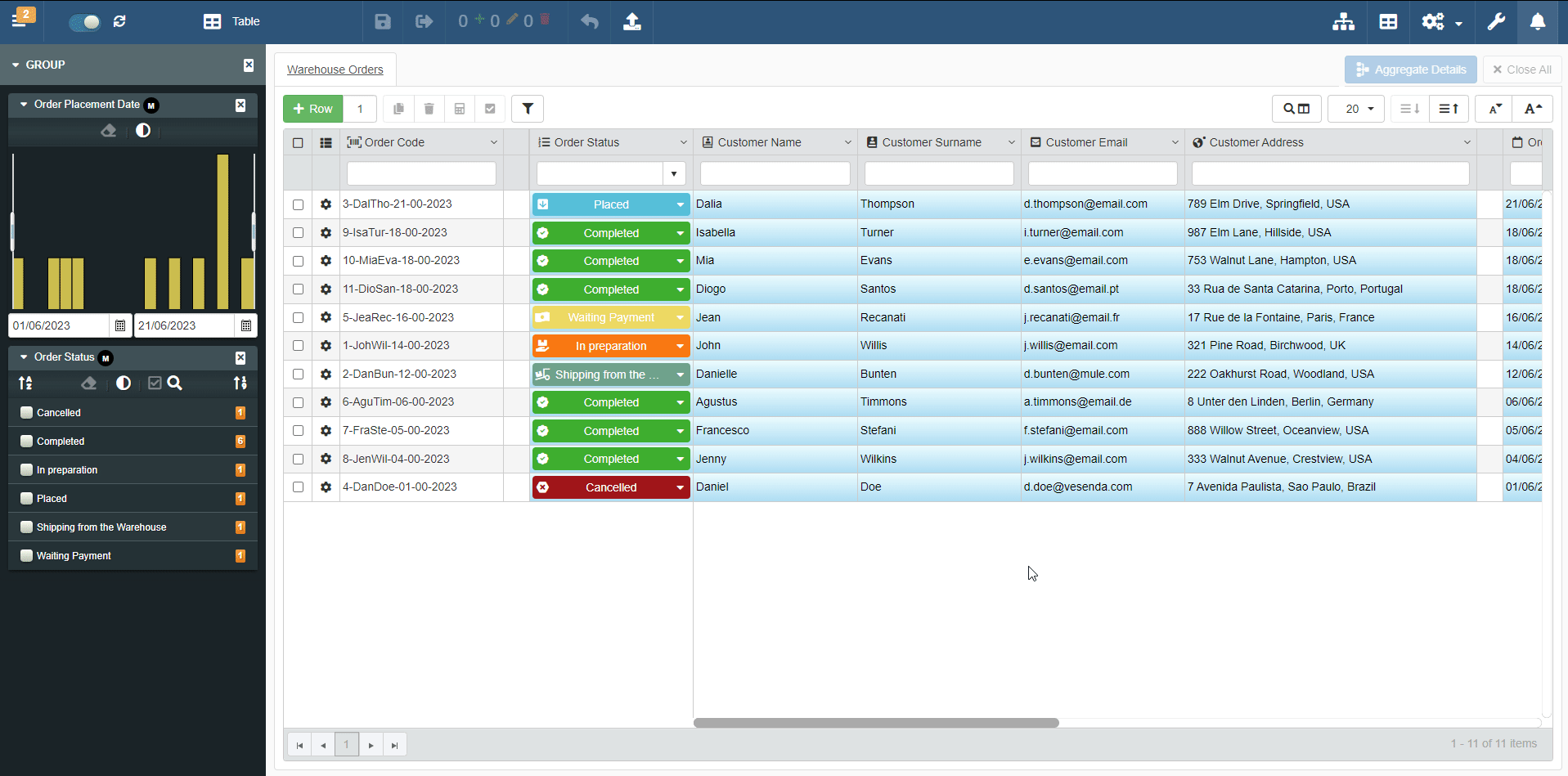
What are the Properties?¶
Learn what are the Properties.
Properties carve out subsets of data within an application. Properties are criteria that a row must satisfy to be included in the subset. Each Property corresponds to a field on the table.
- The User chooses a field value or a range of values for a Property. (The Designer decides to enable either a single value or a range of values for the field configured as Property.)
- The application takes all the rows having that value or falling in the chosen range of values.
- The application includes all the rows satisfying the Property in the data subset.
Example
A Warehouse Order application manages the warehouse's orders. For Warehouse Orders, the Designer has enabled multiple Properties.
The User is looking for all the orders made on a certain Date that have been Completed. The User then chooses as Properties:
- the Order Placement Date and the value
18/06/2023. - the Order Status and the value
Completed.
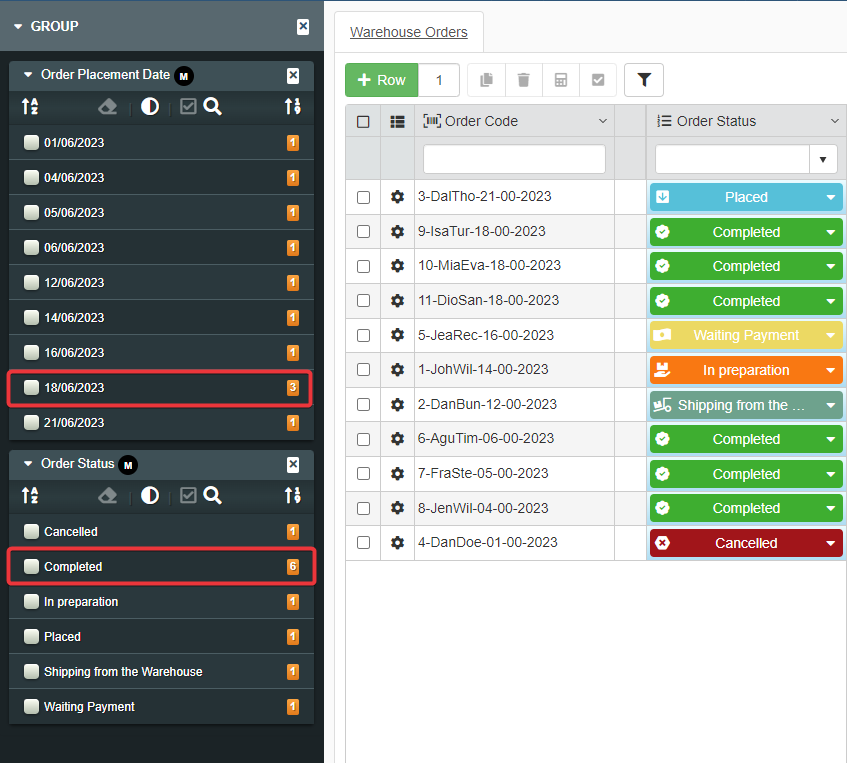
The application creates a data subset of rows containing all the orders made on the 18/06/2023 that are Completed.
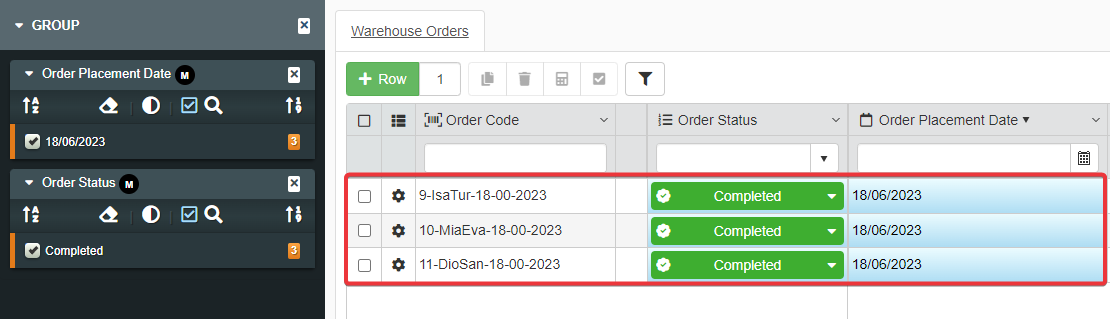
Designers decide to enable the Properties for an application or not. If the Designer enables the Properties, they decide what Properties to enable and how to arrange them for the Users.
Standard filters explained in Table Filters: filter the columns' values in the User Guide hide the rows not satisfying the criteria. But any action involving the application's table will involve the hidden rows also. Properties are useful if you need to work only with the rows satisfying the filtering criteria.
The Properties enables to narrow the set of rows to work only on a data subset. All the actions will involve only the Properties' data subset. It is the recommended choice for fine-grained and advanced filtering.
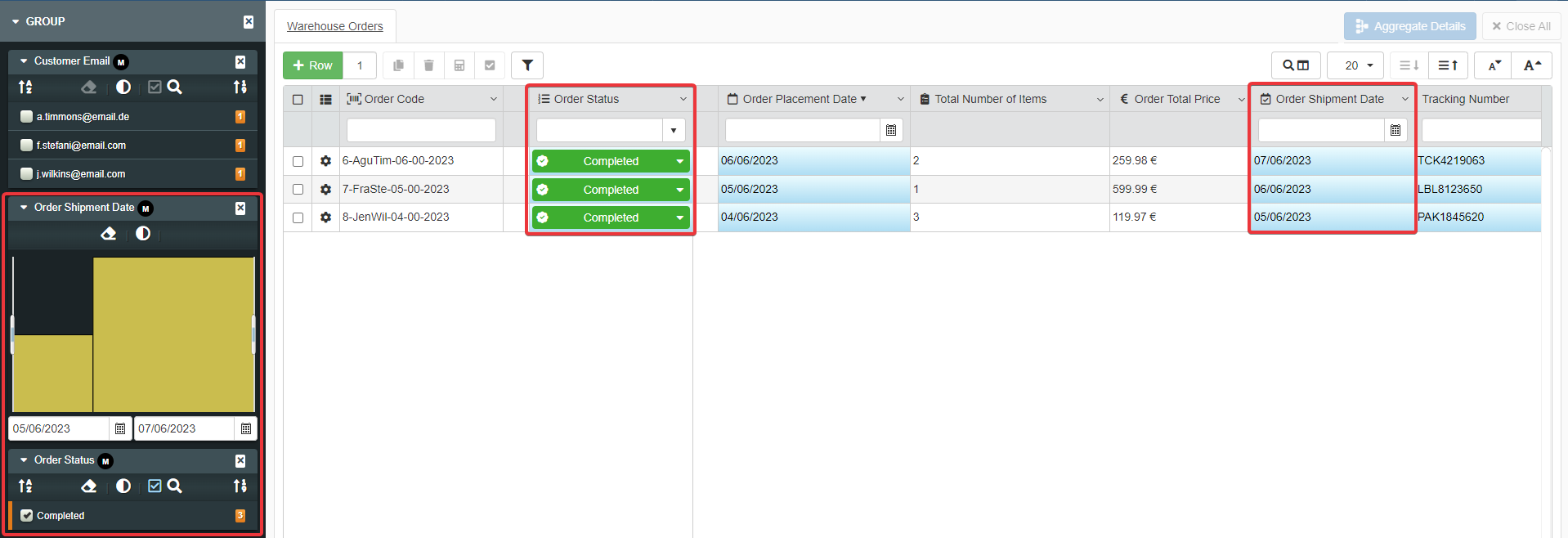
Users can choose among the enabled Properties you have configured for your application.
Question
Learn how Users can interact with the Properties you have configured by checking the section Create sub-sets of data from filters: Properties in the User Guide.
The difference between Properties and common Filters is the following:
| Properties | Filters |
|---|---|
| Properties carve out data subsets from the rows. Export and similar functions will work only on the subset. |
Filters hide the rows not satisfying the criteria. Export and similar functions will work also on rows not included in the filter. |
Example
The Warehouse Stock application manages the catalogue of all products available in a warehouse. The Users might need to work on or export (see Exporting Rows' Data in the User Guide) only the data about available products from certain categories.
A Designer can configure the Properties to enable the Users to create such sort of data subset.
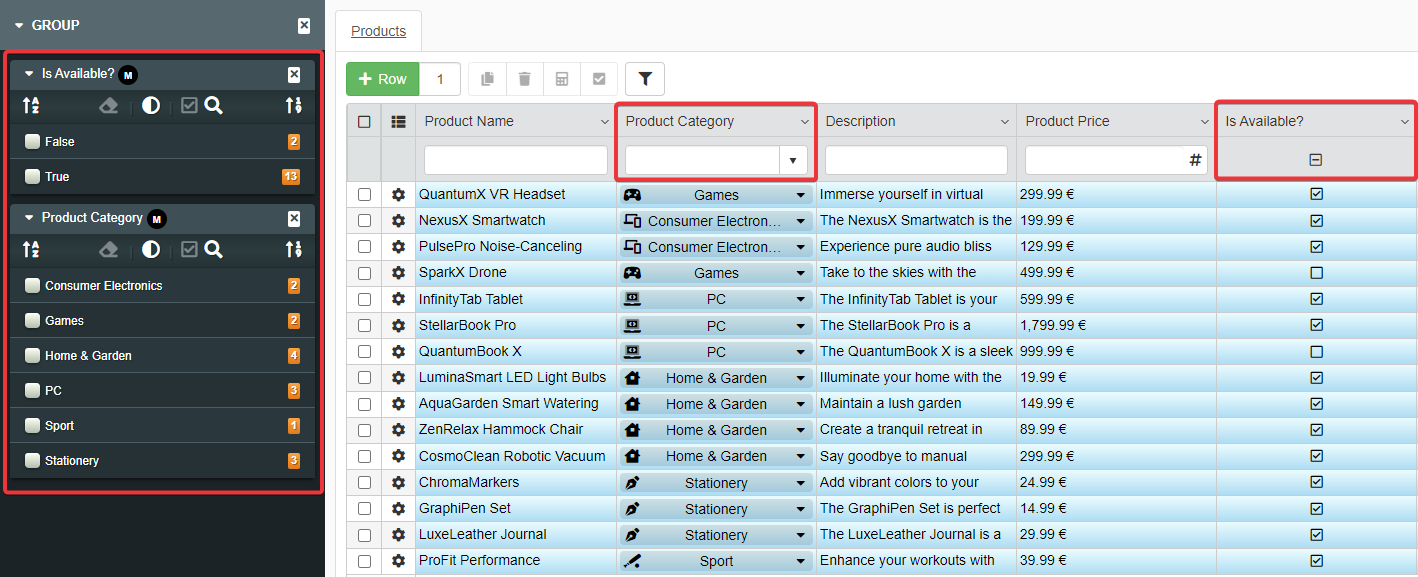
The Designer can enable as Property in Design Mode:
- The flag Is Available? that points if a product is available in the Warehouse' Stock.
- The drop-down list field Category classifying the products in categories.
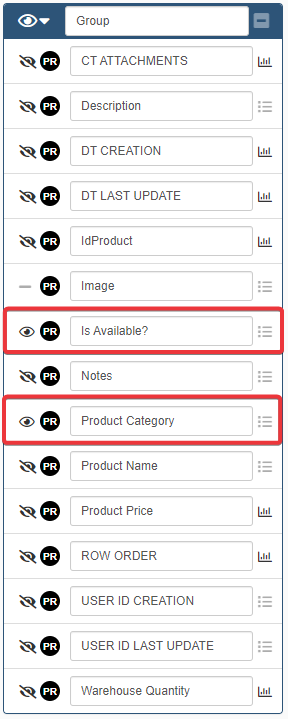
Enabling Is Available? and Category as Properties helps the User to create subset based on availability for each product category.
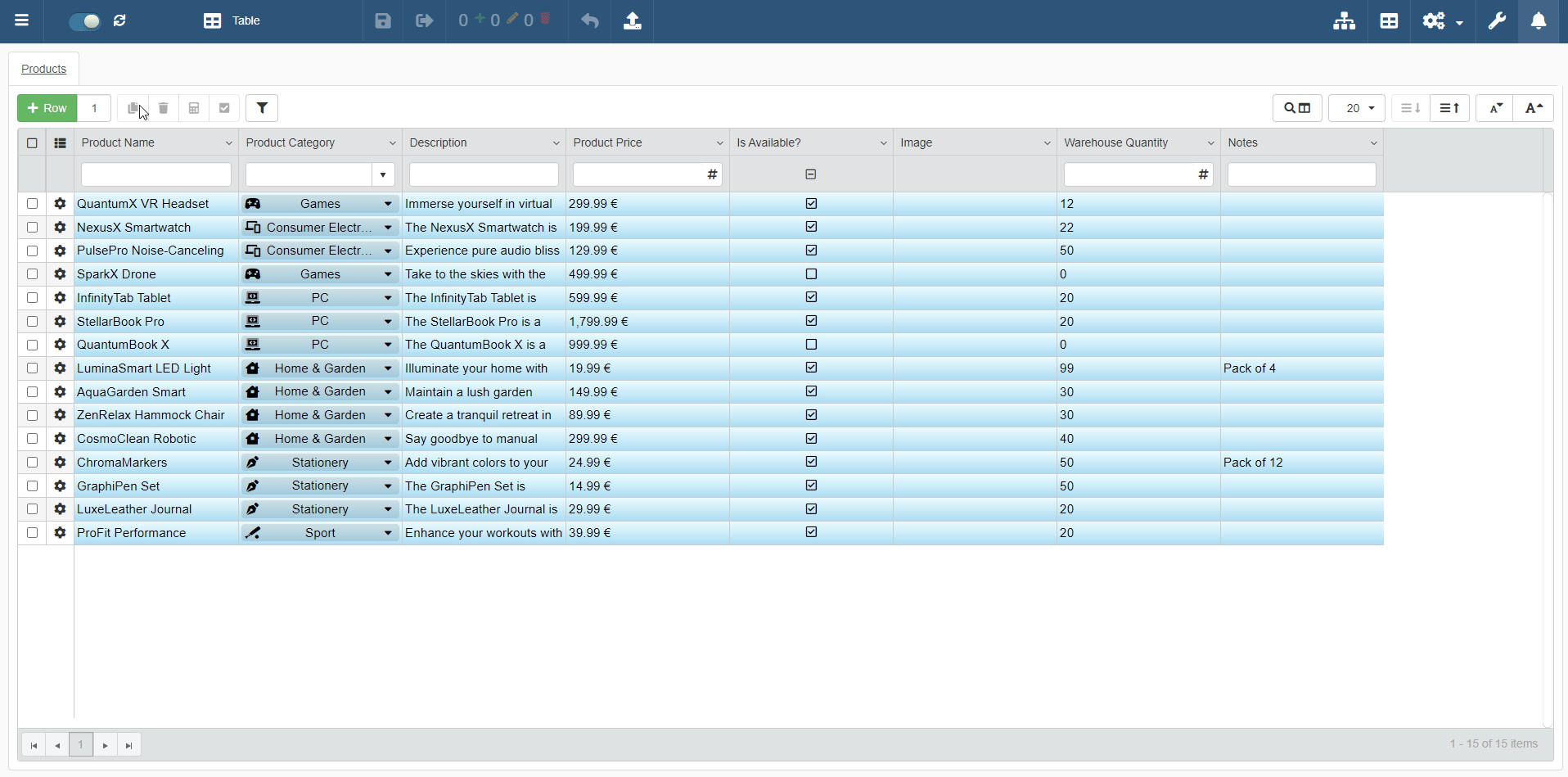
See Where to find the Properties and Groups Configuration Panel in Design Mode? to learn how access the panel managing Properties and Groups.
See How to Add a Property as a Filter to learn how to add Properties to your application.
What are the Groups?¶
Learn what are Groups of Properties.
Groups are sets of Properties: a group collects one or more Properties together.
You can organize the Properties in Groups. Properties will appear to the User arranged according to the Groups you have created.
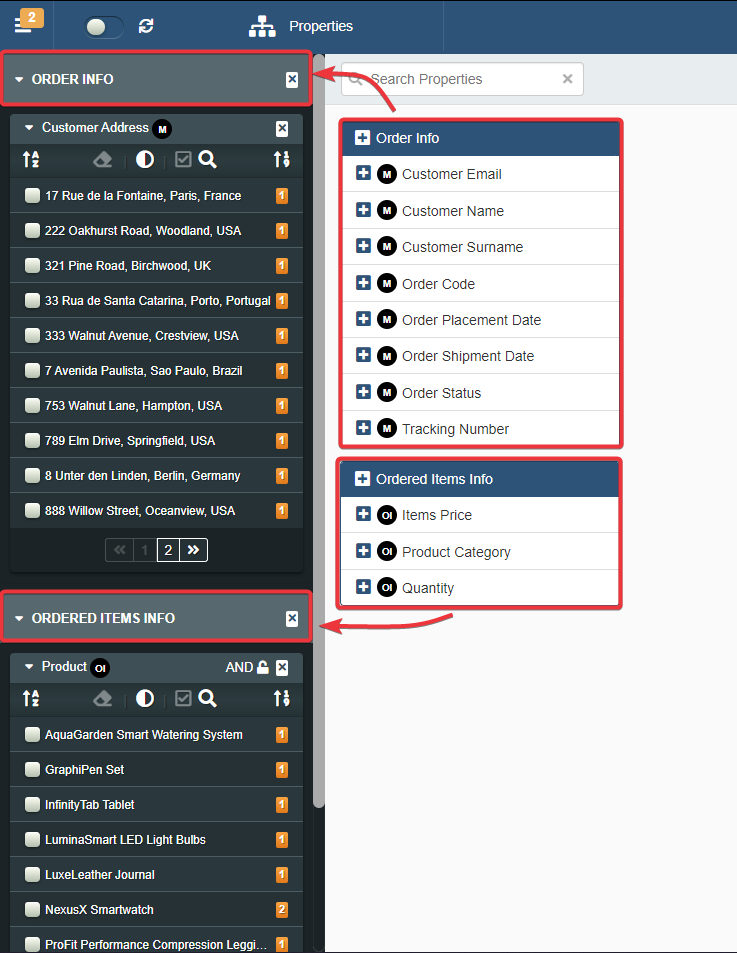
You can decide any criteria of your choice to arrange Properties in Groups. Groups make easy to organize Properties in sets according to any criterion, necessity or logic.
Example
In Design Mode, the Designer might divide Properties in Groups according to their type or topic.
For example in Warehouse Orders:
- A Group for the Date-type fields.
- A Group for String-type fields containing Customers' info.
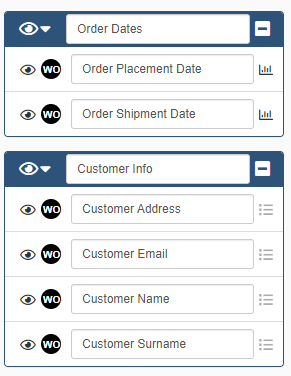
See Where to find the Properties and Groups Configuration Panel in Design Mode? to learn how access the panel managing Properties and Groups.
See How to Organize the Properties in Sets to Help the Navigation: Groups to learn how to divide Properties in Groups in your application.
Where to find the Properties and Groups Configuration Panel in Design Mode?¶
Inside the Design Mode, click on the icon on the top-right corner to access the Properties panel.
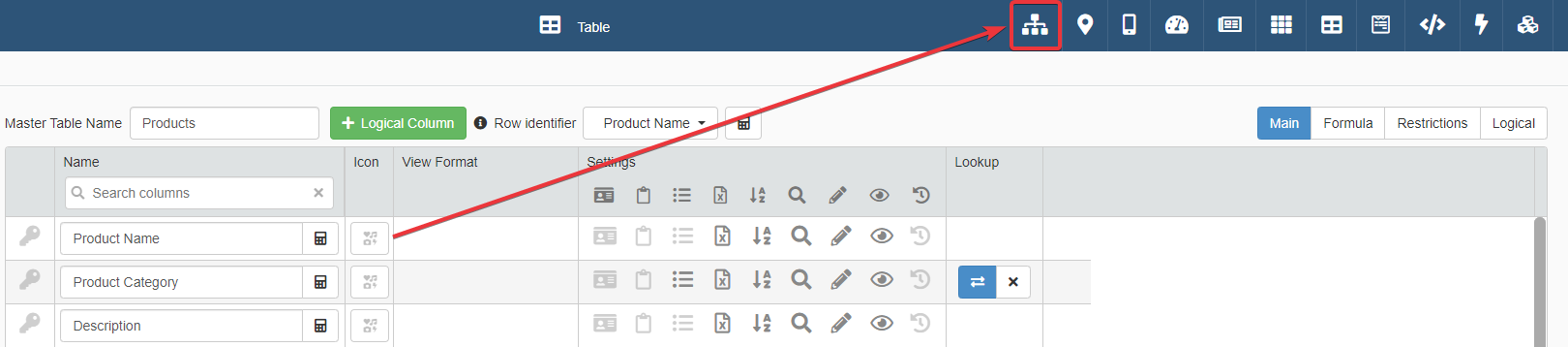
From the Properties panel, you can configure both Properties and Groups.